2020 INFINITI QX80 audio
[x] Cancel search: audioPage 3 of 28

Additional information about your vehicle is also available in your Owner’s Manual, INFINITI InTouch™ Owner’s Manual and at www.InfinitiUSA.com.
Table of Contents
• A cellular telephone should not be used for any purpose while
driving so full attention may be
given to vehicle operation.
• Always wear your seat belt.• Supplemen tal air bags do not
replace proper seat belt usage.
• Children 12 and under
should always ride in the
rear seat properly secured
in child restraints or seat
belts according to their age
and weight.
• Do not drink and drive.
For more information, refer to the “Safety — Seats,
seat belts and supplemental restraint system (section
1)”, the “Display screen, heater and air conditioner,
and audio system (section 4)” and the “Starting and
driving (section 5)” of your Owner’s Manual.
PLEASE SEE YOUR OWNER’S MANUAL FOR IMPORTANT SAFETY INFORMATION AND SYSTEM OPERATION LIMITATIONS.
Cockpit Overview ........................................................................\
............ 1
Instrumen t Panel ........................................................................\
............ 3
Meters and Gauges
........................................................................\
....... 5
Seat Adjustments
........................................................................\
........... 7
Head Restraint Adjustment
................................................................. 7
Windows........................................................................\
........................... 8
Smart Rear View Mirror (if so equipped).......................................... 8 HomeLink Garage Door Opener
........................................................9
Exterior Light Operation
.................................................................... 10
Wiper and Washer Switch
................................................................. 11
Sun Visors
........................................................................\
....................... 12
Fuel-filler Door
........................................................................\
.............. 12Clock Set/Adjustment
........................................................................\
12
USB Connection Port ........................................................................\
..13
Connecting your Cellular Phone or Device via Bluetooth
® ........ 13
Blue
tooth® Streaming Audio ............................................................. 14
Apple CarPlay®........................................................................\
.............. 15
Android Auto™
........................................................................\
.............. 16
Navigation System
........................................................................\
....... 17
INFINITI InTouch™ Services (if so equipped)
.................................18
Voice Recognition........................................................................\
......... 19
Infiniti Mobile Entertainment System (MES) (if so equipped)
...20
Parking Brake
........................................................................\
................ 21
Cruise Control
........................................................................\
............... 21
Page 5 of 28

2
Cockpit Overview
Vehicle information display brightness switches/Trip odometer switch
Headlight/Turn signal/High Beam/Fog Light switch
Navigation/Touch screen/Audio control switches
Bluetooth®/Voice Recognition system switches
Cruise control switches
Wiper and washer switch
Vehicle information display
Page 7 of 28

4
Multi-function control touch-screen/RearView Monitor display/Around View® Monitor display
Lower display menu buttons
Climate control panel
•
H
eater and air conditioning (automatic)
•
F
ront/Rear window defroster
Climate controlled seat switches (if so equipped)
Audio controls
Shift lever
Lower switch bank
• Power liftgate button
• Safety Shield OFF switch
• Blind Spot/RCTA OFF switch (if so equipped)
• Power Liftgate ON/OFF switch
•
S
teering wheel heater
•
2nd r
ow seat release buttons
Parking brake (behind steering wheel)
Instrument Panel
Page 16 of 28
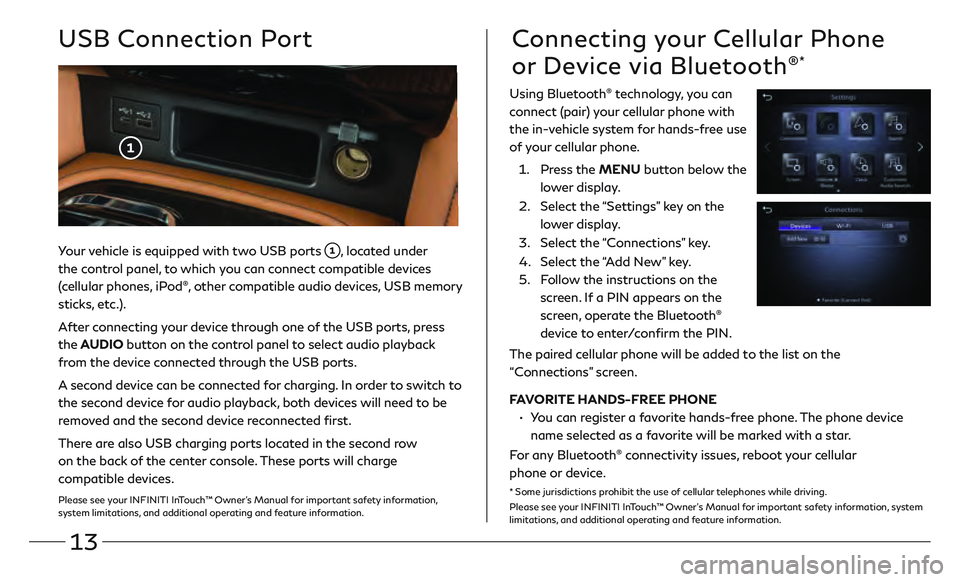
13
Your vehicle is equipped with two USB ports , located under
the control panel, to which you can connect compatible devices
(cellular phones, iPod
®, other compatible audio devices, USB memory
sticks, etc.).
After connecting your device through one of the USB ports, press
the AUDIO button on the control panel to select audio playback
from the device connected through the USB ports.
A second device can be connected for charging. In order to switch to
the second device for audio playback, both devices will need to be
removed and the second device reconnected first.
There are also USB charging ports located in the second row
on the back of the center console. These ports will charge
compatible devices.
Please see your INFINITI InTouch™ Owner’s Manual for important safety information,
system limitations, and additional operating and feature information.
USB Connection PortConnecting your Cellular Phone
or Device via Bluetooth
®*
Using Bluetooth® technology, you can
connect (pair) your cellular phone with
the in-vehicle system for hands-free use
of your cellular phone.
1.
Pr
ess the MENU button below the
lower display.
2.
Select the
“Settings” key on the
lower display.
3
.
Select the
“Connections” key.
4.
Select the
“Add New” key.
5.
F
ollow the instructions on the
screen. If a PIN appears on the
screen, operate the Bluetooth
®
device to enter/confirm the PIN.
The paired cellular phone will be added to the list on the
“Connections” screen.
FAVORITE HANDS-FREE PHONE
•
Y
ou can register a favorite hands-free phone. The phone device
name selected as a favorite will be marked with a star.
For any Bluetooth
® connectivity issues, reboot your cellular
phone or device.
* Some jurisdictions prohibit the use of cellular telephones while driving.
Please see your INFINITI InTouch™ Owner’s Manual for important safety information, system
limitations, and additional operating and feature information.
Page 17 of 28

14
Bluetooth® Streaming Audio
If you have a compatible Bluetooth® device with streaming audio (A2DP and AVRCP profiles), you can
set up a wireless connection between your Bluetooth® device and the in-vehicle audio system, enabling
you to listen to the audio from your device through the vehicle’s audio system.
After connecting your Bluetooth
® device, press the MEDIA button on the control panel to switch to
Bluetooth® Streaming Audio.
For any Bluetooth® connectivity issues, reboot your cellular phone or device.* Some jurisdictions prohibit the use of cellular telephones while driving.
Please see your INFINITI InTouch™ Owner’s Manual for important safety information, system limitations, and additional operating and
feature information.
Page 20 of 28
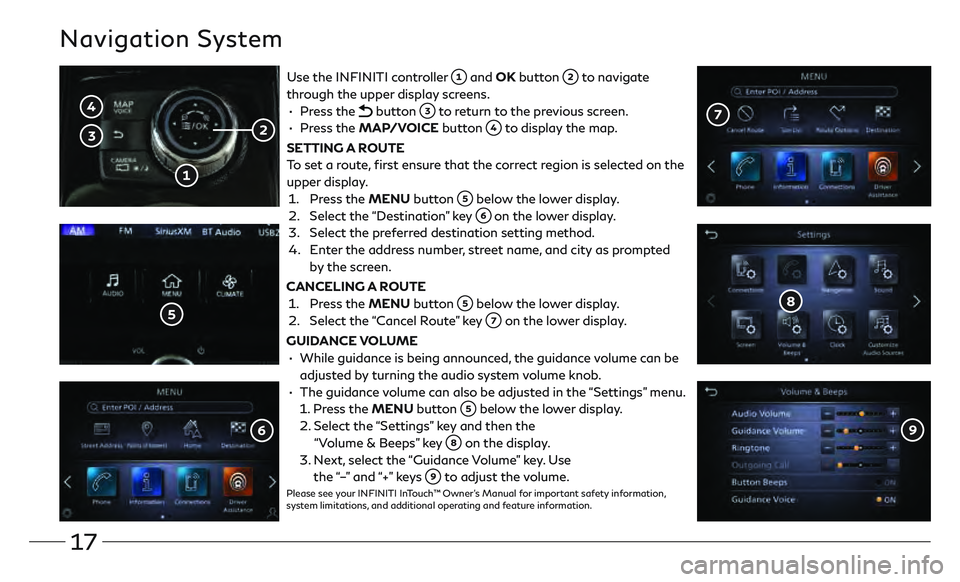
17
Navigation System
Use the INFINITI controller and OK button to navigate
through the upper display screens.
•
Press the
button to return to the previous screen.
•
Press the MAP/VOICE button
to display the map.
SETTING A ROUTE
To set a route, first ensure that the correct region is selected on the
upper display.
1.
Pr
ess the MENU button
below the lower display.
2.
Select the
“Destination” key
on the lower display.
3
.
Select the pr
eferred destination setting method.
4.
E
nter the address number, street name, and city as prompted
by the screen.
CANCELING A ROUTE
1. Pr
ess the MENU button
below the lower display.
2.
Select the
“Cancel Route” key
on the lower display.
GUIDANCE VOLUME
•
While guidanc
e is being announced, the guidance volume can be
adjusted by turning the audio system volume knob.
•
The guidanc
e volume can also be adjusted in the “Settings” menu.
1.
Press the MENU button
below the lower display.
2.
Select the
“Settings” key and then the
“Volume & Beeps” key
on the display.
3
.
N
ext, select the “Guidance Volume” key. Use
the “–” and “+” keys
to adjust the volume.Please see your INFINITI InTouch™ Owner’s Manual for important safety information,
system limitations, and additional operating and feature information.
Page 23 of 28

20
Infiniti Mobile Entertainment System (MES) (if so equipped)
With this entertainment system, you can play video files on
the rear display screen
.
Watching videos:
• Connect your compatible device to the USB connection
port or HDMI port located at the rear of the center
console box.
• The source can be changed on the rear displays using the remote by pressing the HOME button
.
POWER – Turn display screen on and off
DISPLAY SELECT – Change display
c
ontrols between right and left screen
HOME – Change video source
MENU – Change menu display
ENTER /Selection Buttons – Control and
select buttons
BACK – Previous menu button
SETUP – Bring up display menu
Video Controls – Play, stop, fast forward
and rewind buttons
Volume – Control audio level
REAR DISPLAYS
To turn the rear displays on and off from the
front seats:
1.
Pr
ess the MEDIA button
on the
control panel.
2. Select the “Left Disp.” or “Right Disp.” key.
Please see your INFINITI InTouch™ Owner’s Manual for
important safety information, system limitations, and
additional operating and feature information.