Page 118 of 276
![INFINITI QX80 2020 Infiniti Connection 4. Hands-Free Phone
[Text Message][Text Message] Turns the text messaging function on/off.
[Text Message Ringtone] Turns the incoming message sound on/off.
[Signature] Turns the signature setting for INFINITI QX80 2020 Infiniti Connection 4. Hands-Free Phone
[Text Message][Text Message] Turns the text messaging function on/off.
[Text Message Ringtone] Turns the incoming message sound on/off.
[Signature] Turns the signature setting for](/manual-img/42/35001/w960_35001-117.png)
4. Hands-Free Phone
[Text Message][Text Message] Turns the text messaging function on/off.
[Text Message Ringtone] Turns the incoming message sound on/off.
[Signature] Turns the signature setting for the outgoing text message on/off.
[Auto Reply] Turns on/off the automatic text message reply function.
[Auto Reply Text Message] Selects the text message to be used for the automatic reply function.
[Edit Custom Text] Creates or edits a customized text message reply.
[Notifications] [Driver Only] When this item is turned on, incoming call notification is displayed only
in the vehicle information display.
[Vehicle Ringtone] Turns the vehicle ringtone on/off.
[Automatic Hold] When this item turns on, an incoming phone call will be put on hold
automatically.
INFO:
. If [Allow 2 Phones Simultaneously] is turned on, available phone names are displayed on the Phone settings screen. You can select the
phone you wish to apply the settings. You can also display the Connections screen by touching [
].“Connections settings” (page 2-28)
. [Driver Only] is unavailable while Apple CarPlay® or Android Auto is active.
4-12
Page 122 of 276
![INFINITI QX80 2020 Infiniti Connection 5. Information and vehicle settings
INFORMATION MENU
The information screen sets or displays various information that is helpful for using the vehicle.
Push<MENU> and then touch [Information] to displ INFINITI QX80 2020 Infiniti Connection 5. Information and vehicle settings
INFORMATION MENU
The information screen sets or displays various information that is helpful for using the vehicle.
Push<MENU> and then touch [Information] to displ](/manual-img/42/35001/w960_35001-121.png)
5. Information and vehicle settings
INFORMATION MENU
The information screen sets or displays various information that is helpful for using the vehicle.
Push
Page 123 of 276
![INFINITI QX80 2020 Infiniti Connection Menu itemAction
[System Information] [Version Information] Displays the information of the Software Version, etc.
[Software Update] The system software can be updated.
“Updating system software” ( INFINITI QX80 2020 Infiniti Connection Menu itemAction
[System Information] [Version Information] Displays the information of the Software Version, etc.
[Software Update] The system software can be updated.
“Updating system software” (](/manual-img/42/35001/w960_35001-122.png)
Menu itemAction
[System Information] [Version Information] Displays the information of the Software Version, etc.
[Software Update] The system software can be updated.
“Updating system software” (page 5-5)
[Map Update] The map data can be updated.
“How to update map data” (page 6-62)
[SXM Information] Displays the SiriusXM® information. The signal quality, subscription status and SiriusXM® radio ID, etc.
are displayed.
[License Information] Displays the Open Source Software (OSS) licenses information.
[GPS Position] Displays GPS information, such as number of satellites, latitude/ longitude, and approximate altitude, etc.
[Vehicle Data Transmission] When [OK] is touched, data transmission to INFINITI is enabled. Touching [Decline] disables the INFINITI InTouch
TMServices,
Premium Traffic, Online Search, etc.
[Apps] [Apple CarPlay] Displays the Apple CarPlay® screen.
“Apple CarPlay®” (page 5-19)
[Android Auto] Displays the Android Auto screen.
“Android AutoTM” (page 5-24)
5. Information and vehicle settings
5-3
Page 124 of 276
5. Information and vehicle settings
Menu itemAction
[Vehicle] [Fuel Economy] Display the Fuel Economy screen.
The current and average fuel economy, the distance to empty can be
confirmed.
[History] Display Fuel Economy history screen.
The Fuel Economy history screen can be scrolled.
[Reset] Reset the average Fuel Economy.
The average for the Reset-to-Reset period is stored as a fuel
economy history.
When reset average Fuel Economy on the screen, the average fuel
consumption on the trip computer is also reset at the same time.
[TomTom Weather] Displays the TomTom Weather information.
“TomTom Weather information” (page 5-29)
INFO:
A SiriusXM® Travel Link (if so equipped) or SiriusXM Traffic
TM(if so equipped) subscription is necessary to receive SiriusXM® information
services.
5-4
Page 131 of 276
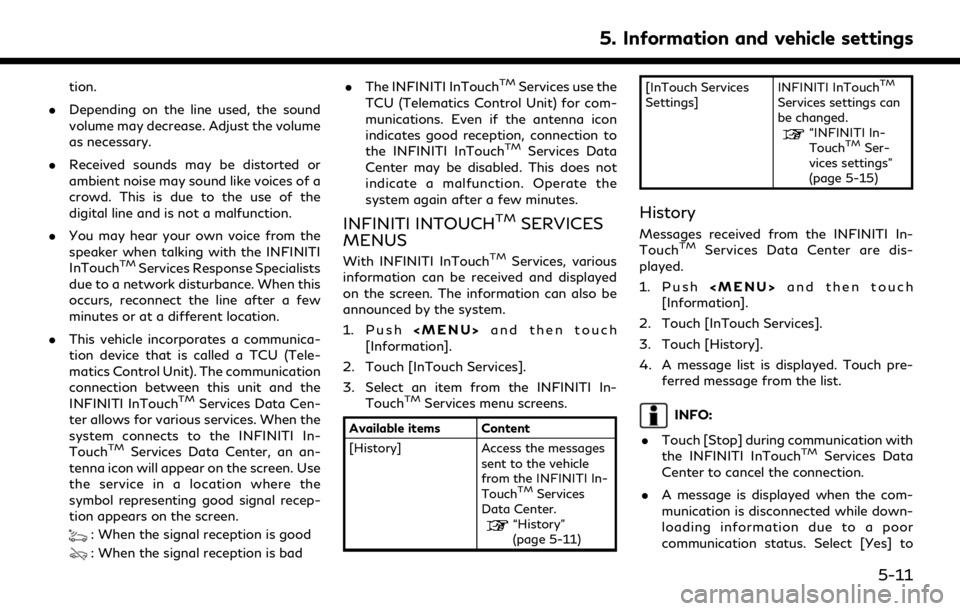
tion.
. Depending on the line used, the sound
volume may decrease. Adjust the volume
as necessary.
. Received sounds may be distorted or
ambient noise may sound like voices of a
crowd. This is due to the use of the
digital line and is not a malfunction.
. You may hear your own voice from the
speaker when talking with the INFINITI
InTouch
TMServices Response Specialists
due to a network disturbance. When this
occurs, reconnect the line after a few
minutes or at a different location.
. This vehicle incorporates a communica-
tion device that is called a TCU (Tele-
matics Control Unit). The communication
connection between this unit and the
INFINITI InTouch
TMServices Data Cen-
ter allows for various services. When the
system connects to the INFINITI In-
Touch
TMServices Data Center, an an-
tenna icon will appear on the screen. Use
the service in a location where the
symbol representing good signal recep-
tion appears on the screen.
: When the signal reception is good
: When the signal reception is bad .
The INFINITI InTouch
TMServices use the
TCU (Telematics Control Unit) for com-
munications. Even if the antenna icon
indicates good reception, connection to
the INFINITI InTouch
TMServices Data
Center may be disabled. This does not
indicate a malfunction. Operate the
system again after a few minutes.
INFINITI INTOUCHTMSERVICES
MENUS
With INFINITI InTouchTMServices, various
information can be received and displayed
on the screen. The information can also be
announced by the system.
1. Push
Page 132 of 276
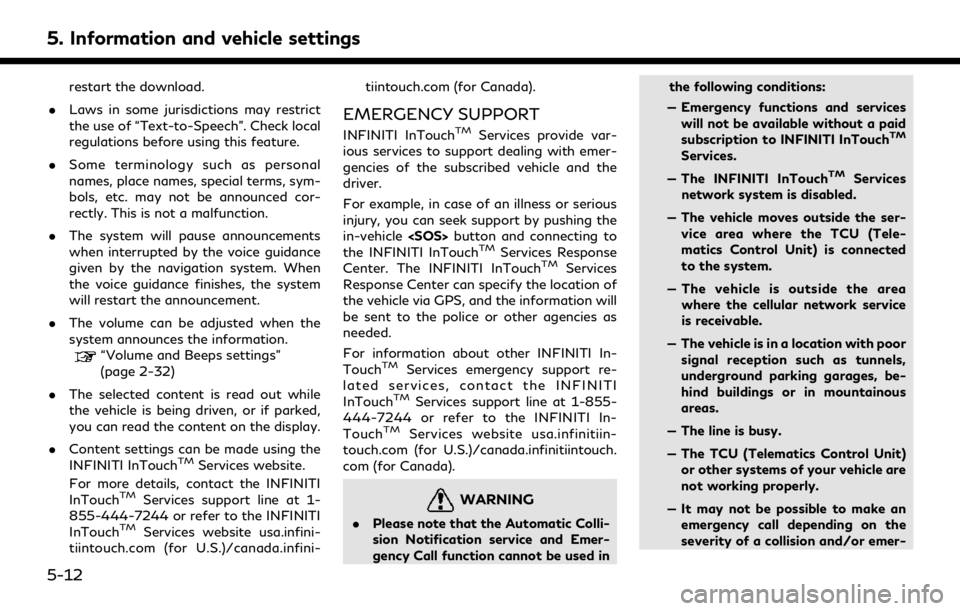
5. Information and vehicle settings
restart the download.
. Laws in some jurisdictions may restrict
the use of “Text-to-Speech”. Check local
regulations before using this feature.
. Some terminology such as personal
names, place names, special terms, sym-
bols, etc. may not be announced cor-
rectly. This is not a malfunction.
. The system will pause announcements
when interrupted by the voice guidance
given by the navigation system. When
the voice guidance finishes, the system
will restart the announcement.
. The volume can be adjusted when the
system announces the information.
“Volume and Beeps settings”
(page 2-32)
. The selected content is read out while
the vehicle is being driven, or if parked,
you can read the content on the display.
. Content settings can be made using the
INFINITI InTouch
TMServices website.
For more details, contact the INFINITI
InTouch
TMServices support line at 1-
855-444-7244 or refer to the INFINITI
InTouch
TMServices website usa.infini-
tiintouch.com (for U.S.)/canada.infini- tiintouch.com (for Canada).
EMERGENCY SUPPORT
INFINITI InTouchTMServices provide var-
ious services to support dealing with emer-
gencies of the subscribed vehicle and the
driver.
For example, in case of an illness or serious
injury, you can seek support by pushing the
in-vehicle button and connecting to
the INFINITI InTouch
TMServices Response
Center. The INFINITI InTouchTMServices
Response Center can specify the location of
the vehicle via GPS, and the information will
be sent to the police or other agencies as
needed.
For information about other INFINITI In-
Touch
TMServices emergency support re-
lated services, contact the INFINITI
InTouch
TMServices support line at 1-855-
444-7244 or refer to the INFINITI In-
Touch
TMServices website usa.infinitiin-
touch.com (for U.S.)/canada.infinitiintouch.
com (for Canada).
WARNING
. Please note that the Automatic Colli-
sion Notification service and Emer-
gency Call function cannot be used in the following conditions:
— Emergency functions and services will not be available without a paid
subscription to INFINITI InTouch
TM
Services.
— The INFINITI InTouch
TMServices
network system is disabled.
— The vehicle moves outside the ser- vice area where the TCU (Tele-
matics Control Unit) is connected
to the system.
— The vehicle is outside the area where the cellular network service
is receivable.
— The vehicle is in a location with poor signal reception such as tunnels,
underground parking garages, be-
hind buildings or in mountainous
areas.
— The line is busy.
— The TCU (Telematics Control Unit) or other systems of your vehicle are
not working properly.
— It may not be possible to make an emergency call depending on the
severity of a collision and/or emer-
5-12
Page 135 of 276
INFINITI INTOUCHTMSERVICES SETTINGS
The INFINITI InTouchTMServices setting can be changed.
1. Push
.
2. Touch [Information].
3. Touch [InTouch Services].
4. Touch [InTouch Services Settings].
INFO:
[InTouch Services] can also be accessed by pushing and touching [Settings].
Menu Action
[Vehicle Information sharing
with Infiniti] [Share Vehicle Information] Turns the vehicle information sharing function on/off.
[Delete Shared Vehicle Data] Deletes the shared vehicle information.
[Unit ID Information] Displays the Unit ID, TCU (Telematics Control Unit) ID, SIM ID and VIN Information necessary for user registration.
[Reset ALL InTouch Services Settings] All INFINITI InTouch
TMServices settings are returned to default.
[Vehicle Data Transmission Setting] When [OK] is touched, data transmission to the INFINITI is enabled. Touch [Decline] to disable the INFINITI InTouch
TMServices, Premium
Traffic, Online Search, etc.
5. Information and vehicle settings
5-15
Page 136 of 276
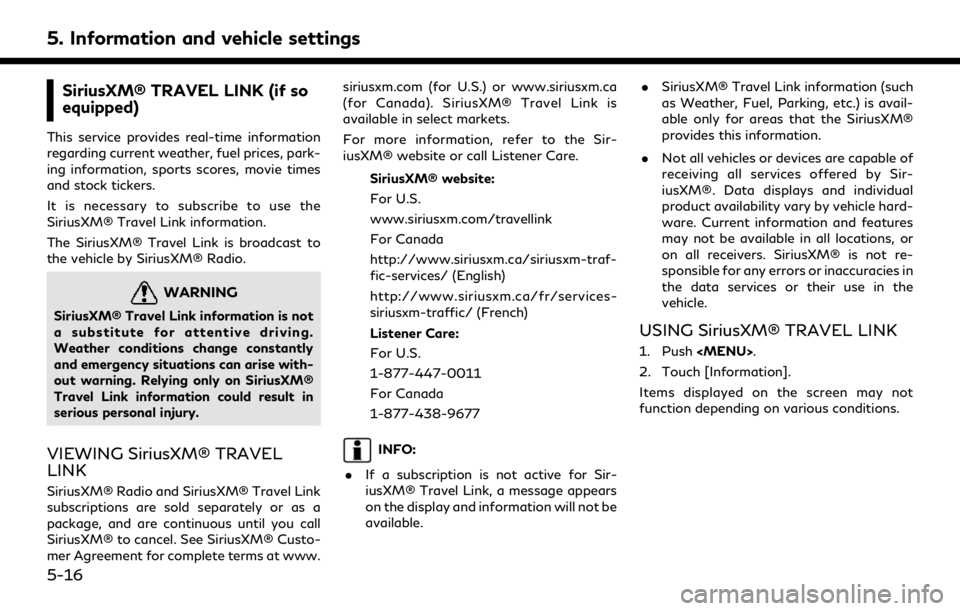
5. Information and vehicle settings
SiriusXM® TRAVEL LINK (if so
equipped)
This service provides real-time information
regarding current weather, fuel prices, park-
ing information, sports scores, movie times
and stock tickers.
It is necessary to subscribe to use the
SiriusXM® Travel Link information.
The SiriusXM® Travel Link is broadcast to
the vehicle by SiriusXM® Radio.
WARNING
SiriusXM® Travel Link information is not
a substitute for attentive driving.
Weather conditions change constantly
and emergency situations can arise with-
out warning. Relying only on SiriusXM®
Travel Link information could result in
serious personal injury.
VIEWING SiriusXM® TRAVEL
LINK
SiriusXM® Radio and SiriusXM® Travel Link
subscriptions are sold separately or as a
package, and are continuous until you call
SiriusXM® to cancel. See SiriusXM® Custo-
mer Agreement for complete terms at www.siriusxm.com (for U.S.) or www.siriusxm.ca
(for Canada). SiriusXM® Travel Link is
available in select markets.
For more information, refer to the Sir-
iusXM® website or call Listener Care.
SiriusXM® website:
For U.S.
www.siriusxm.com/travellink
For Canada
http://www.siriusxm.ca/siriusxm-traf-
fic-services/ (English)
http://www.siriusxm.ca/fr/services-
siriusxm-traffic/ (French)
Listener Care:
For U.S.
1-877-447-0011
For Canada
1-877-438-9677
INFO:
. If a subscription is not active for Sir-
iusXM® Travel Link, a message appears
on the display and information will not be
available. .
SiriusXM® Travel Link information (such
as Weather, Fuel, Parking, etc.) is avail-
able only for areas that the SiriusXM®
provides this information.
. Not all vehicles or devices are capable of
receiving all services offered by Sir-
iusXM®. Data displays and individual
product availability vary by vehicle hard-
ware. Current information and features
may not be available in all locations, or
on all receivers. SiriusXM® is not re-
sponsible for any errors or inaccuracies in
the data services or their use in the
vehicle.
USING SiriusXM® TRAVEL LINK
1. Push
.
2. Touch [Information].
Items displayed on the screen may not
function depending on various conditions.
5-16