2020 INFINITI QX60 sensor
[x] Cancel search: sensorPage 103 of 276
![INFINITI QX60 2020 Infiniti Connection Available items. [System Settings]
. [Display Settings]
. [Information]
System settings
To change the settings of the Mobile
Entertainment System, push <SET UP>on
the remote controller and select [Sys INFINITI QX60 2020 Infiniti Connection Available items. [System Settings]
. [Display Settings]
. [Information]
System settings
To change the settings of the Mobile
Entertainment System, push <SET UP>on
the remote controller and select [Sys](/manual-img/42/35140/w960_35140-102.png)
Available items. [System Settings]
. [Display Settings]
. [Information]
System settings
To change the settings of the Mobile
Entertainment System, push
the remote controller and select [System
Settings].
Select the preferred item and adjust the
setting using the remote controller.
Available items:
. [Aspect Ratio]
Select the image size from Normal, Wide,
Cinema and Full.
. [Language]
The language displayed on the screen
can be changed. Select [Manual] and
then select a preferred language from
the list. To apply the same language that
is applied to the front display, select
[Auto].
The language of the rear menu screens
can be set independently from the front
display. The rear display language set- tings will be applied to both the rear left
and rear right displays.
. [Operation Guide]
When this item is turned on, an explana-
tion for the menu highlighted on the
screen will appear at the bottom of the
screen.
. [DivX® VOD]
DivX® VOD license information can be
viewed.
Display settings
To change the rear display settings, push
select [Display Settings].
Select the preferred item and adjust the
setting using the remote controller.
Available items:
. [Display Adjustment]
— [Picture Mode] Select image quality from Normal,
Dynamic, Cinema and Game.
— [Auto Bright] Select from Normal, Bright, OFF and
Dark. The brightness of the screen is
adjusted automatically according to
the brightness inside the vehicle compartment. The sensor is located
on the right side corner of the rear
displays.
— [Brightness]/[Tint]/[Contrast]/[Col- or]/[Black Level]
Adjust the levels using <
>or <>
on the remote controller.
— [Default] Select this item to reset the screen
settings to the default value.
. [Automatic Detail Enhancement]
The enhancement of the contrast for
details can be adjusted automatically
with this function. Select the level of
the function from High, Medium and
Low.
. [Super Resolution]
Blurred images with a low resolution can
be converted and adjusted into more
crisp, clearer images. Select the level of
the function from High, Medium or Low.
. [Automatic Contrast Adjustment]
Objects in dark images that are difficult
to view can be adjusted and enhanced
automatically for clearer viewing. Select
the level of the function from High,
Medium or Low.
3. Audio system
3-59
Page 126 of 276
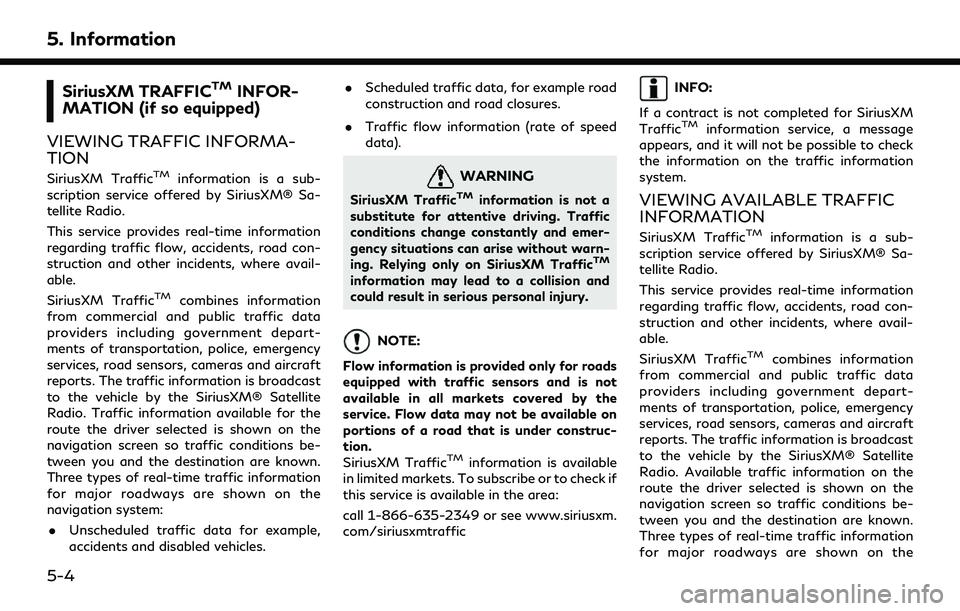
5. Information
SiriusXM TRAFFICTMINFOR-
MATION (if so equipped)
VIEWING TRAFFIC INFORMA-
TION
SiriusXM TrafficTMinformation is a sub-
scription service offered by SiriusXM® Sa-
tellite Radio.
This service provides real-time information
regarding traffic flow, accidents, road con-
struction and other incidents, where avail-
able.
SiriusXM Traffic
TMcombines information
from commercial and public traffic data
providers including government depart-
ments of transportation, police, emergency
services, road sensors, cameras and aircraft
reports. The traffic information is broadcast
to the vehicle by the SiriusXM® Satellite
Radio. Traffic information available for the
route the driver selected is shown on the
navigation screen so traffic conditions be-
tween you and the destination are known.
Three types of real-time traffic information
for major roadways are shown on the
navigation system:
. Unscheduled traffic data for example,
accidents and disabled vehicles. .
Scheduled traffic data, for example road
construction and road closures.
. Traffic flow information (rate of speed
data).
WARNING
SiriusXM TrafficTMinformation is not a
substitute for attentive driving. Traffic
conditions change constantly and emer-
gency situations can arise without warn-
ing. Relying only on SiriusXM Traffic
TM
information may lead to a collision and
could result in serious personal injury.
NOTE:
Flow information is provided only for roads
equipped with traffic sensors and is not
available in all markets covered by the
service. Flow data may not be available on
portions of a road that is under construc-
tion.
SiriusXM Traffic
TMinformation is available
in limited markets. To subscribe or to check if
this service is available in the area:
call 1-866-635-2349 or see www.siriusxm.
com/siriusxmtraffic
INFO:
If a contract is not completed for SiriusXM
Traffic
TMinformation service, a message
appears, and it will not be possible to check
the information on the traffic information
system.
VIEWING AVAILABLE TRAFFIC
INFORMATION
SiriusXM TrafficTMinformation is a sub-
scription service offered by SiriusXM® Sa-
tellite Radio.
This service provides real-time information
regarding traffic flow, accidents, road con-
struction and other incidents, where avail-
able.
SiriusXM Traffic
TMcombines information
from commercial and public traffic data
providers including government depart-
ments of transportation, police, emergency
services, road sensors, cameras and aircraft
reports. The traffic information is broadcast
to the vehicle by the SiriusXM® Satellite
Radio. Available traffic information on the
route the driver selected is shown on the
navigation screen so traffic conditions be-
tween you and the destination are known.
Three types of real-time traffic information
for major roadways are shown on the
5-4
Page 127 of 276
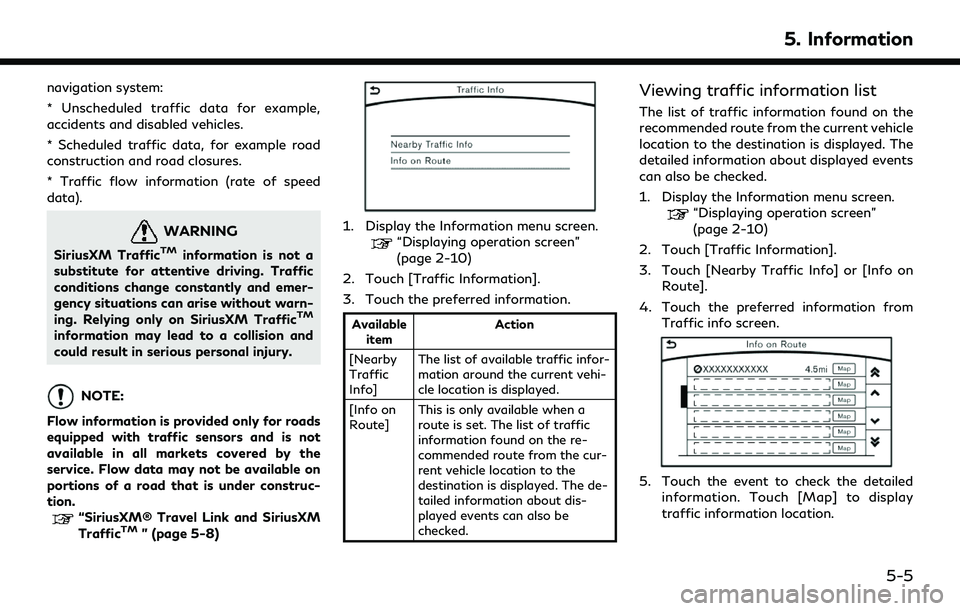
navigation system:
* Unscheduled traffic data for example,
accidents and disabled vehicles.
* Scheduled traffic data, for example road
construction and road closures.
* Traffic flow information (rate of speed
data).
WARNING
SiriusXM TrafficTMinformation is not a
substitute for attentive driving. Traffic
conditions change constantly and emer-
gency situations can arise without warn-
ing. Relying only on SiriusXM Traffic
TM
information may lead to a collision and
could result in serious personal injury.
NOTE:
Flow information is provided only for roads
equipped with traffic sensors and is not
available in all markets covered by the
service. Flow data may not be available on
portions of a road that is under construc-
tion.
“SiriusXM® Travel Link and SiriusXM
TrafficTM” (page 5-8)
1. Display the Information menu screen.“Displaying operation screen”
(page 2-10)
2. Touch [Traffic Information].
3. Touch the preferred information.
Available item Action
[Nearby
Traffic
Info] The list of available traffic infor-
mation around the current vehi-
cle location is displayed.
[Info on
Route] This is only available when a
route is set. The list of traffic
information found on the re-
commended route from the cur-
rent vehicle location to the
destination is displayed. The de-
tailed information about dis-
played events can also be
checked.
Viewing traffic information list
The list of traffic information found on the
recommended route from the current vehicle
location to the destination is displayed. The
detailed information about displayed events
can also be checked.
1. Display the Information menu screen.
“Displaying operation screen”
(page 2-10)
2. Touch [Traffic Information].
3. Touch [Nearby Traffic Info] or [Info on Route].
4. Touch the preferred information from Traffic info screen.
5. Touch the event to check the detailedinformation. Touch [Map] to display
traffic information location.
5. Information
5-5
Page 215 of 276

GENERAL INFORMATION
CURRENT VEHICLE LOCATION
Display of current vehicle location
This navigation system combines the data
obtained from the vehicle (by gyro sensor)
and from GPS (Global Positioning System)
satellites to calculate the current location of
the vehicle. This position is then displayed
throughout route guidance to a destination.
What is GPS (Global Positioning
System)?
GPS is a position detecting system that uses
satellites deployed by the U.S. government.
This navigation system receives radio signals
from three or more different satellites that
orbit 13,049 miles (21,000 km) above the
earth in space, and detect the position of the
vehicle by utilizing the principle of triangula-
tion.
Positioning adjustment:
When the system judges that the vehicle
position is not accurate based on vehicle
speed and gyro sensor data calculations, the
system will automatically adjust the position
of the vehicle icon using GPS signals. Receiving signals from GPS satellites:
The reception of GPS signals can be weak,
depending on the environment. Vehicles in
the following areas/environments may not
receive GPS signals.
* Inside tunnels or parking garages
*In areas with numerous tall buildings
*Under multi-layered freeways
*Areas with numerous tall trees
6. Navigation (if so equipped)
6-59
Page 261 of 276

SymptomPossible cause Possible solution
The location of the vehicle icon is
misaligned from the actual position. When using tire chains or replacing the tires, speed
calculations based on the speed sensor may be incorrect. Drive the vehicle for a period of time (at
approximately 19 MPH (30 km/h) for about
30 minutes) to automatically correct the
vehicle icon position.
If this does not correct the vehicle icon
position, it is recommended you visit an
INFINITI retailer.
The map data has a mistake or is incomplete (the vehicle
icon position is always misaligned in the same area). Updated road information will be included in
the next version of the map data.
8. Troubleshooting guide
8-21