2020 INFINITI QX60 ad blue
[x] Cancel search: ad bluePage 236 of 276
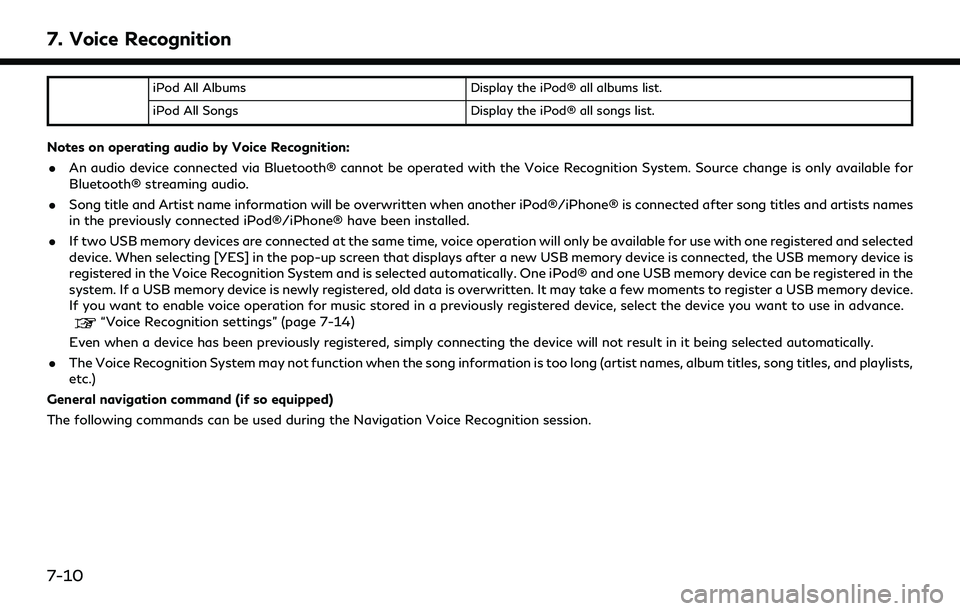
7. Voice Recognition
iPod All AlbumsDisplay the iPod® all albums list.
iPod All Songs Display the iPod® all songs list.
Notes on operating audio by Voice Recognition:
. An audio device connected via Bluetooth® cannot be operated with the Voice Recognition System. Source change is only available for
Bluetooth® streaming audio.
. Song title and Artist name information will be overwritten when another iPod®/iPhone® is connected after song titles and artists names
in the previously connected iPod®/iPhone® have been installed.
. If two USB memory devices are connected at the same time, voice operation will only be available for use with one registered and selected
device. When selecting [YES] in the pop-up screen that displays after a new USB memory device is connected, the USB memory device is
registered in the Voice Recognition System and is selected automatically. One iPod® and one USB memory device can be registered in the
system. If a USB memory device is newly registered, old data is overwritten. It may take a few moments to register a USB memory device.
If you want to enable voice operation for music stored in a previously registered device, select the device you want to use in advance.
“Voice Recognition settings” (page 7-14)
Even when a device has been previously registered, simply connecting the device will not result in it being selected automatically.
. The Voice Recognition System may not function when the song information is too long (artist names, album titles, song titles, and playlists,
etc.)
General navigation command (if so equipped)
The following commands can be used during the Navigation Voice Recognition session.
7-10
Page 241 of 276
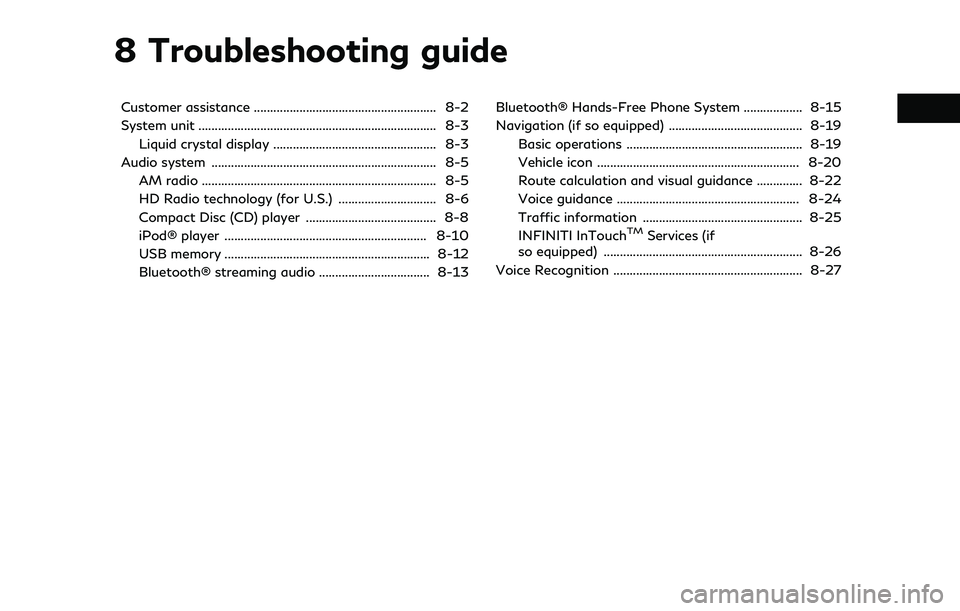
8 Troubleshooting guide
Customer assistance ........................................................ 8-2
System unit ........................................................................\
. 8-3Liquid crystal display .................................................. 8-3
Audio system ..................................................................... 8-5 AM radio ........................................................................\
8-5
HD Radio technology (for U.S.) .............................. 8-6
Compact Disc (CD) player ........................................ 8-8
iPod® player .............................................................. 8-10
USB memory ............................................................... 8-12
Bluetooth® streaming audio .................................. 8-13 Bluetooth® Hands-Free Phone System .................. 8-15
Navigation (if so equipped) ......................................... 8-19
Basic operations ...................................................... 8-19
Vehicle icon .............................................................. 8-20
Route calculation and visual guidance .............. 8-22
Voice guidance ........................................................ 8-24
Traffic information ................................................. 8-25
INFINITI InTouch
TMServices (if
so equipped) ............................................................. 8-26
Voice Recognition .......................................................... 8-27
Page 244 of 276

8. Troubleshooting guide
SymptomPossible cause Possible solution
The screen turns blue or an error message is
displayed. A system malfunction has occurred.
It is recommended you visit an INFINITI retailer
for inspecting.
The SD card is not inserted into the slot
correctly (models with navigation system). If the SD card containing map data is acciden-
tally removed, after reinserting the SD card
containing map data into the slot, place the
ignition switch in the OFF position and then
place back in the ON position again.
No image is displayed. The brightness is at the lowest setting. Adjust the brightness of the display.
“Screen settings” (page 2-22)
The display is turned off. Push and hold
<> to turn on the display.
8-4
Page 253 of 276
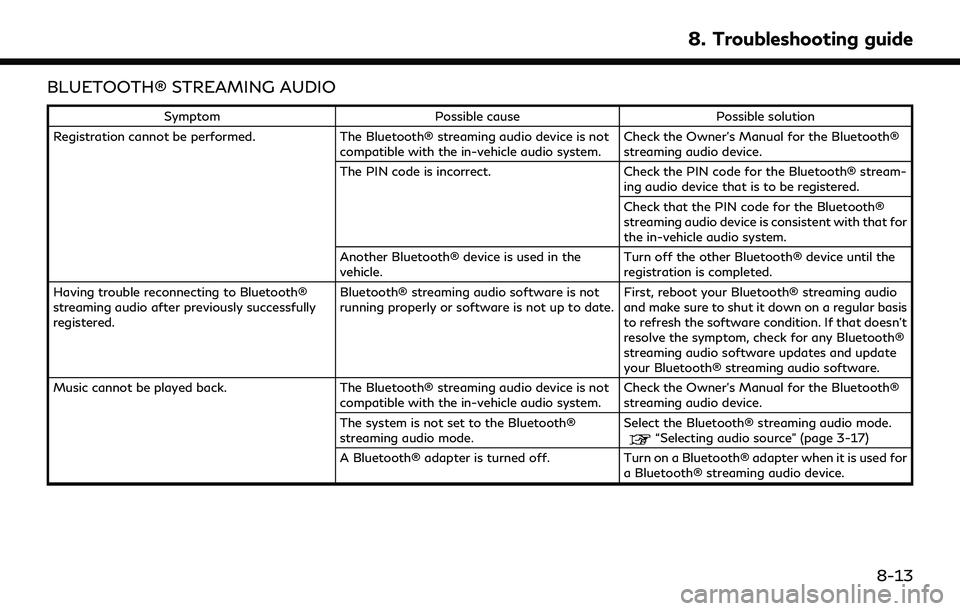
BLUETOOTH® STREAMING AUDIO
SymptomPossible cause Possible solution
Registration cannot be performed. The Bluetooth® streaming audio device is not
compatible with the in-vehicle audio system. Check the Owner’s Manual for the Bluetooth®
streaming audio device.
The PIN code is incorrect. Check the PIN code for the Bluetooth® stream-
ing audio device that is to be registered.
Check that the PIN code for the Bluetooth®
streaming audio device is consistent with that for
the in-vehicle audio system.
Another Bluetooth® device is used in the
vehicle. Turn off the other Bluetooth® device until the
registration is completed.
Having trouble reconnecting to Bluetooth®
streaming audio after previously successfully
registered. Bluetooth® streaming audio software is not
running properly or software is not up to date.
First, reboot your Bluetooth® streaming audio
and make sure to shut it down on a regular basis
to refresh the software condition. If that doesn’t
resolve the symptom, check for any Bluetooth®
streaming audio software updates and update
your Bluetooth® streaming audio software.
Music cannot be played back. The Bluetooth® streaming audio device is not
compatible with the in-vehicle audio system. Check the Owner’s Manual for the Bluetooth®
streaming audio device.
The system is not set to the Bluetooth®
streaming audio mode. Select the Bluetooth® streaming audio mode.
“Selecting audio source” (page 3-17)
A Bluetooth® adapter is turned off. Turn on a Bluetooth® adapter when it is used for
a Bluetooth® streaming audio device.
8. Troubleshooting guide
8-13
Page 254 of 276

8. Troubleshooting guide
SymptomPossible cause Possible solution
Playback stops. The Bluetooth® streaming audio device is not
compatible with the in-vehicle audio system. Visit www.infinitiusa.com/bluetooth/ to search
for a recommended Bluetooth® streaming audio
device.
A cellular phone is connected. This is not a malfunction.
Sound may cut out when a Bluetooth®
streaming audio device is operated. Select the Bluetooth® streaming audio mode,
and then operate a function on the vehicle’s
display screen.
“Selecting audio source” (page 3-17)
Audio operation cannot be performed. A Bluetooth® streaming audio device that does not support audio operations is in use.This is not a malfunction.
Refer to the Owner’s Manual of the Bluetooth®
streaming audio device.
An error occurs when connecting to a Blue-
tooth® streaming audio profile. Turn the power source of the Bluetooth®
streaming audio player off and on, and then
resume connection with the system.
8-14
Page 255 of 276

BLUETOOTH® HANDS-FREE PHONE SYSTEM
SymptomPossible cause Possible solution
A cellular phone cannot be registered. The cellular phone is not compatible with the in- vehicle hands-free phone system. Use a cellular phone compatible with the system. Visit
the website (www.infinitiusa.com/bluetooth) for
model compatibility.
Registration of the cellular phone has been
performed incorrectly. Check the registration procedure, and then register
the cellular phone again.
A cellular phone cannot be connected or is
disconnected after the registration is
completed. The Bluetooth® setting of the in-vehicle hands-
free phone system is turned off.
Turn on the Bluetooth® setting of the system.
The Bluetooth® setting of the cellular phone is
turned off. Turn on the Bluetooth® setting of the cellular phone.
The remaining battery level of the cellular phone
is low. Charge the battery of the cellular phone.
The wireless Bluetooth® connection may be
disrupted depending on the location of the
cellular phone. Do not place the cellular phone in an area surrounded
by metal or far away from the in-vehicle hands-free
phone system. Do not place the cellular phone close
to the seats or your body.
Registration of the cellular phone is not com-
pleted. Perform registration of the cellular phone.
Having trouble reconnecting to hands-free
phone after previously successfully regis-
tered. Cellular phone software is not running properly
or software is not up to date.
First, reboot your cellular phone and make sure to
shut it down on a regular basis to refresh the
software condition. If that does not resolve the
symptom, check for any cellular phone software
updates and update your cellular phone software.
8. Troubleshooting guide
8-15
Page 256 of 276

8. Troubleshooting guide
SymptomPossible cause Possible solution
A call to a particular phone number fails. If the system tries to make a call several times to the same phone number (for example: the party
does not respond to the call, the party is out of
the service area, or the call is abandoned before
the party responds), the system may reject a
request to make a call to the phone number. Turn off the cellular phone and turn it on again to
reset the connection.
The system does not recognize the con-
nection of a cellular phone. The system
does not receive or make a call. The cellular phone is not compatible with the in-
vehicle hands-free phone system.
Use a cellular phone compatible with the system. Visit
the website (www.infinitiusa.com/bluetooth) for
model compatibility.
The cellular phone is not connected. Check the registration procedure, and then register
the cellular phone again.
The phone operation is limited by the functions
(such as dial lock, etc.) of the registered cellular
phone. Remove any settings that are limiting use of the
cellular phone, and then perform registration again.
Registered voice tag is cut short. Speaking of the voice tag did not fit within the 5
second recording period after the beep. Speak the voice tag within 5 seconds after the beep.
The other party cannot hear your voice.
The other party can hear your voice, but it
cracks or cuts out. The cellular phone is not connected.
Check the registration procedure, and then register
the cellular phone again.
The fan speed of the air conditioner is too fast. Decrease the fan speed of the air conditioner.
The ambient noise level is excessive. (For
example: heavy rain, construction sites, inside a
tunnel, oncoming vehicles, etc.) Close the windows to shut out ambient noise.
The noise generated by driving the vehicle is too
loud. Reduce the vehicle speed, and then speak a com-
mand.
The incoming or outgoing voice level is too loud. Adjust the incoming or outgoing voice level properly.
8-16
Page 257 of 276
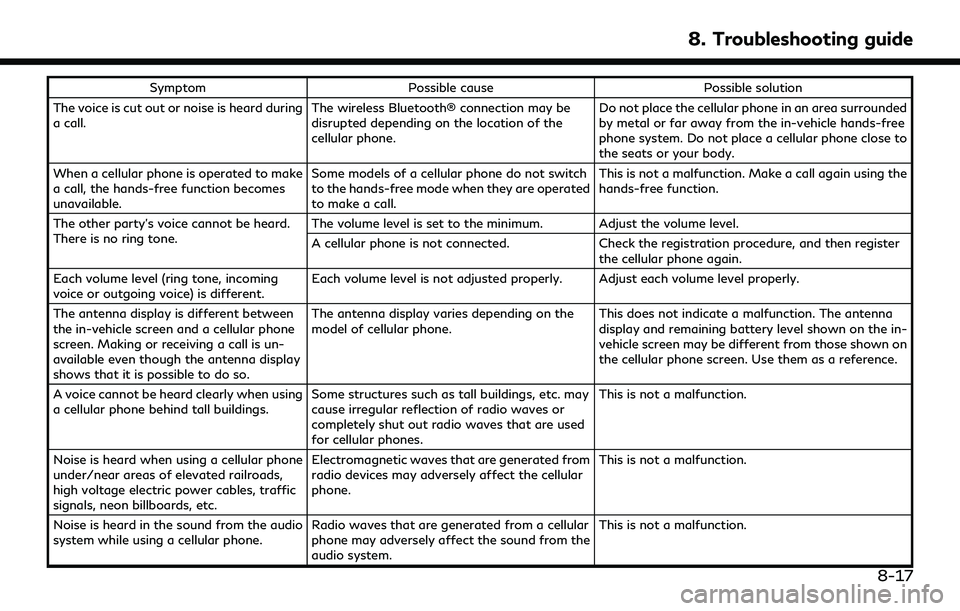
SymptomPossible cause Possible solution
The voice is cut out or noise is heard during
a call. The wireless Bluetooth® connection may be
disrupted depending on the location of the
cellular phone. Do not place the cellular phone in an area surrounded
by metal or far away from the in-vehicle hands-free
phone system. Do not place a cellular phone close to
the seats or your body.
When a cellular phone is operated to make
a call, the hands-free function becomes
unavailable. Some models of a cellular phone do not switch
to the hands-free mode when they are operated
to make a call. This is not a malfunction. Make a call again using the
hands-free function.
The other party’s voice cannot be heard.
There is no ring tone. The volume level is set to the minimum. Adjust the volume level.
A cellular phone is not connected.
Check the registration procedure, and then register
the cellular phone again.
Each volume level (ring tone, incoming
voice or outgoing voice) is different. Each volume level is not adjusted properly. Adjust each volume level properly.
The antenna display is different between
the in-vehicle screen and a cellular phone
screen. Making or receiving a call is un-
available even though the antenna display
shows that it is possible to do so. The antenna display varies depending on the
model of cellular phone.
This does not indicate a malfunction. The antenna
display and remaining battery level shown on the in-
vehicle screen may be different from those shown on
the cellular phone screen. Use them as a reference.
A voice cannot be heard clearly when using
a cellular phone behind tall buildings. Some structures such as tall buildings, etc. may
cause irregular reflection of radio waves or
completely shut out radio waves that are used
for cellular phones. This is not a malfunction.
Noise is heard when using a cellular phone
under/near areas of elevated railroads,
high voltage electric power cables, traffic
signals, neon billboards, etc. Electromagnetic waves that are generated from
radio devices may adversely affect the cellular
phone.
This is not a malfunction.
Noise is heard in the sound from the audio
system while using a cellular phone. Radio waves that are generated from a cellular
phone may adversely affect the sound from the
audio system. This is not a malfunction.
8. Troubleshooting guide
8-17