2020 INFINITI QX60 navigation system
[x] Cancel search: navigation systemPage 141 of 276

site to see a listing of alert notifications
received.
. Max Speed Alert:
Max Speed Alert allows you to monitor
the speed of your vehicle by receiving
alerts. You can set the maximum speed
via the INFINITI InTouch
TMServices
website, and if your vehicle exceeds the
specified speed threshold, you will re-
ceive a notification via the chosen meth-
od. You can also query the INFINITI
InTouch
TMServices website to view a
listing of Max Speed Alert notifications.
. Mobile Information Service (if so
equipped):
Mobile Information Service (MIS) deli-
vers information such as the latest news
headlines, stock quotes and sports
scores set in the INFINITI InTouch
TM
Services website to be displayed on your
navigation screen or to be read out.
“Viewing information feeds”
(page 5-22)
. Valet Alert:
Valet Alert notifies you if the vehicle
moves outside a radius of the vehicle
location set on the INFINITI InTouch
TM
Services website. You can activate Valet Alert from the “Voice Menu” and saying
“Valet Alert” when the call is connected.
“Connecting to Interactive Voice
Menu” (page 5-21)
. Journey Planner feature allows you to
set the route according to the route plan
created in advance by the INFINITI
Owner’s Portal Website.
“Using Journey Planner”
(page 6-25)
Notice to Bluetooth® Hands-Free
Phone users
While the vehicle is connected to the
INFINITI InTouchTMServices Response Spe-
cialists or the emergency support staff at the
Infiniti Response Center, the Bluetooth®
Hands-Free Phone System will be disabled
and the Hands-Free mode will switch to the
handset mode automatically. After the call is
terminated, the Bluetooth® Hands-Free
Phone System will switch from handset
mode to Hands-Free mode automatically.
This is to avoid various services by INFINITI
InTouch
TMServices Response Specialists
(such as route guidance) and INFINITI
InTouch
TMServices emergency support
staff being interrupted by incoming calls.
Incoming phone calls received while the vehicle is connected to the Service Center
will not be listed in the call history of the
Bluetooth® Hands-Free Phone System.
However those incoming calls may be listed
in the call history of your mobile phone,
depending on its capabilities. After discon-
necting communication with the INFINITI
InTouch
TMServices Response Specialist or
INFINITI InTouchTMServices emergency
support staff, check the incoming call history
on your mobile phone when it is safe to do
so.
INFO:
If your Bluetooth® Hands-Free Phone re-
ceives an incoming call while you are speak-
ing with an operator, a pop-up message
asking whether you would like to take the
call is displayed.
“4. Bluetooth® Hands-Free Phone”
Service application
A separately purchased INFINITI InTouchTM
Services subscription is required. For de-
tailed information, contact an INFINITI
retailer or refer to the following INFINITI
InTouch
TMServices website:
usa.infinitiintouch.com (for U.S.)
5. Information
5-19
Page 143 of 276

TouchTMServices Data Center, an an-
tenna icon will appear on the screen. Use
the service in a location where the
symbol representing good signal recep-
tion appears on the screen.
: When the signal reception is good
: When the signal reception is bad
. The INFINITI InTouch
TMServices use the
TCU (Telematics Control Unit) for com-
munications. Even if the signal strength
bar of the in-vehicle data communication
module indicates good reception, con-
nection to the INFINITI InTouch
TMSer-
vices Data Center may be disabled. This
does not indicate a malfunction. Operate
the system again after a few minutes.
CONNECTING TO INTERACTIVE
VOICE MENU
Various services to support your driving are
available by answering Interactive Voice
Menu.
For more details, contact the INFINITI
InTouch
TMServices support line at 1-855-
444-7244 or refer to the INFINITI In-
Touch
TMServices website usa.infinitiin-
touch.com (for U.S.)/canada.infinitiintouch.
com (for Canada). 1. Display the Information menu screen.
“Displaying operation screen”
(page 2-10)
2. Touch [InTouch Services].
3. Touch [Connect to Voice Menu].
4. The system connects to the INFINITI InTouch
TMServices Response Center
and menu options will be announced.
Speak your preferred option.
.Destination Assistance
Sets a destination using an Interactive
Voice Response (IVR) system.
.Roadside AssistanceConnects to the Roadside Response
Specialist.
.Valet AlertTurns on the Valet Alert function and
monitors the vehicle movement within
a certain range.
INFO:
. You can also connect to an INFINITI
InTouch
TMServices Interactive Voice
Menu by touching the IVR soft button
on the map.
. After selecting [Connect to Voice Menu],
it may take some time until the system
initiates connection, depending on the
technical environment and whether the
TCU (Telematics Control Unit) is being
used by other services.
. If your Bluetooth® Hands-Free phone
receives an incoming call while you are
speaking with an operator, a pop-up
message asking whether you would like
to take the call is displayed.
. To avoid disconnecting the line, do not
turn off the engine or the hybrid system.
SETTING ROUTE TO A
SEARCHED DESTINATION
Use Connected Search to find destinations
via the Internet and set a route to them
directly from your navigation system.
1. Display the Information menu screen.
“Displaying operation screen”
(page 2-10)
5. Information
5-21
Page 144 of 276
![INFINITI QX60 2020 Infiniti Connection 5. Information
2. Touch [InTouch Services].
3. Touch [Connected Search]. A keyboardis displayed.
4. Enter the keyword and touch [Search]. The system will connect to the Internet
and the search results INFINITI QX60 2020 Infiniti Connection 5. Information
2. Touch [InTouch Services].
3. Touch [Connected Search]. A keyboardis displayed.
4. Enter the keyword and touch [Search]. The system will connect to the Internet
and the search results](/manual-img/42/35140/w960_35140-143.png)
5. Information
2. Touch [InTouch Services].
3. Touch [Connected Search]. A keyboardis displayed.
4. Enter the keyword and touch [Search]. The system will connect to the Internet
and the search results will be displayed.
5. Touch a preferred destination from the list and touch [Start] to start the route
guidance.
USING MY SCHEDULE
Allows you to provide in-vehicle access to
your personal Google CalendarTM.
1. Display the Information menu screen.
“Control buttons and touch screen
display” (page 2-2)
2. Touch [InTouch Services].
3. Touch [My Schedule].
My Schedule allows you to see your Google
Calendar
TMevents in your vehicle.
VIEWING INFORMATION FEEDS
Contents of the various INFINITI InTouchTM
Services information can be downloaded.
Downloading information feeds
1. Display the Information menu screen.“Displaying operation screen”
(page 2-10)
2. Touch [InTouch Services].
3. Touch [Mobile Info. Service]. A folder list screen is displayed.
INFO:
If the folder list is not available, a pop-up
message appears. Touching [Yes] on the
pop-up message will update the folder
list.
4. Touch the preferred folder. A Channel list screen is displayed.
5. Touch the preferred channel.
6. Touch the preferred information feed. The content is announced by the system
(Text-to-Speech) while the vehicle is
being driven, or if parked, you can read
the content on the display.
INFO:
. Touch [Menu] during communication
with the INFINITI InTouch
TMServices
Data Center to cancel the connection.
. A message is displayed when the com-
munication is disconnected while down-
loading information due to a poor
communication status. Select [Yes] to
restart the download.
. Laws in some jurisdictions may restrict
the use of “Text-to-Speech”. Check local
regulations before using this feature.
. Some terminology such as personal
names, place names, special terms, sym-
bols, etc. may not be announced cor-
rectly. This is not a malfunction.
. The system will pause announcements
when interrupted by the voice guidance
given by the navigation system. When
the voice guidance finishes, the system
will restart the announcement.
. The volume can be adjusted when the
system announces the information.
“Volume settings” (page 2-23)
. The selected content is read out while
the vehicle is being driven, or if parked,
you can read the content on the display.
5-22
Page 151 of 276
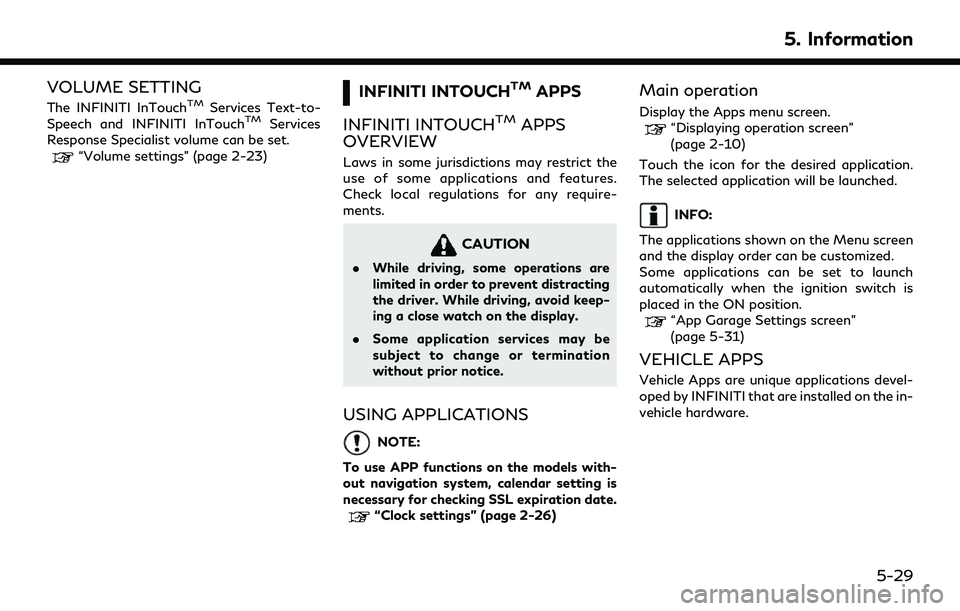
VOLUME SETTING
The INFINITI InTouchTMServices Text-to-
Speech and INFINITI InTouchTMServices
Response Specialist volume can be set.
“Volume settings” (page 2-23)
INFINITI INTOUCHTMAPPS
INFINITI INTOUCH
TMAPPS
OVERVIEW
Laws in some jurisdictions may restrict the
use of some applications and features.
Check local regulations for any require-
ments.
CAUTION
. While driving, some operations are
limited in order to prevent distracting
the driver. While driving, avoid keep-
ing a close watch on the display.
. Some application services may be
subject to change or termination
without prior notice.
USING APPLICATIONS
NOTE:
To use APP functions on the models with-
out navigation system, calendar setting is
necessary for checking SSL expiration date.
“Clock settings” (page 2-26)
Main operation
Display the Apps menu screen.“Displaying operation screen”
(page 2-10)
Touch the icon for the desired application.
The selected application will be launched.
INFO:
The applications shown on the Menu screen
and the display order can be customized.
Some applications can be set to launch
automatically when the ignition switch is
placed in the ON position.
“App Garage Settings screen”
(page 5-31)
VEHICLE APPS
Vehicle Apps are unique applications devel-
oped by INFINITI that are installed on the in-
vehicle hardware.
5. Information
5-29
Page 159 of 276

SAFETY INFORMATION
The navigation system is primarily designed
to help you reach your destination. However,
you, the driver, must use the system safely
and properly. Information concerning road
conditions, traffic signs and the availability
of services may not always be up to date.
The system is not a substitute for safe,
proper, and legal driving.
WARNING
.Do not rely on route guidance alone.
Always be sure that all driving man-
euvers are legal and safe in order to
avoid accidents.
MAP DATA AUTHENTICATION
When using a navigation system for the first
time, map data authentication is necessary.
1. The system starts when the ignition
switch is placed in the ACC or ON
position for the first time. The map data
authentication screen is displayed.
2. Enter the 16 alphanumeric characters in four parts containing four characters
each. Each of the four parts is displayed
separately.
6. Navigation (if so equipped)
6-3
Page 161 of 276
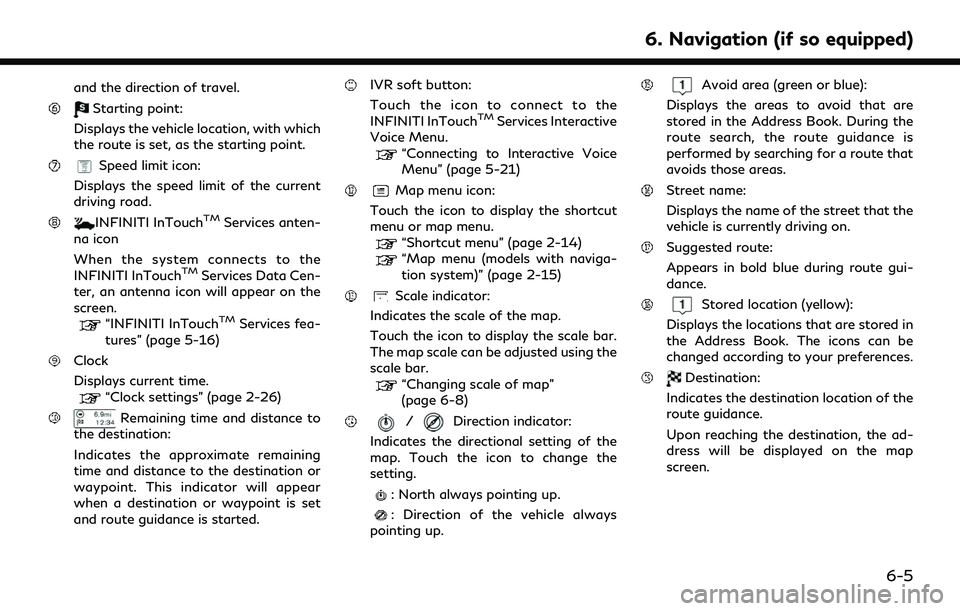
and the direction of travel.
Starting point:
Displays the vehicle location, with which
the route is set, as the starting point.
Speed limit icon:
Displays the speed limit of the current
driving road.
INFINITI InTouchTMServices anten-
na icon
When the system connects to the
INFINITI InTouch
TMServices Data Cen-
ter, an antenna icon will appear on the
screen.
“INFINITI InTouchTMServices fea-
tures” (page 5-16)
Clock
Displays current time.
“Clock settings” (page 2-26)
Remaining time and distance to
the destination:
Indicates the approximate remaining
time and distance to the destination or
waypoint. This indicator will appear
when a destination or waypoint is set
and route guidance is started.
IVR soft button:
Touch the icon to connect to the
INFINITI InTouch
TMServices Interactive
Voice Menu.
“Connecting to Interactive Voice
Menu” (page 5-21)
Map menu icon:
Touch the icon to display the shortcut
menu or map menu.
“Shortcut menu” (page 2-14)“Map menu (models with naviga-
tion system)” (page 2-15)
Scale indicator:
Indicates the scale of the map.
Touch the icon to display the scale bar.
The map scale can be adjusted using the
scale bar.
“Changing scale of map”
(page 6-8)
/Direction indicator:
Indicates the directional setting of the
map. Touch the icon to change the
setting.
: North always pointing up.
: Direction of the vehicle always
pointing up.
Avoid area (green or blue):
Displays the areas to avoid that are
stored in the Address Book. During the
route search, the route guidance is
performed by searching for a route that
avoids those areas.
Street name:
Displays the name of the street that the
vehicle is currently driving on.
Suggested route:
Appears in bold blue during route gui-
dance.
Stored location (yellow):
Displays the locations that are stored in
the Address Book. The icons can be
changed according to your preferences.
Destination:
Indicates the destination location of the
route guidance.
Upon reaching the destination, the ad-
dress will be displayed on the map
screen.
6. Navigation (if so equipped)
6-5
Page 166 of 276

6. Navigation (if so equipped)
1. Push
Page 167 of 276
![INFINITI QX60 2020 Infiniti Connection MAP VIEW SETTINGS
1. Display the Settings menu screen.“Displaying operation screen” (page 2-10)
2. Touch [Navigation].
Available setting items may vary depending on models and specifications.
Menu INFINITI QX60 2020 Infiniti Connection MAP VIEW SETTINGS
1. Display the Settings menu screen.“Displaying operation screen” (page 2-10)
2. Touch [Navigation].
Available setting items may vary depending on models and specifications.
Menu](/manual-img/42/35140/w960_35140-166.png)
MAP VIEW SETTINGS
1. Display the Settings menu screen.“Displaying operation screen” (page 2-10)
2. Touch [Navigation].
Available setting items may vary depending on models and specifications.
Menu item Action
[Map & Display View] [Change Order] Change the order of items shown on the Display View Bar. [Full Map] Display full map screen.
[Split Map] Select one of the settings to be applied to the display.
“Display View Bar (models with navigation system)” (page 2-16)
[Intersection]
[Turn List]
[Where am I?]
[Turn by Turn]
[Fuel Economy]
[Eco Drive Report]
6. Navigation (if so equipped)
6-11