Page 114 of 276
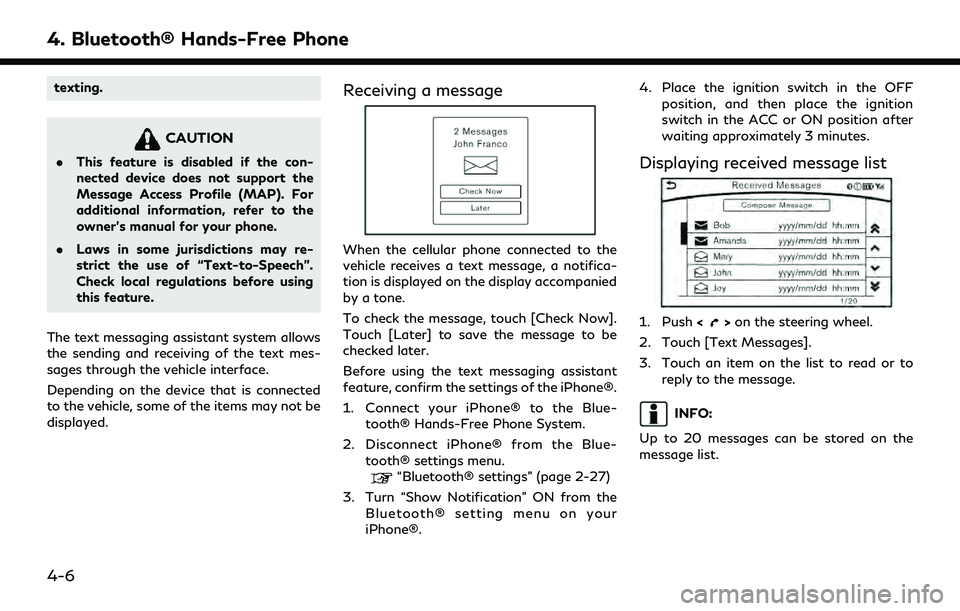
4. Bluetooth® Hands-Free Phone
texting.
CAUTION
.This feature is disabled if the con-
nected device does not support the
Message Access Profile (MAP). For
additional information, refer to the
owner’s manual for your phone.
. Laws in some jurisdictions may re-
strict the use of “Text-to-Speech”.
Check local regulations before using
this feature.
The text messaging assistant system allows
the sending and receiving of the text mes-
sages through the vehicle interface.
Depending on the device that is connected
to the vehicle, some of the items may not be
displayed.
Receiving a message
When the cellular phone connected to the
vehicle receives a text message, a notifica-
tion is displayed on the display accompanied
by a tone.
To check the message, touch [Check Now].
Touch [Later] to save the message to be
checked later.
Before using the text messaging assistant
feature, confirm the settings of the iPhone®.
1. Connect your iPhone® to the Blue- tooth® Hands-Free Phone System.
2. Disconnect iPhone® from the Blue- tooth® settings menu.
“Bluetooth® settings” (page 2-27)
3. Turn “Show Notification” ON from the Bluetooth® setting menu on your
iPhone®. 4. Place the ignition switch in the OFF
position, and then place the ignition
switch in the ACC or ON position after
waiting approximately 3 minutes.
Displaying received message list
1. Push <>on the steering wheel.
2. Touch [Text Messages].
3. Touch an item on the list to read or to reply to the message.
INFO:
Up to 20 messages can be stored on the
message list.
4-6
Page 115 of 276
![INFINITI QX60 2020 Infiniti Connection Received message screen
Touching [Check Now] on the new message
notification screen or selecting a message
from the message list will show details of the
received message on the display.
Available act INFINITI QX60 2020 Infiniti Connection Received message screen
Touching [Check Now] on the new message
notification screen or selecting a message
from the message list will show details of the
received message on the display.
Available act](/manual-img/42/35140/w960_35140-114.png)
Received message screen
Touching [Check Now] on the new message
notification screen or selecting a message
from the message list will show details of the
received message on the display.
Available actions:. [Next]
Touch to read the next message.
. [Previous]
Touch to read the previous message.
. [Reply]
Depending on the connected smart-
phone, a reply template can be selected.
“Sending a text message”
(page 4-8)
. [Call]
If the sender of the message is registered
in the Phonebook, touch this menu to make a call to the sender.
. [Play]/[Stop]
Touch [Play] to have the hands-free
phone system read out the received
message. Touch [Stop] to stop reading.
. [Add Template]
The received text message can be added
to the template (text list).
INFO:
. The next or previous message will be
read if on the steering wheel (if
so equipped) is tilted up or down while
the received text message is read out.
. If the sender’s name and address are
registered in the Phonebook, the name
of the sender is displayed as sender
information on the screen.
4. Bluetooth® Hands-Free Phone
4-7
Page 116 of 276
4. Bluetooth® Hands-Free Phone
Sending a text message
1. Push<>on the steering wheel.
2. Touch [Text Message].
3. Touch [Compose Message].
The following items are available.
Available item Action
[To] [Keypad] Type in the address of the recipient using the
keypad. Touch [OK] to confirm the address.
[Phonebook] Select a recipient from the phonebook and touch
[OK] to confirm.
[Template] Select from list Select an item from the message list. The selected text will be added to the message to be sent.
[Edit Text Message Re-
plies] Select an item in the message list to be edited. Use
the keypad to edit the text and touch [OK] to
complete editing.
[Send] Touch to send the message.
4-8
Page 117 of 276
PHONE AND TEXT MESSAGE ASSISTANT SETTINGS
Phone settings
The Bluetooth® Hands-Free Phone System can be set in detail according to the user’s preference.
1. Display the Settings menu screen.
“Displaying operation screen”
(page 2-10)
2. Touch [Phone/Mail].
3. Touch [Phone Settings].
The following phone setting items are available.
Incoming Call Settings:
Setting item Action
[Ringtone] Select a type of ringtone.
4. Bluetooth® Hands-Free Phone
4-9
Page 118 of 276
![INFINITI QX60 2020 Infiniti Connection 4. Bluetooth® Hands-Free Phone
Phonebook/Favorites Settings:
Setting itemAction
[Configure Phone-
book Settings] [Automatic
Transfer Settings][Phonebook Auto
Download] Turn automatic download of the INFINITI QX60 2020 Infiniti Connection 4. Bluetooth® Hands-Free Phone
Phonebook/Favorites Settings:
Setting itemAction
[Configure Phone-
book Settings] [Automatic
Transfer Settings][Phonebook Auto
Download] Turn automatic download of the](/manual-img/42/35140/w960_35140-117.png)
4. Bluetooth® Hands-Free Phone
Phonebook/Favorites Settings:
Setting itemAction
[Configure Phone-
book Settings] [Automatic
Transfer Settings][Phonebook Auto
Download] Turn automatic download of the phonebook from the cellular phone on/off.
[Call History Download] Turn automatic download of the cellular phone call history on/off.
[Manual Phone-
book Transfer] [Transfer and Over-
write] (Depending on
cellular phone) Manually transfer information from the phonebook on the cellular phone.
[Transfer and Add] (De-
pending on cellular
phone)
[Delete Phonebook] To delete a single item, select the item you wish to delete from the list. Touch
[Delete All] to delete all items. To delete multiple items, touch [Multiple
Selection].
[Favorites Settings] [Delete Favorites] To delete a single item, select the item you wish to delete from the list. Touch
[Delete All] to delete all items. To delete multiple items, touch [Multiple
Selection].
[Add to Favor-
ites] [From Phonebook] Select items from the phonebook of the in-vehicle system to add to the
favorites.
[From Outgoing Calls] Select items from the outgoing calls list to the in-vehicle system to add to the favorites.
[From Incoming Calls] Select items from the incoming calls list of the in-vehicle system to add to the favorites.
[From Missed Calls] Select items from the missed calls list of the in-vehicle system to add to the favorites.
4-10
Page 119 of 276
[Delete Call History] [Delete Outgoing Call History]To delete a single item, select the item you wish to delete from the list. Touch
[Delete All] to delete all items. To delete multiple items, touch [Multiple
Selection].
[Delete Incoming Call History]
[Delete Missed Call History]
[Delete ALL Call History]
The volume of the ringtone, incoming call and outgoing call can also be adjusted.
4. Bluetooth® Hands-Free Phone
4-11
Page 120 of 276
4. Bluetooth® Hands-Free Phone
Mail settings
Various settings can be changed from the Mail Settings screen.
1. Display the Settings menu screen.
“Displaying operation screen” (page 2-10)
2. Touch [Phone/Mail].
3. Touch [Mail Settings].
The following mail setting items are available.
Setting item Action
[Message Download Settings] The transfer function can be turned on/off. When the transfer function is on, Phonebook in the cellular phone will automatically be downloaded to the hands-free phone text messaging system when connected.
[Attempts for Sending] The number of retrials after failing to send a text message can be selected from numbers between 0 and 3.
[New Message Alert] The tone type of the notification sound can be selected.
[Edit Text Message Replies] The template (text to select from when composing an outgoing message) can be edited.
4-12
Page 121 of 276
![INFINITI QX60 2020 Infiniti Connection Phonebook
Information in the phonebook on cellular
phones can be downloaded.
“Phone settings” (page 4-9)
1. Push <
>on the steering wheel.
2. Touch [Phonebook] and select from the list.
This can b INFINITI QX60 2020 Infiniti Connection Phonebook
Information in the phonebook on cellular
phones can be downloaded.
“Phone settings” (page 4-9)
1. Push <
>on the steering wheel.
2. Touch [Phonebook] and select from the list.
This can b](/manual-img/42/35140/w960_35140-120.png)
Phonebook
Information in the phonebook on cellular
phones can be downloaded.
“Phone settings” (page 4-9)
1. Push <
>on the steering wheel.
2. Touch [Phonebook] and select from the list.
This can be viewed on the display and used
to make calls or send text messages.
Favorites
Up to 40 phone numbers can be transferred
to the favorites list from a cellular phone.
1. Push <
>on the steering wheel.
2. Touch [Favorites] and select from the list.
It can be viewed on the display and used to
make calls or send text messages.
Voice Tag:
A custom voice tag can be recorded for
phone numbers on the favorites list and used
to dial the number by speaking it.
1. Push <
>on the steering wheel.
2. Touch [Favorites].
3. Select an item from the list.
4. Touch [Voice Tag].
The following items are available.
Available
items Action
[Register] Touch to record a voice tag for the phone number.
[Re-registra-
tion] Touch to record the voice tag.
[Play] Touch to play the recorded voice tag.
[Delete] Touch to delete the voice tag.
4. Bluetooth® Hands-Free Phone
4-13