Page 243 of 276
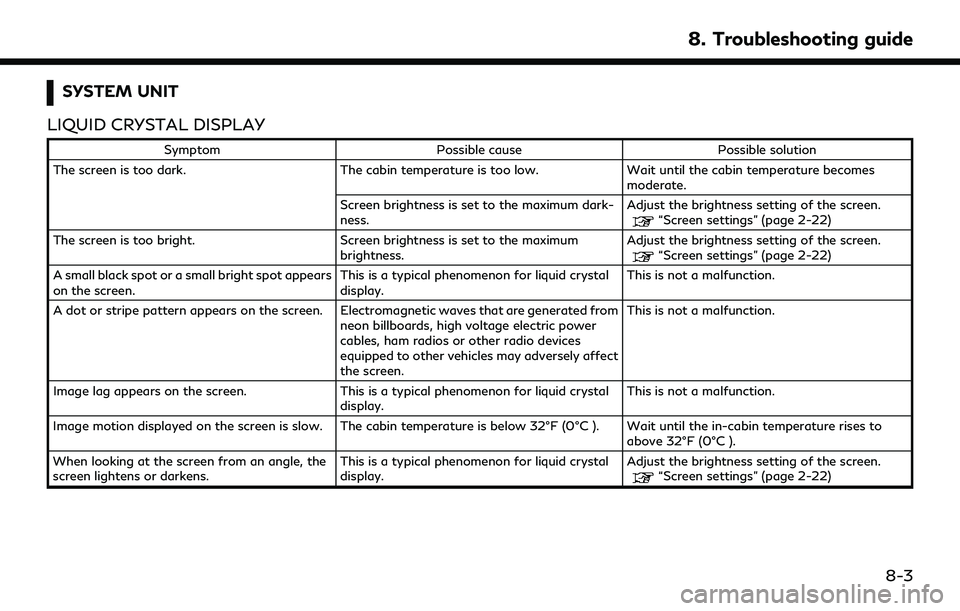
SYSTEM UNIT
LIQUID CRYSTAL DISPLAY
Symptom Possible cause Possible solution
The screen is too dark. The cabin temperature is too low.Wait until the cabin temperature becomes
moderate.
Screen brightness is set to the maximum dark-
ness. Adjust the brightness setting of the screen.
“Screen settings” (page 2-22)
The screen is too bright. Screen brightness is set to the maximum brightness.Adjust the brightness setting of the screen.
“Screen settings” (page 2-22)
A small black spot or a small bright spot appears
on the screen. This is a typical phenomenon for liquid crystal
display.This is not a malfunction.
A dot or stripe pattern appears on the screen. Electromagnetic waves that are generated from neon billboards, high voltage electric power
cables, ham radios or other radio devices
equipped to other vehicles may adversely affect
the screen.This is not a malfunction.
Image lag appears on the screen. This is a typical phenomenon for liquid crystal
display. This is not a malfunction.
Image motion displayed on the screen is slow. The cabin temperature is below 32°F (0°C ). Wait until the in-cabin temperature rises to above 32°F (0°C ).
When looking at the screen from an angle, the
screen lightens or darkens. This is a typical phenomenon for liquid crystal
display.Adjust the brightness setting of the screen.
“Screen settings” (page 2-22)
8. Troubleshooting guide
8-3
Page 244 of 276
8. Troubleshooting guide
SymptomPossible cause Possible solution
The screen turns blue or an error message is
displayed. A system malfunction has occurred.
It is recommended you visit an INFINITI retailer
for inspecting.
The SD card is not inserted into the slot
correctly (models with navigation system). If the SD card containing map data is acciden-
tally removed, after reinserting the SD card
containing map data into the slot, place the
ignition switch in the OFF position and then
place back in the ON position again.
No image is displayed. The brightness is at the lowest setting. Adjust the brightness of the display.
“Screen settings” (page 2-22)
The display is turned off. Push and hold
>//
<> to turn on the display.
8-4
Page 247 of 276
Functional
SymptomPossible cause Possible solution
Keep losing my local stations. The digital coverage is slightly less than the
analog signal coverage. Verify correct operation on another station. This
is expected behavior.
Shadowing (urban / terrain) can cause reduced
digital coverage. Verify correct operation on another station.
Some data fields are blank. Text information is sent at the broadcaster’s
discretion. Verify correct operation on another station.
Report station issues.
Text information is truncated / appears to be
more available. The display is limited to a fixed number of
characters and more data is being sent than can
be shown.This is intended behavior.
AM reception deteriorates at night. AM stations are required to lower their power at
night. This is not a malfunction.
8. Troubleshooting guide
8-7
Page 249 of 276
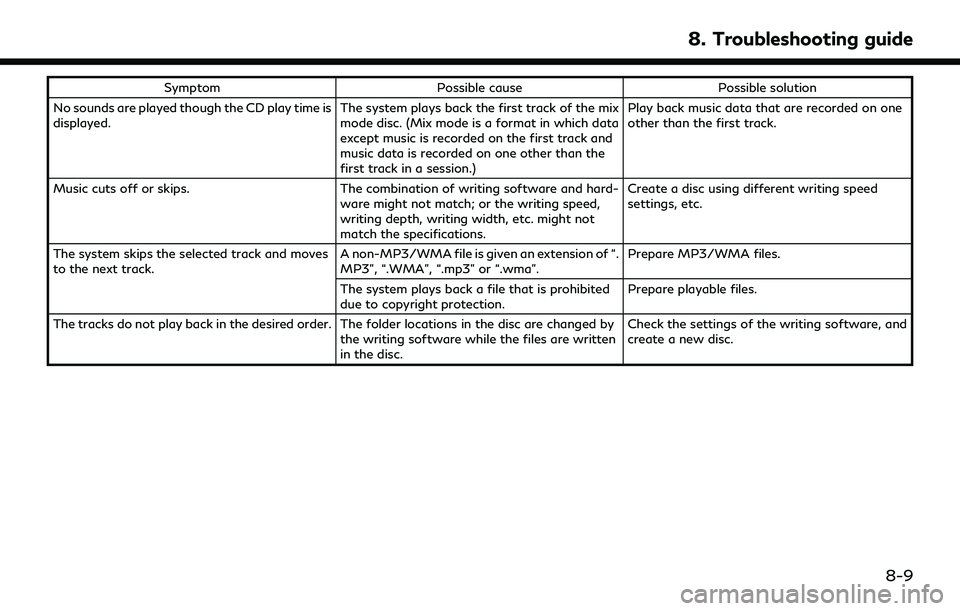
SymptomPossible cause Possible solution
No sounds are played though the CD play time is
displayed. The system plays back the first track of the mix
mode disc. (Mix mode is a format in which data
except music is recorded on the first track and
music data is recorded on one other than the
first track in a session.)Play back music data that are recorded on one
other than the first track.
Music cuts off or skips. The combination of writing software and hard-
ware might not match; or the writing speed,
writing depth, writing width, etc. might not
match the specifications. Create a disc using different writing speed
settings, etc.
The system skips the selected track and moves
to the next track. A non-MP3/WMA file is given an extension of “.
MP3”, “.WMA”, “.mp3” or “.wma”.Prepare MP3/WMA files.
The system plays back a file that is prohibited
due to copyright protection. Prepare playable files.
The tracks do not play back in the desired order. The folder locations in the disc are changed by the writing software while the files are written
in the disc.Check the settings of the writing software, and
create a new disc.
8. Troubleshooting guide
8-9
Page 254 of 276
8. Troubleshooting guide
SymptomPossible cause Possible solution
Playback stops. The Bluetooth® streaming audio device is not
compatible with the in-vehicle audio system. Visit www.infinitiusa.com/bluetooth/ to search
for a recommended Bluetooth® streaming audio
device.
A cellular phone is connected. This is not a malfunction.
Sound may cut out when a Bluetooth®
streaming audio device is operated. Select the Bluetooth® streaming audio mode,
and then operate a function on the vehicle’s
display screen.
“Selecting audio source” (page 3-17)
Audio operation cannot be performed. A Bluetooth® streaming audio device that does not support audio operations is in use.This is not a malfunction.
Refer to the Owner’s Manual of the Bluetooth®
streaming audio device.
An error occurs when connecting to a Blue-
tooth® streaming audio profile. Turn the power source of the Bluetooth®
streaming audio player off and on, and then
resume connection with the system.
8-14
Page 257 of 276
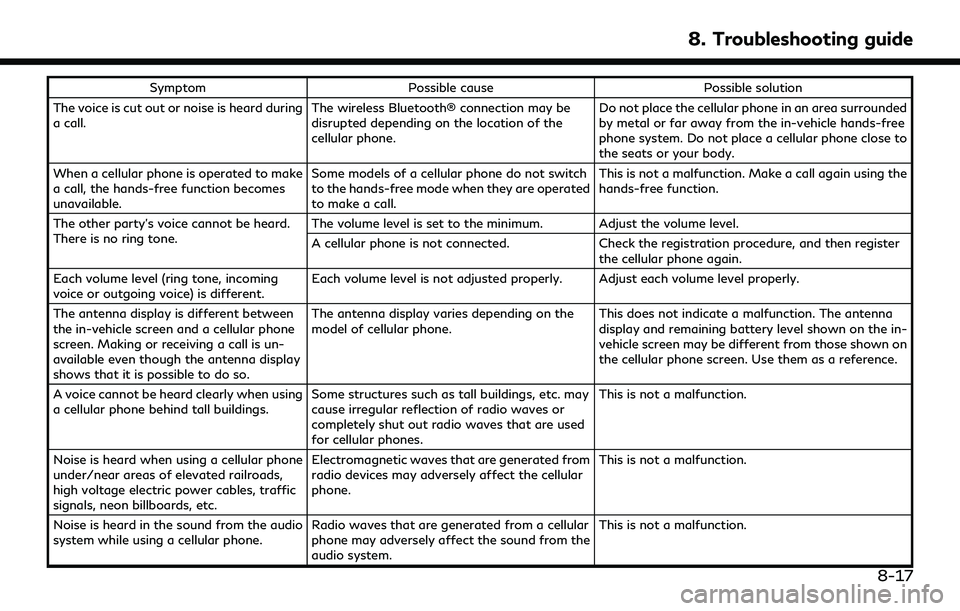
SymptomPossible cause Possible solution
The voice is cut out or noise is heard during
a call. The wireless Bluetooth® connection may be
disrupted depending on the location of the
cellular phone. Do not place the cellular phone in an area surrounded
by metal or far away from the in-vehicle hands-free
phone system. Do not place a cellular phone close to
the seats or your body.
When a cellular phone is operated to make
a call, the hands-free function becomes
unavailable. Some models of a cellular phone do not switch
to the hands-free mode when they are operated
to make a call. This is not a malfunction. Make a call again using the
hands-free function.
The other party’s voice cannot be heard.
There is no ring tone. The volume level is set to the minimum. Adjust the volume level.
A cellular phone is not connected.
Check the registration procedure, and then register
the cellular phone again.
Each volume level (ring tone, incoming
voice or outgoing voice) is different. Each volume level is not adjusted properly. Adjust each volume level properly.
The antenna display is different between
the in-vehicle screen and a cellular phone
screen. Making or receiving a call is un-
available even though the antenna display
shows that it is possible to do so. The antenna display varies depending on the
model of cellular phone.
This does not indicate a malfunction. The antenna
display and remaining battery level shown on the in-
vehicle screen may be different from those shown on
the cellular phone screen. Use them as a reference.
A voice cannot be heard clearly when using
a cellular phone behind tall buildings. Some structures such as tall buildings, etc. may
cause irregular reflection of radio waves or
completely shut out radio waves that are used
for cellular phones. This is not a malfunction.
Noise is heard when using a cellular phone
under/near areas of elevated railroads,
high voltage electric power cables, traffic
signals, neon billboards, etc. Electromagnetic waves that are generated from
radio devices may adversely affect the cellular
phone.
This is not a malfunction.
Noise is heard in the sound from the audio
system while using a cellular phone. Radio waves that are generated from a cellular
phone may adversely affect the sound from the
audio system. This is not a malfunction.
8. Troubleshooting guide
8-17
Page 259 of 276
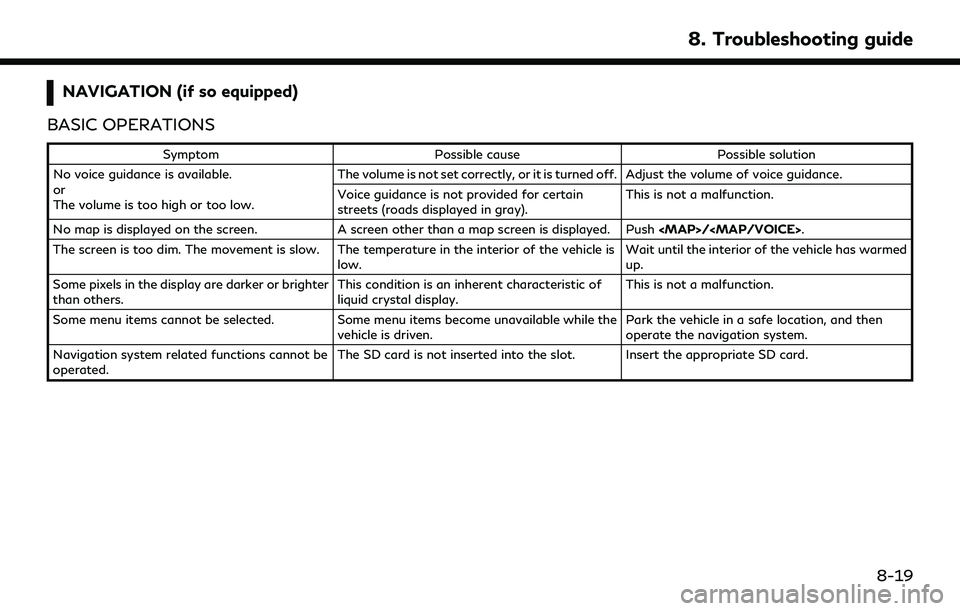
NAVIGATION (if so equipped)
BASIC OPERATIONS
Symptom Possible cause Possible solution
No voice guidance is available.
or
The volume is too high or too low. The volume is not set correctly, or it is turned off. Adjust the volume of voice guidance.
Voice guidance is not provided for certain
streets (roads displayed in gray).
This is not a malfunction.
No map is displayed on the screen. A screen other than a map screen is displayed. Push
Page 260 of 276
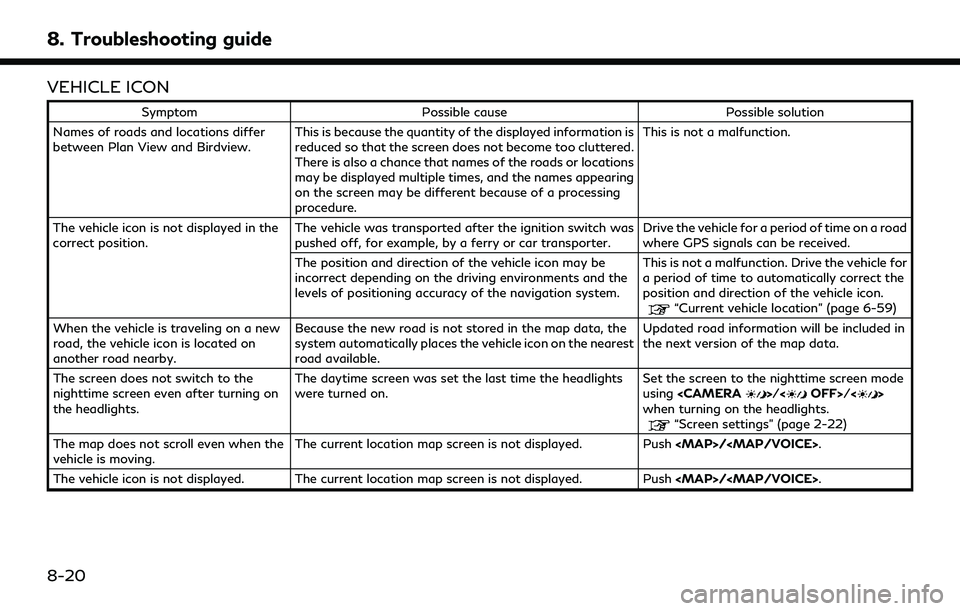
8. Troubleshooting guide
VEHICLE ICON
SymptomPossible cause Possible solution
Names of roads and locations differ
between Plan View and Birdview. This is because the quantity of the displayed information is
reduced so that the screen does not become too cluttered.
There is also a chance that names of the roads or locations
may be displayed multiple times, and the names appearing
on the screen may be different because of a processing
procedure. This is not a malfunction.
The vehicle icon is not displayed in the
correct position. The vehicle was transported after the ignition switch was
pushed off, for example, by a ferry or car transporter. Drive the vehicle for a period of time on a road
where GPS signals can be received.
The position and direction of the vehicle icon may be
incorrect depending on the driving environments and the
levels of positioning accuracy of the navigation system. This is not a malfunction. Drive the vehicle for
a period of time to automatically correct the
position and direction of the vehicle icon.
“Current vehicle location” (page 6-59)
When the vehicle is traveling on a new
road, the vehicle icon is located on
another road nearby. Because the new road is not stored in the map data, the
system automatically places the vehicle icon on the nearest
road available. Updated road information will be included in
the next version of the map data.
The screen does not switch to the
nighttime screen even after turning on
the headlights. The daytime screen was set the last time the headlights
were turned on.
Set the screen to the nighttime screen mode
using
>//<>
when turning on the headlights.
“Screen settings” (page 2-22)
The map does not scroll even when the
vehicle is moving. The current location map screen is not displayed. Push
/.
The vehicle icon is not displayed. The current location map screen is not displayed. Push /.
8-20