2020 INFINITI QX60 language
[x] Cancel search: languagePage 103 of 276
![INFINITI QX60 2020 Infiniti Connection Available items. [System Settings]
. [Display Settings]
. [Information]
System settings
To change the settings of the Mobile
Entertainment System, push <SET UP>on
the remote controller and select [Sys INFINITI QX60 2020 Infiniti Connection Available items. [System Settings]
. [Display Settings]
. [Information]
System settings
To change the settings of the Mobile
Entertainment System, push <SET UP>on
the remote controller and select [Sys](/manual-img/42/35140/w960_35140-102.png)
Available items. [System Settings]
. [Display Settings]
. [Information]
System settings
To change the settings of the Mobile
Entertainment System, push
the remote controller and select [System
Settings].
Select the preferred item and adjust the
setting using the remote controller.
Available items:
. [Aspect Ratio]
Select the image size from Normal, Wide,
Cinema and Full.
. [Language]
The language displayed on the screen
can be changed. Select [Manual] and
then select a preferred language from
the list. To apply the same language that
is applied to the front display, select
[Auto].
The language of the rear menu screens
can be set independently from the front
display. The rear display language set- tings will be applied to both the rear left
and rear right displays.
. [Operation Guide]
When this item is turned on, an explana-
tion for the menu highlighted on the
screen will appear at the bottom of the
screen.
. [DivX® VOD]
DivX® VOD license information can be
viewed.
Display settings
To change the rear display settings, push
select [Display Settings].
Select the preferred item and adjust the
setting using the remote controller.
Available items:
. [Display Adjustment]
— [Picture Mode] Select image quality from Normal,
Dynamic, Cinema and Game.
— [Auto Bright] Select from Normal, Bright, OFF and
Dark. The brightness of the screen is
adjusted automatically according to
the brightness inside the vehicle compartment. The sensor is located
on the right side corner of the rear
displays.
— [Brightness]/[Tint]/[Contrast]/[Col- or]/[Black Level]
Adjust the levels using <
>or <>
on the remote controller.
— [Default] Select this item to reset the screen
settings to the default value.
. [Automatic Detail Enhancement]
The enhancement of the contrast for
details can be adjusted automatically
with this function. Select the level of
the function from High, Medium and
Low.
. [Super Resolution]
Blurred images with a low resolution can
be converted and adjusted into more
crisp, clearer images. Select the level of
the function from High, Medium or Low.
. [Automatic Contrast Adjustment]
Objects in dark images that are difficult
to view can be adjusted and enhanced
automatically for clearer viewing. Select
the level of the function from High,
Medium or Low.
3. Audio system
3-59
Page 189 of 276
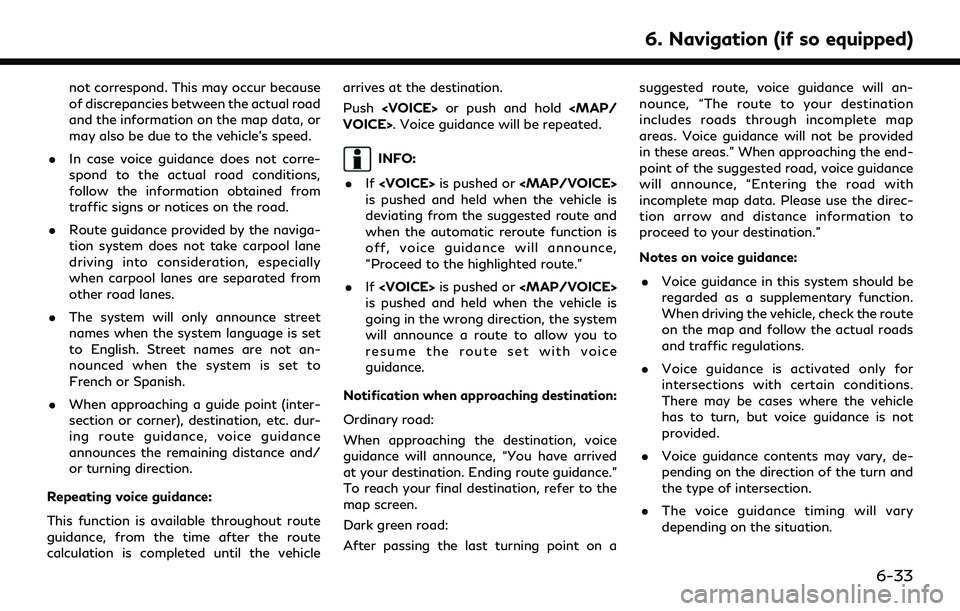
not correspond. This may occur because
of discrepancies between the actual road
and the information on the map data, or
may also be due to the vehicle’s speed.
. In case voice guidance does not corre-
spond to the actual road conditions,
follow the information obtained from
traffic signs or notices on the road.
. Route guidance provided by the naviga-
tion system does not take carpool lane
driving into consideration, especially
when carpool lanes are separated from
other road lanes.
. The system will only announce street
names when the system language is set
to English. Street names are not an-
nounced when the system is set to
French or Spanish.
. When approaching a guide point (inter-
section or corner), destination, etc. dur-
ing route guidance, voice guidance
announces the remaining distance and/
or turning direction.
Repeating voice guidance:
This function is available throughout route
guidance, from the time after the route
calculation is completed until the vehicle arrives at the destination.
Push
INFO:
. If
Page 220 of 276

6. Navigation (if so equipped)
— The endpoint of the route may notexactly match the destination.
— If you calculate a route on a main road, the system may display a route from
another main road. This may be
because the position of the vehicle
icon is not accurate. In this case, park
the vehicle in a safe location and reset
the vehicle icon, or continue driving to
see if the position of the vehicle icon
is automatically adjusted before re-
calculating the route.
— There are cases in which the system shows an indirect route to reach the
destination or waypoints, if you set
them from stored or facility informa-
tion. In order to correct this, you must
be careful about the traffic direction,
especially when lanes with different
travel directions are shown sepa-
rately, such as interchanges and ser-
vice areas.
— This system makes no distinction be- tween limited traffic control and total
control (blockage). It may show an
indirect route even if the road is
usable. — Even if the freeway preference is set
to OFF, a route that uses the freeway
may be suggested.
— Even if the ferry preference is set to OFF, a route that uses a ferry line
may be suggested.
ROUTE GUIDANCE
INFO:
The system will only announce street names
when the system language is set to English.
Street names are not announced when the
system is set to French/Spanish.
Notification of intersection on or-
dinary road
1. “In about one quarter mile (400 meters), right (left) turn.”
2. “Right (left) turn ahead.”
Notification of consecutive inter-
sections on ordinary roads
When the road has three or more consecu-
tive intersections ahead, voice guidance will
announce the following.
1. “In about one quarter mile (400 meters), right (left) turn, then in about one quarter
mile (400 meters) left (right) turn.”
2. “Left (right) turn ahead, then in about one quarter mile (400 meters) right (left)
turn.”
6-64
Page 272 of 276

Index
Finding address......................................... 6-20
Finding nearby place ................................ 6-24
Finding points of interest........................ 6-21
Functions disabled while driving........... 2-28
G
Giving voice commands.............................. 7-2
Guidance screen settings........................ 6-34
H
Hands-Free Text message ....................... 4-5
Headphones................................................ 3-54
How to handle the Map SD card ......... 6-66
How to see voice command screen ........ 7-3
I
INFINITI controller............................. 2-5, 2-6
INFINITI InTouch™ Apps ........................ 5-29
INFINITI InTouch™ Services .................. 5-15
INFINITI InTouch™
Services (Troubleshooting) ..................... 8-26
INFINITI InTouch™
Services application.................................. 5-19
INFINITI InTouch™ Services feature ... 5-16
INFINITI InTouch™ Services settings... 5-27Information .................................................... 5-1
Information feeds...................................... 5-22
Information screen...................................... 5-2
iPod® player ............................................... 3-31
L
Language & Units settings..................... 2-25
Laser product ................................................ 1-5
Liquid crystal display.................................. 2-2
M
Mail settings............................................... 4-12
Maintenance of display............................. 2-2
Making a call ................................................ 4-4
Map data..................................................... 6-66
Map data authentication.......................... 6-3
Map menu ................................................... 2-15
Map operation ............................................. 6-4
Map types ..................................................... 6-4
Map view settings..................................... 6-11
Mobile Entertainment System............... 3-42
Moving map................................................... 6-7
Multiple source display............................ 3-61
My Schedule ............................................... 5-22
N
Navigation (Troubleshooting)................ 8-19
Navigation settings................................... 6-56
Notes on SiriusXM
Traffic™ information ................................ 5-14
P
Phone.............................................................. 4-4
Phone selection............................................ 4-4
Phone settings ............................................. 4-9
Phonebook .................................................. 4-13
Procedures after setting route............. 6-30
R
Radio.................................................... 3-2, 3-18
Rear displays................................... 3-57, 3-61
Rear media interface................................ 3-56
Rear Seat Entertainment System
setting and information........................... 3-58
Recalculating route.................................. 6-40
Receiving a call............................................. 4-4
Receiving a message .................................. 4-6
Remote controller ..................................... 3-52
Route calculation....................................... 6-62
Route guidance.............................. 6-32, 6-64
9-2