Page 219 of 580
1. Upper touch-screen display (upper dis-play)
2. Lower touch-screen display (lower dis- play) 3. MENU button
4.
button
LHA4749
REARVIEW MONITOR (if so
equipped)
Monitor, climate, audio, phone and voice recognition systems4-3
Page 220 of 580
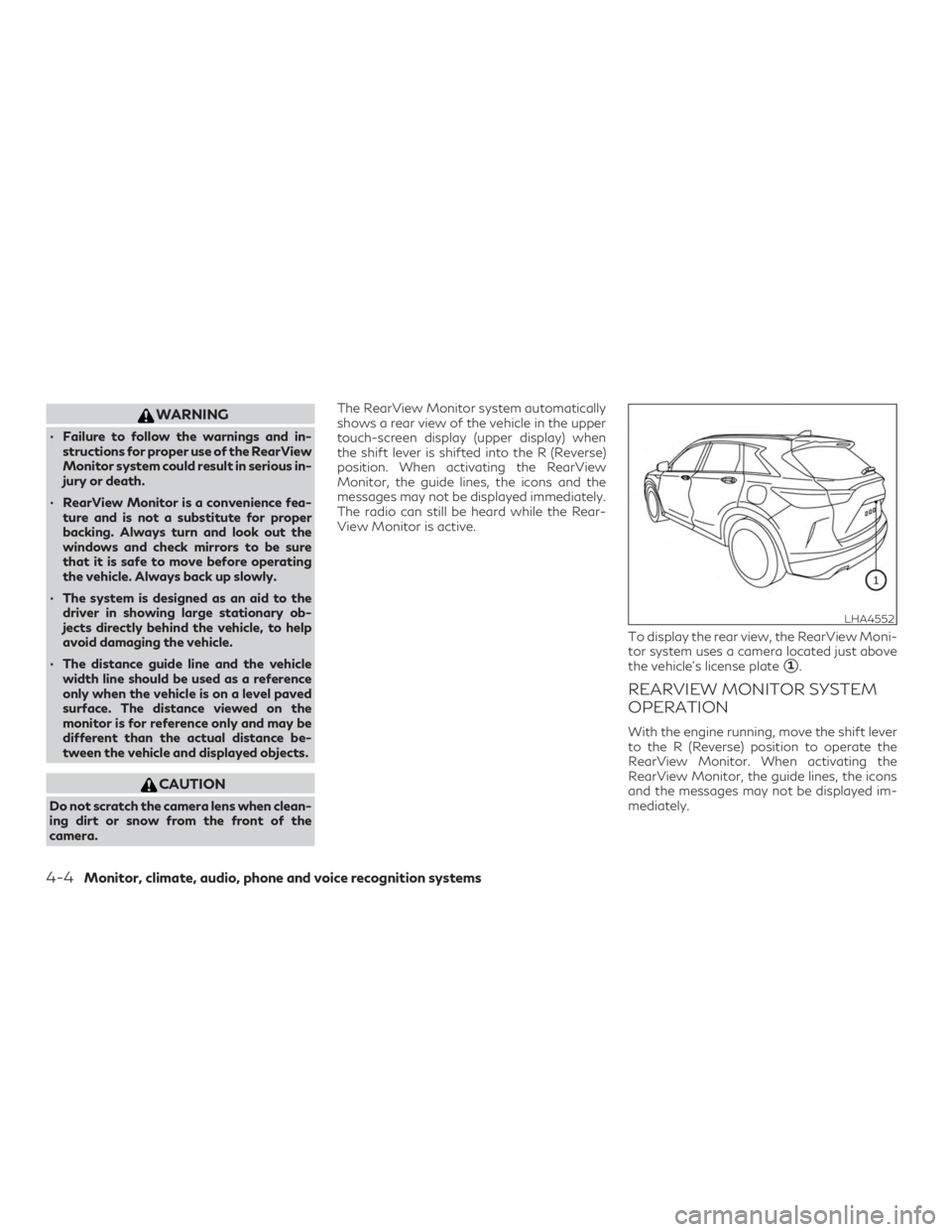
WARNING
∙ Failure to follow the warnings and in-structions for proper use of the RearView
Monitor system could result in serious in-
jury or death.
∙ RearView Monitor is a convenience fea- ture and is not a substitute for proper
backing. Always turn and look out the
windows and check mirrors to be sure
that it is safe to move before operating
the vehicle. Always back up slowly.
∙ The system is designed as an aid to the driver in showing large stationary ob-
jects directly behind the vehicle, to help
avoid damaging the vehicle.
∙ The distance guide line and the vehicle width line should be used as a reference
only when the vehicle is on a level paved
surface. The distance viewed on the
monitor is for reference only and may be
different than the actual distance be-
tween the vehicle and displayed objects.
CAUTION
Do not scratch the camera lens when clean-
ing dirt or snow from the front of the
camera. The RearView Monitor system automatically
shows a rear view of the vehicle in the upper
touch-screen display (upper display) when
the shift lever is shifted into the R (Reverse)
position. When activating the RearView
Monitor, the guide lines, the icons and the
messages may not be displayed immediately.
The radio can still be heard while the Rear-
View Monitor is active.
To display the rear view, the RearView Moni-
tor system uses a camera located just above
the vehicle’s license plate
�1.
REARVIEW MONITOR SYSTEM
OPERATION
With the engine running, move the shift lever
to the R (Reverse) position to operate the
RearView Monitor. When activating the
RearView Monitor, the guide lines, the icons
and the messages may not be displayed im-
mediately.
LHA4552
4-4Monitor, climate, audio, phone and voice recognition systems
Page 221 of 580
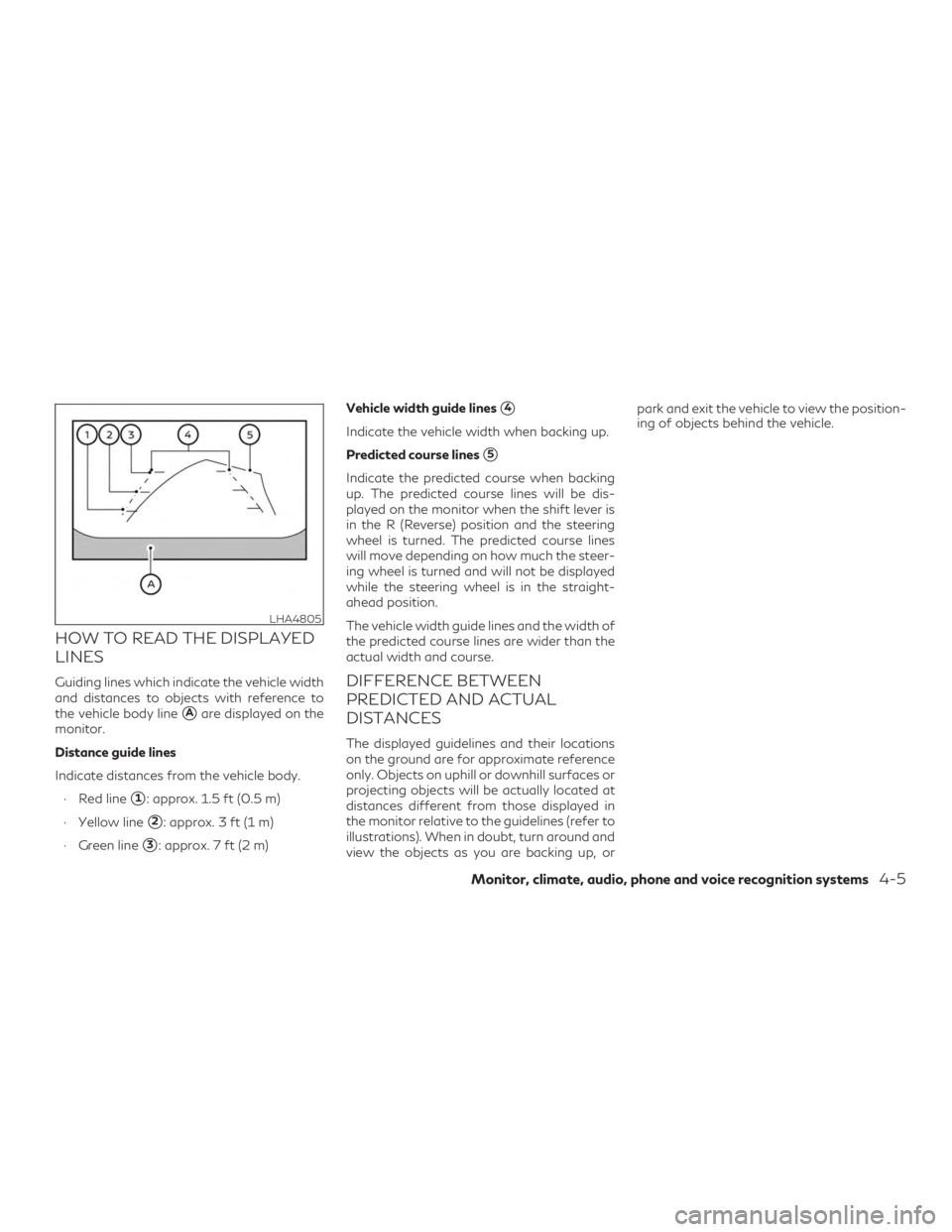
HOW TO READ THE DISPLAYED
LINES
Guiding lines which indicate the vehicle width
and distances to objects with reference to
the vehicle body line
�Aare displayed on the
monitor.
Distance guide lines
Indicate distances from the vehicle body.
∙ Red line
�1: approx. 1.5 ft (0.5 m)
∙ Yellow line
�2: approx. 3 ft (1 m)
∙ Green line
�3: approx. 7 ft (2 m) Vehicle width guide lines
�4
Indicate the vehicle width when backing up.
Predicted course lines
�5
Indicate the predicted course when backing
up. The predicted course lines will be dis-
played on the monitor when the shift lever is
in the R (Reverse) position and the steering
wheel is turned. The predicted course lines
will move depending on how much the steer-
ing wheel is turned and will not be displayed
while the steering wheel is in the straight-
ahead position.
The vehicle width guide lines and the width of
the predicted course lines are wider than the
actual width and course.
DIFFERENCE BETWEEN
PREDICTED AND ACTUAL
DISTANCES
The displayed guidelines and their locations
on the ground are for approximate reference
only. Objects on uphill or downhill surfaces or
projecting objects will be actually located at
distances different from those displayed in
the monitor relative to the guidelines (refer to
illustrations). When in doubt, turn around and
view the objects as you are backing up, or park and exit the vehicle to view the position-
ing of objects behind the vehicle.
LHA4805
Monitor, climate, audio, phone and voice recognition systems4-5
Page 222 of 580
Backing up on a steep uphill
When backing up the vehicle up a hill, the
distance guide lines and the vehicle width
guide lines are shown closer than the actual
distance. Note that any object on the hill is
further than it appears on the upper display.
Backing up on a steep downhill
When backing up the vehicle down a hill, the
distance guide lines and the vehicle width
guide lines are shown farther than the actual
distance. Note that any object on the hill is
closer than it appears on the upper display.
Backing up near a projecting object
The predicted course lines�Ado not touch
the object in the display. However, the vehicle
may hit the object if it projects over the actual
backing up course.
LHA5287LHA5288LHA4995
4-6Monitor, climate, audio, phone and voice recognition systems
Page 223 of 580
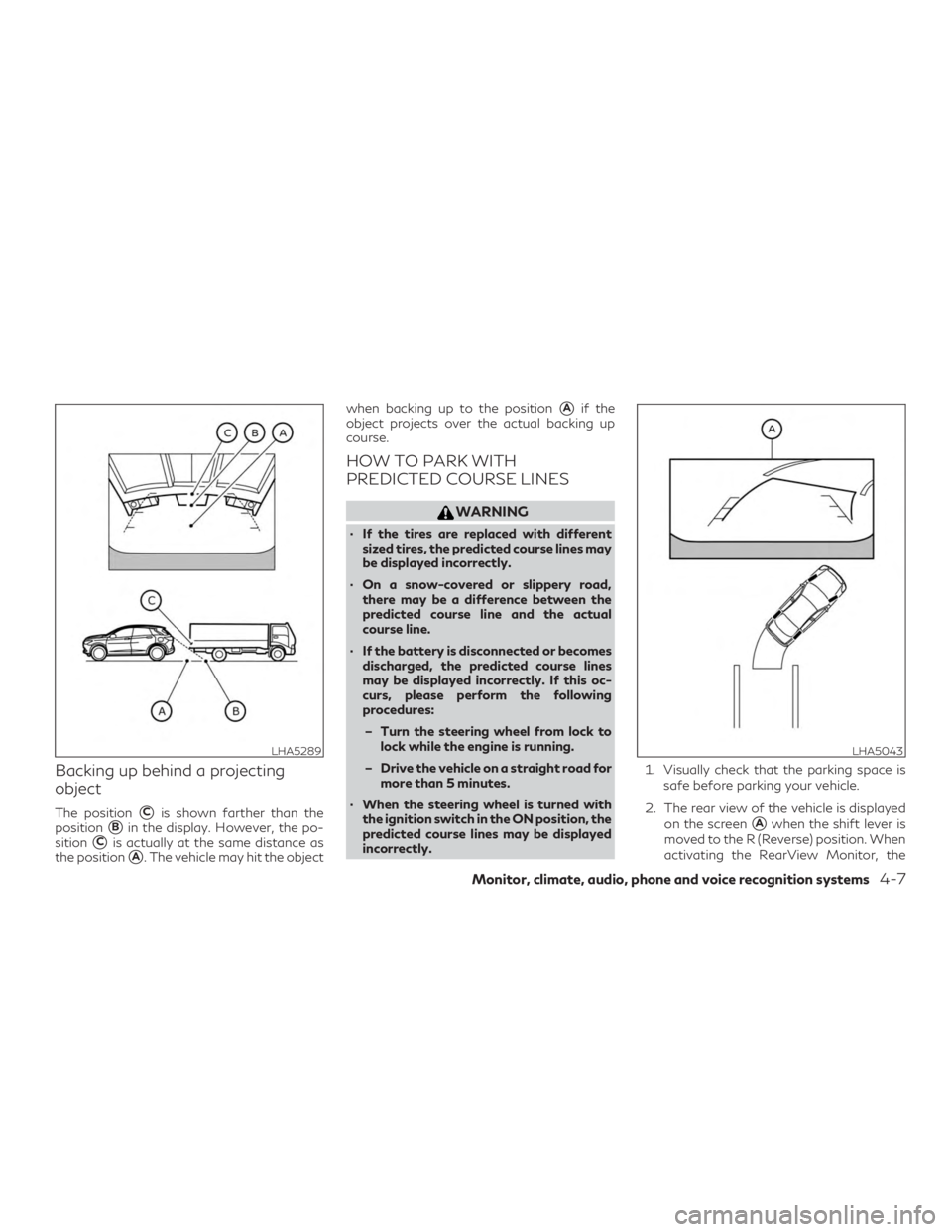
Backing up behind a projecting
object
The position�Cis shown farther than the
position
�Bin the display. However, the po-
sition
�Cis actually at the same distance as
the position
�A. The vehicle may hit the object when backing up to the position
�Aif the
object projects over the actual backing up
course.
HOW TO PARK WITH
PREDICTED COURSE LINES
WARNING
∙ If the tires are replaced with different sized tires, the predicted course lines may
be displayed incorrectly.
∙ On a snow-covered or slippery road, there may be a difference between the
predicted course line and the actual
course line.
∙ If the battery is disconnected or becomes discharged, the predicted course lines
may be displayed incorrectly. If this oc-
curs, please perform the following
procedures:
– Turn the steering wheel from lock to lock while the engine is running.
– Drive the vehicle on a straight road for more than 5 minutes.
∙ When the steering wheel is turned with the ignition switch in the ON position, the
predicted course lines may be displayed
incorrectly. 1. Visually check that the parking space is
safe before parking your vehicle.
2. The rear view of the vehicle is displayed on the screen
�Awhen the shift lever is
moved to the R (Reverse) position. When
activating the RearView Monitor, the
LHA5289LHA5043
Monitor, climate, audio, phone and voice recognition systems4-7
Page 224 of 580
guide lines, the icons and the messages
may not be displayed immediately.3. Slowly back up the vehicle adjusting thesteering wheel so that the predicted
course lines
�Benter the parking space
�C. 4. Maneuver the steering wheel to make
the vehicle width guide lines
�Dparallel
to the parking space
�Cwhile referring
to the predicted course lines.
5. When the vehicle is parked in the space completely, press the Park button lo-
cated near the shift lever to place the
vehicle in the P (Park) position and apply
the parking brake.
LHA4770
4-8Monitor, climate, audio, phone and voice recognition systems
Page 225 of 580
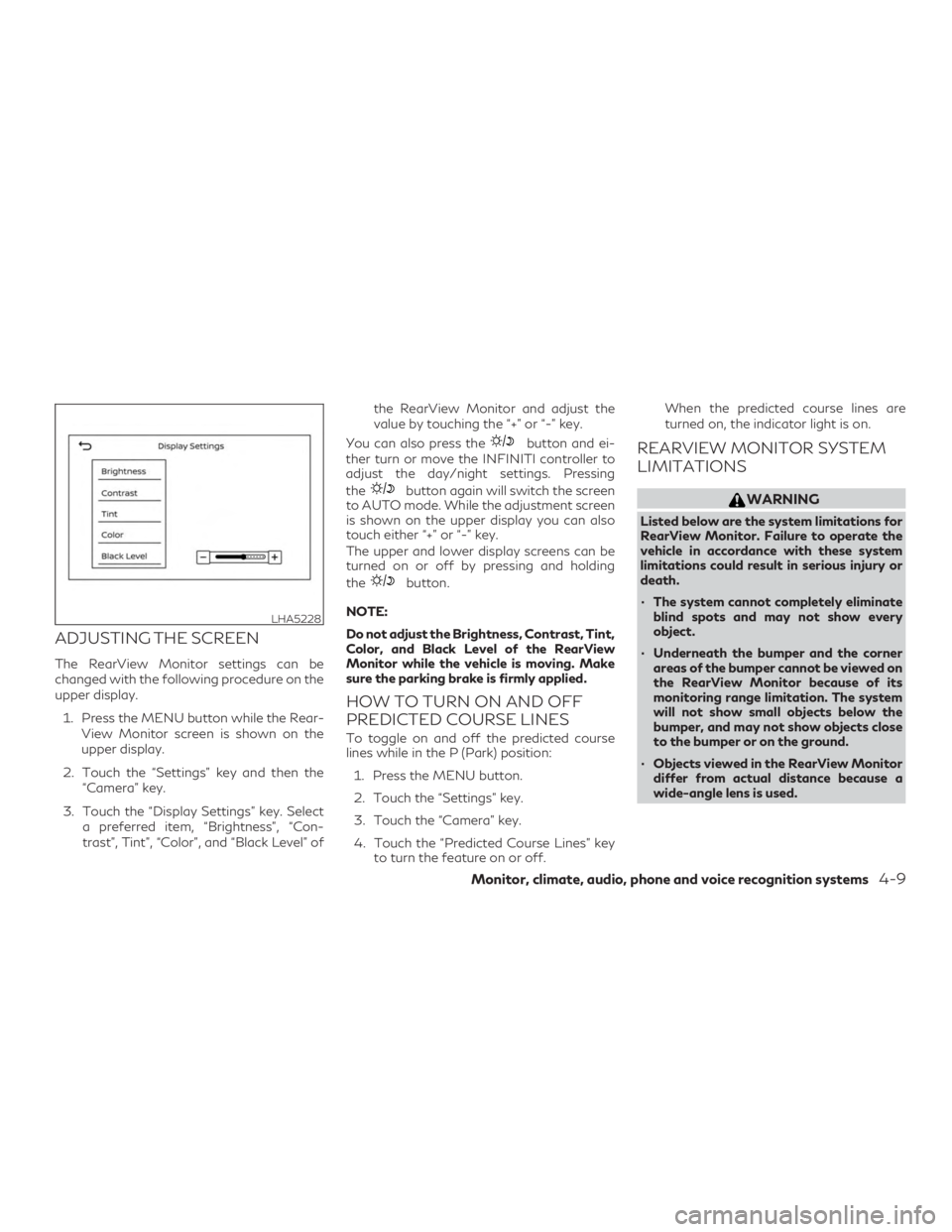
ADJUSTING THE SCREEN
The RearView Monitor settings can be
changed with the following procedure on the
upper display.1. Press the MENU button while the Rear- View Monitor screen is shown on the
upper display.
2. Touch the “Settings” key and then the “Camera” key.
3. Touch the “Display Settings” key. Select a preferred item, “Brightness”, “Con-
trast”, Tint”, “Color”, and “Black Level” of the RearView Monitor and adjust the
value by touching the “+” or “-” key.
You can also press the
button and ei-
ther turn or move the INFINITI controller to
adjust the day/night settings. Pressing
the
button again will switch the screen
to AUTO mode. While the adjustment screen
is shown on the upper display you can also
touch either “+” or “-” key.
The upper and lower display screens can be
turned on or off by pressing and holding
the
button.
NOTE:
Do not adjust the Brightness, Contrast, Tint,
Color, and Black Level of the RearView
Monitor while the vehicle is moving. Make
sure the parking brake is firmly applied.
HOW TO TURN ON AND OFF
PREDICTED COURSE LINES
To toggle on and off the predicted course
lines while in the P (Park) position: 1. Press the MENU button.
2. Touch the “Settings” key.
3. Touch the “Camera” key.
4. Touch the “Predicted Course Lines” key to turn the feature on or off. When the predicted course lines are
turned on, the indicator light is on.
REARVIEW MONITOR SYSTEM
LIMITATIONS
WARNING
Listed below are the system limitations for
RearView Monitor. Failure to operate the
vehicle in accordance with these system
limitations could result in serious injury or
death.
∙ The system cannot completely eliminate
blind spots and may not show every
object.
∙ Underneath the bumper and the corner areas of the bumper cannot be viewed on
the RearView Monitor because of its
monitoring range limitation. The system
will not show small objects below the
bumper, and may not show objects close
to the bumper or on the ground.
∙ Objects viewed in the RearView Monitor differ from actual distance because a
wide-angle lens is used.
LHA5228
Monitor, climate, audio, phone and voice recognition systems4-9
Page 226 of 580
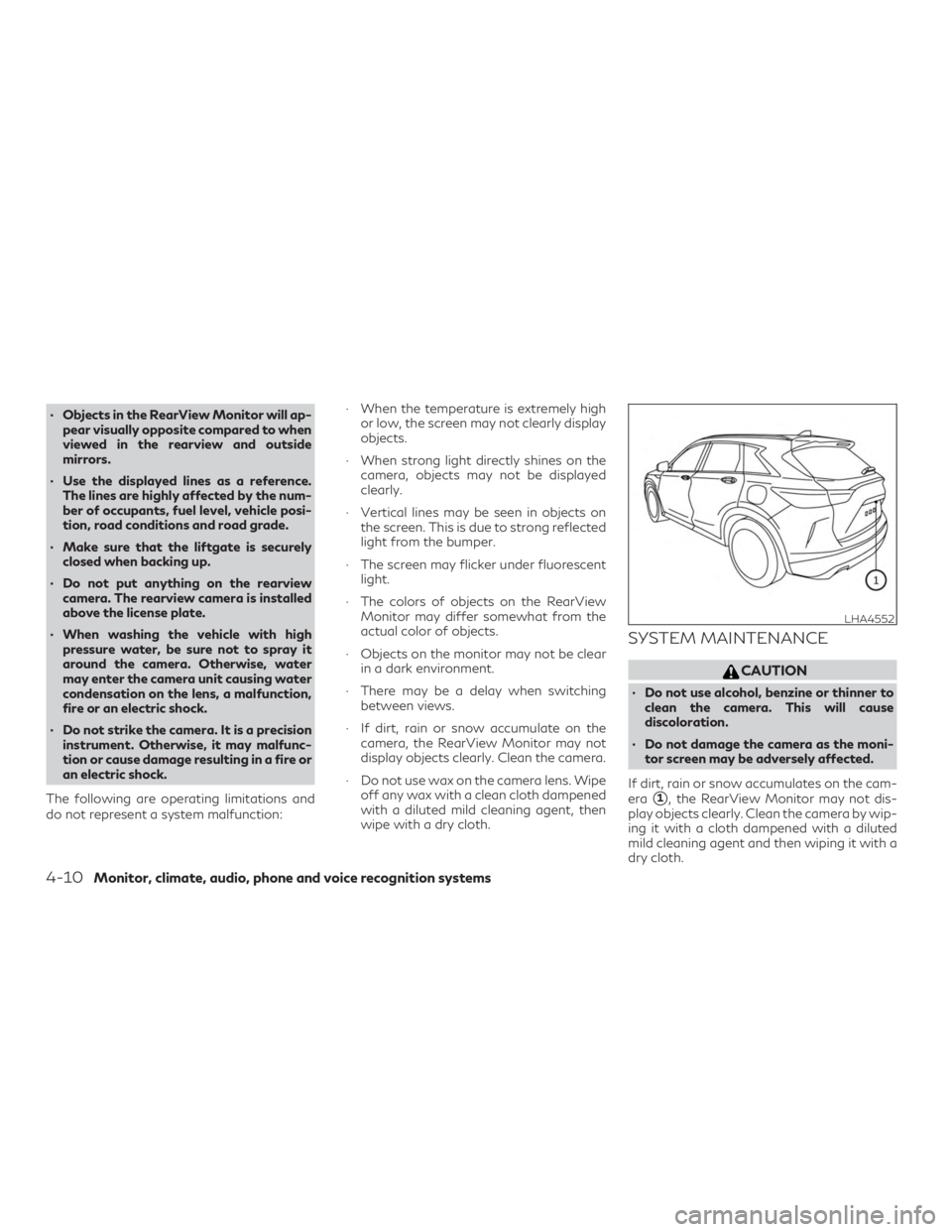
∙ Objects in the RearView Monitor will ap-pear visually opposite compared to when
viewed in the rearview and outside
mirrors.
∙ Use the displayed lines as a reference. The lines are highly affected by the num-
ber of occupants, fuel level, vehicle posi-
tion, road conditions and road grade.
∙ Make sure that the liftgate is securely closed when backing up.
∙ Do not put anything on the rearview camera. The rearview camera is installed
above the license plate.
∙ When washing the vehicle with high pressure water, be sure not to spray it
around the camera. Otherwise, water
may enter the camera unit causing water
condensation on the lens, a malfunction,
fire or an electric shock.
∙ Do not strike the camera. It is a precision instrument. Otherwise, it may malfunc-
tion or cause damage resulting in a fire or
an electric shock.
The following are operating limitations and
do not represent a system malfunction: ∙ When the temperature is extremely high
or low, the screen may not clearly display
objects.
∙ When strong light directly shines on the camera, objects may not be displayed
clearly.
∙ Vertical lines may be seen in objects on the screen. This is due to strong reflected
light from the bumper.
∙ The screen may flicker under fluorescent light.
∙ The colors of objects on the RearView Monitor may differ somewhat from the
actual color of objects.
∙ Objects on the monitor may not be clear in a dark environment.
∙ There may be a delay when switching between views.
∙ If dirt, rain or snow accumulate on the camera, the RearView Monitor may not
display objects clearly. Clean the camera.
∙ Do not use wax on the camera lens. Wipe off any wax with a clean cloth dampened
with a diluted mild cleaning agent, then
wipe with a dry cloth.
SYSTEM MAINTENANCE
CAUTION
∙ Do not use alcohol, benzine or thinner toclean the camera. This will cause
discoloration.
∙ Do not damage the camera as the moni- tor screen may be adversely affected.
If dirt, rain or snow accumulates on the cam-
era
�1, the RearView Monitor may not dis-
play objects clearly. Clean the camera by wip-
ing it with a cloth dampened with a diluted
mild cleaning agent and then wiping it with a
dry cloth.
LHA4552
4-10Monitor, climate, audio, phone and voice recognition systems