Page 235 of 580
1. Visually check that the parking space issafe before parking your vehicle.
2. The rear view of the vehicle is displayed on the screen
�Awhen the shift lever is
moved to the R (Reverse) position. When
activating the Around View® Monitor, the guide lines, the icons and the mes-
sages may not be displayed immediately.
3. Slowly back up the vehicle adjusting thesteering wheel so that the predicted
course lines
�Benter the parking space
�C.
4. Maneuver the steering wheel to make the vehicle width guide lines
�Dparallel
LHA5043LHA4770
Monitor, climate, audio, phone and voice recognition systems4-19
Page 236 of 580
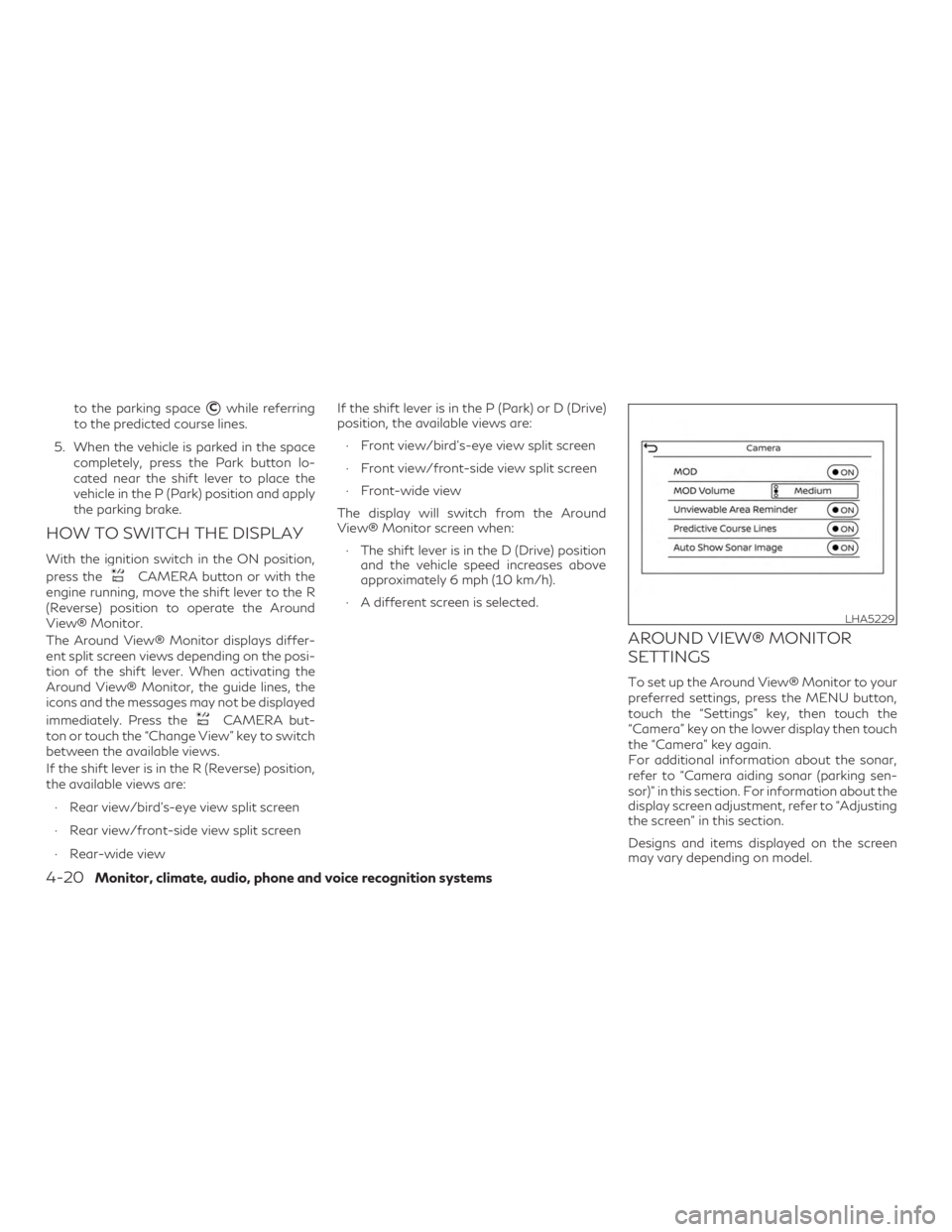
to the parking space�Cwhile referring
to the predicted course lines.
5. When the vehicle is parked in the space completely, press the Park button lo-
cated near the shift lever to place the
vehicle in the P (Park) position and apply
the parking brake.
HOW TO SWITCH THE DISPLAY
With the ignition switch in the ON position,
press the
CAMERA button or with the
engine running, move the shift lever to the R
(Reverse) position to operate the Around
View® Monitor.
The Around View® Monitor displays differ-
ent split screen views depending on the posi-
tion of the shift lever. When activating the
Around View® Monitor, the guide lines, the
icons and the messages may not be displayed
immediately. Press the
CAMERA but-
ton or touch the “Change View” key to switch
between the available views.
If the shift lever is in the R (Reverse) position,
the available views are:
∙ Rear view/bird’s-eye view split screen
∙ Rear view/front-side view split screen
∙ Rear-wide view If the shift lever is in the P (Park) or D (Drive)
position, the available views are:
∙ Front view/bird’s-eye view split screen
∙ Front view/front-side view split screen
∙ Front-wide view
The display will switch from the Around
View® Monitor screen when: ∙ The shift lever is in the D (Drive) position and the vehicle speed increases above
approximately 6 mph (10 km/h).
∙ A different screen is selected.
AROUND VIEW® MONITOR
SETTINGS
To set up the Around View® Monitor to your
preferred settings, press the MENU button,
touch the “Settings” key, then touch the
“Camera” key on the lower display then touch
the “Camera” key again.
For additional information about the sonar,
refer to “Camera aiding sonar (parking sen-
sor)” in this section. For information about the
display screen adjustment, refer to “Adjusting
the screen” in this section.
Designs and items displayed on the screen
may vary depending on model.
LHA5229
4-20Monitor, climate, audio, phone and voice recognition systems
Page 237 of 580
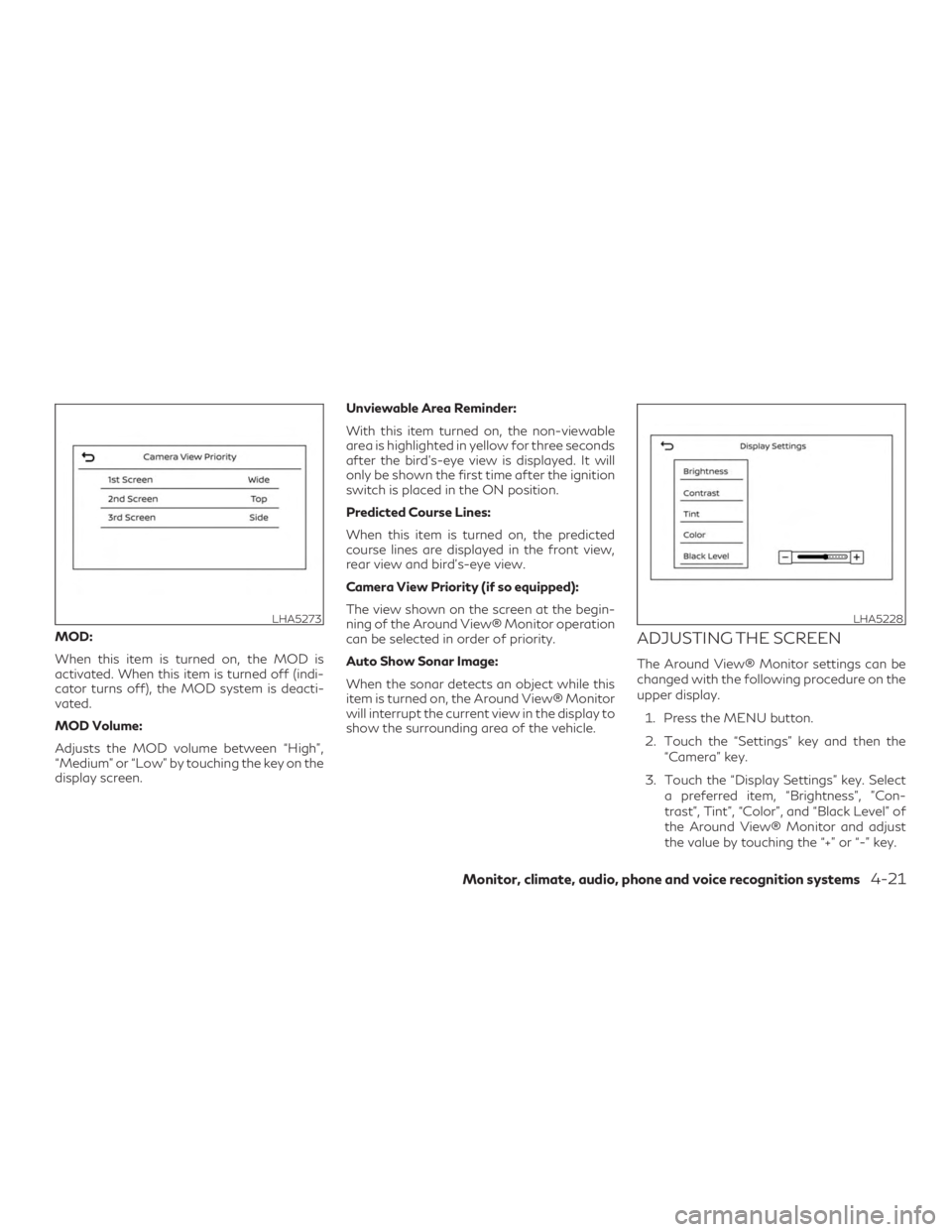
MOD:
When this item is turned on, the MOD is
activated. When this item is turned off (indi-
cator turns off), the MOD system is deacti-
vated.
MOD Volume:
Adjusts the MOD volume between “High”,
“Medium” or “Low” by touching the key on the
display screen.Unviewable Area Reminder:
With this item turned on, the non-viewable
area is highlighted in yellow for three seconds
after the bird’s-eye view is displayed. It will
only be shown the first time after the ignition
switch is placed in the ON position.
Predicted Course Lines:
When this item is turned on, the predicted
course lines are displayed in the front view,
rear view and bird’s-eye view.
Camera View Priority (if so equipped):
The view shown on the screen at the begin-
ning of the Around View® Monitor operation
can be selected in order of priority.
Auto Show Sonar Image:
When the sonar detects an object while this
item is turned on, the Around View® Monitor
will interrupt the current view in the display to
show the surrounding area of the vehicle.ADJUSTING THE SCREEN
The Around View® Monitor settings can be
changed with the following procedure on the
upper display.
1. Press the MENU button.
2. Touch the “Settings” key and then the “Camera” key.
3. Touch the “Display Settings” key. Select a preferred item, “Brightness”, ”Con-
trast”, Tint”, “Color”, and “Black Level” of
the Around View® Monitor and adjust
the value by touching the “+” or “-” key.
LHA5273LHA5228
Monitor, climate, audio, phone and voice recognition systems4-21
Page 238 of 580
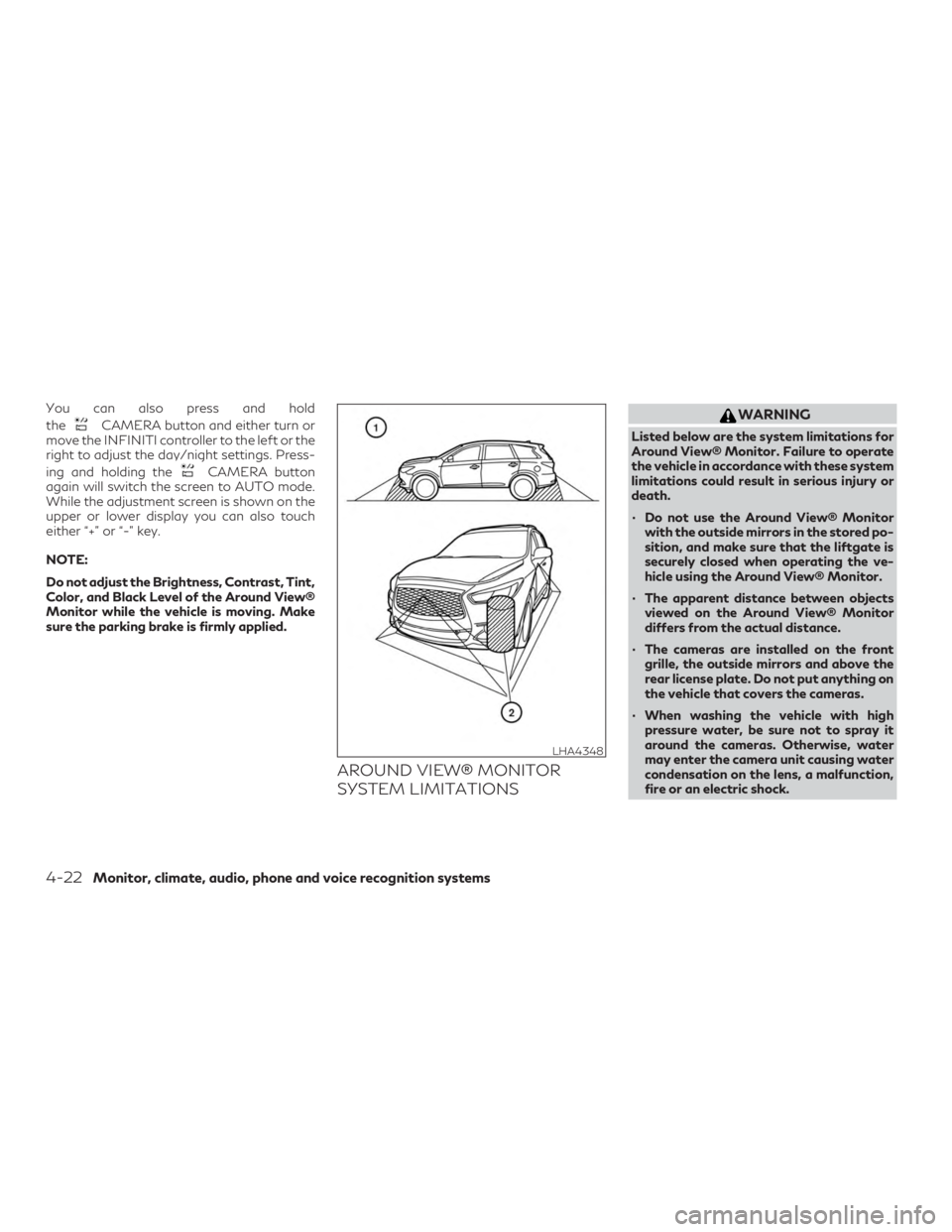
You can also press and hold
the
CAMERA button and either turn or
move the INFINITI controller to the left or the
right to adjust the day/night settings. Press-
ing and holding the
CAMERA button
again will switch the screen to AUTO mode.
While the adjustment screen is shown on the
upper or lower display you can also touch
either “+” or “-” key.
NOTE:
Do not adjust the Brightness, Contrast, Tint,
Color, and Black Level of the Around View®
Monitor while the vehicle is moving. Make
sure the parking brake is firmly applied.
AROUND VIEW® MONITOR
SYSTEM LIMITATIONS
WARNING
Listed below are the system limitations for
Around View® Monitor. Failure to operate
the vehicle in accordance with these system
limitations could result in serious injury or
death.
∙ Do not use the Around View® Monitor with the outside mirrors in the stored po-
sition, and make sure that the liftgate is
securely closed when operating the ve-
hicle using the Around View® Monitor.
∙ The apparent distance between objects viewed on the Around View® Monitor
differs from the actual distance.
∙ The cameras are installed on the front grille, the outside mirrors and above the
rear license plate. Do not put anything on
the vehicle that covers the cameras.
∙ When washing the vehicle with high pressure water, be sure not to spray it
around the cameras. Otherwise, water
may enter the camera unit causing water
condensation on the lens, a malfunction,
fire or an electric shock.
LHA4348
4-22Monitor, climate, audio, phone and voice recognition systems
Page 239 of 580
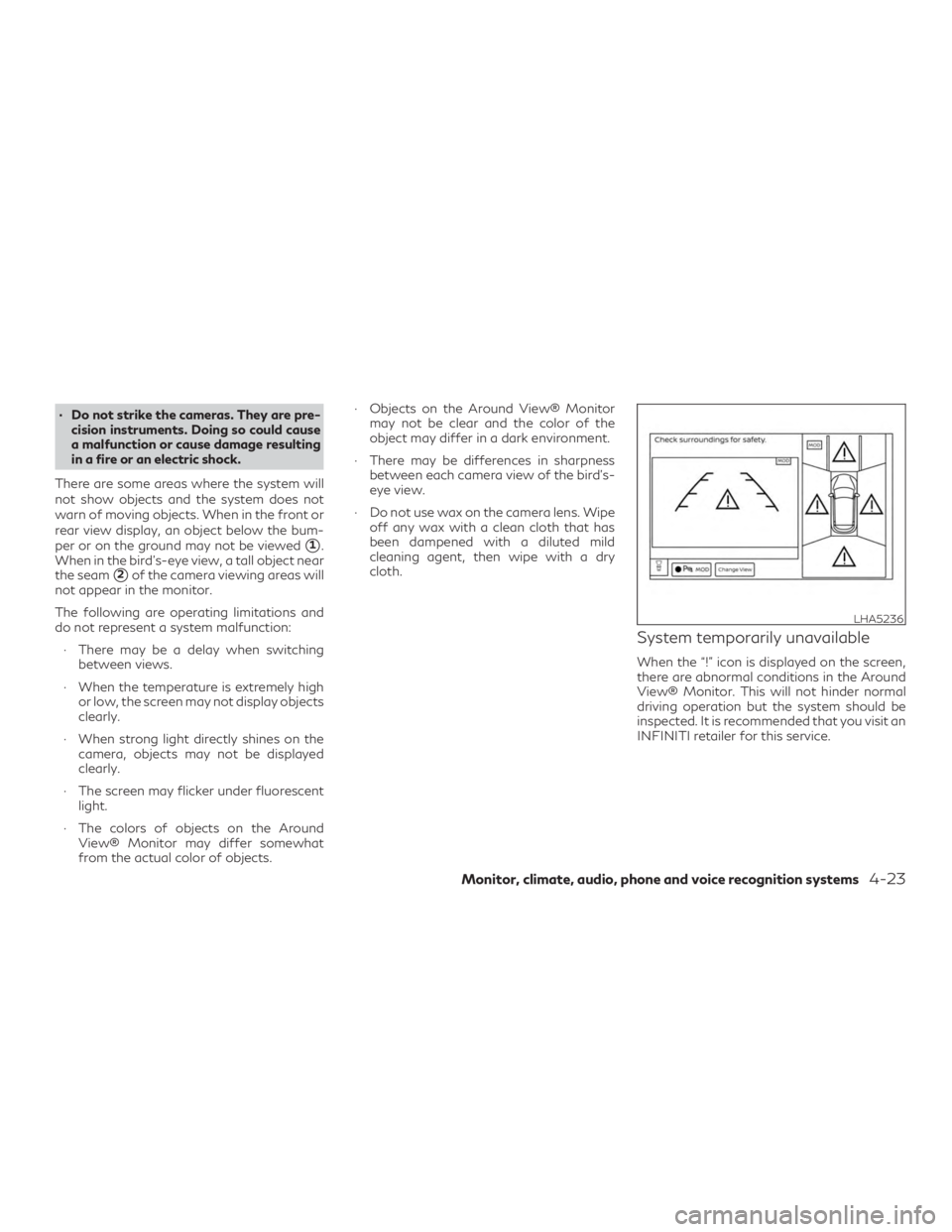
∙ Do not strike the cameras. They are pre-cision instruments. Doing so could cause
a malfunction or cause damage resulting
in a fire or an electric shock.
There are some areas where the system will
not show objects and the system does not
warn of moving objects. When in the front or
rear view display, an object below the bum-
per or on the ground may not be viewed
�1.
When in the bird’s-eye view, a tall object near
the seam
�2of the camera viewing areas will
not appear in the monitor.
The following are operating limitations and
do not represent a system malfunction:
∙ There may be a delay when switching between views.
∙ When the temperature is extremely high or low, the screen may not display objects
clearly.
∙ When strong light directly shines on the camera, objects may not be displayed
clearly.
∙ The screen may flicker under fluorescent light.
∙ The colors of objects on the Around View® Monitor may differ somewhat
from the actual color of objects. ∙ Objects on the Around View® Monitor
may not be clear and the color of the
object may differ in a dark environment.
∙ There may be differences in sharpness between each camera view of the bird’s-
eye view.
∙ Do not use wax on the camera lens. Wipe off any wax with a clean cloth that has
been dampened with a diluted mild
cleaning agent, then wipe with a dry
cloth.
System temporarily unavailable
When the “!” icon is displayed on the screen,
there are abnormal conditions in the Around
View® Monitor. This will not hinder normal
driving operation but the system should be
inspected. It is recommended that you visit an
INFINITI retailer for this service.
LHA5236
Monitor, climate, audio, phone and voice recognition systems4-23
Page 240 of 580
![INFINITI QX50 2020 Owners Manual When the “[X]” icon is displayed on the
screen, the camera image may be receiving
temporary electronic disturbances from sur-
rounding devices. This will not hinder normal
driving operation but th INFINITI QX50 2020 Owners Manual When the “[X]” icon is displayed on the
screen, the camera image may be receiving
temporary electronic disturbances from sur-
rounding devices. This will not hinder normal
driving operation but th](/manual-img/42/35121/w960_35121-239.png)
When the “[X]” icon is displayed on the
screen, the camera image may be receiving
temporary electronic disturbances from sur-
rounding devices. This will not hinder normal
driving operation but the system should be
inspected. It is recommended that you visit an
INFINITI retailer for this service.SYSTEM MAINTENANCE
CAUTION
∙ Do not use alcohol, benzine or thinner toclean the camera. This will cause
discoloration.
∙ Do not damage the cameras as the moni- tor screen may be adversely affected.
If dirt, rain or snow accumulates on any of the
cameras
�1, the Around View® Monitor may
not display objects clearly. Clean the camera
by wiping with a cloth dampened with a di-
luted mild cleaning agent and then wiping
with a dry cloth.
WARNING
Failure to follow the warnings and instruc-
tions for proper use of the sonar function as
outlined in this section could result in seri-
ous injury or death.
∙ The sonar is a convenience feature. It is not a substitute for proper parking.
∙ This function is designed as an aid to the driver in detecting large stationary ob-
jects to help avoid damaging the vehicle.
∙ The driver is always responsible for safety during parking and other
maneuvers.
∙ Always look around and check that it is safe to move before parking.
∙ Read and understand the limitations of the sonar as contained in this section.
The sonar function helps to inform the driver
of large stationary objects around the vehicle
when parking by issuing an audible and visual
alert.
LHA5237LHA4554
CAMERA AIDING SONAR (parking
sensor) (if so equipped)
4-24Monitor, climate, audio, phone and voice recognition systems
Page 241 of 580
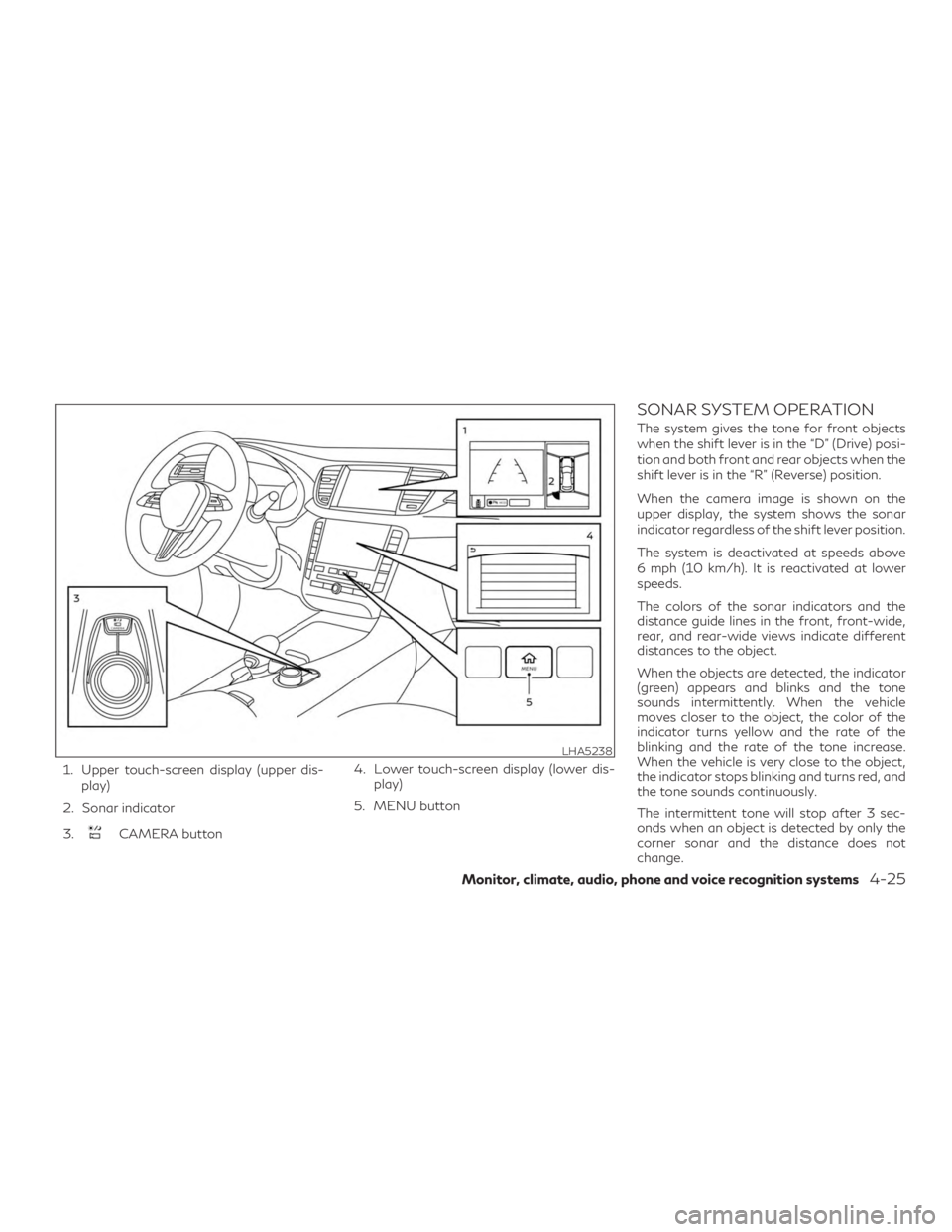
1. Upper touch-screen display (upper dis-play)
2. Sonar indicator
3.
CAMERA button 4. Lower touch-screen display (lower dis-
play)
5. MENU button
SONAR SYSTEM OPERATION
The system gives the tone for front objects
when the shift lever is in the “D” (Drive) posi-
tion and both front and rear objects when the
shift lever is in the “R” (Reverse) position.
When the camera image is shown on the
upper display, the system shows the sonar
indicator regardless of the shift lever position.
The system is deactivated at speeds above
6 mph (10 km/h). It is reactivated at lower
speeds.
The colors of the sonar indicators and the
distance guide lines in the front, front-wide,
rear, and rear-wide views indicate different
distances to the object.
When the objects are detected, the indicator
(green) appears and blinks and the tone
sounds intermittently. When the vehicle
moves closer to the object, the color of the
indicator turns yellow and the rate of the
blinking and the rate of the tone increase.
When the vehicle is very close to the object,
the indicator stops blinking and turns red, and
the tone sounds continuously.
The intermittent tone will stop after 3 sec-
onds when an object is detected by only the
corner sonar and the distance does not
change.
LHA5238
Monitor, climate, audio, phone and voice recognition systems4-25
Page 242 of 580
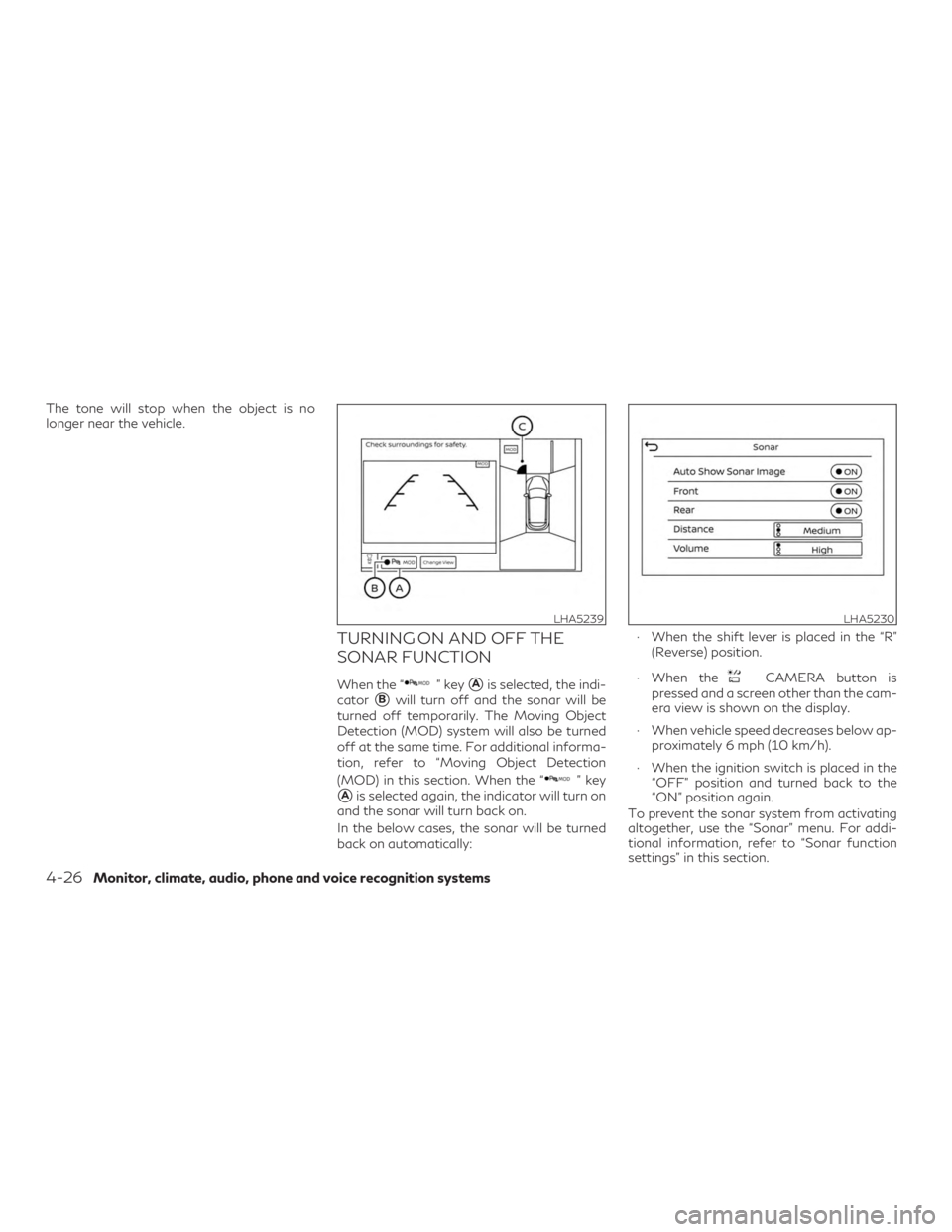
The tone will stop when the object is no
longer near the vehicle.
TURNING ON AND OFF THE
SONAR FUNCTION
When the “” key�Ais selected, the indi-
cator
�Bwill turn off and the sonar will be
turned off temporarily. The Moving Object
Detection (MOD) system will also be turned
off at the same time. For additional informa-
tion, refer to “Moving Object Detection
(MOD) in this section. When the “
” key
�Ais selected again, the indicator will turn on
and the sonar will turn back on.
In the below cases, the sonar will be turned
back on automatically: ∙ When the shift lever is placed in the “R”
(Reverse) position.
∙ When the
CAMERA button is
pressed and a screen other than the cam-
era view is shown on the display.
∙ When vehicle speed decreases below ap- proximately 6 mph (10 km/h).
∙ When the ignition switch is placed in the “OFF” position and turned back to the
“ON” position again.
To prevent the sonar system from activating
altogether, use the “Sonar” menu. For addi-
tional information, refer to “Sonar function
settings” in this section.
LHA5239LHA5230
4-26Monitor, climate, audio, phone and voice recognition systems