Page 17 of 28
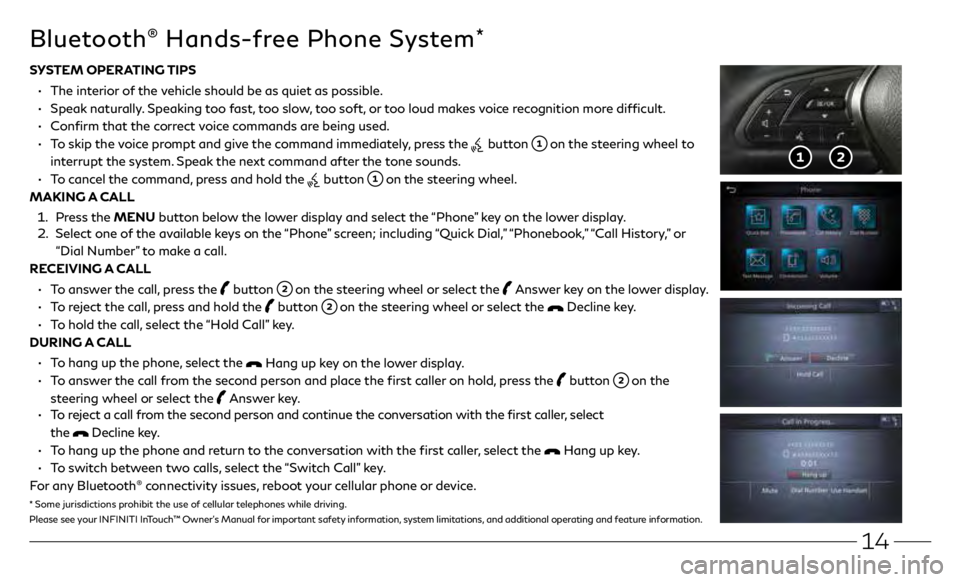
14
SYSTEM OPERATING TIPS
ŌĆó
The in
terior of the vehicle should be as quiet as possible.
ŌĆó
Speak
naturally. Speaking too fast, too slow, too soft, or too loud makes voice recognition more difficult.
ŌĆó
C
onfirm that the correct voice commands are being used.
ŌĆó
T
o skip the voice prompt and give the command immediately, press the
button on the steering wheel to
interrupt the system. Speak the next command after the tone sounds.
ŌĆó
T
o cancel the command, press and hold the
button on the steering wheel.
MAKING A CALL
1.
Pr
ess the MENU button below the lower display and select the ŌĆ£PhoneŌĆØ key on the lower display.
2.
Select one o
f the available keys on the ŌĆ£PhoneŌĆØ screen; including ŌĆ£Quick Dial,ŌĆØ ŌĆ£Phonebook,ŌĆØ ŌĆ£Call History,ŌĆØ or
ŌĆ£Dial NumberŌĆØ to make a call.
RECEIVING A CALL
ŌĆó
T
o answer the call, press the
button on the steering wheel or select the Answer key on the lower display.
ŌĆó
T
o reject the call, press and hold the
button on the steering wheel or select the Decline key.
ŌĆó
T
o hold the call, select the ŌĆ£Hold CallŌĆØ key.
DURING A CALL
ŌĆó
T
o hang up the phone, select the
Hang up key on the lower display.
ŌĆó
T
o answer the call from the second person and place the first caller on hold, press the
button on the
steering wheel or select the
Answer key. ŌĆó
T
o reject a call from the second person and continue the conversation with the first caller, select
the
Decline key.
ŌĆó
T
o hang up the phone and return to the conversation with the first caller, select the
Hang up key.
ŌĆó
T
o switch between two calls, select the ŌĆ£Switch CallŌĆØ key.
For any Bluetooth
® connectivity issues, reboot your cellular phone or device.
Bluetooth® Hands-free Phone System*
* Some jurisdictions prohibit the use of cellular telephones while driving.
Please see your INFINITI InTouchŌäó OwnerŌĆÖs Manual for important safety information, system limitations, and additional operating and feature information.
Page 18 of 28
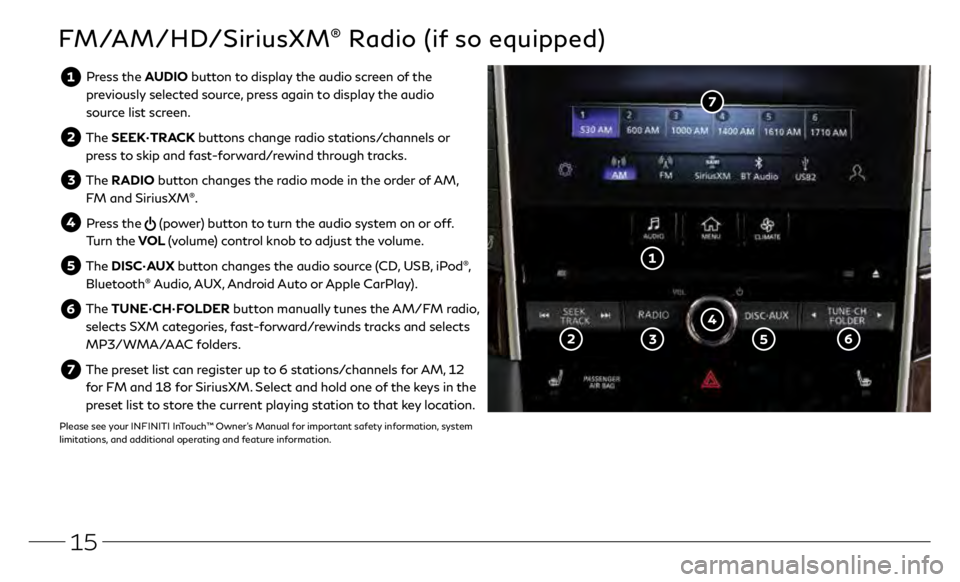
15
FM/AM/HD/SiriusXM® Radio (if so equipped)
Press the AUDIO button to display the audio screen of the previously selected source, press again to display the audio
source list screen.
The SEEKŌĆóTRACK buttons change radio stations/channels or
press to skip and fast-forward/rewind through tracks.
The RADIO button changes the radio mode in the order of AM,
FM and SiriusXM®.
Press the (power) button to turn the audio system on or off.
Turn the VOL (volume) control knob to adjust the volume.
The DISCŌĆóAUX button changes the audio source (CD, USB, iPod┬«,
Bluetooth® Audio, AUX, Android Auto or Apple CarPlay).
The TUNEŌĆóCHŌĆóFOLDER button manually tunes the AM/FM radio,
selects SXM categories, fast-forward/rewinds tracks and selects
MP3/WMA/AAC folders.
The preset list can register up to 6 stations/channels for AM, 12 for FM and 18 for SiriusXM. Select and hold one of the keys in the
preset list to store the current playing station to that key location.
Please see your INFINITI InTouchŌäó OwnerŌĆÖs Manual for important safety information, system
limitations, and additional operating and feature information.
Page 19 of 28
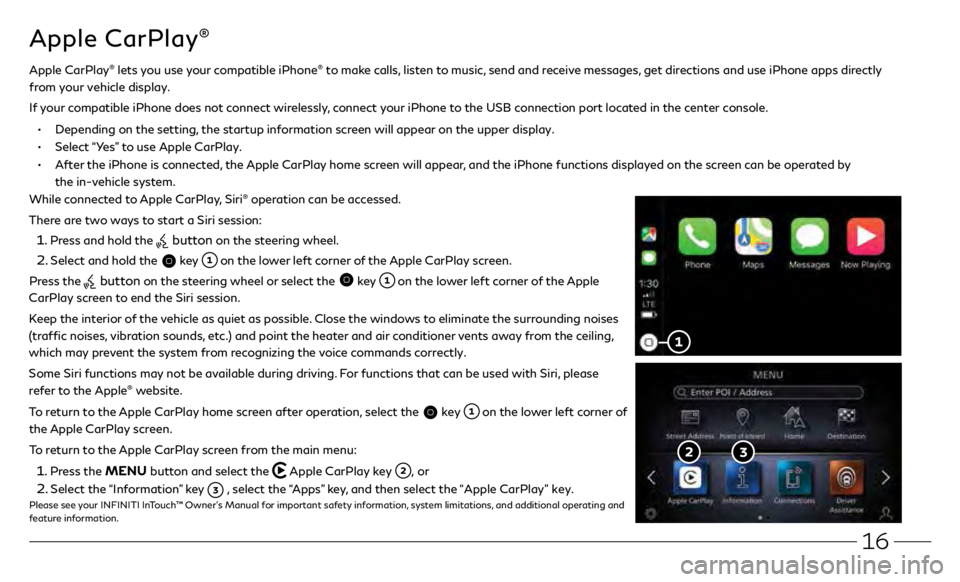
16
Apple CarPlay®
While connected to Apple CarPlay, Siri® operation can be accessed.
There are two ways to start a Siri session:
1 . Press and hold the button on the steering wheel.
2 . Select and hold the key on the lower left corner of the Apple CarPlay screen.
Press the
button on the steering wheel or select the key on the lower left corner of the Apple
CarPlay screen to end the Siri session.
Keep the interior of the vehicle as quiet as possible. Close the windows to eliminate the surrounding noises
(traffic noises, vibration sounds, etc.) and point the heater and air conditioner vents away from the ceiling,
which may prevent the system from recognizing the voice commands correctly.
Some Siri functions may not be available during driving. For functions that can be used with Siri, please
refer to the Apple
® website.
To return to the Apple CarPlay home screen after operation, select the
key on the lower left corner of
the Apple CarPlay screen.
To return to the Apple CarPlay screen from the main menu:
1 . Press the MENU button and select the Apple CarPlay key , or
2 . Select the ŌĆ£InformationŌĆØ key , select the ŌĆ£AppsŌĆØ key, and then select the ŌĆ£Apple CarPlayŌĆØ key.Please see your INFINITI InTouchŌäó OwnerŌĆÖs Manual for important safety information, system limitations, and additional operating and
feature information.
Apple CarPlay® lets you use your compatible iPhone® to make calls, listen to music, send and receive messages, get directions and use iPhone apps directly
from your vehicle display.
I
f your compatible iPhone does not connect wirelessly, connect your iPhone to the USB connection port located in the center console.
ŌĆó Depending on the setting, the startup information screen will appear on the upper display.
ŌĆó Select ŌĆ£YesŌĆØ to use Apple CarPlay.
ŌĆó After the iPhone is connected, the Apple CarPlay home screen will appear, and the iPhone functions displayed on the screen can be operated by
the in-vehicle system.
Page 20 of 28
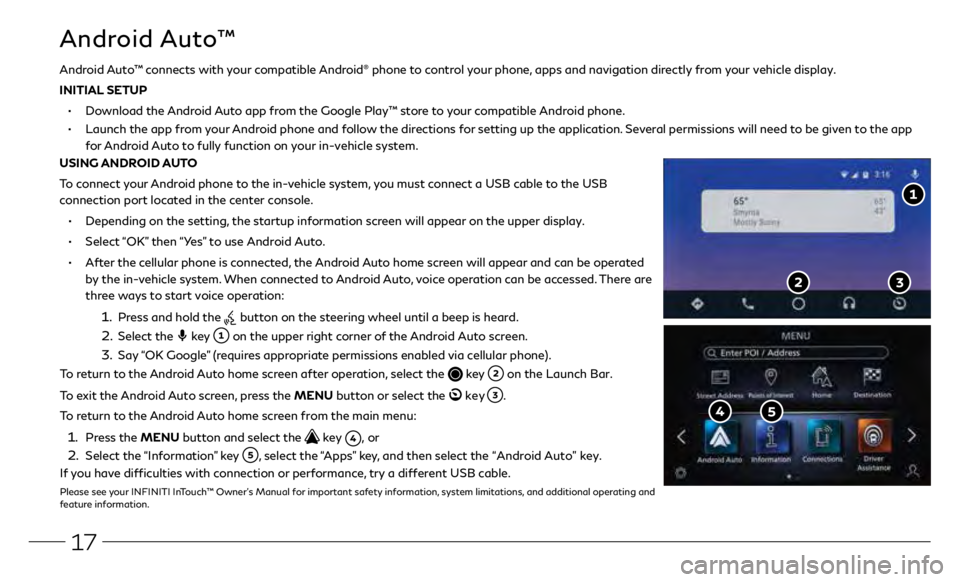
17
Android AutoŌäó
ŌĆó Depending on the setting, the startup information screen will appear on the upper display.
ŌĆó Select ŌĆ£OKŌĆØ then ŌĆ£YesŌĆØ to use Android Auto.
ŌĆó After the cellular phone is connected, the Android Auto home screen will appear and can be operated
by the in-vehicle system. When connected to Android Auto, voice operation can be accessed. There are
three ways to start voice operation:
1. Press and hold the button on the steering wheel until a beep is heard.
2. Select the key on the upper right corner of the Android Auto screen.
3. Say ŌĆ£OK GoogleŌĆØ (requires appropriate permissions enabled via cellular phone).
To return to the Android Auto home screen after operation, select the
key on the Launch Bar.
To exit the Android Auto screen, press the MENU button or select the
key .
To return to the Android Auto home screen from the main menu:
1. Press the MENU button and select the key , or
2. Select the ŌĆ£InformationŌĆØ key , select the ŌĆ£AppsŌĆØ key, and then select the ŌĆ£Android AutoŌĆØ key.
If you have difficulties with connection or performance, try a different USB cable.
Please see your INFINITI InTouchŌäó OwnerŌĆÖs Manual for important safety information, system limitations, and additional operating and
feature information.
Android AutoŌäó connects with your compatible Android┬« phone to control your phone, apps and navigation directly from your vehicle display.
INITIAL SETUP
ŌĆó Download the Android Auto app from the Google PlayŌäó store to your compatible Android phone.
ŌĆó Launch the app from your Android phone and follow the directions for setting up the application. Several permissions will need to be given to the app
for Android Auto to fully function on your in-vehicle system.
USING ANDROID AUTO
To connect your Android phone to the in-vehicle system, you must connect a USB cable to the USB
connection port located in the center console.
Page 21 of 28
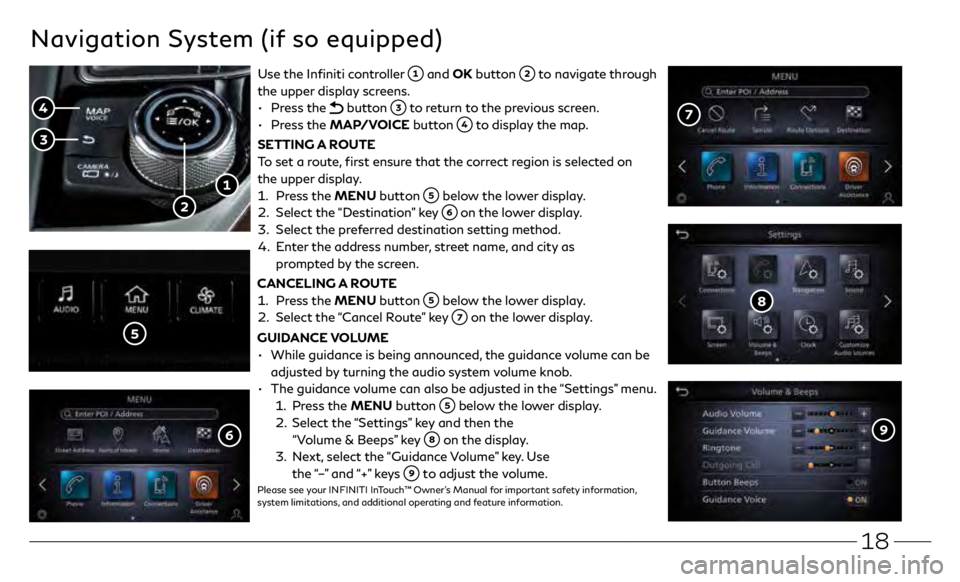
18
Navigation System (if so equipped)
Use the Infiniti controller and OK button to navigate through
the upper display screens.
ŌĆó
Press the
button to return to the previous screen.
ŌĆó
Press the MAP/VOICE button
to display the map.
SETTING A ROUTE
To set a route, first ensure that the correct region is selected on
the upper display.
1.
Pr
ess the MENU button
below the lower display.
2.
Select the
ŌĆ£DestinationŌĆØ key
on the lower display.
3
.
Select the pr
eferred destination setting method.
4.
E
nter the address number, street name, and city as
prompted by the screen.
CANCELING A ROUTE
1.
Pr
ess the MENU button
below the lower display.
2.
Select the
ŌĆ£Cancel RouteŌĆØ key
on the lower display.
GUIDANCE VOLUME
ŌĆó
While guidanc
e is being announced, the guidance volume can be
adjusted by turning the audio system volume knob.
ŌĆó
The guidanc
e volume can also be adjusted in the ŌĆ£SettingsŌĆØ menu.
1. Pr
ess the MENU button
below the lower display.
2.
Select the
ŌĆ£SettingsŌĆØ key and then the
ŌĆ£Volume & BeepsŌĆØ key
on the display.
3
.
N
ext, select the ŌĆ£Guidance VolumeŌĆØ key. Use
the ŌĆ£ŌĆōŌĆØ and ŌĆ£+ŌĆØ keys
to adjust the volume.Please see your INFINITI InTouchŌäó OwnerŌĆÖs Manual for important safety information,
system limitations, and additional operating and feature information.
Page 22 of 28
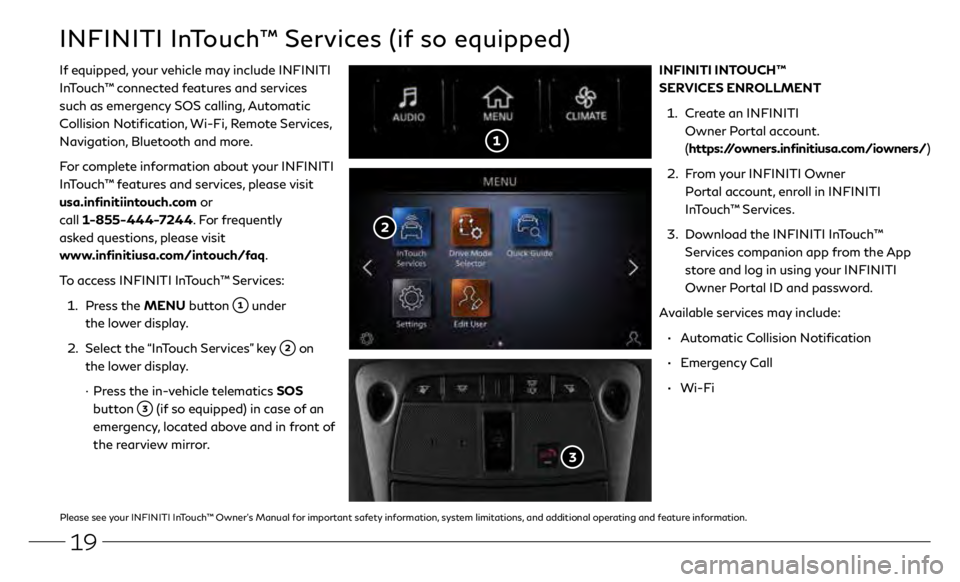
19
INFINITI InTouchŌäó Services (if so equipped)
If equipped, your vehicle may include INFINITI
InTouchŌäó connected features and services
such as emergency SOS calling, Automatic
Collision Notification, Wi-Fi, Remote Services,
Navigation, Bluetooth and more.
For complete information about your INFINITI
InTouchŌäó features and services, please visit
usa.infinitiintouch.com or
call 1-855-444-7244. For frequently
asked questions, please visit
www.infinitiusa.com/intouch/faq.
To access INFINITI InTouchŌäó Services:
1.
Pr
ess the MENU button
under
the lower display.
2.
Select the
ŌĆ£InTouch ServicesŌĆØ key
on
the lower display.
┬Ę
Pr
ess the in-vehicle telematics SOS
button
(if so equipped) in case of an
emergency, located above and in front of
the rearview mirror. INFINITI INTOUCHŌäó
SERVICES ENROLLMENT
1.
Cr
eate an INFINITI
Owner Portal account.
( https://owners.infinitiusa.com/iowners/)
2.
F
rom your INFINITI Owner
Portal account, enroll in INFINITI
InTouchŌäó Services.
3
.
Do
wnload the INFINITI InTouchŌäó
Services companion app from the App
store and log in using your INFINITI
Owner Portal ID and password.
Available services may include:
ŌĆó
A
utomatic Collision Notification
ŌĆó
Emergency Call
ŌĆó
Wi-Fi
Please see your INFINITI InTouchŌäó OwnerŌĆÖs Manual for important safety information, system limitations, and additional operating and feature information.
Page 23 of 28
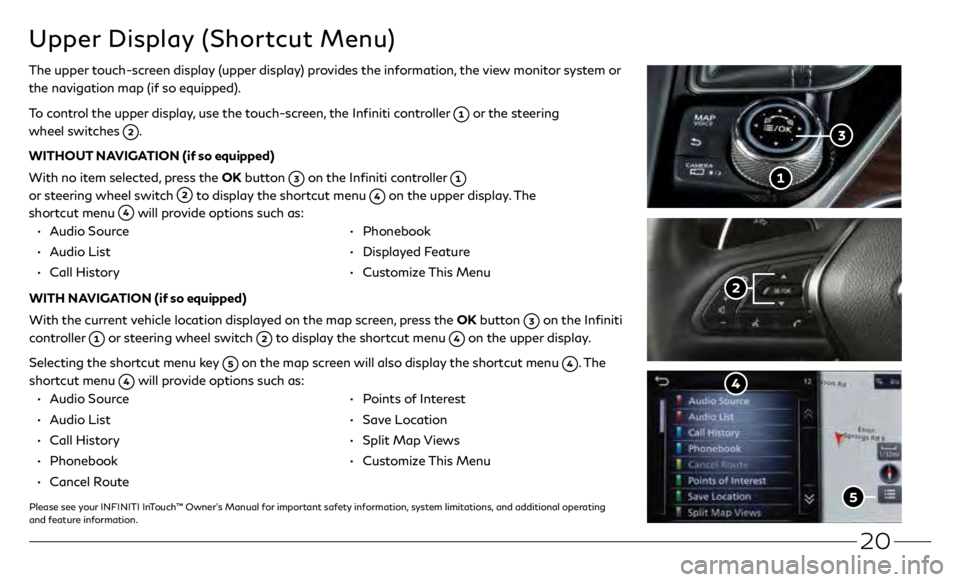
20
Upper Display (Shortcut Menu)
The upper touch-screen display (upper display) provides the information, the view monitor system or
the navigation map (if so equipped).
To control the upper display, use the touch-screen, the Infiniti controller
or the steering
wheel switches
.
WITHOUT NAVIGATION (if so equipped)
With no item selected, press the OK button
on the Infiniti controller
or steering wheel switch
to display the shortcut menu on the upper display. The
shortcut menu
will provide options such as:
ŌĆó Audio Source
ŌĆó
Audio List
ŌĆó
Call Hist
ory ŌĆó Phonebook
ŌĆó
Display
ed Feature
ŌĆó
Cust
omize This Menu
WITH NAVIGATION (if so equipped)
With the current vehicle location displayed on the map screen, press the OK button
on the Infiniti
controller
or steering wheel switch to display the shortcut menu on the upper display.
Selecting the shortcut menu key
on the map screen will also display the shortcut menu . The
shortcut menu
will provide options such as:
ŌĆó
Audio Source
ŌĆó
Audio List
ŌĆó
Call Hist
ory
ŌĆó
Phonebook
ŌĆó
Canc
el Route
ŌĆó
P
oints of Interest
ŌĆó
Save Location
ŌĆó
Split
Map Views
ŌĆó
Cust
omize This Menu
Please see your INFINITI InTouchŌäó OwnerŌĆÖs Manual for important safety information, system limitations, and additional operating
and feature information.
Page 24 of 28

21
SETTING A CRUISING SPEED
ŌĆó
Push the cruise c
ontrol ON-OFF switch
to turn
on the system.
ŌĆó
With the
vehicle at the desired speed, push down the
control switch
to SET to enable cruise control.
ŌĆó
The cruising speed c
an be adjusted to a higher or lower
speed by toggling the control switch
up or down.
CANCELING THE PRESET SPEED
ŌĆó
Push the CANCEL switch
or tap the brake pedal.
Please see your OwnerŌĆÖs Manual for important safety information, system
limitations, and additional operating and feature information.
Cruise Control (if so equipped)
The ICC system is designed to maintain a
selected distance from the vehicle in front
of you and reduce the speed to match a
slower vehicle ahead.
VEHICLE-TO-VEHICLE
DISTANCE CONTROL MODE
ŌĆó
T
o turn on the vehicle-to-vehicle (ICC)
cruise control mode, quickly push and
release the MAIN switch
.
ŌĆó
T
o increase the distance to the
vehicle ahead to be maintained by
the ICC system, push the distance
switch
until the display shows the
desired set distance, which is shown
by the number of lines on the set
distance indicator
.
ŌĆó
When a
vehicle is detected
ahead, a vehicle ahead detection
indicator
will illuminate and your
vehicle will reduce the speed to match the slower vehicle.
CONVENTIONAL (FIXED SPEED) CRUISE CONTROL MODE
ŌĆó
T
o turn on the conventional (fixed speed) cruise control mode, push and hold
the MAIN switch
for longer than about 1.5 seconds.
Please see your OwnerŌĆÖs Manual for important safety information, system limitations, and additional
operating and feature information.
Intelligent Cruise Control
(if so equipped)