2020 Hyundai Tucson AUX
[x] Cancel search: AUXPage 18 of 637
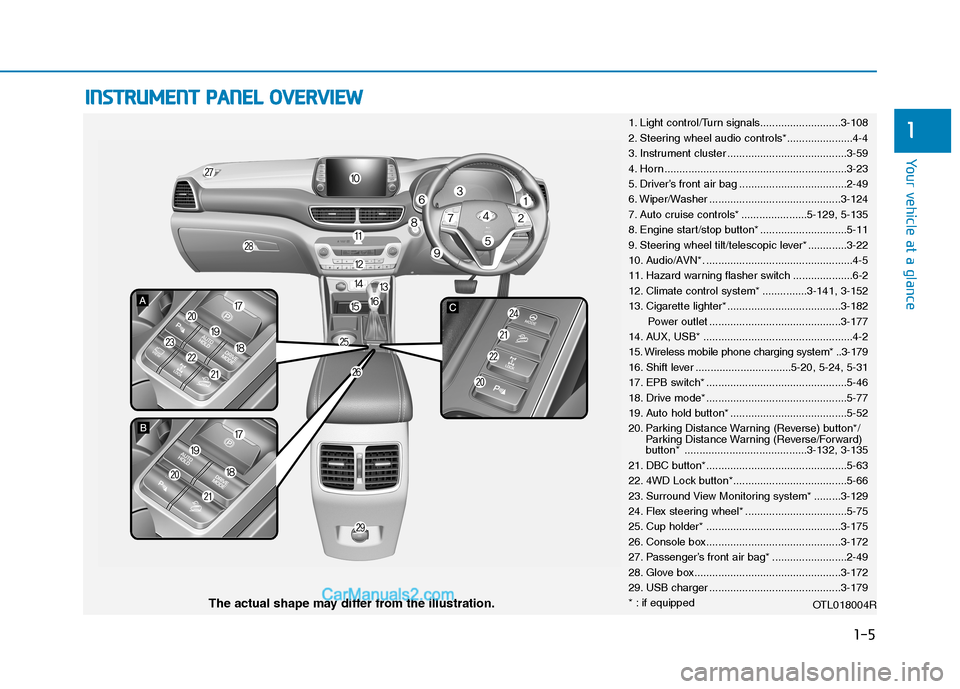
1-5
Your vehicle at a glance
1
I IN
NS
ST
TR
RU
UM
ME
EN
NT
T
P
PA
AN
NE
EL
L
O
OV
VE
ER
RV
VI
IE
EW
W
1. Light control/Turn signals...........................3-108
2. Steering wheel audio controls*......................4-4
3. Instrument cluster ........................................3-59
4. Horn .............................................................3-23
5. Driver’s front air bag ....................................2-49
6. Wiper/Washer ............................................3-124
7. Auto cruise controls* ......................5-129, 5-135
8. Engine start/stop button* .............................5-11
9. Steering wheel tilt/telescopic lever* .............3-22
10. Audio/AVN*. .................................................4-5
11. Hazard warning flasher switch ....................6-2
12. Climate control system* ...............3-141, 3-152
13. Cigarette lighter* ......................................3-182
Power outlet ............................................3-177
14. AUX, USB* ..................................................4-2
15. Wireless mobile phone charging system* ..3-179
16. Shift lever ................................5-20, 5-24, 5-31
17. EPB switch* ...............................................5-46
18. Drive mode* ...............................................5-77
19. Auto hold button* .......................................5-52
20. Parking Distance Warning (Reverse) button*/
Parking Distance Warning (Reverse/Forward)
button* .........................................3-132, 3-135
21. DBC button*...............................................5-63
22. 4WD Lock button*......................................5-66
23. Surround View Monitoring system* .........3-129
24. Flex steering wheel* ..................................5-75
25. Cup holder* .............................................3-175
26. Console box.............................................3-172
27. Passenger’s front air bag* .........................2-49
28. Glove box.................................................3-172
29. USB charger ............................................3-179
* : if equipped
OTL018004R
The actual shape may differ from the illustration.
Page 276 of 637
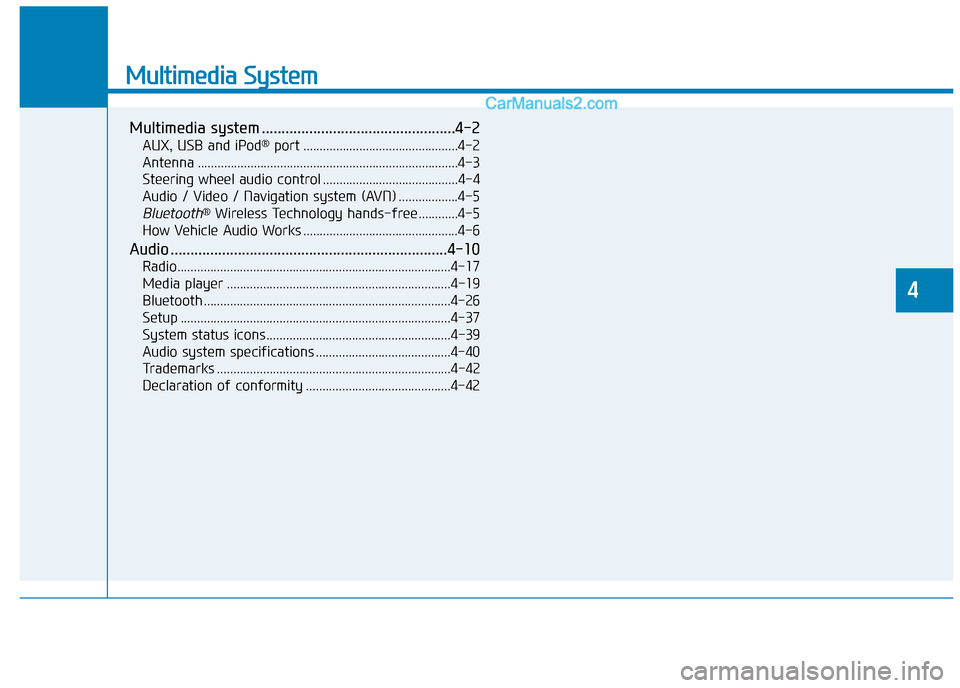
Multimedia System
Multimedia system .................................................4-2
AUX, USB and iPod®port ...............................................4-2
Antenna ...............................................................................4-3
Steering wheel audio control .........................................4-4
Audio / Video / Navigation system (AVN) ..................4-5
Bluetooth®Wireless Technology hands-free ............4-5
How Vehicle Audio Works ...............................................4-6
Audio ......................................................................4-10
Radio...................................................................................4-17
Media player ....................................................................4-19
Bluetooth ...........................................................................4-26
Setup ..................................................................................4-37
System status icons........................................................4-39
Audio system specifications .........................................4-40
Trademarks .......................................................................4-42
Declaration of conformity ............................................4-42
4
Page 277 of 637
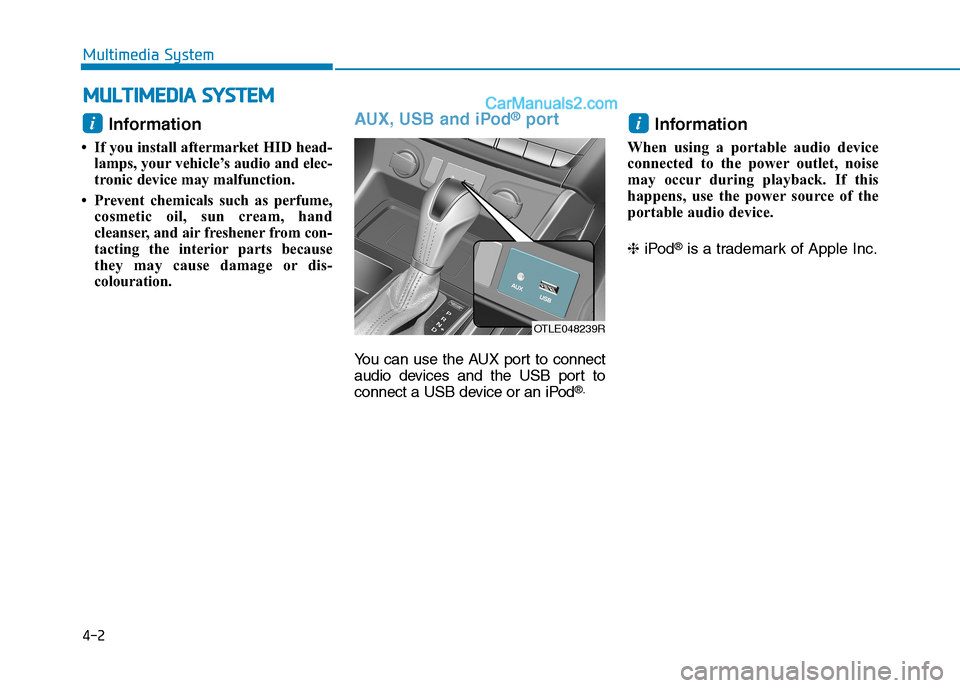
Information
• If you install aftermarket HID head-lamps, your vehicle’s audio and elec-
tronic device may malfunction.
• Prevent chemicals such as perfume, cosmetic oil, sun cream, hand
cleanser, and air freshener from con-
tacting the interior parts because
they may cause damage or dis-
colouration.
AUX, USB and iPod®port
You can use the AUX port to connect
audio devices and the USB port to
connect a USB device or an iPod
®.
Information
When using a portable audio device
connected to the power outlet, noise
may occur during playback. If this
happens, use the power source of the
portable audio device.
❈ iPod
®is a trademark of Apple Inc.
ii
M MU
UL
LT
T I
IM
M E
ED
D I
IA
A
S
S Y
Y S
ST
T E
EM
M
4-2
Multimedia System
OTLE048239R
Page 279 of 637
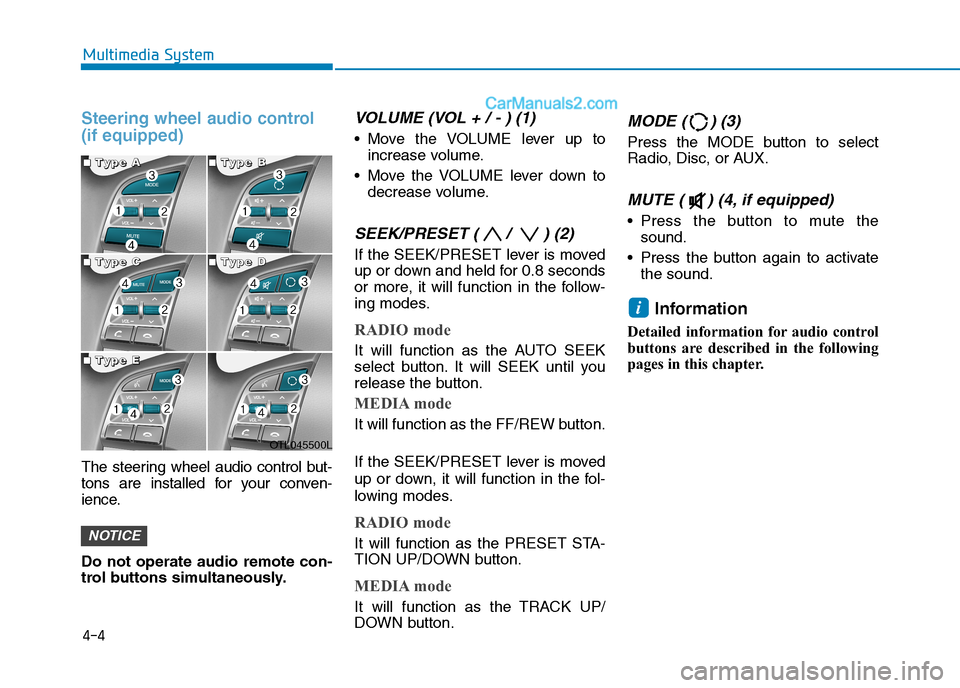
4-4
Multimedia System
Steering wheel audio control
(if equipped)
The steering wheel audio control but-
tons are installed for your conven-
ience.
Do not operate audio remote con-
trol buttons simultaneously.
VOLUME (VOL + / - ) (1)
Move the VOLUME lever up to
increase volume.
Move the VOLUME lever down to
decrease volume.
SEEK/PRESET ( / ) (2)
If the SEEK/PRESET lever is moved
up or down and held for 0.8 seconds
or more, it will function in the follow-
ing modes.
RADIO mode
It will function as the AUTO SEEK
select button. It will SEEK until you
release the button.
MEDIA mode
It will function as the FF/REW button.
If the SEEK/PRESET lever is moved
up or down, it will function in the fol-
lowing modes.
RADIO mode
It will function as the PRESET STA-
TION UP/DOWN button.
MEDIA mode
It will function as the TRACK UP/
DOWN button.
MODE ( ) (3)
Press the MODE button to select
Radio, Disc, or AUX.
MUTE ( ) (4, if equipped)
Press the button to mute the
sound.
Press the button again to activate
the sound.
Information
Detailed information for audio control
buttons are described in the following
pages in this chapter.
i
NOTICE
OTL045500L
■ ■ ■ ■T
T T T
y y y y
p p p p
e e e e
A A A A■
■ ■ ■T
T T T
y y y y
p p p p
e e e e
B B B B
■
■ ■ ■T
T T T
y y y y
p p p p
e e e e
C C C C■
■ ■ ■T
T T T
y y y y
p p p p
e e e e
D D D D
■
■ ■ ■T
T T T
y y y y
p p p p
e e e e
E E E E
Page 285 of 637
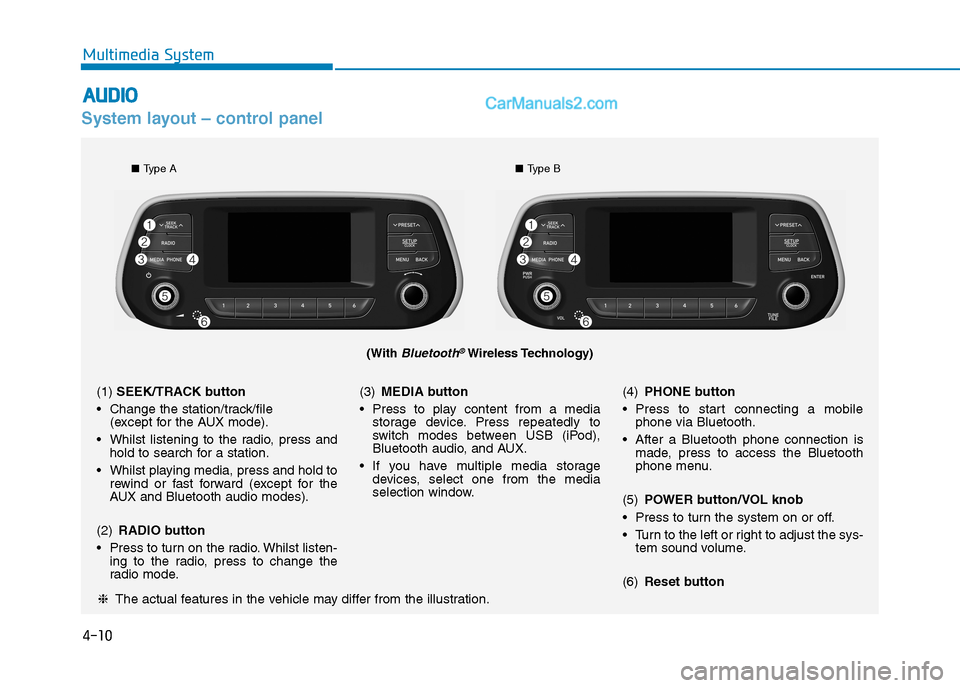
4-10
Multimedia System
System layout – control panel
(With Bluetooth®Wireless Technology)
❈The actual features in the vehicle may differ from the illustration.
(1)SEEK/TRACK button
Change the station/track/file
(except for the AUX mode).
Whilst listening to the radio, press and
hold to search for a station.
Whilst playing media, press and hold to
rewind or fast forward (except for the
AUX and Bluetooth audio modes).
(2)RADIO button
Press to turn on the radio. Whilst listen-
ing to the radio, press to change the
radio mode.(3)MEDIA button
Press to play content from a media
storage device. Press repeatedly to
switch modes between USB (iPod),
Bluetooth audio, and AUX.
If you have multiple media storage
devices, select one from the media
selection window.(4)PHONE button
Press to start connecting a mobile
phone via Bluetooth.
After a Bluetooth phone connection is
made, press to access the Bluetooth
phone menu.
(5)POWER button/VOL knob
Press to turn the system on or off.
Turn to the left or right to adjust the sys-
tem sound volume.
(6)Reset button
■Type A■Type B
A
AU
UD
DI
IO
O
Page 286 of 637
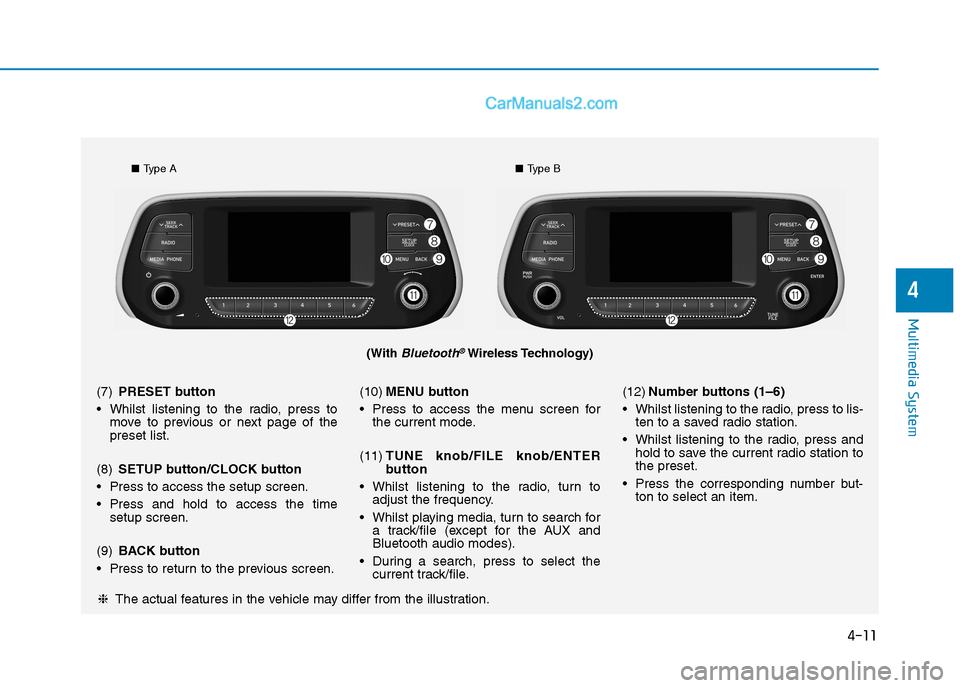
4-11
Multimedia System
4
(With Bluetooth®Wireless Technology)
■Type A■Type B
❈The actual features in the vehicle may differ from the illustration. (7)PRESET button
Whilst listening to the radio, press to
move to previous or next page of the
preset list.
(8)SETUP button/CLOCK button
Press to access the setup screen.
Press and hold to access the time
setup screen.
(9)BACK button
Press to return to the previous screen.(10)MENU button
Press to access the menu screen for
the current mode.
(11)TUNE knob/FILE knob/ENTER
button
Whilst listening to the radio, turn to
adjust the frequency.
Whilst playing media, turn to search for
a track/file (except for the AUX and
Bluetooth audio modes).
During a search, press to select the
current track/file.(12)Number buttons (1–6)
Whilst listening to the radio, press to lis-
ten to a saved radio station.
Whilst listening to the radio, press and
hold to save the current radio station to
the preset.
Press the corresponding number but-
ton to select an item.
Page 287 of 637
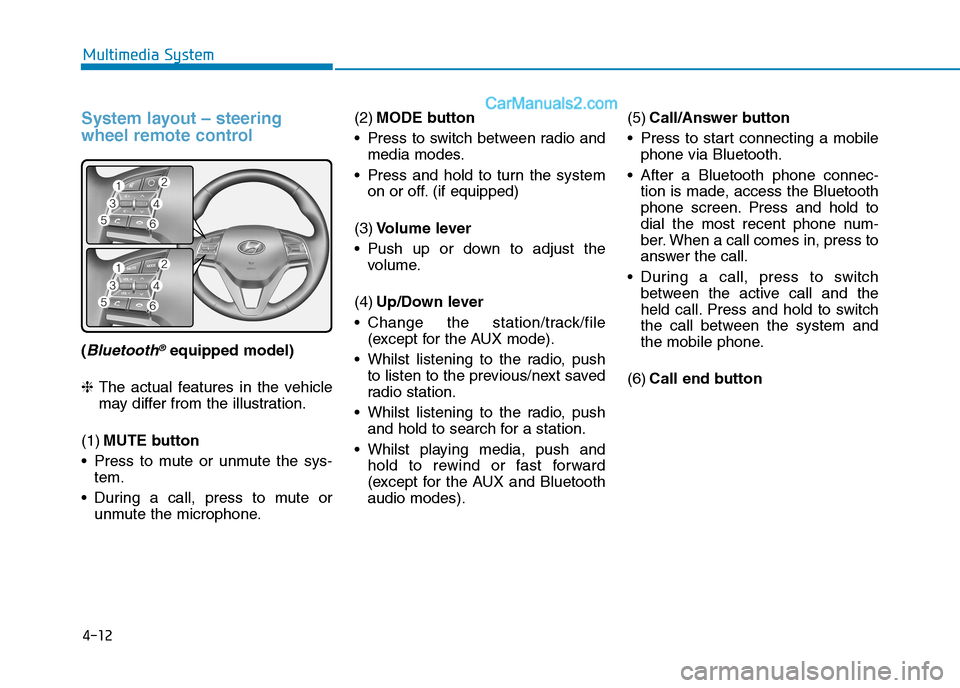
4-12
Multimedia System
System layout – steering
wheel remote control
(Bluetooth®equipped model)
❈The actual features in the vehicle
may differ from the illustration.
(1)MUTE button
Press to mute or unmute the sys-
tem.
During a call, press to mute or
unmute the microphone.(2)MODE button
Press to switch between radio and
media modes.
Press and hold to turn the system
on or off. (if equipped)
(3)Volume lever
Push up or down to adjust the
volume.
(4)Up/Down lever
Change the station/track/file
(except for the AUX mode).
Whilst listening to the radio, push
to listen to the previous/next saved
radio station.
Whilst listening to the radio, push
and hold to search for a station.
Whilst playing media, push and
hold to rewind or fast forward
(except for the AUX and Bluetooth
audio modes).(5)Call/Answer button
Press to start connecting a mobile
phone via Bluetooth.
After a Bluetooth phone connec-
tion is made, access the Bluetooth
phone screen. Press and hold to
dial the most recent phone num-
ber. When a call comes in, press to
answer the call.
During a call, press to switch
between the active call and the
held call. Press and hold to switch
the call between the system and
the mobile phone.
(6)Call end button
Page 294 of 637
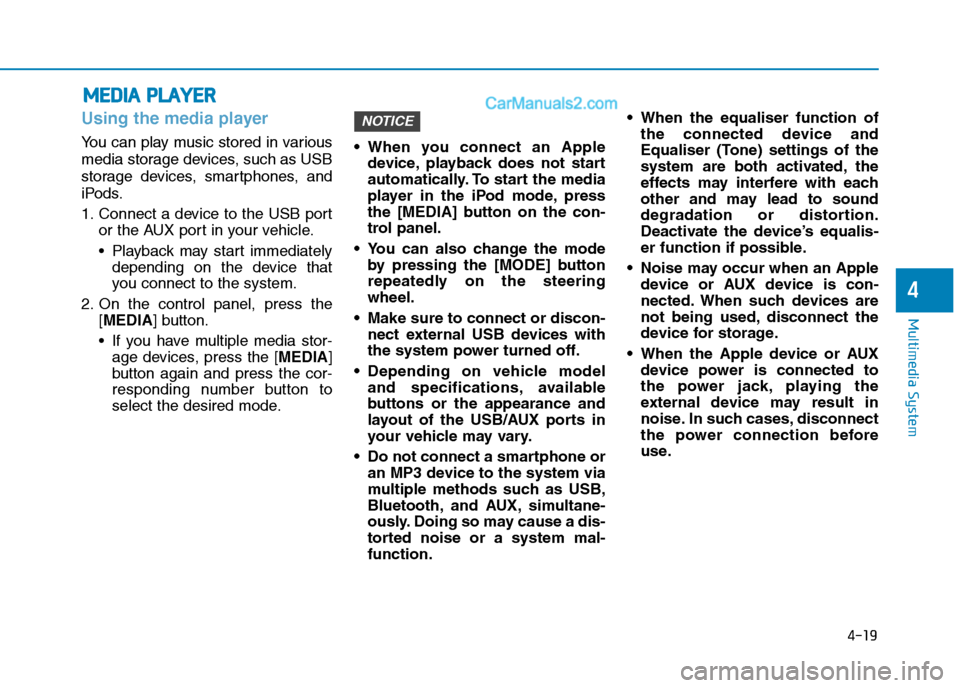
4-19
Multimedia System
4
Using the media player
You can play music stored in various
media storage devices, such as USB
storage devices, smartphones, and
iPods.
1. Connect a device to the USB port
or the AUX port in your vehicle.
Playback may start immediately
depending on the device that
you connect to the system.
2. On the control panel, press the
[MEDIA] button.
If you have multiple media stor-
age devices, press the [MEDIA]
button again and press the cor-
responding number button to
select the desired mode. When you connect an Apple
device, playback does not start
automatically. To start the media
player in the iPod mode, press
the [MEDIA] button on the con-
trol panel.
You can also change the mode
by pressing the [MODE] button
repeatedly on the steering
wheel.
Make sure to connect or discon-
nect external USB devices with
the system power turned off.
Depending on vehicle model
and specifications, available
buttons or the appearance and
layout of the USB/AUX ports in
your vehicle may vary.
Do not connect a smartphone or
an MP3 device to the system via
multiple methods such as USB,
Bluetooth, and AUX, simultane-
ously. Doing so may cause a dis-
torted noise or a system mal-
function. When the equaliser function of
the connected device and
Equaliser (Tone) settings of the
system are both activated, the
effects may interfere with each
other and may lead to sound
degradation or distortion.
Deactivate the device’s equalis-
er function if possible.
Noise may occur when an Apple
device or AUX device is con-
nected. When such devices are
not being used, disconnect the
device for storage.
When the Apple device or AUX
device power is connected to
the power jack, playing the
external device may result in
noise. In such cases, disconnect
the power connection before
use.
NOTICE
M ME
ED
DI
IA
A
P
PL
LA
AY
YE
ER
R