2020 Hyundai Tucson radio
[x] Cancel search: radioPage 283 of 637
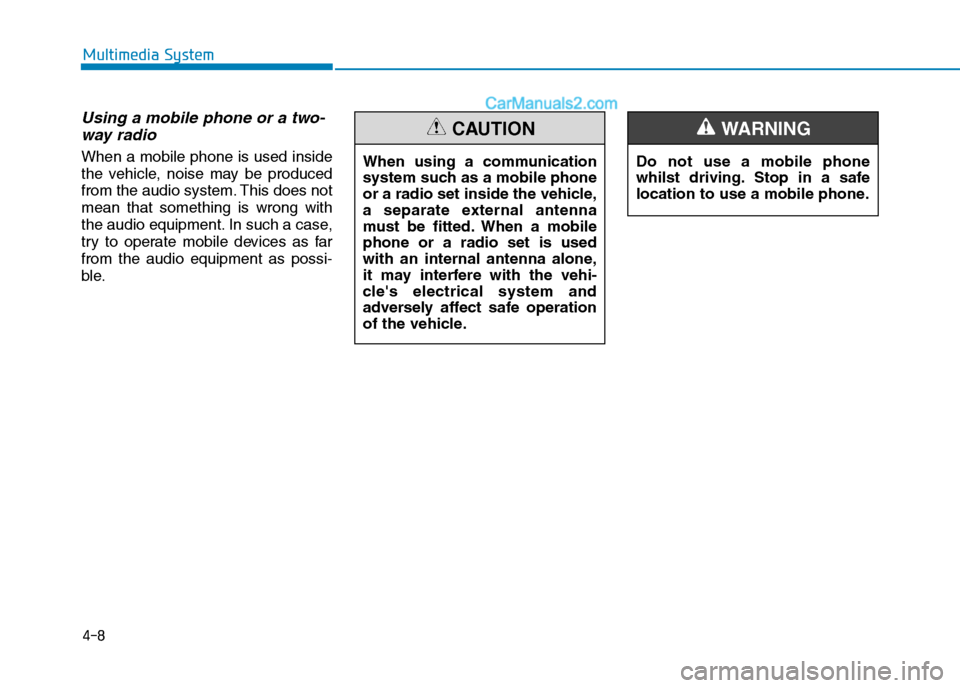
Using a mobile phone or a two-
way radio
When a mobile phone is used inside
the vehicle, noise may be produced
from the audio system. This does not
mean that something is wrong with
the audio equipment. In such a case,
try to operate mobile devices as far
from the audio equipment as possi-
ble.
4-8
Multimedia System
Do not use a mobile phone
whilst driving. Stop in a safe
location to use a mobile phone.
WARNING
When using a communication
system such as a mobile phone
or a radio set inside the vehicle,
a separate external antenna
must be fitted. When a mobile
phone or a radio set is used
with an internal antenna alone,
it may interfere with the vehi-
cle's electrical system and
adversely affect safe operation
of the vehicle.
CAUTION
Page 285 of 637
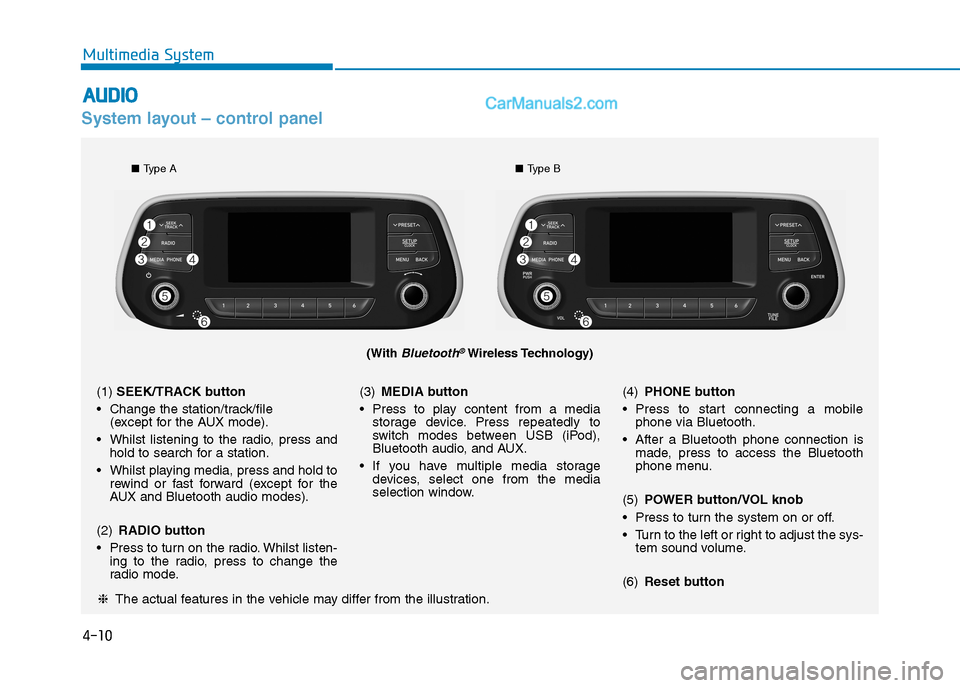
4-10
Multimedia System
System layout – control panel
(With Bluetooth®Wireless Technology)
❈The actual features in the vehicle may differ from the illustration.
(1)SEEK/TRACK button
Change the station/track/file
(except for the AUX mode).
Whilst listening to the radio, press and
hold to search for a station.
Whilst playing media, press and hold to
rewind or fast forward (except for the
AUX and Bluetooth audio modes).
(2)RADIO button
Press to turn on the radio. Whilst listen-
ing to the radio, press to change the
radio mode.(3)MEDIA button
Press to play content from a media
storage device. Press repeatedly to
switch modes between USB (iPod),
Bluetooth audio, and AUX.
If you have multiple media storage
devices, select one from the media
selection window.(4)PHONE button
Press to start connecting a mobile
phone via Bluetooth.
After a Bluetooth phone connection is
made, press to access the Bluetooth
phone menu.
(5)POWER button/VOL knob
Press to turn the system on or off.
Turn to the left or right to adjust the sys-
tem sound volume.
(6)Reset button
■Type A■Type B
A
AU
UD
DI
IO
O
Page 286 of 637
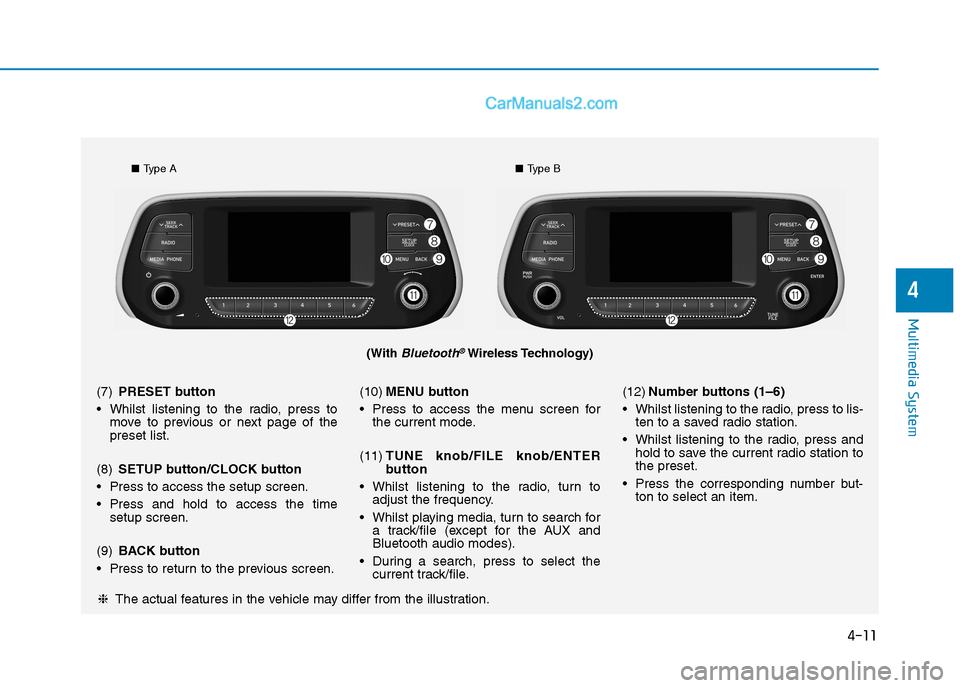
4-11
Multimedia System
4
(With Bluetooth®Wireless Technology)
■Type A■Type B
❈The actual features in the vehicle may differ from the illustration. (7)PRESET button
Whilst listening to the radio, press to
move to previous or next page of the
preset list.
(8)SETUP button/CLOCK button
Press to access the setup screen.
Press and hold to access the time
setup screen.
(9)BACK button
Press to return to the previous screen.(10)MENU button
Press to access the menu screen for
the current mode.
(11)TUNE knob/FILE knob/ENTER
button
Whilst listening to the radio, turn to
adjust the frequency.
Whilst playing media, turn to search for
a track/file (except for the AUX and
Bluetooth audio modes).
During a search, press to select the
current track/file.(12)Number buttons (1–6)
Whilst listening to the radio, press to lis-
ten to a saved radio station.
Whilst listening to the radio, press and
hold to save the current radio station to
the preset.
Press the corresponding number but-
ton to select an item.
Page 287 of 637
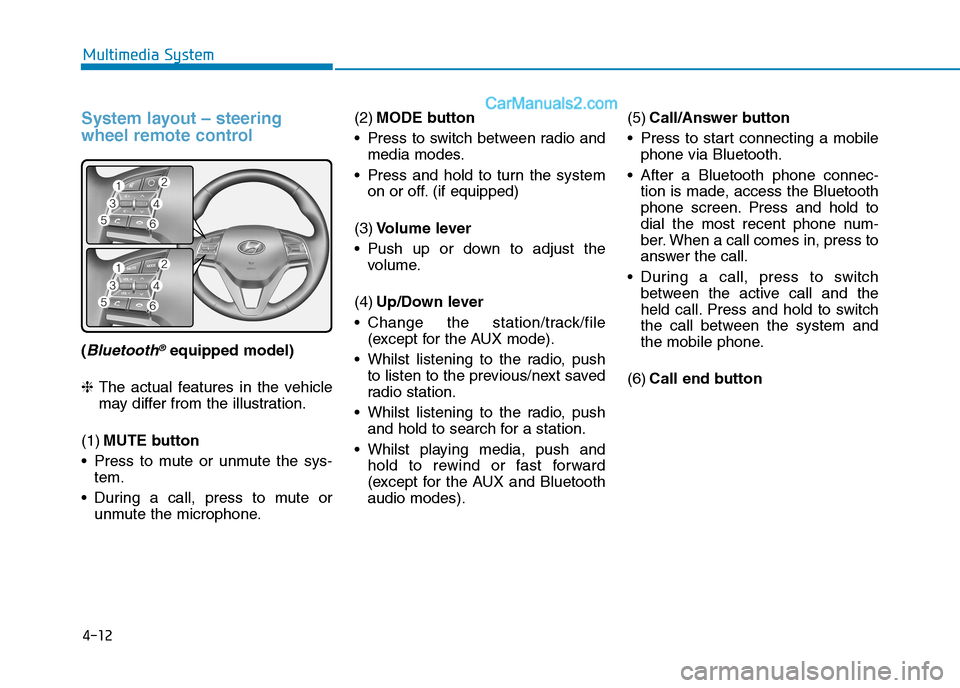
4-12
Multimedia System
System layout – steering
wheel remote control
(Bluetooth®equipped model)
❈The actual features in the vehicle
may differ from the illustration.
(1)MUTE button
Press to mute or unmute the sys-
tem.
During a call, press to mute or
unmute the microphone.(2)MODE button
Press to switch between radio and
media modes.
Press and hold to turn the system
on or off. (if equipped)
(3)Volume lever
Push up or down to adjust the
volume.
(4)Up/Down lever
Change the station/track/file
(except for the AUX mode).
Whilst listening to the radio, push
to listen to the previous/next saved
radio station.
Whilst listening to the radio, push
and hold to search for a station.
Whilst playing media, push and
hold to rewind or fast forward
(except for the AUX and Bluetooth
audio modes).(5)Call/Answer button
Press to start connecting a mobile
phone via Bluetooth.
After a Bluetooth phone connec-
tion is made, access the Bluetooth
phone screen. Press and hold to
dial the most recent phone num-
ber. When a call comes in, press to
answer the call.
During a call, press to switch
between the active call and the
held call. Press and hold to switch
the call between the system and
the mobile phone.
(6)Call end button
Page 292 of 637
![Hyundai Tucson 2020 Owners Manual - RHD (UK, Australia) 4-17
Multimedia System
4
Turning on the radio
On the control panel, press the
[RADIO] button.
FM/AM Mode
(1) Current radio mode
(2) Radio station information
(3) Preset list
Press the [MENU] button on Hyundai Tucson 2020 Owners Manual - RHD (UK, Australia) 4-17
Multimedia System
4
Turning on the radio
On the control panel, press the
[RADIO] button.
FM/AM Mode
(1) Current radio mode
(2) Radio station information
(3) Preset list
Press the [MENU] button on](/manual-img/35/19693/w960_19693-291.png)
4-17
Multimedia System
4
Turning on the radio
On the control panel, press the
[RADIO] button.
FM/AM Mode
(1) Current radio mode
(2) Radio station information
(3) Preset list
Press the [MENU] button on the con-
trol panel to access the following
menu options:
List: Display all available radio sta-
tions.
Scan: The system searches for
radio stations with strong radio sig-
nals and plays each radio station
for about five seconds.Sound Settings: Customise the
system sound settings.
FM/AM Mode (With RDS)
(1) Current radio mode
(2) Radio station information
(3) Preset list
Press the [MENU] button on the con-
trol panel to access the following
menu options:
List: Display all available radio sta-
tions.
Traffic Announcement (TA)
(if equipped): Activate or deacti-
vate traffic announcements.
Announcements and programmes
will be received automatically if
available.Scan: The system searches for
radio stations with strong radio sig-
nals and plays each radio station
for about five seconds.
Sound Settings: Customise the
system sound settings.
Changing the radio mode
Alternatively, press the [RADIO] but-
ton on the control panel or the
[MODE] button on the steering
wheel. Each time you press the but-
ton, the radio mode switches.
R RA
AD
DI
IO
O
Page 293 of 637
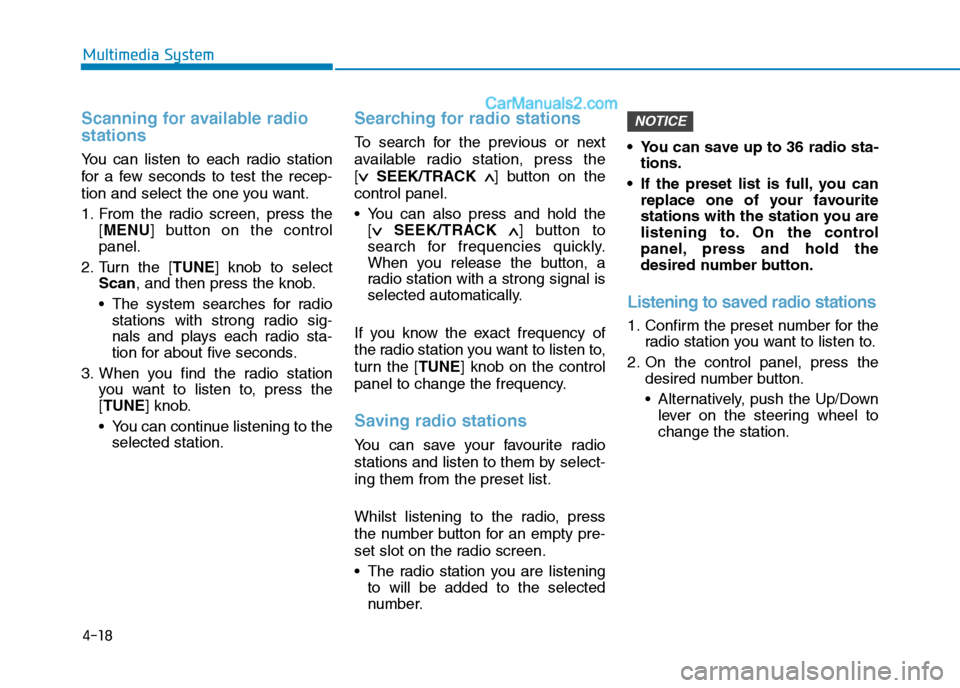
4-18
Multimedia System
Scanning for available radio
stations
You can listen to each radio station
for a few seconds to test the recep-
tion and select the one you want.
1. From the radio screen, press the
[MENU] button on the control
panel.
2. Turn the [TUNE] knob to select
Scan, and then press the knob.
The system searches for radio
stations with strong radio sig-
nals and plays each radio sta-
tion for about five seconds.
3. When you find the radio station
you want to listen to, press the
[TUNE] knob.
You can continue listening to the
selected station.
Searching for radio stations
To search for the previous or next
available radio station, press the
[∨ ∨
SEEK/TRACK ∧ ∧
] button on the
control panel.
You can also press and hold the
[∨ ∨
SEEK/TRACK ∧ ∧
] button to
search for frequencies quickly.
When you release the button, a
radio station with a strong signal is
selected automatically.
If you know the exact frequency of
the radio station you want to listen to,
turn the [TUNE] knob on the control
panel to change the frequency.
Saving radio stations
You can save your favourite radio
stations and listen to them by select-
ing them from the preset list.
Whilst listening to the radio, press
the number button for an empty pre-
set slot on the radio screen.
The radio station you are listening
to will be added to the selected
number. You can save up to 36 radio sta-
tions.
If the preset list is full, you can
replace one of your favourite
stations with the station you are
listening to. On the control
panel, press and hold the
desired number button.
Listening to saved radio stations
1. Confirm the preset number for the
radio station you want to listen to.
2. On the control panel, press the
desired number button.
Alternatively, push the Up/Down
lever on the steering wheel to
change the station.
NOTICE
Page 494 of 637
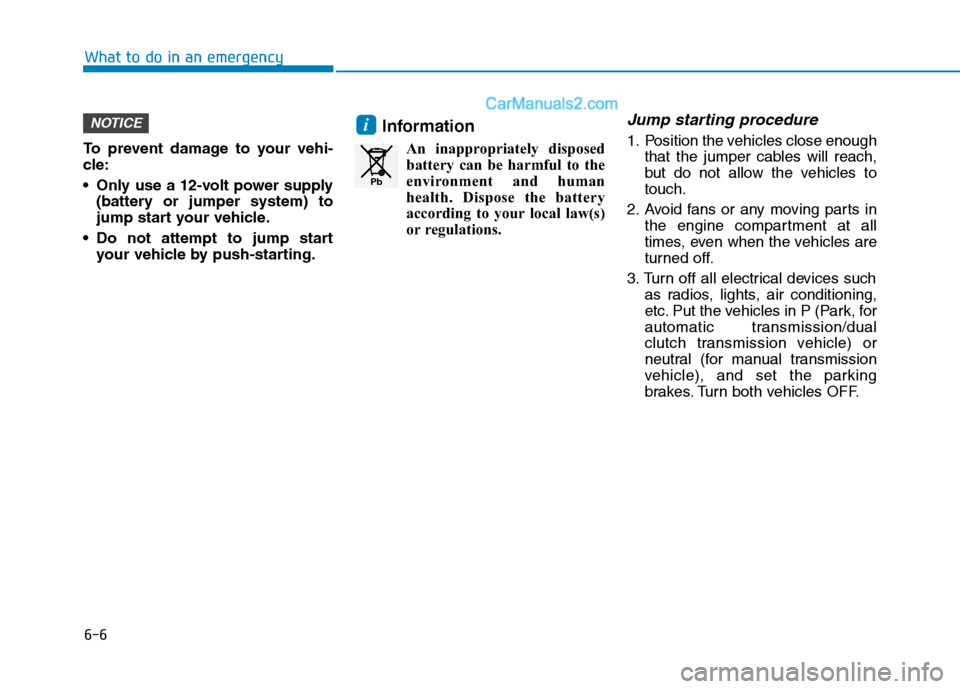
6-6
What to do in an emergency
To prevent damage to your vehi-
cle:
Only use a 12-volt power supply
(battery or jumper system) to
jump start your vehicle.
Do not attempt to jump start
your vehicle by push-starting.
Information
An inappropriately disposed
battery can be harmful to the
environment and human
health. Dispose the battery
according to your local law(s)
or regulations.
Jump starting procedure
1. Position the vehicles close enough
that the jumper cables will reach,
but do not allow the vehicles to
touch.
2. Avoid fans or any moving parts in
the engine compartment at all
times, even when the vehicles are
turned off.
3. Turn off all electrical devices such
as radios, lights, air conditioning,
etc. Put the vehicles in P (Park, for
automatic transmission/dual
clutch transmission vehicle) or
neutral (for manual transmission
vehicle), and set the parking
brakes. Turn both vehicles OFF.iNOTICE
Pb
Page 502 of 637
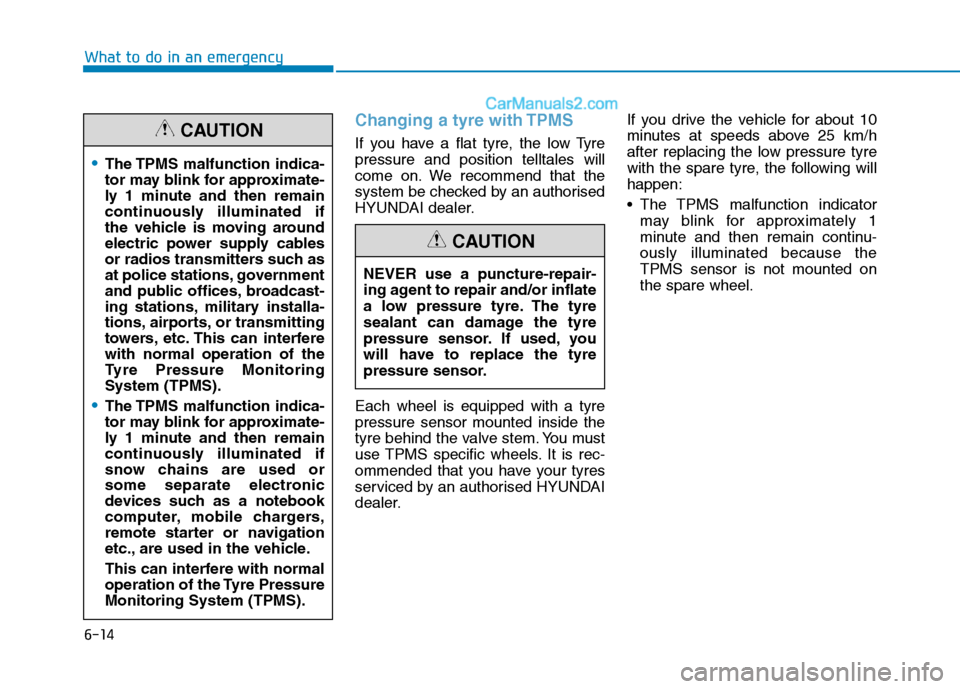
6-14
Changing a tyre with TPMS
If you have a flat tyre, the low Tyre
pressure and position telltales will
come on. We recommend that the
system be checked by an authorised
HYUNDAI dealer.
Each wheel is equipped with a tyre
pressure sensor mounted inside the
tyre behind the valve stem. You must
use TPMS specific wheels. It is rec-
ommended that you have your tyres
serviced by an authorised HYUNDAI
dealer.If you drive the vehicle for about 10
minutes at speeds above 25 km/h
after replacing the low pressure tyre
with the spare tyre, the following will
happen:
The TPMS malfunction indicator
may blink for approximately 1
minute and then remain continu-
ously illuminated because the
TPMS sensor is not mounted on
the spare wheel.
What to do in an emergency
The TPMS malfunction indica-
tor may blink for approximate-
ly 1 minute and then remain
continuously illuminated if
the vehicle is moving around
electric power supply cables
or radios transmitters such as
at police stations, government
and public offices, broadcast-
ing stations, military installa-
tions, airports, or transmitting
towers, etc. This can interfere
with normal operation of the
Tyre Pressure Monitoring
System (TPMS).
The TPMS malfunction indica-
tor may blink for approximate-
ly 1 minute and then remain
continuously illuminated if
snow chains are used or
some separate electronic
devices such as a notebook
computer, mobile chargers,
remote starter or navigation
etc., are used in the vehicle.
This can interfere with normal
operation of the Tyre Pressure
Monitoring System (TPMS).
CAUTION
NEVER use a puncture-repair-
ing agent to repair and/or inflate
a low pressure tyre. The tyre
sealant can damage the tyre
pressure sensor. If used, you
will have to replace the tyre
pressure sensor.
CAUTION