Page 290 of 637
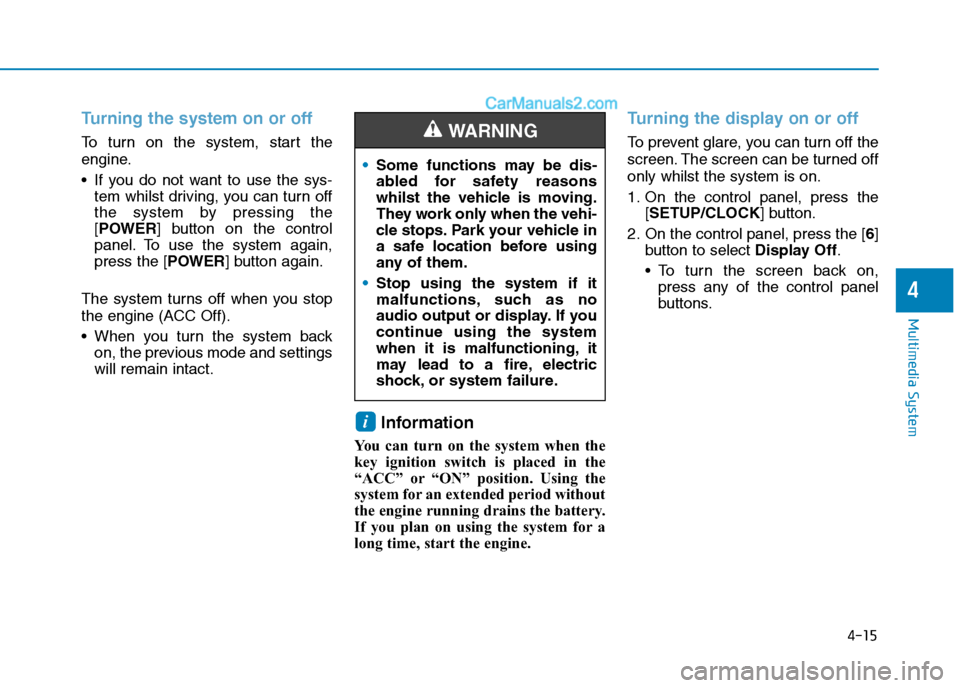
4-15
Multimedia System
4
Turning the system on or off
To turn on the system, start the
engine.
If you do not want to use the sys-
tem whilst driving, you can turn off
the system by pressing the
[POWER] button on the control
panel. To use the system again,
press the [POWER] button again.
The system turns off when you stop
the engine (ACC Off).
When you turn the system back
on, the previous mode and settings
will remain intact.
Information
You can turn on the system when the
key ignition switch is placed in the
“ACC” or “ON” position. Using the
system for an extended period without
the engine running drains the battery.
If you plan on using the system for a
long time, start the engine.
Turning the display on or off
To prevent glare, you can turn off the
screen. The screen can be turned off
only whilst the system is on.
1. On the control panel, press the
[SETUP/CLOCK] button.
2. On the control panel, press the [6]
button to select Display Off.
To turn the screen back on,
press any of the control panel
buttons.
i
Some functions may be dis-
abled for safety reasons
whilst the vehicle is moving.
They work only when the vehi-
cle stops. Park your vehicle in
a safe location before using
any of them.
Stop using the system if it
malfunctions, such as no
audio output or display. If you
continue using the system
when it is malfunctioning, it
may lead to a fire, electric
shock, or system failure.
WARNING
Page 291 of 637
4-16
Multimedia System
Getting to know the basic
operations
You can select an item or adjust the
settings by using the number buttons
and the [TUNE] knob on the control
panel.
Selecting an item
Numbered items
Press the corresponding number
button.
Numberless items
Turn the [TUNE] knob to select the
desired item, and then press the
knob.
Adjusting the settings
Turn the [TUNE] knob to adjust the
value, and then press the knob to
save changes.
Turn the [TUNE] knob to the right to
increase the value and turn the
[TUNE] knob to the left to decrease
the value.
Page 294 of 637
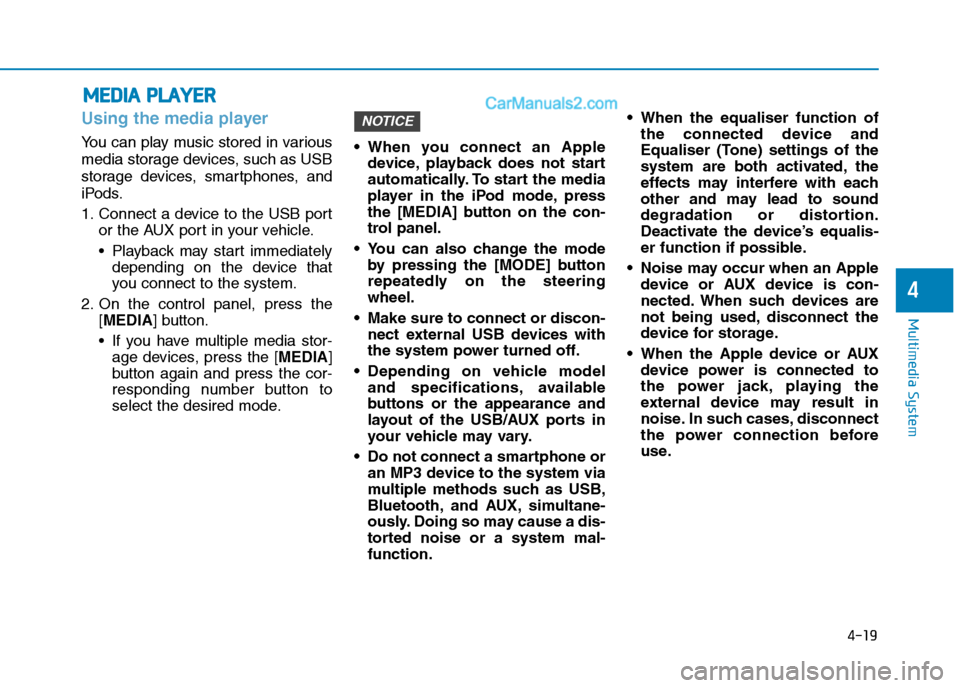
4-19
Multimedia System
4
Using the media player
You can play music stored in various
media storage devices, such as USB
storage devices, smartphones, and
iPods.
1. Connect a device to the USB port
or the AUX port in your vehicle.
Playback may start immediately
depending on the device that
you connect to the system.
2. On the control panel, press the
[MEDIA] button.
If you have multiple media stor-
age devices, press the [MEDIA]
button again and press the cor-
responding number button to
select the desired mode. When you connect an Apple
device, playback does not start
automatically. To start the media
player in the iPod mode, press
the [MEDIA] button on the con-
trol panel.
You can also change the mode
by pressing the [MODE] button
repeatedly on the steering
wheel.
Make sure to connect or discon-
nect external USB devices with
the system power turned off.
Depending on vehicle model
and specifications, available
buttons or the appearance and
layout of the USB/AUX ports in
your vehicle may vary.
Do not connect a smartphone or
an MP3 device to the system via
multiple methods such as USB,
Bluetooth, and AUX, simultane-
ously. Doing so may cause a dis-
torted noise or a system mal-
function. When the equaliser function of
the connected device and
Equaliser (Tone) settings of the
system are both activated, the
effects may interfere with each
other and may lead to sound
degradation or distortion.
Deactivate the device’s equalis-
er function if possible.
Noise may occur when an Apple
device or AUX device is con-
nected. When such devices are
not being used, disconnect the
device for storage.
When the Apple device or AUX
device power is connected to
the power jack, playing the
external device may result in
noise. In such cases, disconnect
the power connection before
use.
NOTICE
M ME
ED
DI
IA
A
P
PL
LA
AY
YE
ER
R
Page 312 of 637
![Hyundai Tucson 2020 Owners Manual - RHD (UK, Australia) 4-37
Multimedia System
4
Display
You can change the settings related
to the system display.
On the control panel, press the
[SETUP/CLOCK] �[1] buttons to
select Display.
Dimming mode (Mode): Set the
s Hyundai Tucson 2020 Owners Manual - RHD (UK, Australia) 4-37
Multimedia System
4
Display
You can change the settings related
to the system display.
On the control panel, press the
[SETUP/CLOCK] �[1] buttons to
select Display.
Dimming mode (Mode): Set the
s](/manual-img/35/19693/w960_19693-311.png)
4-37
Multimedia System
4
Display
You can change the settings related
to the system display.
On the control panel, press the
[SETUP/CLOCK] �[1] buttons to
select Display.
Dimming mode (Mode): Set the
screen brightness to be adjusted
automatically according to the
headlamp use or set the screen to
stay bright or dark continuously.
Brightness (Illumination): Adjust
the brightness for the day or night
mode according to your setting in
the Dimming mode (Mode)
option.
Screensaver: Select a screen
saver option to be displayed when
the system is turned off.
Scroll text (Text Scroll) (if
equipped): Set to scroll text when
information text is too long to dis-
play all on the screen.The text scroll function (if
equipped) is only available in the
following situation:
When displaying titles in the
USB/iPod/Bluetooth audio modes.
Sound
You can change the settings related
to sounds, such as location where
sound will be concentrated and the
output level for each range.
On the control panel, press the
[SETUP/CLOCK] �[2] buttons to
select Sound.
Position: Select a location where
sound will be concentrated in the
vehicle. Select Fade(Fader) or
Balance, turn the [TUNE] knob to
select the desired position, and
then press the knob. To set sound
to be centred in the vehicle, select
Centre.
Equaliser(Tone): Adjust the out-
put level for each sound tone
mode.
•Speed dependent volume con-
trol(Speed Dependent Volume):
Set the volume to be adjusted
automatically according to your
driving speed.
Rear parking sensors prioritised
(Back-up Warning Priority): Set
to decrease the audio volume to
hear a reverse warning prior to
other sounds whilst reversing your
vehicle.
Depending on vehicle models or
specifications, available options
may vary.
Depending on the system or
amplifier specifications applied
to your vehicle, available
options may vary.
NOTICE
NOTICE
S SE
ET
TU
UP
P
Page 313 of 637
![Hyundai Tucson 2020 Owners Manual - RHD (UK, Australia) 4-38
Multimedia System
Date/Time
You can change the date and time
that are shown on the system dis-
play.
On the control panel, press the
[SETUP/CLOCK] �[3] buttons to
select Date/Time.
Set date: Set Hyundai Tucson 2020 Owners Manual - RHD (UK, Australia) 4-38
Multimedia System
Date/Time
You can change the date and time
that are shown on the system dis-
play.
On the control panel, press the
[SETUP/CLOCK] �[3] buttons to
select Date/Time.
Set date: Set](/manual-img/35/19693/w960_19693-312.png)
4-38
Multimedia System
Date/Time
You can change the date and time
that are shown on the system dis-
play.
On the control panel, press the
[SETUP/CLOCK] �[3] buttons to
select Date/Time.
Set date: Set date to display on the
system display.
Set time: Set time to display on the
system display.
Time format: Select to display
time in the 12 hour format or the 24
hour format.
Bluetooth
You can change the settings for
Bluetooth connections.
On the control panel, press the
[SETUP/CLOCK] �[4] buttons to
select Bluetooth.
Connections: Pair new Bluetooth
devices with your system, or con-
nect or disconnect a paired device.
You can also delete paired devices.
Auto connection priority: Select
a paired device to connect to your
system automatically when it turns
on.
Update contacts(Download
Contacts): Download the contacts
list from the connected mobile
phone.
Bluetooth voice guidance(if
equipped): Turn on or off the voice
guidance for Bluetooth pairing,
connection, and errors. If no Bluetooth device is con-
nected, the Update contatcts
(Download Contacts) menu is
disabled.
If the system language is select-
ed to Slovakian or Hungarian,
Bluetooth voice guidance menu
is disabled.
System
You can change the display lan-
guage or initialise system settings.
On the control panel, press the
[SETUP/CLOCK] �[5] buttons to
select System.
Language: Change the display
language.
Default: Reset your system set-
tings to the default values. All user
data stored in the system will also
be deleted.
NOTICE