Page 363 of 537
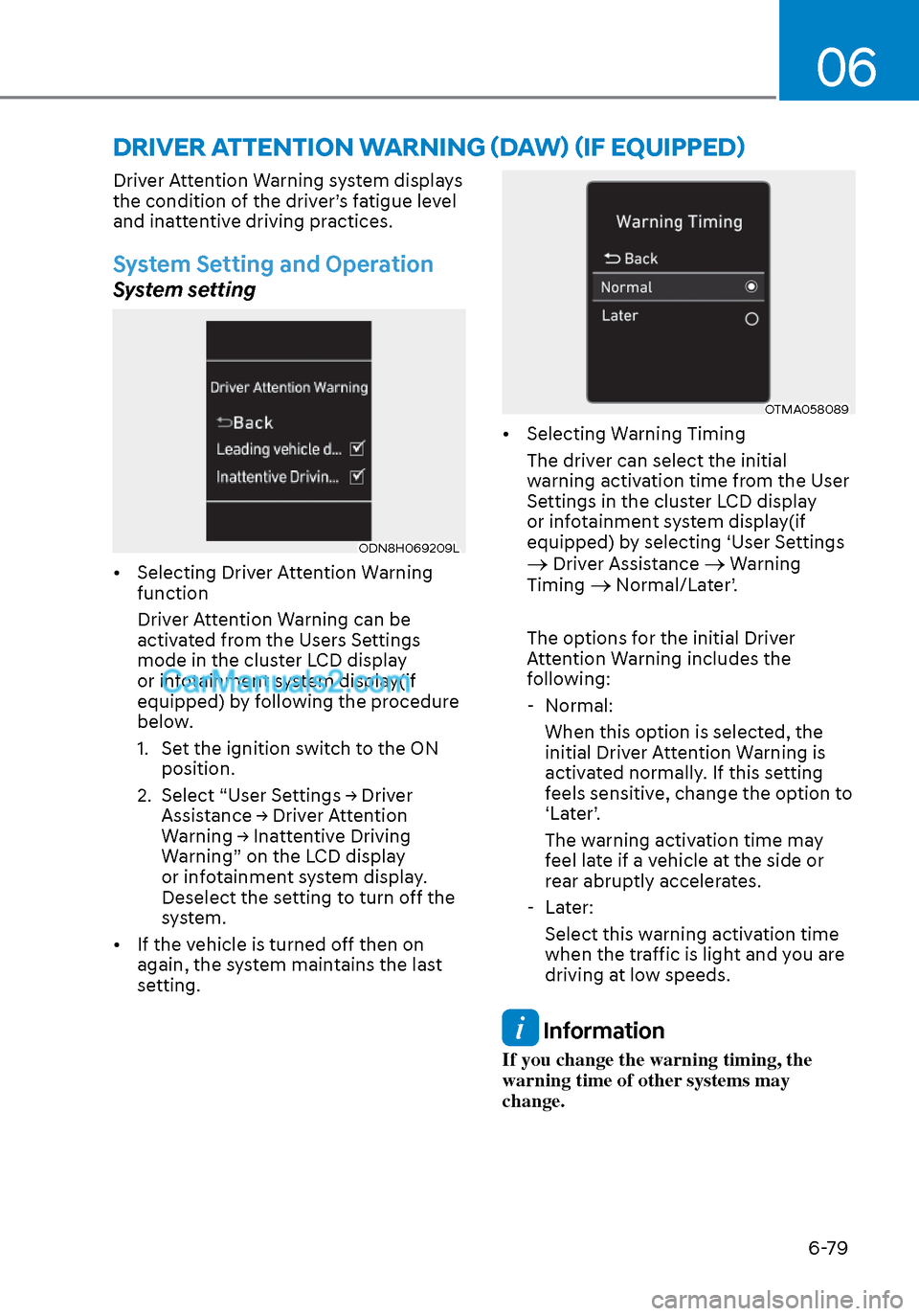
06
6-79
Driver Attention Warning system displays
the condition of the driver’s fatigue level
and inattentive driving practices.
System Setting and Operation
System setting
ODN8H069209LODN8H069209L
• Selecting Driver Attention Warning function
Driver Attention Warning can be
activated from the Users Settings
mode in the cluster LCD display
or infotainment system display(if
equipped) by following the procedure
below.
1. Set the ignition switch to the ON position.
2. Select “User Settings → Driver Assistance → Driver Attention
Warning → Inattentive Driving
Warning” on the LCD display
or infotainment system display.
Deselect the setting to turn off the
system.
• If the vehicle is turned off then on again, the system maintains the last
setting.
OTMA058089OTMA058089
• Selecting Warning Timing
The driver can select the initial
warning activation time from the User
Settings in the cluster LCD display
or infotainment system display(if
equipped) by selecting ‘User Settings
Driver Assistance Warning
Timing Normal/Later’.
The options for the initial Driver
Attention Warning includes the
following: - Normal: When this option is selected, the
initial Driver Attention Warning is
activated normally. If this setting
feels sensitive, change the option to
‘Later’.
The warning activation time may
feel late if a vehicle at the side or
rear abruptly accelerates.
- Later: Select this warning activation time
when the traffic is light and you are
driving at low speeds.
Information
If you change the warning timing, the
warning time of other systems may
change.
DRIVER ATTENTION WARNING (DAW) (IF EQUIPPED)
Page 364 of 537
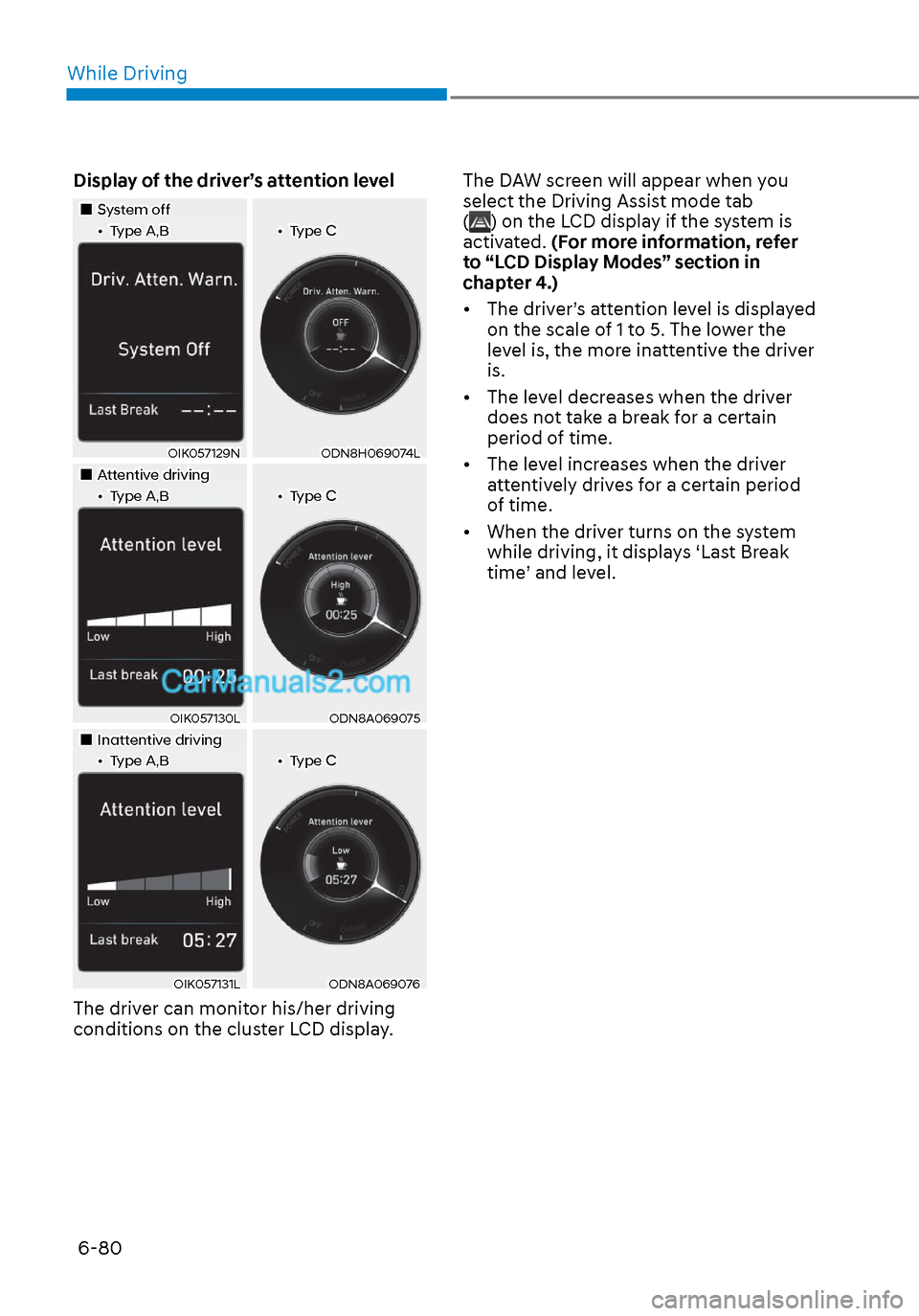
While Driving6-80
Display of the driver’s attention level
System offSystem off••Type A,BType A,B••Type CType C
OIK057129NOIK057129NODN8H069074LODN8H069074L
Attentive drivingAttentive driving••Type A,BType A,B••Type CType C
OIK057130LOIK057130LODN8A069075ODN8A069075
Inattentive drivingInattentive driving••Type A,BType A,B••Type CType C
OIK057131LOIK057131LODN8A069076ODN8A069076
The driver can monitor his/her driving
conditions on the cluster LCD display. The DAW screen will appear when you
select the Driving Assist mode tab
(
) on the LCD display if the system is
activated. (For more information, refer
to “LCD Display Modes” section in
chapter 4.)
• The driver’s attention level is displayed on the scale of 1 to 5. The lower the
level is, the more inattentive the driver
is.
• The level decreases when the driver does not take a break for a certain
period of time.
• The level increases when the driver attentively drives for a certain period
of time.
• When the driver turns on the system while driving, it displays ‘Last Break
time’ and level.
Page 365 of 537

06
6-81
Take a break
OOSH069090LOOSH069090L
• The “Consider taking a break” message appears on the cluster LCD
display and a warning sounds to
suggest that the driver take a break,
when the driver’s attention level is
below 1.
• Driver Attention Warning system will not suggest a break, when the
total driving time is shorter than 10
minutes.
• System will not suggest a break, if "Consider taking a break" message
appears within 10 minutes.
• Depending on the driver's driving style and habits, system can be suggest to
rest even when driver is not tired.
CAUTION
If any other warning sound such as
seat belt warning chime is already
generated, Driver Attention Warning
system warning may not sound.
Resetting the System
• The last break time is set to 00:00 and the driver’s attention level is set to 5
(very attentive) when the driver resets
Driver Attention Warning system.
• Driver Attention Warning system resets the last break time to 00:00
and the driver’s attention level to 5 in
the following situations.
- The engine is turned OFF.
- The driver unfastens the seat belt
and then opens the driver’s door.
- The vehicle is stopped for more than 10 minutes.
• Driver Attention Warning system operates again, when the driver
restarts driving.
Page 366 of 537
While Driving6-82
System Standby
OIK057133NOIK057133N
Driver Attention Warning system
enters the ready status and displays
the ‘Standby’ screen in the following
situations. - Driving speed is over 110 mph (180 km/h).
System Malfunction
OIK057134NOIK057134N
Check Driver Attention Warning (DAW)
system
When the “Check Driver Attention
W
arning (DAW) system” warning
message appears, the system is not
working properly. In this case, have
the vehicle inspected by an authorized
HYUNDAI dealer.
WARNING
• Driver Attention Warning system
is not a substitute for safe driving
practices, but a convenience
function only. It is the responsibility
of the driver to always drive
cautiously to prevent unexpected
and sudden situations from
occurring. Pay attention to the road
conditions at all times.
• The driver who feels fatigued should
take a break, even though there is no
break suggestion by Driver Attention
Warning system.
Page 368 of 537
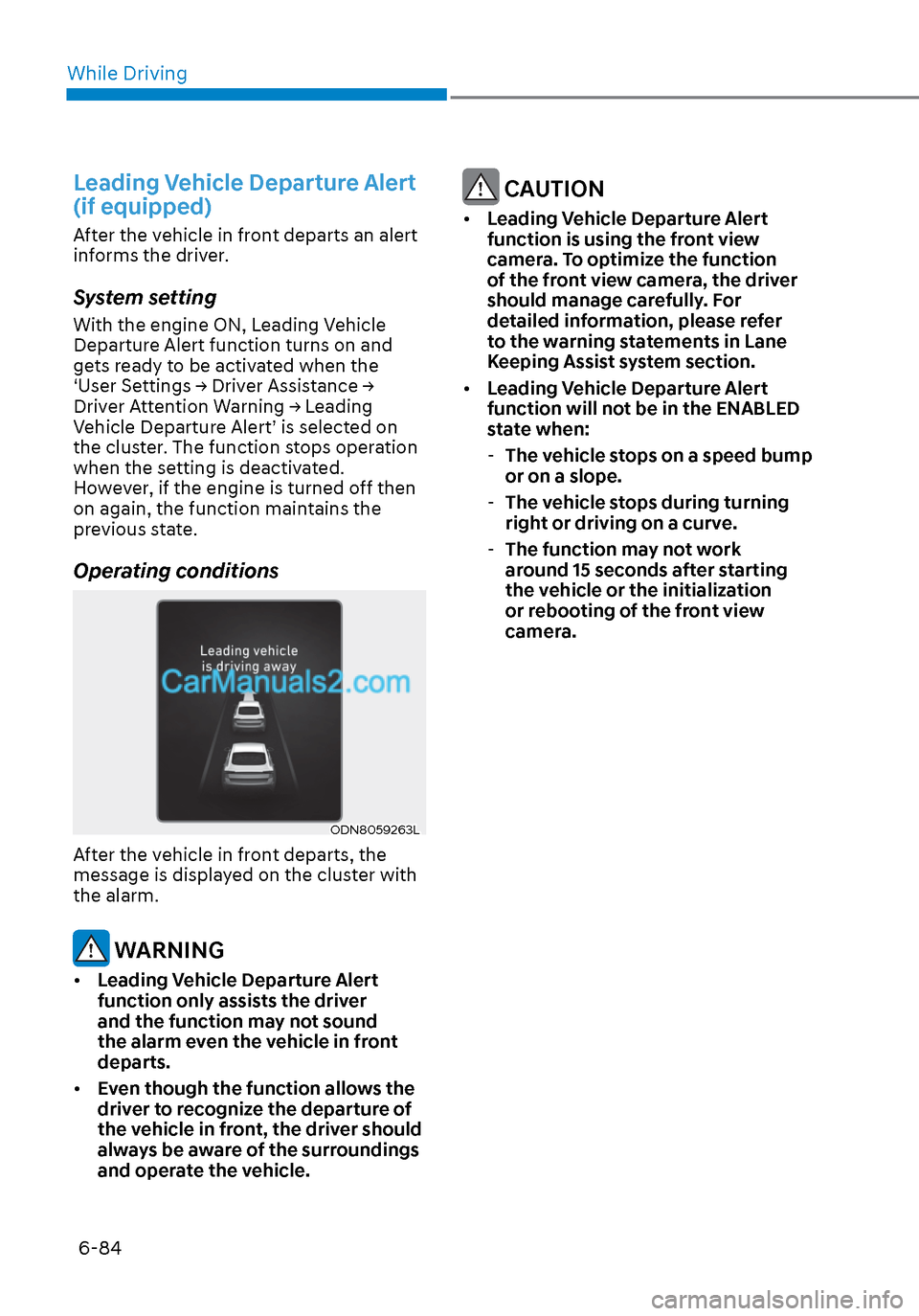
While Driving6-84
Leading Vehicle Departure Alert
(if equipped)
After the vehicle in front departs an alert
informs the driver.
System setting
With the engine ON, Leading Vehicle
Departure Alert function turns on and
gets ready to be activated when the
‘User Settings → Driver Assistance →
Driver Attention Warning → Leading
Vehicle Departure Alert’ is selected on
the cluster. The function stops operation
when the setting is deactivated.
However, if the engine is turned off then
on again, the function maintains the
previous state.
Operating conditions
ODN8059263LODN8059263L
After the vehicle in front departs, the
message is displayed on the cluster with
the alarm.
WARNING
• Leading Vehicle Departure Alert
function only assists the driver
and the function may not sound
the alarm even the vehicle in front
departs.
• Even though the function allows the
driver to recognize the departure of
the vehicle in front, the driver should
always be aware of the surroundings
and operate the vehicle.
CAUTION
• Leading Vehicle Departure Alert
function is using the front view
camera. To optimize the function
of the front view camera, the driver
should manage carefully. For
detailed information, please refer
to the warning statements in Lane
Keeping Assist system section.
• Leading Vehicle Departure Alert
function will not be in the ENABLED
state when:
- The vehicle stops on a speed bump
or on a slope.
- The vehicle stops during turning
right or driving on a curve.
- The function may not work
around 15 seconds after starting
the vehicle or the initialization
or rebooting of the front view
camera.
Page 371 of 537
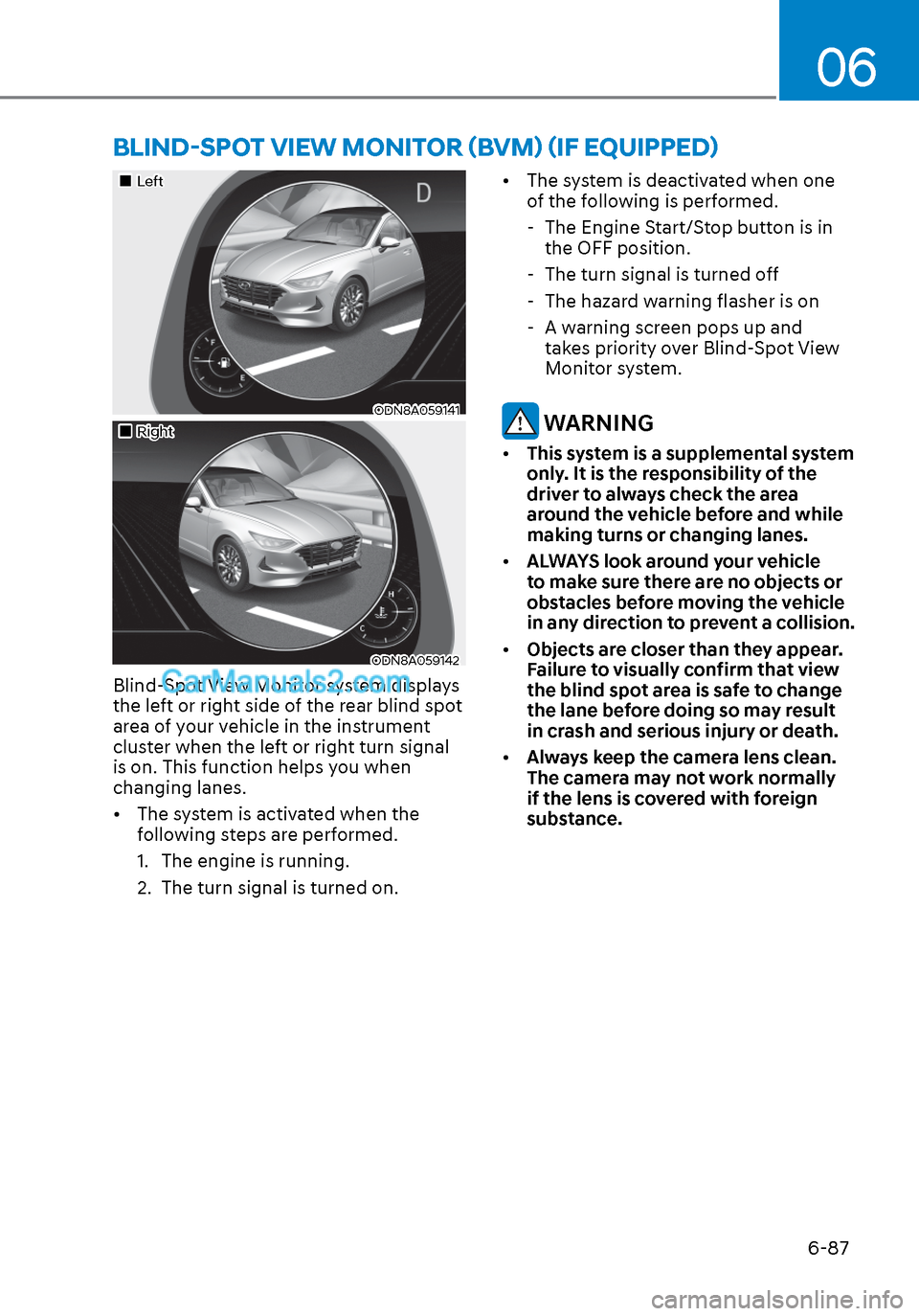
06
6-87
LeftLeft
ODN8A059141ODN8A059141
RightRight
ODN8A059142ODN8A059142
Blind-Spot View Monitor system displays
the left or right side of the rear blind spot
area of your vehicle in the instrument
cluster when the left or right turn signal
is on. This function helps you when
changing lanes.
• The system is activated when the following steps are performed.
1. The engine is running.
2. The turn signal is turned on. • The system is deactivated when one
of the following is performed.
- The Engine Start/Stop button is in the OFF position.
- The turn signal is turned off
- The hazard warning flasher is on
- A warning screen pops up and takes priority over Blind-Spot View
Monitor system.
WARNING
• This system is a supplemental system
only. It is the responsibility of the
driver to always check the area
around the vehicle before and while
making turns or changing lanes.
• ALWAYS look around your vehicle
to make sure there are no objects or
obstacles before moving the vehicle
in any direction to prevent a collision.
• Objects are closer than they appear.
Failure to visually confirm that view
the blind spot area is safe to change
the lane before doing so may result
in crash and serious injury or death.
• Always keep the camera lens clean.
The camera may not work normally
if the lens is covered with foreign
substance.
BLIND-SPOT VIEW MONITOR (BVM) (IF EQUIPPED)
Page 372 of 537
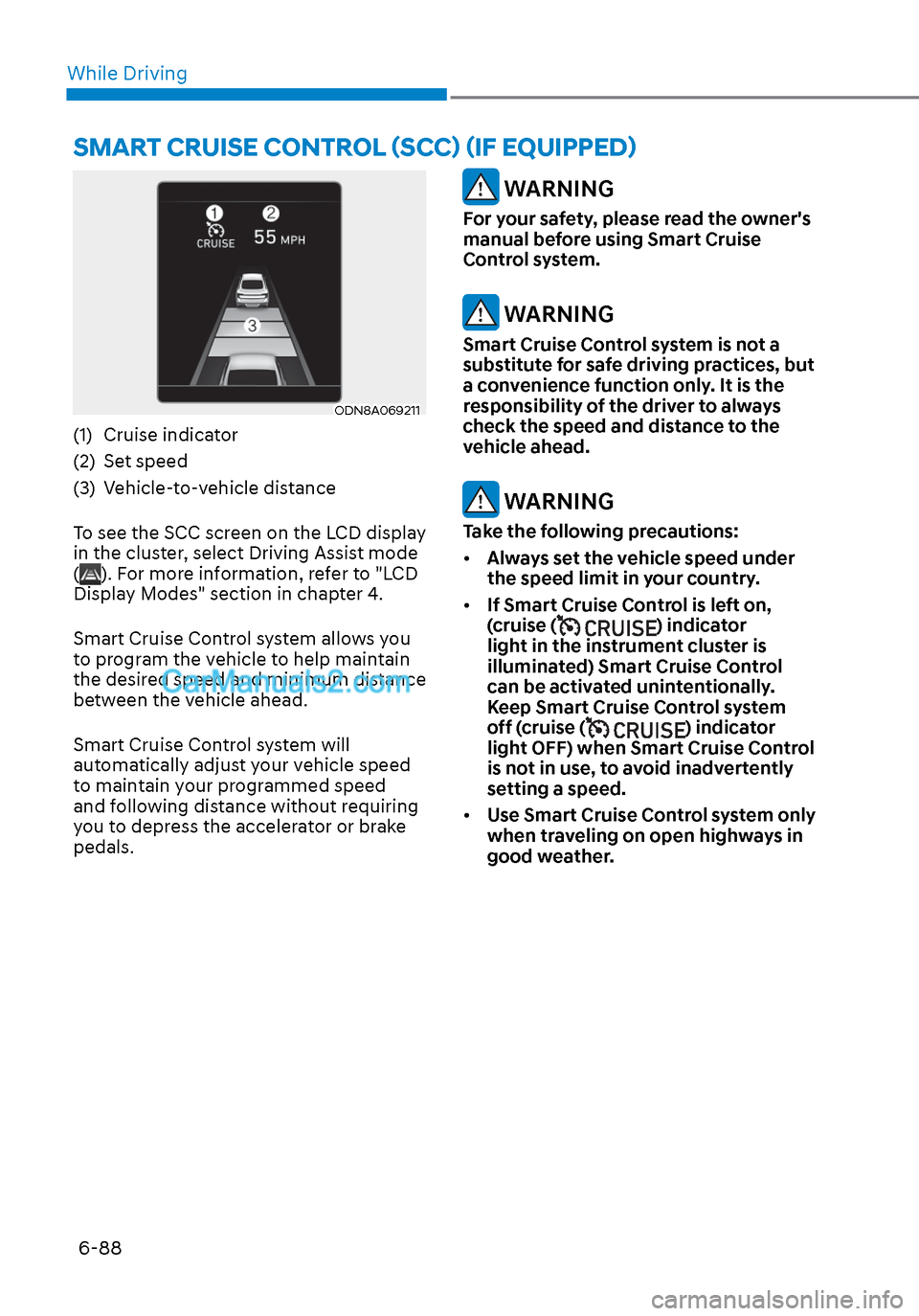
While Driving6-88
ODN8A069211ODN8A069211
(1) Cruise indicator
(2) Set speed
(3) Vehicle-to-vehicle distance
To see the SCC screen on the LCD display
in the cluster, select Driving Assist mode
(
). For more information, refer to "LCD
Display Modes" section in chapter 4.
Smart Cruise Control system allows you
to program the vehicle to help maintain
the desired speed and minimum distance
between the vehicle ahead.
Smart Cruise Control system will
automatically adjust your vehicle speed
to maintain your programmed speed
and following distance without requiring
you to depress the accelerator or brake
pedals.
WARNING
For your safety, please read the owner's
manual before using Smart Cruise
Control system.
WARNING
Smart Cruise Control system is not a
substitute for safe driving practices, but
a convenience function only. It is the
responsibility of the driver to always
check the speed and distance to the
vehicle ahead.
WARNING
Take the following precautions:
• Always set the vehicle speed under
the speed limit in your country.
• If Smart Cruise Control is left on,
(cruise (
) indicator
light in the instrument cluster is
illuminated) Smart Cruise Control
can be activated unintentionally.
Keep Smart Cruise Control system
off (cruise (
) indicator
light OFF) when Smart Cruise Control
is not in use, to avoid inadvertently
setting a speed.
• Use Smart Cruise Control system only
when traveling on open highways in
good weather.
SMART CRUISE CONTROL (SCC) (IF EQUIPPED)
Page 374 of 537
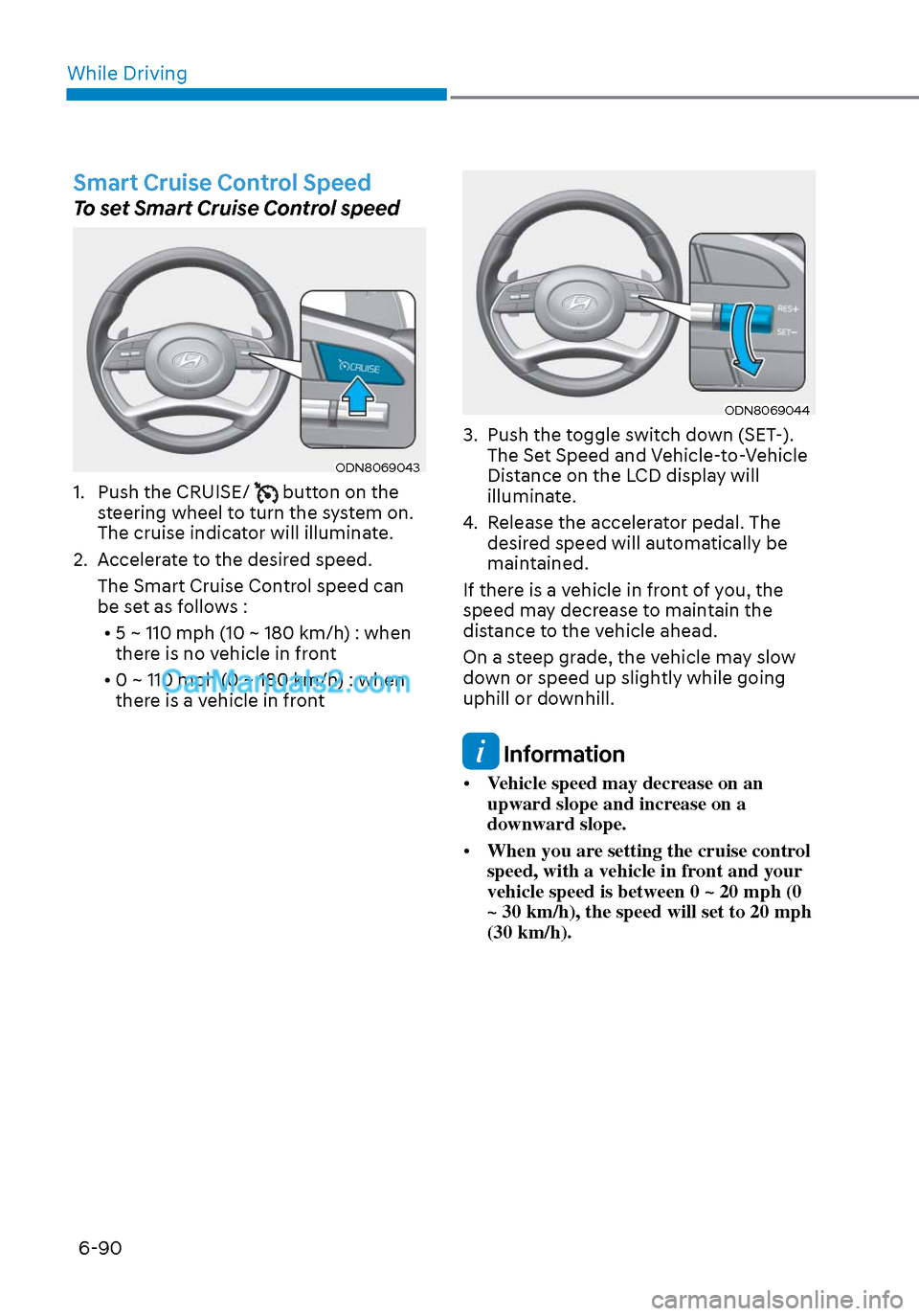
While Driving6-90
Smart Cruise Control Speed
To set Smart Cruise Control speed
ODN8069043ODN8069043
1. Push the CRUISE/ button on the
steering wheel to turn the system on.
The cruise indicator will illuminate.
2. Accelerate to the desired speed. The Smart Cruise Control speed can
be set as follows :
• 5 ~ 110 mph (10 ~ 180 km/h) : when there is no vehicle in front
• 0 ~ 110 mph (0 ~ 180 km/h) : when there is a vehicle in front
ODN8069044ODN8069044
3. Push the toggle switch down (SET-). The Set Speed and Vehicle-to-Vehicle
Distance on the LCD display will
illuminate.
4. Release the accelerator pedal. The desired speed will automatically be
maintained.
If there is a vehicle in front of you, the
speed may decrease to maintain the
distance to the vehicle ahead.
On a steep grade, the vehicle may slow
down or speed up slightly while going
uphill or downhill.
Information
• Vehicle speed may decrease on an
upward slope and increase on a
downward slope.
• When you are setting the cruise control
speed, with a vehicle in front and your
vehicle speed is between 0 ~ 20 mph (0
~ 30 km/h), the speed will set to 20 mph
(30 km/h).