2020 HONDA CLARITY PLUG-IN clock
[x] Cancel search: clockPage 6 of 595
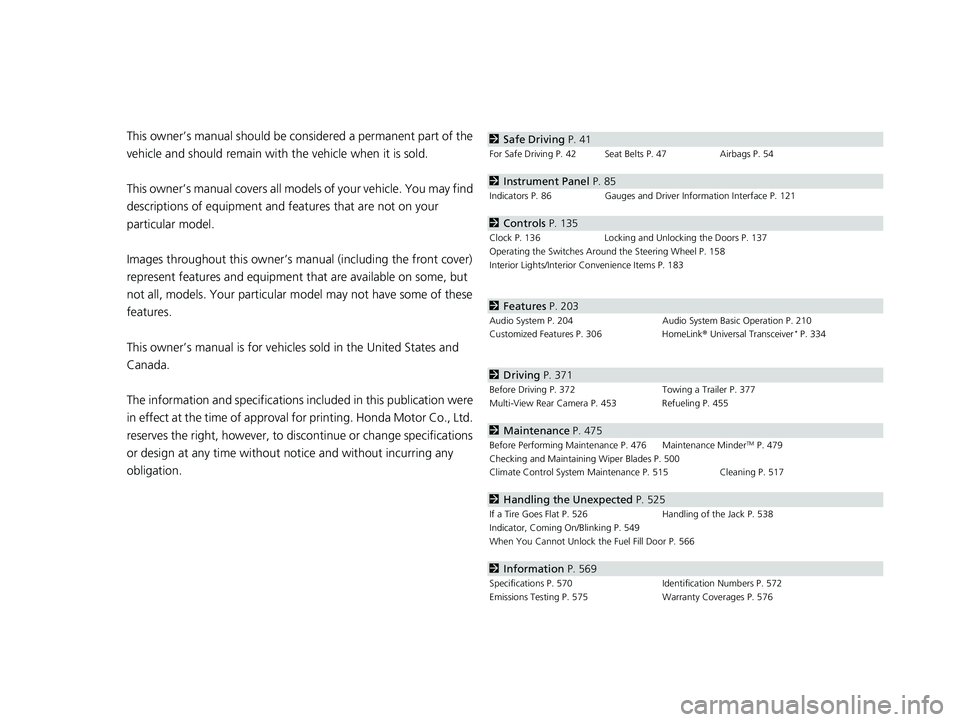
Contents
This owner’s manual should be considered a permanent part of the
vehicle and should remain with the vehicle when it is sold.
This owner’s manual covers all models of your vehicle. You may find
descriptions of equipment and features that are not on your
particular model.
Images throughout this owner’s manu al (including the front cover)
represent features and equipment that are available on some, but
not all, models. Your particular mo del may not have some of these
features.
This owner’s manual is for vehicles sold in the United States and
Canada.
The information and specifications in cluded in this publication were
in effect at the time of approval for printing. Honda Motor Co., Ltd.
reserves the right, however, to discontinue or change specifications
or design at any time without notice and without incurring any
obligation.2 Safe Driving P. 41
For Safe Driving P. 42 Seat Belts P. 47 Airbags P. 54
2Instrument Panel P. 85
Indicators P. 86 Gauges and Driver Information Interface P. 121
2Controls P. 135
Clock P. 136 Locking and Unlocking the Doors P. 137
Operating the Switches Ar ound the Steering Wheel P. 158
Interior Lights/Interior Convenience Items P. 183
2 Features P. 203
Audio System P. 204 Audio System Basic Operation P. 210
Customized Features P. 306 HomeLink® Universal Transceiver* P. 334
2 Driving P. 371
Before Driving P. 372 Towing a Trailer P. 377
Multi-View Rear Camera P. 453 Refueling P. 455
2 Maintenance P. 475
Before Performing Maintenance P. 476 Maintenance MinderTM P. 479
Checking and Maintaining Wiper Blades P. 500
Climate Control System Main tenance P. 515 Cleaning P. 517
2Handling the Unexpected P. 525
If a Tire Goes Flat P. 526 Handling of the Jack P. 538
Indicator, Coming On/Blinking P. 549
When You Cannot Unlock the Fuel Fill Door P. 566
2 Information P. 569
Specifications P. 570 Identification Numbers P. 572
Emissions Testing P. 575 Warranty Coverages P. 576
20 CLARITY PHEV-31TRW6200.book 4 ページ 2019年9月24日 火曜日 午後12時9分
Page 26 of 595

24
Quick Reference Guide
Controls (P 135)
Clock (P 136)
aSelect the (Home) icon, then select
Settings.
bSelect Clock, then Clock Adjustment .
cTouch the respective / icon to
adjust the hours or minutes up or
down.
dSelect OK.
The navigation system receives signals from
GPS satellites, updating the clock
automatically.
43
Models with navigation system
POWER Button (P 158)
Press the button to change the vehicle’s
power mode.Turn Signals (P 161)
Lights (P 162)
Turn Signal Control Lever
Right
Left
Light Control Switches
Low Beam High Beam
Flashing
20 CLARITY PHEV-31TRW6200.book 24 ページ 2019年9月24日 火曜日 午後12時9分
Page 137 of 595

135
Controls
This chapter explains how to operate the various controls necessary for driving.
Clock.................................................. 136
Locking and Unlocking the Doors Key .................................................. 137
Low Smart Entry Remote Signal Strength .. 138Locking/Unlocking the Doors from the Outside .......................................... 139
Locking/Unlocking the Doors from the Inside ............................................. 146
Childproof Door Locks ..................... 148
Auto Door Locking/Unlocking .......... 149
Opening and Closing the Trunk ....... 150
Security System ................................ 153
Immobilizer System .......................... 153 Security System Alarm...................... 153
Opening and Closing the Windows ... 156
Operating the Switches Around the
Steering Wheel POWER Button................................. 158
Turn Signals ..................................... 161
Light Switches.................................. 162
Daytime Running Lights ................... 165
Wipers and Washers ........................ 166
Brightness Control ........................... 168
Rear Defogger/Heated Door Mirror Button........................................ 169
Driving Position Memory System*.... 170 Adjusting the Steering Wheel .......... 172
Adjusting the Mirrors ....................... 173
Interior Rearview Mirror ................... 173
Power Door Mirrors ......................... 174
Adjusting the Seats .......................... 175
Front Seats ...................................... 175
Interior Lights/Interior Convenience Items ................................................ 183
Interior Lights .................................. 183
Interior Convenience Items .............. 185
Climate Control System ................... 193
Using Automatic Climate Control .... 193
Automatic Climate Control Sensors ... 201
* Not available on all models
20 CLARITY PHEV-31TRW6200.book 135 ページ 2019年9月24日 火曜日 午後12時9分
Page 138 of 595
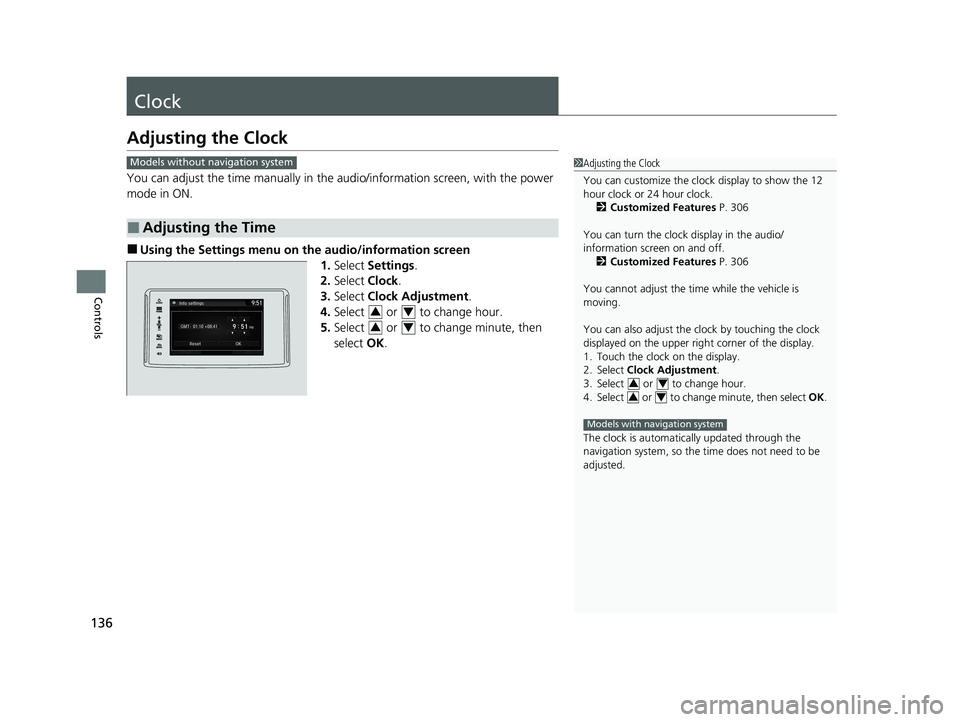
136
Controls
Clock
Adjusting the Clock
You can adjust the time manually in the audio/information screen, with the power
mode in ON.
■Using the Settings menu on the audio/information screen
1.Select Settings .
2. Select Clock.
3. Select Clock Adjustment .
4. Select or to change hour.
5. Select or to change minute, then
select OK.
■Adjusting the Time
1Adjusting the Clock
You can customize the clock display to show the 12
hour clock or 24 hour clock.
2 Customized Features P. 306
You can turn the clock display in the audio/
information screen on and off. 2 Customized Features P. 306
You cannot adjust the time while the vehicle is
moving.
You can also adjust the clock by touching the clock
displayed on the upper right corner of the display.
1. Touch the clock on the display.
2. Select Clock Adjustment .
3. Select or to change hour.
4. Select or to change minute, then select OK.
The clock is automatica lly updated through the
navigation system, so the ti me does not need to be
adjusted.
34
34
Models with navigation system
Models without navigation system
34
34
20 CLARITY PHEV-31TRW6200.book 136 ページ 2019年9月24日 火曜日 午後12時9分
Page 215 of 595
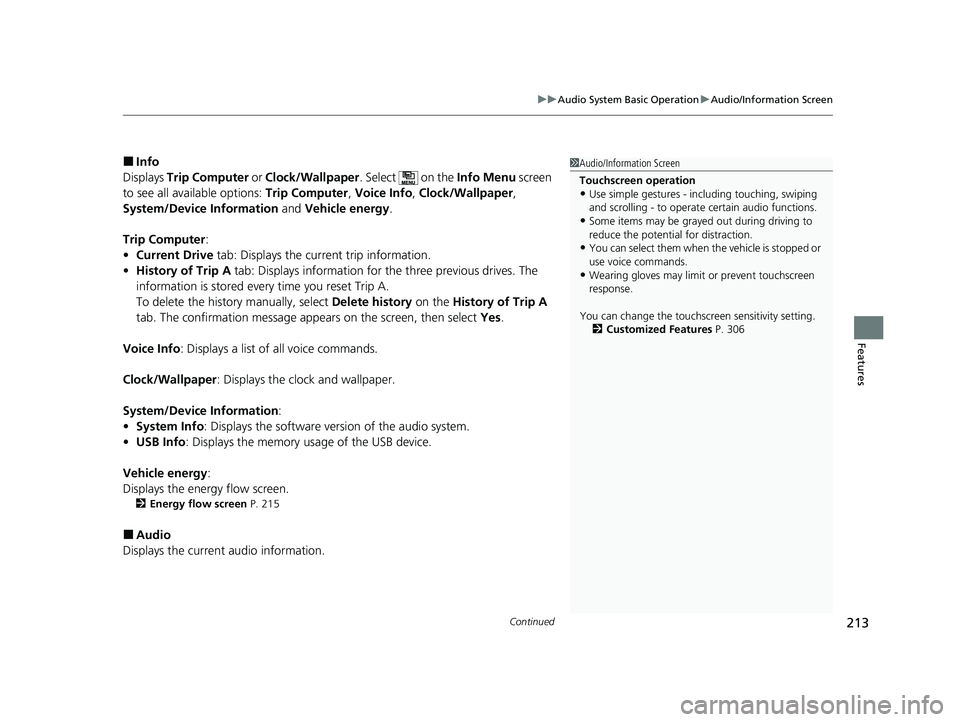
Continued213
uuAudio System Basic Operation uAudio/Information Screen
Features
■Info
Displays Trip Computer or Clock/Wallpaper . Select on the Info Menu screen
to see all available options: Trip Computer, Voice Info, Clock/Wallpaper ,
System/Device Information and Vehicle energy .
Trip Computer :
• Current Drive tab: Displays the current trip information.
• History of Trip A tab: Displays information for the three previous drives. The
information is stored every time you reset Trip A.
To delete the history manually, select Delete history on the History of Trip A
tab. The confirmation message appears on the screen, then select Yes.
Voice Info : Displays a list of all voice commands.
Clock/Wallpaper : Displays the clock and wallpaper.
System/Device Information :
• System Info : Displays the software version of the audio system.
• USB Info : Displays the memory usage of the USB device.
Vehicle energy :
Displays the ener gy flow screen.
2Energy flow screen P. 215
■Audio
Displays the current audio information.
1 Audio/Information Screen
Touchscreen operation
•Use simple gestures - in cluding touching, swiping
and scrolling - to operate certain audio functions.
•Some items may be grayed out during driving to
reduce the potential for distraction.
•You can select them when the vehicle is stopped or
use voice commands.
•Wearing gloves may limit or prevent touchscreen
response.
You can change the touchs creen sensitivity setting.
2 Customized Features P. 306
20 CLARITY PHEV-31TRW6200.book 213 ページ 2019年9月24日 火曜日 午後12時9分
Page 225 of 595

Continued223
uuAudio System Basic Operation uAudio/Information Screen
Features
You can change, store, and delete the wa llpaper on the audio/information screen.
■Import wallpaper
You can import up to five images, one at a time, for wallpaper from a USB flash
drive. 1.Connect the USB flash drive to the USB
port.
2 USB Ports P. 205
2.Select Settings .
3. Select Clock.
4. Select Clock/Wallpaper Type , then open
the Wallpaper tab.
5. Select Add New .
u The picture name is displayed on the list.
6. Select a desired picture.
u The preview is displayed on the left side
on the screen.
7. Select Start Import to save the data.
u The display will return to the wallpaper
list.
■Wallpaper Setup1Wallpaper Setup
The wallpaper you set up on Clock/Wallpaper Type
cannot be displayed on th e driver information
interface.
•When importing wallpaper files, the image must be
in the USB flash drive’s root directory.
Images in a folder cannot be imported.
•The file name must be fewer than 64 characters.•The file format of the im age that can be imported
is BMP (bmp) or JPEG (jpg).
•The individual file size limit is 5 MB.•The maximum image size is 4,096 × 4,096 pixels. If
the image size is less than 800 × 480 pixels, the
image is displayed in the middle of the screen with
the extra area appearing in black.
•If the USB flash drive doe s not have any pictures,
the No files detected message appears.
After changing the screen interface design, you can
change the wallpaper by following procedure.
1. Select .
2. Select and hold empty space on the home screen. The pop-up menu appears on the screen.
3. Select Change wallpaper .
4. Select Gallery , Live wallpapers , or Wallpapers .
20 CLARITY PHEV-31TRW6200.book 223 ページ 2019年9月24日 火曜日 午後12時9分
Page 226 of 595
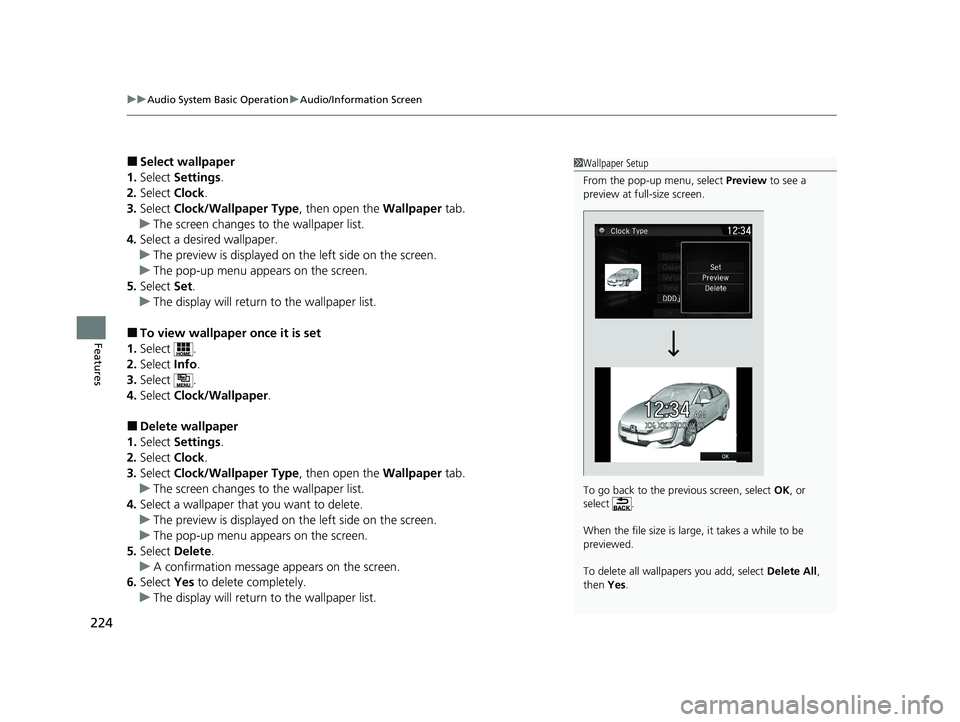
uuAudio System Basic Operation uAudio/Information Screen
224
Features
■Select wallpaper
1. Select Settings .
2. Select Clock.
3. Select Clock/Wallpaper Type , then open the Wallpaper tab.
u The screen changes to the wallpaper list.
4. Select a desired wallpaper.
u The preview is displayed on the left side on the screen.
u The pop-up menu appears on the screen.
5. Select Set.
u The display will return to the wallpaper list.
■To view wallpaper once it is set
1. Select .
2. Select Info.
3. Select .
4. Select Clock/Wallpaper .
■Delete wallpaper
1. Select Settings .
2. Select Clock.
3. Select Clock/Wallpaper Type , then open the Wallpaper tab.
u The screen changes to the wallpaper list.
4. Select a wallpaper that you want to delete.
u The preview is displayed on the left side on the screen.
u The pop-up menu appears on the screen.
5. Select Delete.
u A confirmation message appears on the screen.
6. Select Yes to delete completely.
u The display will return to the wallpaper list.
1Wallpaper Setup
From the pop-up menu, select Preview to see a
preview at full-size screen.
To go back to the previous screen, select OK, or
select .
When the file size is large, it takes a while to be
previewed.
To delete all wallpapers you add, select Delete All,
then Yes.
20 CLARITY PHEV-31TRW6200.book 224 ページ 2019年9月24日 火曜日 午後12時9分
Page 309 of 595
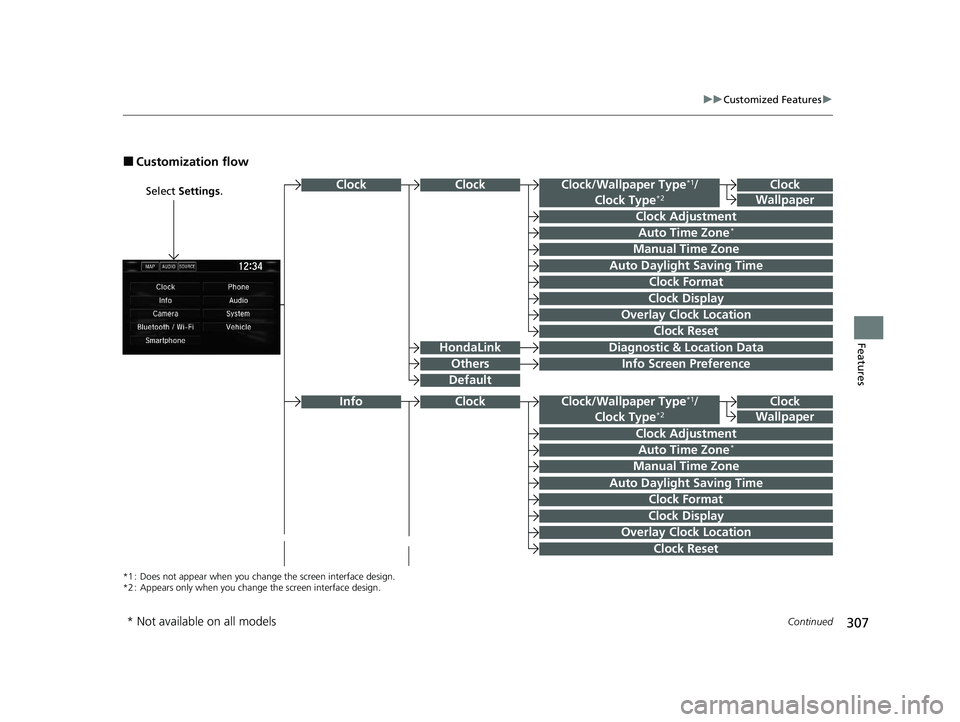
307
uuCustomized Features u
Continued
Features
■Customization flow
Select Settings .Clock
Wallpaper
Clock Adjustment
Clock Format
Clock
Auto Time Zone*
Manual Time Zone
Auto Daylight Saving Time
Clock Display
Overlay Clock Location
Info Screen Preference
Clock
Wallpaper
Clock/Wallpaper Type*1/
Clock Type*2
Clock Adjustment
Clock Format
Auto Time Zone*
Manual Time Zone
Auto Daylight Saving Time
Clock Display
Overlay Clock Location
Clock Reset
Info
*1 : Does not appear when you chan ge the screen interface design.
*2 : Appears only when you change the screen interface design.
Diagnostic & Location DataHondaLink
Others
Clock
Clock Reset
Clock/Wallpaper Type*1/
Clock Type*2
Default
Clock
* Not available on all models
20 CLARITY PHEV-31TRW6200.book 307 ページ 2019年9月24日 火曜日 午後12時9分