Page 321 of 595
319
uuCustomized Features u
Continued
Features
*1:Default SettingSetup
Group Customizable Features Descri
ption Selectable Settings
Bluetooth/
Wi-Fi Bluetooth
Bluetooth On/Off Status
Changes the Bluetooth® status. On
*1/Off
Bluetooth Device List Pairs a new phone to HF
L, edits or deletes a
paired phone.
2 Phone Setup P. 345
—
Edit Pairing Code Edits a pairing code.
2
To change the pairing code setting P. 346Random/Fixed*1
Wi-Fi Wi-Fi On/Off Status
Changes the Wi-Fi mode. On/Off
*1
Wi-Fi Device List Connects, disconnects, or deletes the Wi-Fi
device. —
Wi-Fi Information Shows the Wi-Fi information of the head unit. —
Default Cancels/Resets all cust
omized items in the
Bluetooth/Wi-Fi group as default. Yes
/No
Smartphone
Apple CarPlaySets up the Apple CarPlay connection.—
Android AutoSets up the Android Auto connection.—
DefaultCancels/Resets all cust omized items in the
Smartphone group as default.Yes/No
20 CLARITY PHEV-31TRW6200.book 319 ページ 2019年9月24日 火曜日 午後12時9分
Page 322 of 595
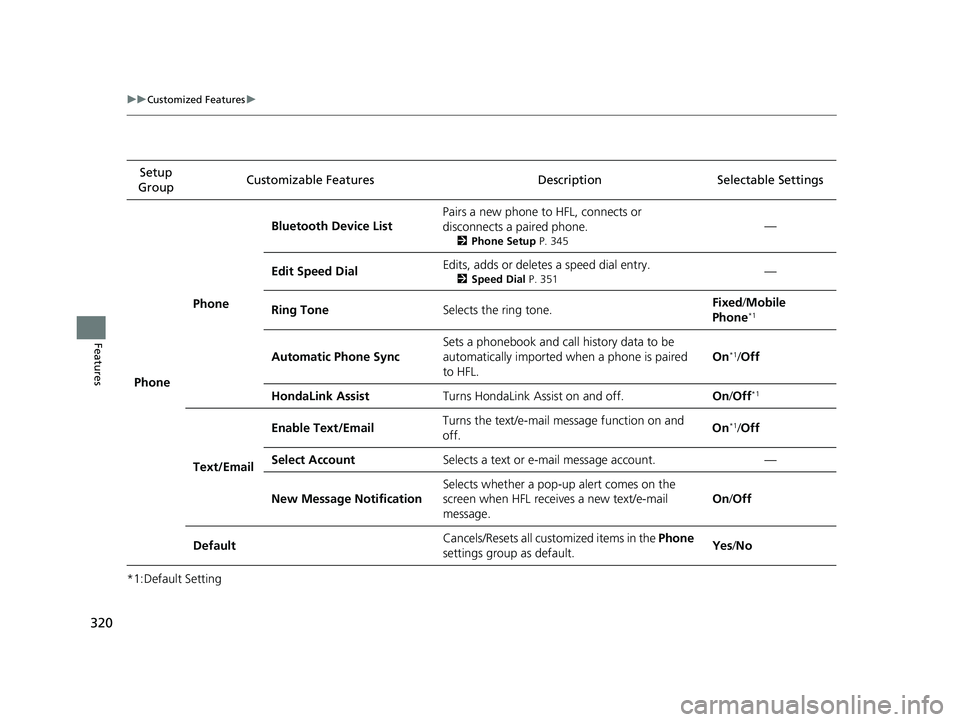
320
uuCustomized Features u
Features
*1:Default SettingSetup
Group Customizable Features Descri
ption Selectable Settings
Phone Phone
Bluetooth Device List
Pairs a new phone to
HFL, connects or
disconnects a paired phone.
2 Phone Setup P. 345
—
Edit Speed Dial Edits, adds or deletes a speed dial entry.
2
Speed Dial P. 351—
Ring Tone Selects the ring tone. Fixed
/Mobile
Phone
*1
Automatic Phone Sync Sets a phonebook and call history data to be
automatically imported when a phone is paired
to HFL. On*1/
Off
HondaLink Assist Turns HondaLink Assist on and off. On/Off
*1
Text/Email Enable Text/Email
Turns the text/e-mail message function on and
off. On
*1/
Off
Select Account Selects a text or e-mail message account. —
New Message Notification Selects whether a pop-up alert comes on the
screen when HFL receives a new text/e-mail
message. On
/Off
Default Cancels/Resets all customized items in the Phone
settings group as default. Yes
/No
20 CLARITY PHEV-31TRW6200.book 320 ページ 2019年9月24日 火曜日 午後12時9分
Page 324 of 595
322
uuCustomized Features u
Features
*1:Default Setting
*2:Appears only when you change the screen interface design.Setup
Group Customizable Features Description Selectable Settings
Audio
BluetoothBluetooth Device List
Pairs a new phone to HFL, edits or deletes a
paired phone.
2
Phone Setup P. 345
—
Other
[Your selected media]
Cover ArtTurns the cover art display on and off.On*1/Off
Audio Source Pop-Up
Selects whether the list of selectable audio source
comes on when Audio is selected on the home
screen.
On /Off*1
DefaultCancels/Resets all cust omized items in the Audio
settings group as default.Yes /No
System Home Home Screen Edit Order
Changes the HOME screen icon layout. —
Menu Icon Position
*2Changes the position of the menu icons on the
Audio , Phone , and Info screen. —
Configuration of
Instrument Panel Changes the
Instrument Panel screen icon
layout. —
Bluetooth®
mode
iPod or USB mode
20 CLARITY PHEV-31TRW6200.book 322 ページ 2019年9月24日 火曜日 午後12時9分
Page 326 of 595
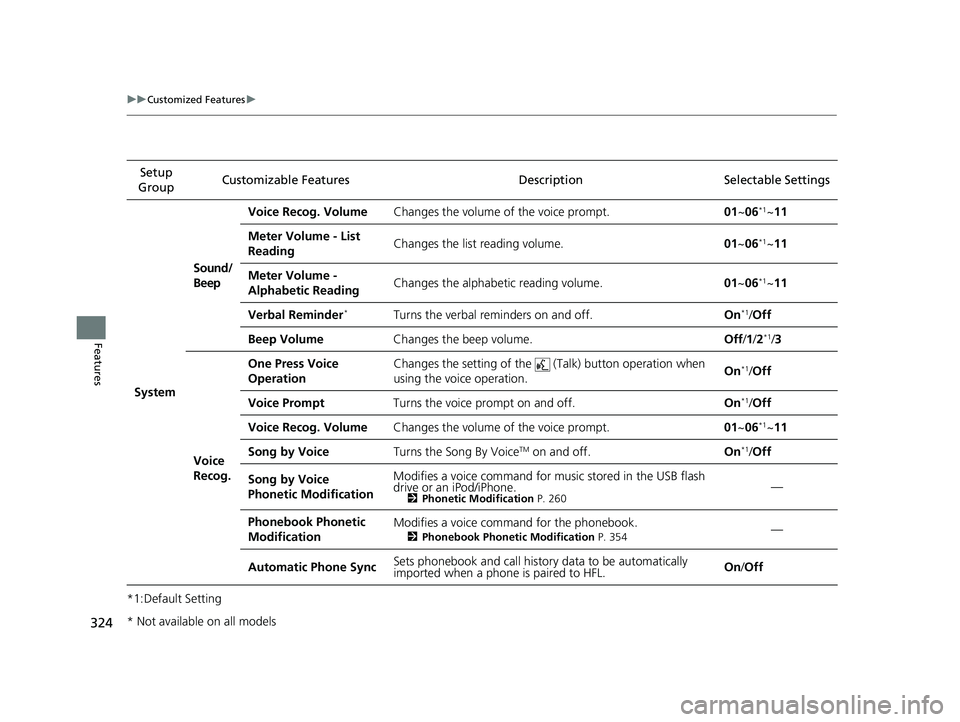
324
uuCustomized Features u
Features
*1:Default SettingSetup
Group Customizable Features Desc
ription Selectable Settings
System Sound/
Beep
Voice Recog. Volume
Changes the volume of the voice prompt. 01~06
*1~11
Meter Volume - List
Reading Changes the list
reading volume. 01~06
*1~11
Meter Volume -
Alphabetic Reading Changes the alphabetic reading volume.
01~06
*1~11
Verbal Reminder
*Turns the verbal reminders on and off. On*1/Off
Beep Volume Changes the beep volume. Off/1 /2
*1/3
Voice
Recog. One Press Voice
Operation
Changes the setting of the
(Talk) button operation when
using the voice operation. On
*1/
Off
Voice Prompt Turns the voice prompt on and off. On
*1/Off
Voice Recog. Volume Changes the volume of the voice prompt. 01~06
*1~11
Song by Voice Turns the Song By Voice
TM on and off. On*1/Off
Song by Voice
Phonetic Modification Modifies a voice command for mu
sic stored in the USB flash
drive or an iPod/iPhone.
2 Phonetic Modification P. 260—
Phonebook Phonetic
Modification Modifies a voice command for the phonebook.
2
Phonebook Phonetic Modification P. 354—
Automatic Phone Sync Sets phonebook and call history data to be automatically
imported when a phon
e is paired to HFL. On
/Off
* Not available on all models
20 CLARITY PHEV-31TRW6200.book 324 ページ 2019年9月24日 火曜日 午後12時9分
Page 339 of 595
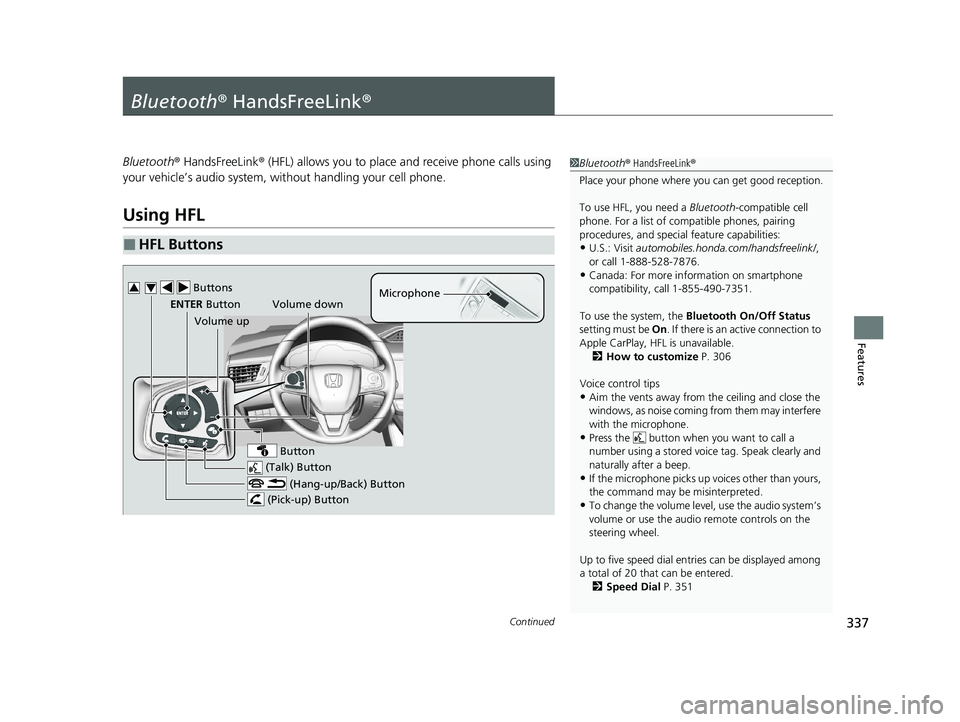
337Continued
Features
Bluetooth® HandsFreeLink ®
Bluetooth® HandsFreeLink ® (HFL) allows you to place and receive phone calls using
your vehicle’s audio system, without handling your cell phone.
Using HFL
■HFL Buttons
1 Bluetooth ® HandsFreeLink ®
Place your phone where y ou can get good reception.
To use HFL, you need a Bluetooth-compatible cell
phone. For a list of compatible phones, pairing
procedures, and special feature capabilities:
•U.S.: Visit automobiles.honda.com /handsfreelink/,
or call 1-888-528-7876.
•Canada: For more info rmation on smartphone
compatibility, call 1-855-490-7351.
To use the system, the Bluetooth On/Off Status
setting must be On. If there is an active connection to
Apple CarPlay, H FL is unavailable.
2 How to customize P. 306
Voice control tips
•Aim the vents away from the ceiling and close the
windows, as noise coming from them may interfere
with the microphone.
•Press the button when you want to call a
number using a stored voic e tag. Speak clearly and
naturally after a beep.
•If the microphone picks up vo ices other than yours,
the command may be misinterpreted.
•To change the volume level, use the audio system’s
volume or use the audio remote controls on the
steering wheel.
Up to five speed dial entries can be displayed among
a total of 20 that can be entered.
2 Speed Dial P. 351
(Talk) Button
Volume up Microphone
(Hang-up/Back) Button
(Pick-up) Button
ENTER Button
Button
Buttons34
Volume down
20 CLARITY PHEV-31TRW6200.book 337 ページ 2019年9月24日 火曜日 午後12時9分
Page 340 of 595
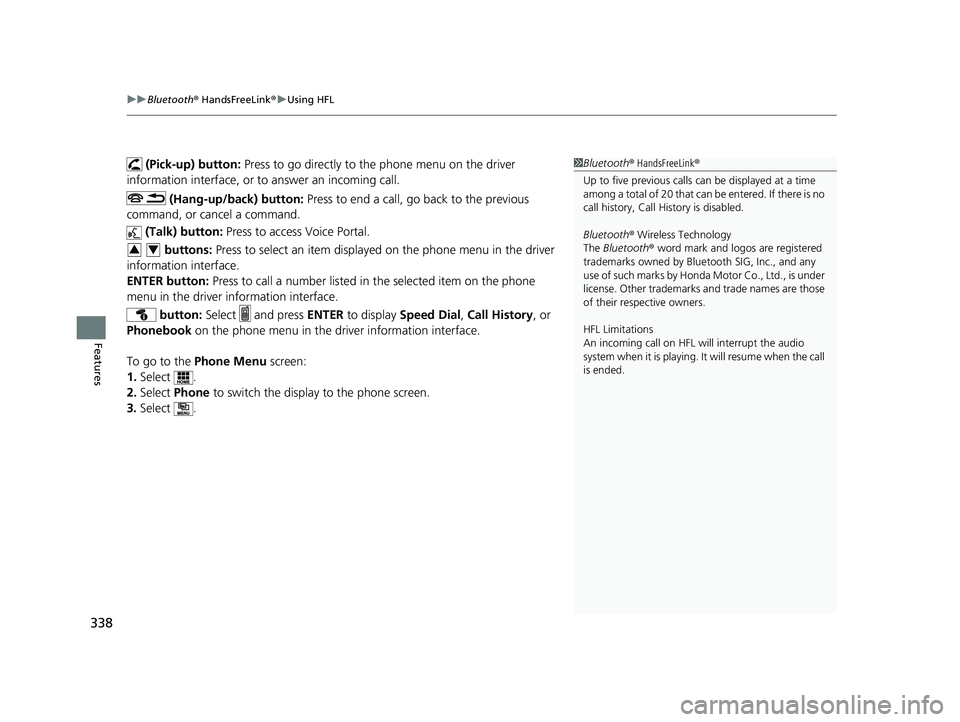
uuBluetooth ® HandsFreeLink ®u Using HFL
338
Features
(Pick-up) button: Press to go directly to the phone menu on the driver
information interface, or to answer an incoming call.
(Hang-up/back) button: Press to end a call, go back to the previous
command, or cancel a command.
(Talk) button: Press to access Voice Portal.
buttons: Press to select an item displayed on the phone menu in the driver
information interface.
ENTER button: Press to call a number listed in the selected item on the phone
menu in the driver information interface.
button: Select and press ENTER to display Speed Dial , Call History , or
Phonebook on the phone menu in the driver information interface.
To go to the Phone Menu screen:
1. Select .
2. Select Phone to switch the display to the phone screen.
3. Select .1Bluetooth ® HandsFreeLink ®
Up to five previous calls can be displayed at a time
among a total of 20 that can be entered. If there is no
call history, Call History is disabled.
Bluetooth ® Wireless Technology
The Bluetooth ® word mark and logos are registered
trademarks owned by Blue tooth SIG, Inc., and any
use of such marks by Honda Motor Co., Ltd., is under
license. Other trademarks and trade names are those
of their respective owners.
HFL Limitations
An incoming call on HFL will interrupt the audio
s y s t e m wh e n it is p la y i n g . It wi ll r e s u m e w h en t h e c a l l
is ended.
34
20 CLARITY PHEV-31TRW6200.book 338 ページ 2019年9月24日 火曜日 午後12時9分
Page 341 of 595
339
uuBluetooth ® HandsFreeLink ®u Using HFL
Features
The audio/information scr een notifies you when there is an incoming call.
Certain manual functions are disabled or inoperable while the vehicle is in motion.
You cannot select a grayed-out option until the vehicle is stopped.
Only previously stored speed dial entries with voice tags, phonebook names, or
numbers can be called using voice commands while the vehicle is in motion.
2 Speed Dial P. 351
■HFL Status Display1HFL Status Display
The information that appears on the audio/
information screen vari es between phone models.
■Limitations for Manual Operation
Bluetooth Indicator
Appears when your phone is
connected to HFL.
Signal Strength
HFL Mode Battery Level Status
Caller’s Name
Caller’s Number
Roaming Status
20 CLARITY PHEV-31TRW6200.book 339 ページ 2019年9月24日 火曜日 午後12時9分
Page 342 of 595
340
uuBluetooth ® HandsFreeLink ®u HFL Menus
Features
HFL Menus
The power mode must be in ACCESSORY or ON to use HFL.
■Phone Settings screen
1.Select .
2. Select Settings .
3. Select Phone .
1HFL Menus
To use HFL, you must first pair your Bluetooth-
compatible cell phone to th e system while the vehicle
is parked.
Some functions are li mited while driving.
Disconnect a paired phone
from the system.
Bluetooth Device List(Existing entry list)
Disconnect
DeleteDelete a paired phone.
Add Bluetooth DevicePair a new phone to the system.
Phone
Connect a paired device to
the system.Connect
Connect
Connect
20 CLARITY PHEV-31TRW6200.book 340 ページ 2019年9月24日 火曜日 午後12時9分