2020 GENESIS G90 stop start
[x] Cancel search: stop startPage 5 of 30

Quick Reference Guide I 0403 I Quick Reference Guide
FRONT SEAT ADJUSTMENT
REAT SEAT CONTROLS
12
34
5
6
A Forward and rearward
B Seat cushionlength(for driver's seat)
C Seatback angle
A Seat cushion height and tilt
D Lumbar support
E Seat bolster adjustment (for driver's seat, if equipped)
Rotate outer ring to adjust seat bolster
F Seat shoulder adjustment (for driver's seat, if equipped)
Scan to view a video of: Front seat adjustment
A
B
C
D
F
E
Front Seat
controls
Easy Access Function (Driver’s Seat)
Entering the vehicle
The driver’s seat and steering wheel will move back to its original
position when the Engine Start/Stop button is in the OFF position
and the driver’s door is closed with the smart key in possession.
Exiting the vehicle
The driver’s seat will move rearward and the steering wheel will
move upward when the driver’s door is opened and the Engine
Start/Stop button is in the OFF position with the gear in P (Park).
NOTE: The driver’s seat may not move rearward if there is not
enough space between the driver’s seat and the rear seat.
You can activate or deactivate this function from the settings menu in
the AVN system screen.
Seat Easy Access:
Setup > Vehicle > Convenience> Seat/Steering > Seat Easy Access
> Off/Normal/Extended
Steering Easy Access:
Setup > Vehicle > Convenience > Seat/Steering > Steering Easy
Access > On/Off
1 Forward or rearward seat sliding
adjustment
2 Seatback angle adjustment
3 Headrest adjustment
4 Lumbar support adjustment
5 Seat mode switches
6 FRONT button (to control front
passenger seat)
NOTE: Rear door must be closed for
all rear seat controls to operate.
GENESIS G90
FEATURES AND CONTROLS
Page 16 of 30

Quick Reference Guide I 2625 I Quick Reference Guide
CAR SETUP
1. Press the SETUP button.
2. Select the “Phone Projection” icon
on screen.
3. Select “On” for Android Auto.
4. Connect your Android phone to the vehicle USB port. Agree to the
notification and disclaimers on your phone then the “Android Auto”
icon will appear confirming the setup.
For more detailed information on how to operate Android Auto, please
refer to your navigation manual.
For additional Android Auto support, please refer to the Android Auto
Support Website
https://support.google.com/androidauto/
Android Auto, Google Play, Android, and other marks are trademarks of
Google Inc.
PHONE SETUP
Activate Bluetooth on your phone and connect the USB cable from your
mobile device to the USB Port in your vehicle.
Phone will prompt you to download the Android Auto app and update
other needed apps (i.e. Google Maps™, Google Play Music™, Google
Now™).
NOTE: Vehicle must be parked.
- Location mode setting should be set to High accuracy.
- Car and phone setup should be completed in one sitting. If phone
setup needs to be resumed, recommend to Force Stop the Android
Auto app on the Phone then reopen the app and accept the
Disclaimer notifications.
ANDROID AUTO ™
REQUIREMENTS:
- USB cable
- OS Android™ 5.0 or higher
- Compatible Android Phone
- Data and wireless plan for applicable features
BEFORE YOU BEGIN:
- Android Auto features may operate differently than on your phone.
- Message and data charges may apply when using Android Auto.
- Android Auto relies on the performance of your phone. If you
experience performance issues:
- Close all apps and then restart them or
- Disconnect and then reconnect your phone
- Using the USB cable that was provided with your phone is
recommended.
- When Android Auto is active, your in-vehicle voice recognition
system is disabled and you will be using talk to Google™ to make
your requests.
ANDROID AUTO SUPPORT
https://support.google.com/androidauto/
GENESIS G90
INFOTAINMENT
Page 21 of 30
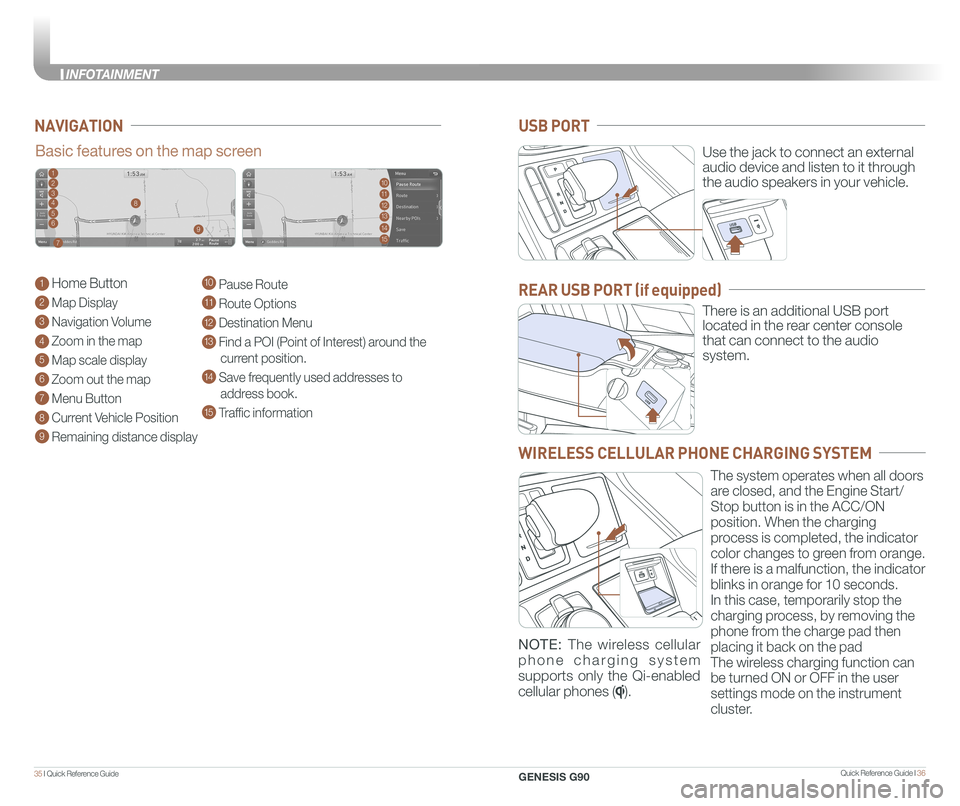
Quick Reference Guide I 3635 I Quick Reference Guide
NAVIGATION
Basic features on the map screen
1 Home Button
2 Map Display
3 Navigation Volume
4 Zoom in the map
5 Map scale display
6 Zoom out the map
7 Menu Button
8 Current Vehicle Position
9 Remaining distance display
10 Pause Route
11 Route Options
12 Destination Menu
13 Find a POI (Point of Interest) around the
current position.
14 Save frequently used addresses to
address book.
15 Traffic information
1102113124135
146
157
8
9
Use the jack to connect an external
audio device and listen to it through
the audio speakers in your vehicle.
There is an additional USB port
located in the rear center console
that can connect to the audio
system.
USB PORT
REAR USB PORT (if equipped)
WIRELESS CELLULAR PHONE CHARGING SYSTEM
The system operates when all doors
are closed, and the Engine Start/
Stop button is in the ACC/ON
position. When the charging
process is completed, the indicator
color changes to green from orange.
If there is a malfunction, the indicator
blinks in orange for 10 seconds.
In this case, temporarily stop the
charging process, by removing the
phone from the charge pad then
placing it back on the pad
The wireless charging function can
be turned ON or OFF in the user
settings mode on the instrument
cluster.
NOTE: The wireless cellular
phone charging system
supports only the Qi-enabled
cellular phones ().
GENESIS G90
INFOTAINMENT
Page 24 of 30
![GENESIS G90 2020 Quick Reference Guide Quick Reference Guide I 4241 I Quick Reference Guide
AIRBAG
GENESIS
PADDLE SHIFTER (Manual Mode)
The paddle shifter is available
when the shift lever is in the D
(Drive) position.
Press the [+] or GENESIS G90 2020 Quick Reference Guide Quick Reference Guide I 4241 I Quick Reference Guide
AIRBAG
GENESIS
PADDLE SHIFTER (Manual Mode)
The paddle shifter is available
when the shift lever is in the D
(Drive) position.
Press the [+] or](/manual-img/46/35629/w960_35629-23.png)
Quick Reference Guide I 4241 I Quick Reference Guide
AIRBAG
GENESIS
PADDLE SHIFTER (Manual Mode)
The paddle shifter is available
when the shift lever is in the D
(Drive) position.
Press the [+] or [-] paddle
shifter once to shift up or
down one gear.
Press (-) to
downshift
Press (+) to
upshift
AIRBAG
GENESIS
AIRBAG
GENESIS
NOTE:
To disengage Manual mode (and engage Auto mode), press and
hold [+] paddle shifter.
The Lane Keep
Assist detects
lane markers
on the road,
and assists the
driver's
steering to help
keep the
vehicle between the lanes. LKA will
not operate properly if the lane line
is not clear, sharp bend in the road,
or in heavy fog.
To activate, press the LKA button
with the Engine Start/Stop button
in the ON position. LKA operates
only when the vehicle speed is
between 40 mph and 110 mph.
The Forward Collision Avoidance (FCA)
system is designed to detect and
monitor the vehicle ahead and warn
the driver if a collision is imminent. On
vehicles equipped with both camera
and radar sensor, pedestrian detection
is also available.
FORWARD COLLISION-AVOIDANCE ASSIST (FCA)
LANE KEEP ASSIST SYSTEM (LKA)
NOTE: LKA settings can be activated
from the settings menu on the AVN
screen by the following procedure:
1. Set the Engine Start/Stop button to
the ON or START position.
2. Select 'Setup → Vehicle Settings →
Driver Assistance → Lane Safety →
Lane Keeping Assist in the AVN
system screen.
3. Select Lane Keeping Assist, Lane
Departure Warning, or OFF.
NOTE: Please refer to your Owner’s
Manual for additional information.
Scan to view a video of:Lane Keep Assist (LKA)
NOTE: Warning Timing, Warning Volume, and Haptic Warning
levels are all adjustable. Please refer to your Owner’s Manual for
further information.
The Forward Collision Avoidance (FCA) can be activated from the
Settings menu in the AVN system screen by following the procedure:
1. Set the Engine Start/Stop button to the ON or START position.
2. Select ‘Setup → Vehicle Settings → Driver Assistance → Forward
Safety → Active Assist / Warning Only / Off’ in the AVN system screen.
ELECTRONIC STABILITY CONTROL (ESC)
The ESC system is an electronic
system designed to help the driver
maintain vehicle control under
adverse conditions.
Press to turn ESC on or off.
GENESIS G90
DRIVING
Page 26 of 30

Quick Reference Guide I 4645 I Quick Reference Guide
PARKING ASSIST SYSTEM (PAS)
The parking assist system assists
the driver during movement of the
vehicle by chiming if any object is
sensed within the distance of 3.3 ft
in front and 4 ft behind the vehicle.
Press button to turn ON/OFF:
ON – indicator light on
OFF – indicator light off
If the PAS is OFF, the system will
turn ON automatically when the
shift lever is in R (reverse).
The system will automatically turn
OFF when vehicle is driven forward
at speed above 6 mph.
NOTE: Front parking sensor will not operate if the PAS is OFF.
This parking support system displays
an all-around view of the vehicle when
parking. Press the switch to activate/
deactivate the system.
Operating conditions
- When the shift lever is in the R
(reverse) position, the system is
always turned ON.
- When it is in N (neutral) or D (drive)
position, the switch has to be turned
ON.
- The vehicle speed is less than 9 mph.
SURROUND VIEW MONITOR
Scan to view a video of: Multi-View Camera System
LEADING VEHICLE DEPARTURE ALERT
HIGHWAY DRIVING ASSIST (HDA) (if equipped)
The Leading Vehicle Departure Alert system alerts the driver of the
departure of the vehicle in front when the vehicle is stopped and the
Smart Cruise Control (SCC) is in activation.
The Highway Driving Assist (HDA) system helps
keep the vehicle between lanes, maintain a
distance with the vehicle ahead, and
automatically adjusts the vehicle speed to the
speed limit while driving on the highway.
With the Engine Start/Stop button in the ON or
START position, the Highway Driving Assist can
be activated from the Settings menu in the
infotainment system screen by selecting the
following:
'Setup → Vehicle Settings → Driver Assistance →
Highway Driving Assist' Deselect the setting to
turn off the system.
To activate
Select the following items in the Vehicle Settings menu on the
infotainment screen by selecting the following:
1. Vehicle Settings
2. Driver Assistance
3. Leading Vehicle Departure Alert
The system stops operation when the setting is deactivated. However,
if the engine is turned off then on again, the system maintains in the
previous state.
NOTE: If the engine is turned off then on again, the system maintains the last setting.
Operating Conditions:
• Driving on the highway main line.
• Smart Cruise Control is operating.
- If the Smart Cruise Control is in the READY state the Highway Driving
Assist will be in the READY state. The indicator on the cluster will
illuminate white.
• Vehicle speed is under 95 mph (153 km/h).
If all the mentioned conditions are satisfied, the system is ENABLED
and the indicator on the cluster will illuminate green.
GENESIS G90
DRIVING