2020 GENESIS G80 display
[x] Cancel search: displayPage 4 of 29
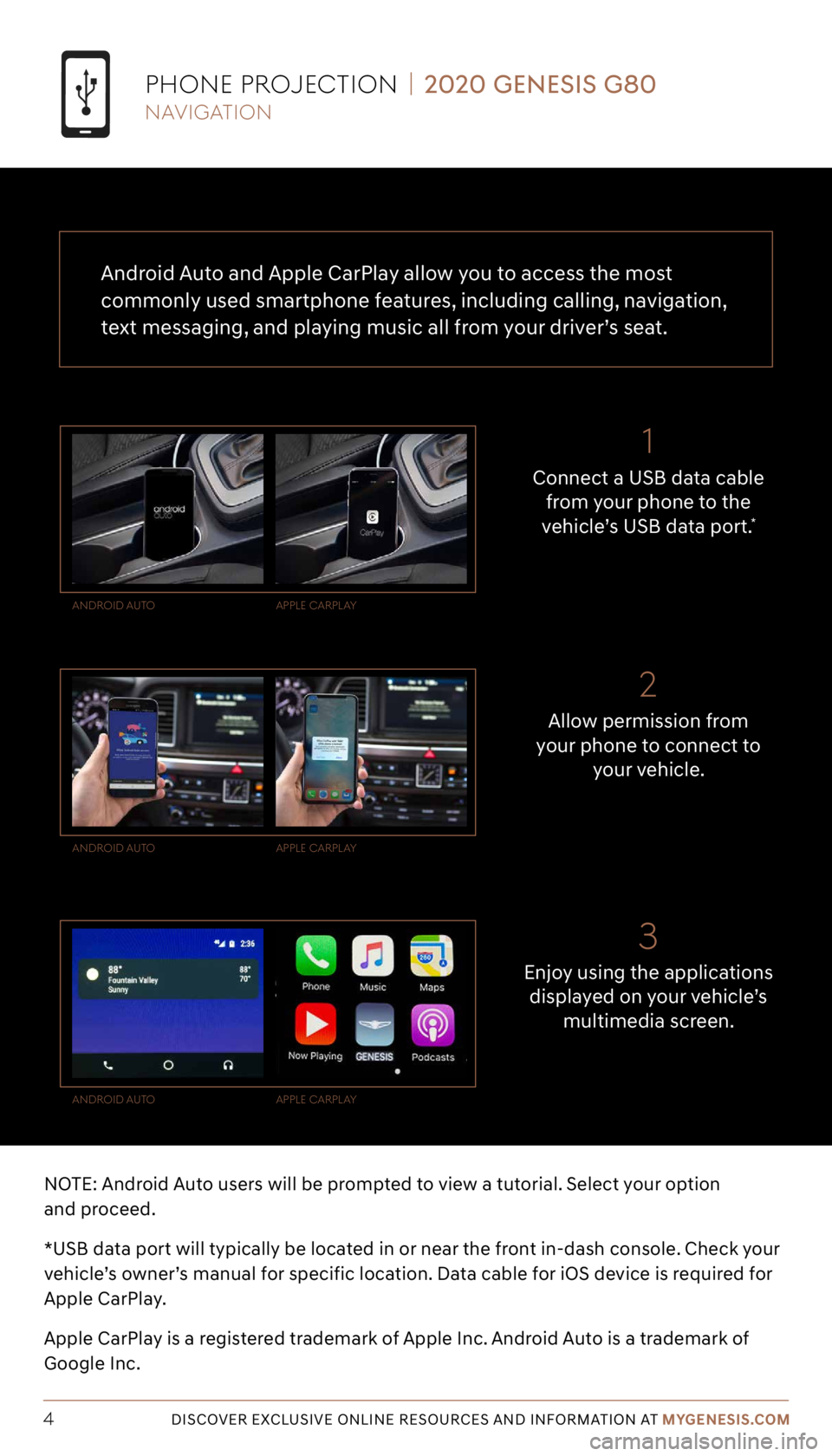
Tier 1 – VDS Icons
Voice
Activation Bluetooth
TPMSBatter\f Window
\befog 1 Window
\befog 2
App ClockSteering
Adjustments Light
Gear
Seat
Adjusting Air
Media 1 Fuel
Automatic
Transmission Manual
Transmission Seat
Height
Gauge Seat
Lumbar
Media 2 Sunroof
Rear
Camera Smart Car
Features Turn
Signals Wiper Seat
Recliner
Ke\ffob
Bluelink
Smartphone
Integ Tailgate
Custom
Favorites 36
Navigation
Phone
Pairing
Genesis
Conn. Serv.
NOTE: Android Auto users will be prompted to view a tutorial. Select your option
and proceed.
*USB data port will typically be located in or near the front in-dash console. Check your
vehicle’s owner’s manual for specific location. Data cable for iOS device is required for
Apple CarPlay.
Apple CarPlay is a registered trademark of Apple Inc. Android Auto is a trademark of
Google Inc.
Enjoy using the applications displayed on your vehicle’s multimedia screen.
Allow permission from
your phone to connect to
your vehicle.
Connect a USB data cable
from your phone to the
vehicle’s USB data port.
*
anDroiD aUto
anDroiD aUto
anDroiD aUto appLe CarpLay
appLe CarpLay
appLe CarpLay
pHone pro JeCtion | 2020 GENESIS G80
DISCOVER EXCLUSIVE ONLINE RESOURCES AND INFORMATION AT MYGENESIS.COM4
21
3
Android Auto and Apple CarPlay allow you to access the most
commonly used smartphone features, including calling, navigation,
text messaging, and playing music all from your driver’s seat. navigation
Page 10 of 29
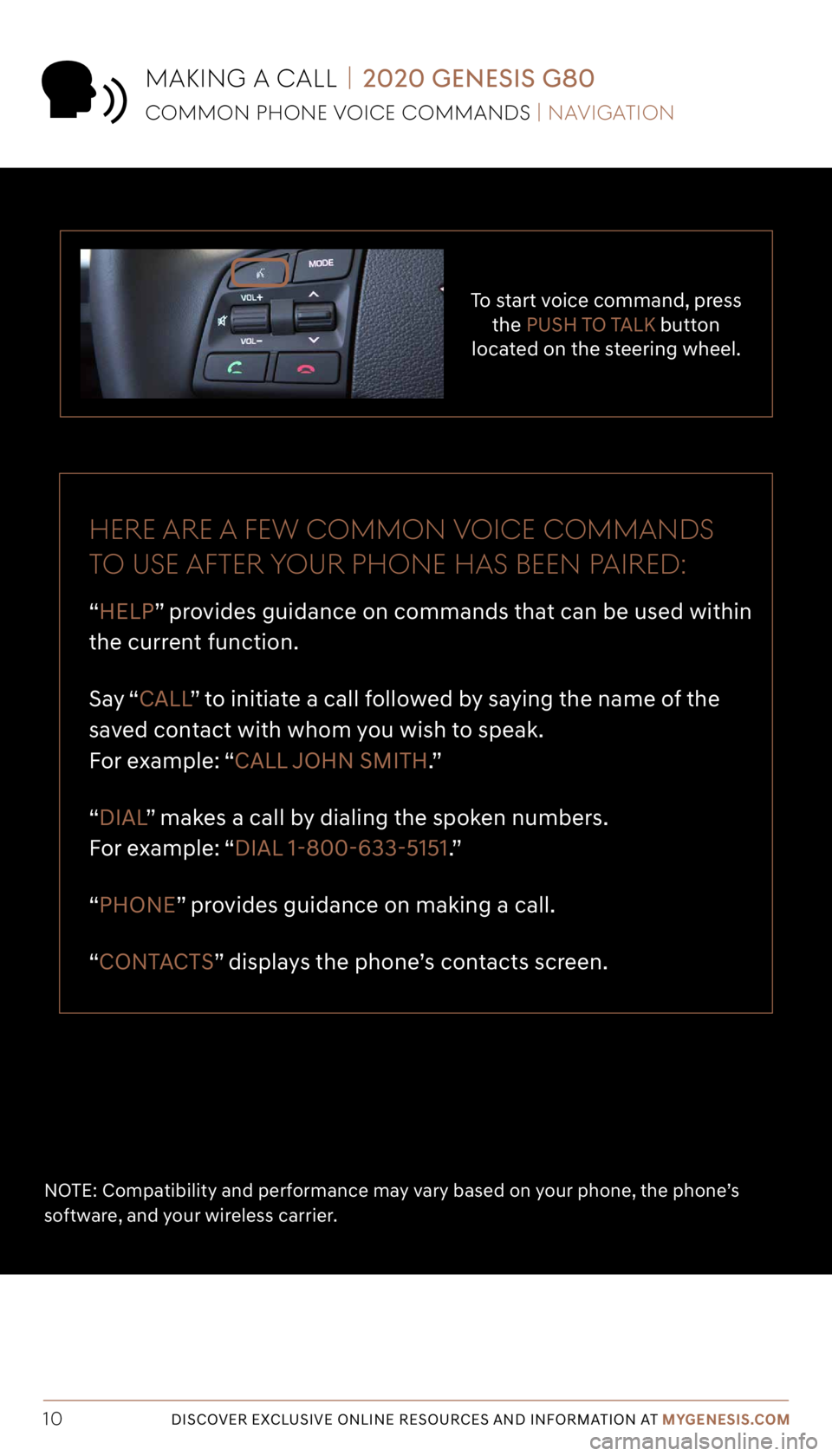
Tier 1 – VDS Icons
Voice
Activation Bluetooth
TPMSBatter\f Window
\befog 1 Window
\befog 2
App ClockSteering
Adjustments Light
Gear
Seat
Adjusting Air
Media 1 Fuel
Automatic
Transmission Manual
Transmission Seat
Height
Gauge Seat
Lumbar
Media 2 Sunroof
Rear
Camera Smart Car
Features Turn
Signals Wiper Seat
Recliner
Ke\ffob
Bluelink
Smartphone
Integ Tailgate
Custom
Favorites 36
Navigation
Phone
Pairing
Genesis
Conn. Serv.
DISCOVER EXCLUSIVE ONLINE RESOURCES AND INFORMATION AT MYGENESIS.COM10
To start voice command, press
the PUSH TO TALK button
located on the steering wheel.
Here are a fe W Common voiCe CommanDS
to USe after yoUr pHone Ha S Been paireD:
“HELP” provides guidance on commands that can be used within
the current function.
Say “ CALL ” to initiate a call followed by saying the name of the
saved contact with whom you wish to speak.
For example: “CALL JOHN SMITH.”
“DIAL ” makes a call by dialing the spoken numbers.
For example: “DIAL 1-800-633-5151.”
“PHONE” provides guidance on making a call.
“CONTACTS” displays the phone’s contacts screen.
NOTE: Compatibility and performance may vary based on your phone, the phone’s
software, and your wireless carrier.
maKing a CaLL | 2020 GENESIS G80
Common pHone voiCe CommanDS | navigation
Page 11 of 29
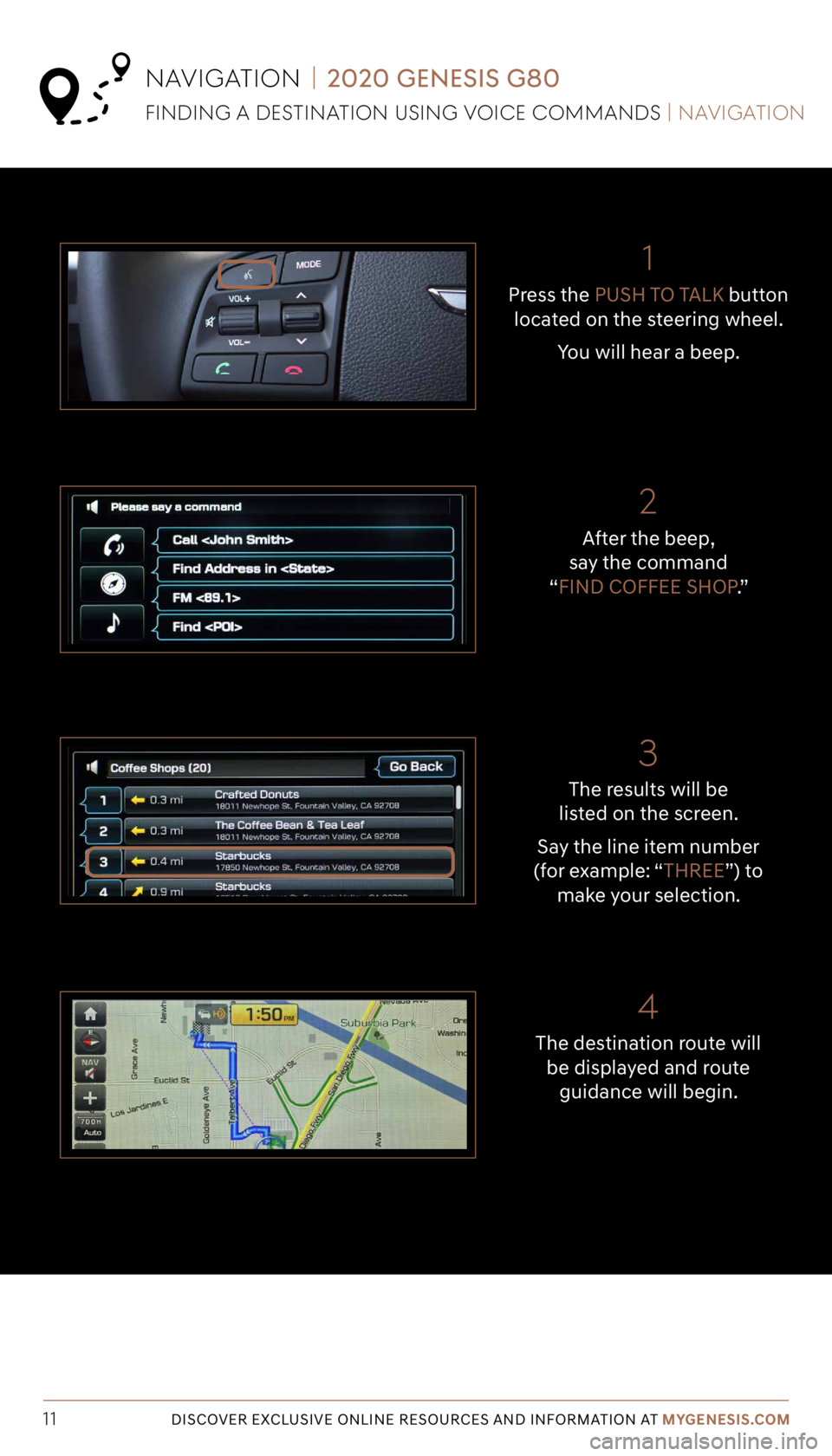
Tier 1 – VDS Icons
Voice
Activation Bluetooth
TPMSBatter\f Window
\befog 1 Window
\befog 2
App ClockSteering
Adjustments Light
Gear
Seat
Adjusting Air
Media 1 Fuel
Automatic
Transmission Manual
Transmission Seat
Height
Gauge Seat
Lumbar
Media 2 Sunroof
Rear
Camera Smart Car
Features Turn
Signals Wiper Seat
Recliner
Ke\ffob
Bluelink
Smartphone
Integ Tailgate
Custom
Favorites 36
Navigation
Phone
Pairing
Genesis
Conn. Serv.
DISCOVER EXCLUSIVE ONLINE RESOURCES AND INFORMATION AT MYGENESIS.COM11
The results will be
listed on the screen.
Say the line item number
(for example: “THREE”) to
make your selection. After the beep,
say the command
“FIND COFFEE SHOP .”
Press the
PUSH TO TALK button
located on the steering wheel.
You will hear a beep.
navigation | 2020 GENESIS G80
finDing a DeS tination USing voiCe CommanDS | navigation
The destination route will
be displayed and route guidance will begin.
21
3
4
Page 13 of 29

Tier 1 – VDS Icons
Voice
Activation Bluetooth
TPMSBatter\f Window
\befog 1 Window
\befog 2
App ClockSteering
Adjustments Light
Gear
Seat
Adjusting Air
Media 1 Fuel
Automatic
Transmission Manual
Transmission Seat
Height
Gauge Seat
Lumbar
Media 2 Sunroof
Rear
Camera Smart Car
Features Turn
Signals Wiper Seat
Recliner
Ke\ffob
Bluelink
Smartphone
Integ Tailgate
Custom
Favorites 36
Navigation
Phone
Pairing
Genesis
Conn. Serv.
DISCOVER EXCLUSIVE ONLINE RESOURCES AND INFORMATION AT MYGENESIS.COM13
The vehicle must
be in PARK.*
Press the NAVI button.
**
The route to your destination
will be displayed on the map.
Select START GUIDANCE to begin your route.
Enter the address of your
destination and press OK. Touch the
SEARCH box.
navigation | 2020 GENESIS G80
inpUtting a DeStination | navigation
*Manual destination input is only available when the vehicle is in PARK.
**Button location may differ from the image shown.
21
3
4
Page 15 of 29
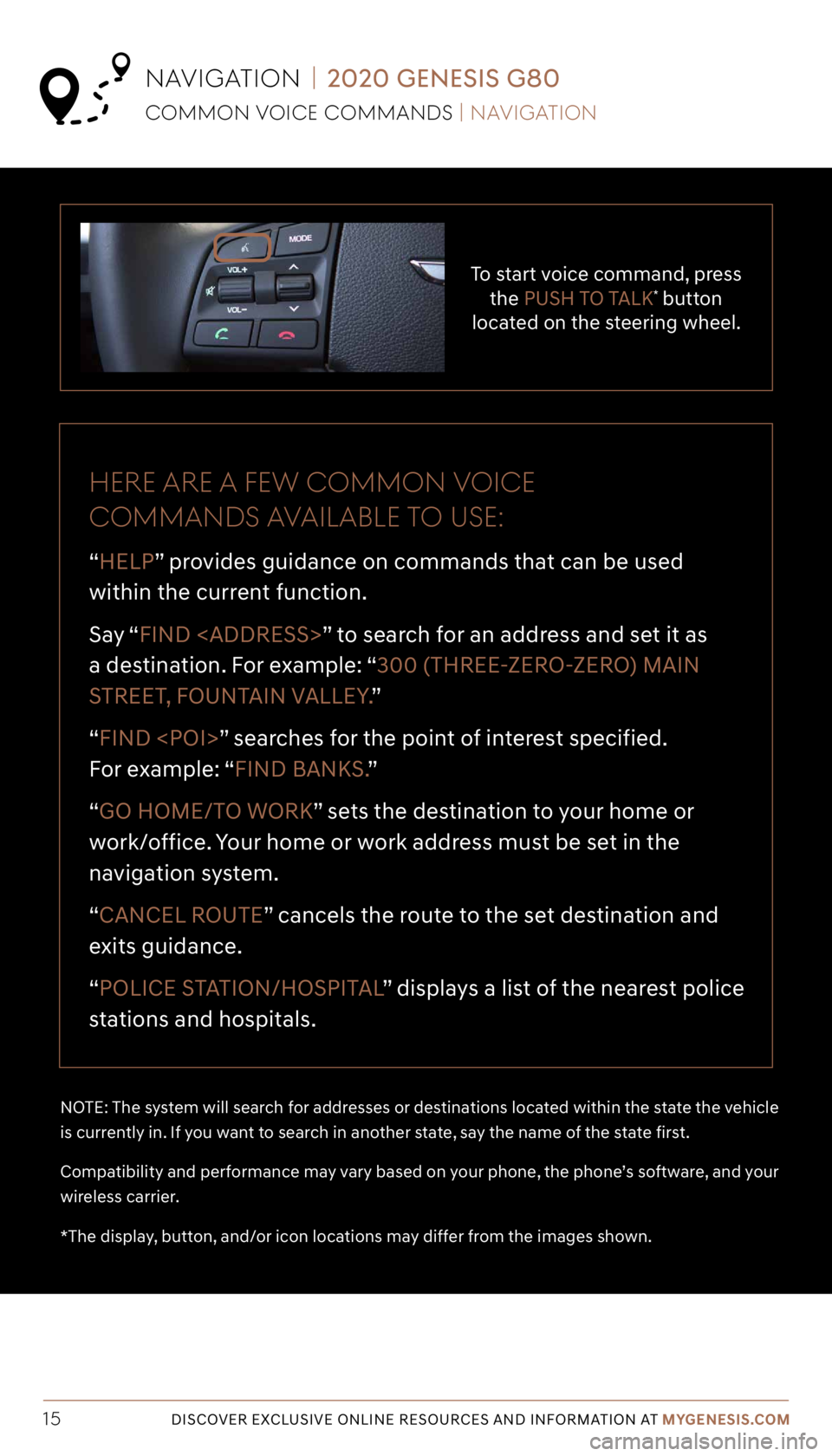
Tier 1 – VDS Icons
Voice
Activation Bluetooth
TPMSBatter\f Window
\befog 1 Window
\befog 2
App ClockSteering
Adjustments Light
Gear
Seat
Adjusting Air
Media 1 Fuel
Automatic
Transmission Manual
Transmission Seat
Height
Gauge Seat
Lumbar
Media 2 Sunroof
Rear
Camera Smart Car
Features Turn
Signals Wiper Seat
Recliner
Ke\ffob
Bluelink
Smartphone
Integ Tailgate
Custom
Favorites 36
Navigation
Phone
Pairing
Genesis
Conn. Serv.
DISCOVER EXCLUSIVE ONLINE RESOURCES AND INFORMATION AT MYGENESIS.COM15
To start voice command, press
the PUSH TO TALK* button
located on the steering wheel.
Here are a fe W Common voiCe
CommanDS avaiLaBLe to USe:
“HELP” provides guidance on commands that can be used
within the current function.
Say “ FIND
a destination. For example: “300 (THREE-ZERO-ZERO) MAIN
STREET, FOUNTAIN VALLEY. ”
“FIND
For example: “FIND BANKS. ”
“GO HOME/TO WORK” sets the destination to your home or
work/office. Your home or work address must be set in the
navigation system.
“CANCEL ROUTE” cancels the route to the set destination and
exits guidance.
“POLICE STATION/HOSPITAL ” displays a list of the nearest police
stations and hospitals.
NOTE: The system will search for addresses or destinations located within the state the vehicle
is currently in. If you want to search in another state, say the name of the state first.
Compatibility and performance may vary based on your phone, the phone’s software, and your
wireless carrier.
*The display, button, and/or icon locations may differ from the images shown.
Common voiCe CommanDS | navigation
navigation | 2020 GENESIS G80
Page 16 of 29

Tier 1 – VDS Icons
Voice
Activation Bluetooth
TPMSBatter\f Window
\befog 1 Window
\befog 2
App ClockSteering
Adjustments Light
Gear
Seat
Adjusting Air
Media 1 Fuel
Automatic
Transmission Manual
Transmission Seat
Height
Gauge Seat
Lumbar
Media 2 Sunroof
Rear
Camera Smart Car
Features Turn
Signals Wiper Seat
Recliner
Ke\ffob
Bluelink
Smartphone
Integ Tailgate
Custom
Favorites 36
Navigation
Phone
Pairing
Genesis
Conn. Serv.
DISCOVER EXCLUSIVE ONLINE RESOURCES AND INFORMATION AT MYGENESIS.COM16
2
3
1
A list of nearby destinations
matching your search criteria will be displayed.
Say the line item number to make your selection.
Example: Say “ONE” to select the first Starbucks listed.
The destination route will be displayed on the screen and route guidance will begin.Press the
DESTINATION
SEARCH button.
When prompted, you can say
the name of a Point of Interest
nearby, an address, or a Point of Interest in a city.
Example: “FIND COFFEE
SHOP IN FOUNTAIN VALLEY, CALIFORNIA.”
geneSiS Conne CteD ServiCeS | 2020 GENESIS G80
DeS tination Sear CH By voiCe | navigation
NOTE: Genesis Connected Services subscription is required. To enroll, please visit your
retailer or visit MyGenesis.com. All product names, trademarks, logos, and brands are
the property of their respective owners. All company, product, trademarks, and service
names used herein are for illustrative purposes only.
Page 17 of 29
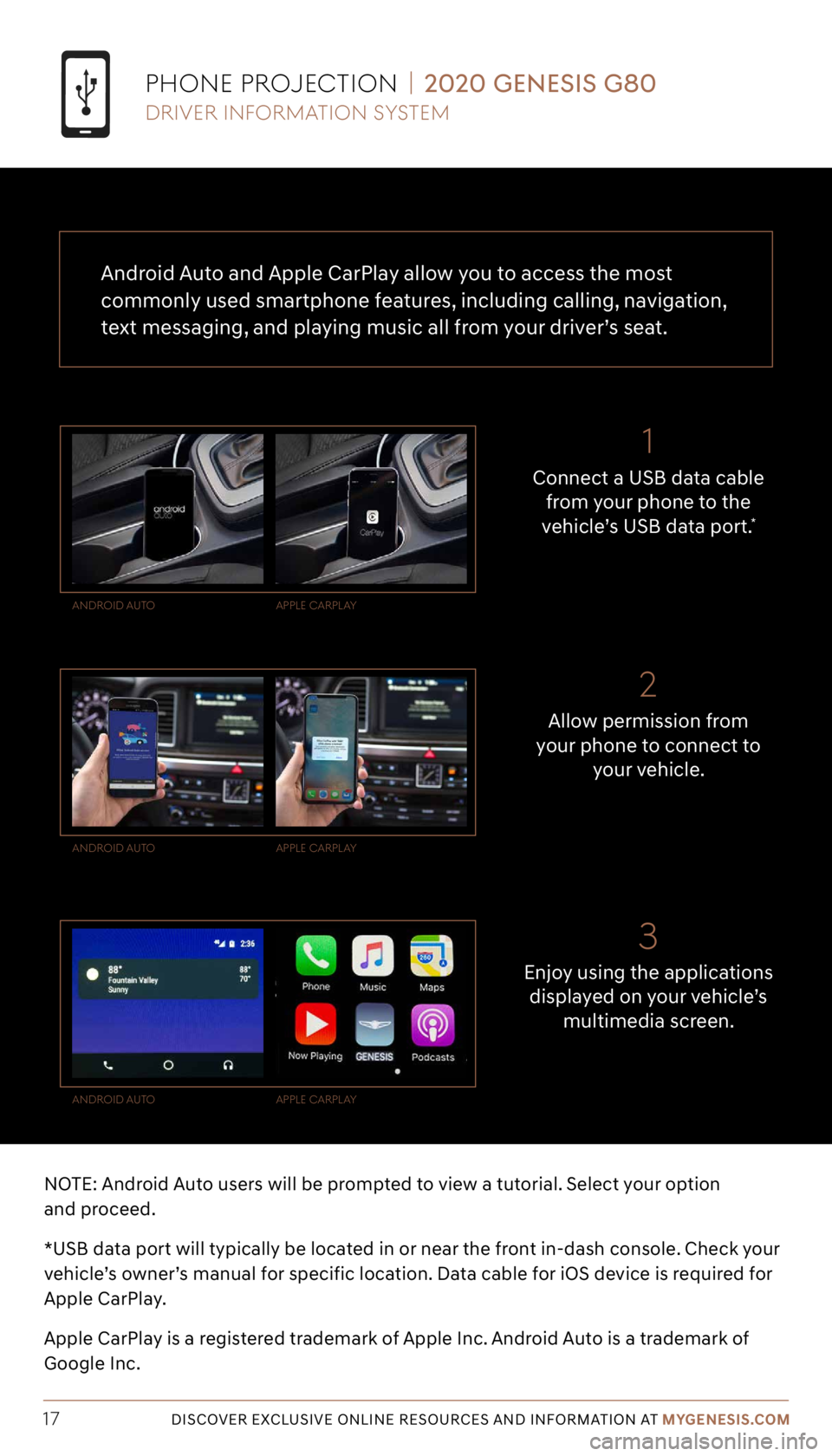
Tier 1 – VDS Icons
Voice
Activation Bluetooth
TPMSBatter\f Window
\befog 1 Window
\befog 2
App ClockSteering
Adjustments Light
Gear
Seat
Adjusting Air
Media 1 Fuel
Automatic
Transmission Manual
Transmission Seat
Height
Gauge Seat
Lumbar
Media 2 Sunroof
Rear
Camera Smart Car
Features Turn
Signals Wiper Seat
Recliner
Ke\ffob
Bluelink
Smartphone
Integ Tailgate
Custom
Favorites 36
Navigation
Phone
Pairing
Genesis
Conn. Serv.
pHone pro JeCtion | 2020 GENESIS G80
NOTE: Android Auto users will be prompted to view a tutorial. Select your option
and proceed.
*USB data port will typically be located in or near the front in-dash console. Check your
vehicle’s owner’s manual for specific location. Data cable for iOS device is required for
Apple CarPlay.
Apple CarPlay is a registered trademark of Apple Inc. Android Auto is a trademark of
Google Inc.
Enjoy using the applications displayed on your vehicle’s multimedia screen.
Allow permission from
your phone to connect to
your vehicle.
Connect a USB data cable
from your phone to the
vehicle’s USB data port.
*
anDroiD aUto
anDroiD aUto
anDroiD aUto appLe CarpLay
appLe CarpLay
appLe CarpLay
DISCOVER EXCLUSIVE ONLINE RESOURCES AND INFORMATION AT MYGENESIS.COM17
Driver information S yStem
21
3
Android Auto and Apple CarPlay allow you to access the most
commonly used smartphone features, including calling, navigation,
text messaging, and playing music all from your driver’s seat.
Page 23 of 29
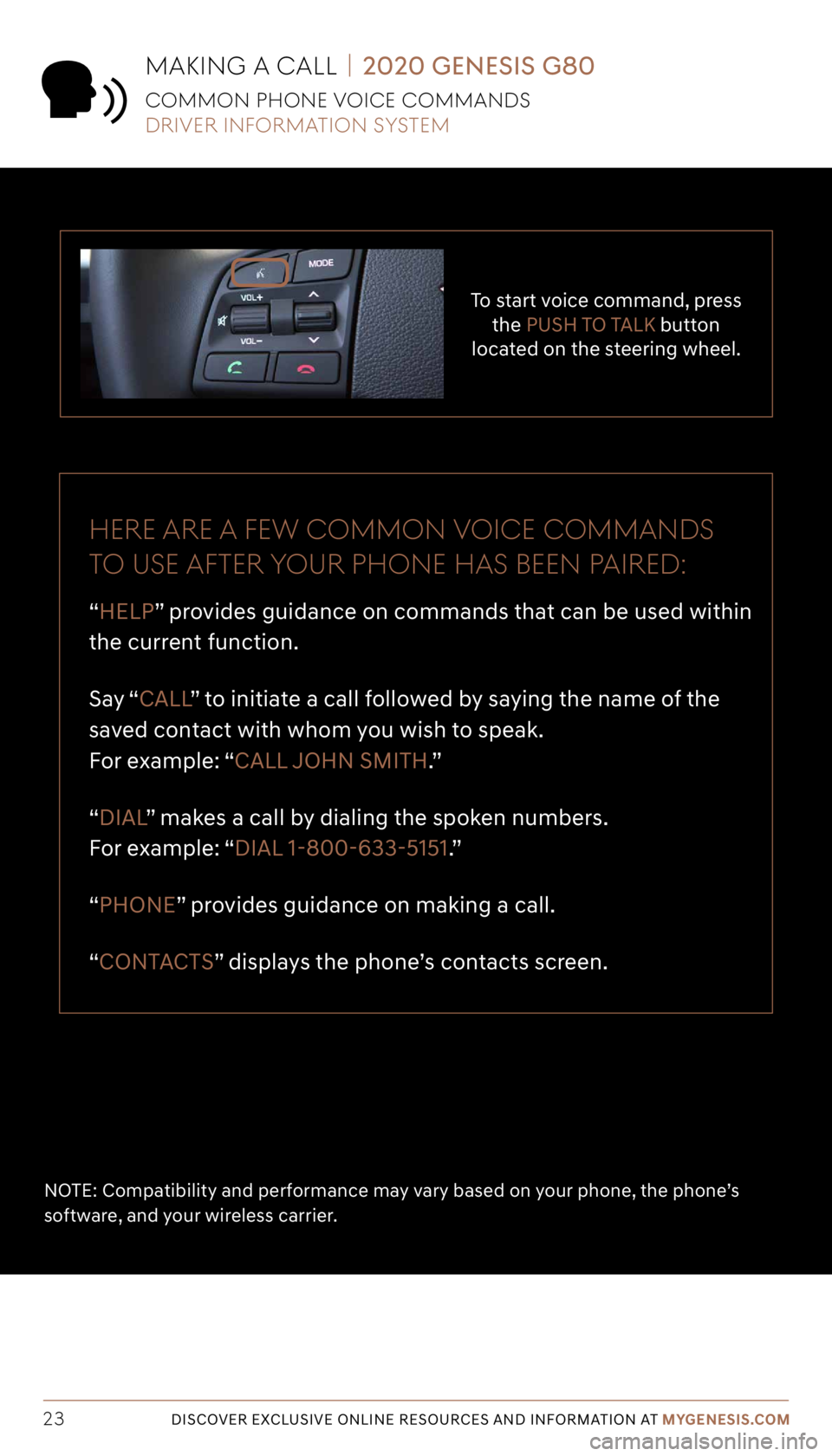
Tier 1 – VDS Icons
Voice
Activation Bluetooth
TPMSBatter\f Window
\befog 1 Window
\befog 2
App ClockSteering
Adjustments Light
Gear
Seat
Adjusting Air
Media 1 Fuel
Automatic
Transmission Manual
Transmission Seat
Height
Gauge Seat
Lumbar
Media 2 Sunroof
Rear
Camera Smart Car
Features Turn
Signals Wiper Seat
Recliner
Ke\ffob
Bluelink
Smartphone
Integ Tailgate
Custom
Favorites 36
Navigation
Phone
Pairing
Genesis
Conn. Serv.
DISCOVER EXCLUSIVE ONLINE RESOURCES AND INFORMATION AT MYGENESIS.COM23 NOTE: Compatibility and performance may vary based on your phone, the phone’s
software, and your wireless carrier.
To start voice command, press the PUSH TO TALK button
located on the steering wheel.
Here are a fe W Common voiCe CommanDS
to USe after yoUr pHone Ha S Been paireD:
“HELP” provides guidance on commands that can be used within
the current function.
Say “ CALL ” to initiate a call followed by saying the name of the
saved contact with whom you wish to speak.
For example: “CALL JOHN SMITH.”
“DIAL ” makes a call by dialing the spoken numbers.
For example: “DIAL 1-800-633-5151.”
“PHONE” provides guidance on making a call.
“CONTACTS” displays the phone’s contacts screen.
maKing a CaLL | 2020 GENESIS G80
Common pHone voiCe CommanDS
Driver information S yStem