Page 4 of 29
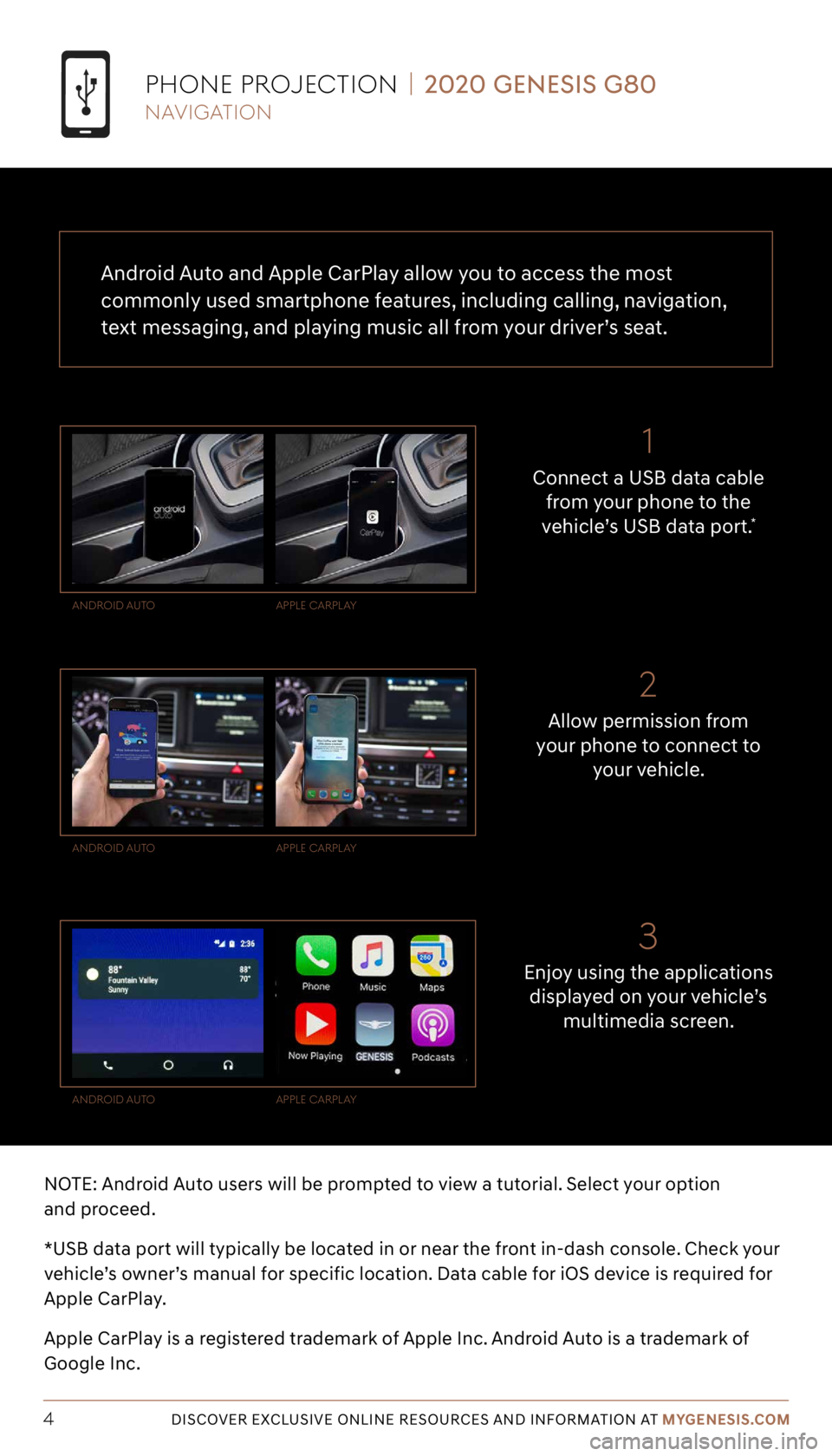
Tier 1 – VDS Icons
Voice
Activation Bluetooth
TPMSBatter\f Window
\befog 1 Window
\befog 2
App ClockSteering
Adjustments Light
Gear
Seat
Adjusting Air
Media 1 Fuel
Automatic
Transmission Manual
Transmission Seat
Height
Gauge Seat
Lumbar
Media 2 Sunroof
Rear
Camera Smart Car
Features Turn
Signals Wiper Seat
Recliner
Ke\ffob
Bluelink
Smartphone
Integ Tailgate
Custom
Favorites 36
Navigation
Phone
Pairing
Genesis
Conn. Serv.
NOTE: Android Auto users will be prompted to view a tutorial. Select your option
and proceed.
*USB data port will typically be located in or near the front in-dash console. Check your
vehicle’s owner’s manual for specific location. Data cable for iOS device is required for
Apple CarPlay.
Apple CarPlay is a registered trademark of Apple Inc. Android Auto is a trademark of
Google Inc.
Enjoy using the applications displayed on your vehicle’s multimedia screen.
Allow permission from
your phone to connect to
your vehicle.
Connect a USB data cable
from your phone to the
vehicle’s USB data port.
*
anDroiD aUto
anDroiD aUto
anDroiD aUto appLe CarpLay
appLe CarpLay
appLe CarpLay
pHone pro JeCtion | 2020 GENESIS G80
DISCOVER EXCLUSIVE ONLINE RESOURCES AND INFORMATION AT MYGENESIS.COM4
21
3
Android Auto and Apple CarPlay allow you to access the most
commonly used smartphone features, including calling, navigation,
text messaging, and playing music all from your driver’s seat. navigation
Page 5 of 29
NOTE: Bluetooth settings can be found in the SETTINGS app on most smartphones.
Refer to your phone’s owner’s manual or visit GenesisBluetooth.com for more
information.
DISCOVER EXCLUSIVE ONLINE RESOURCES AND INFORMATION AT MYGENESIS.COM5
Your phone may
require a PASSKEY .
If prompted, enter it into your phone.
Press
ADD NEW .
Then turn on your phone’s
BLUETOOTH and select the
device (Genesis G80) found by your phone.
Press the BLUETOOTH®
icon on the screen.
Then press BLUETOOTH CONNECTION.
The vehicle’s shifter
must be in PARK.
Then press the
SETUP button.
pHone pairing | 2020 GENESIS G80
navigation
7214383530963-����
�����
���������� ���������
���������
\f ���
�
\b������ ���
�
\b������
��� ��������
���
�
Page 7 of 29
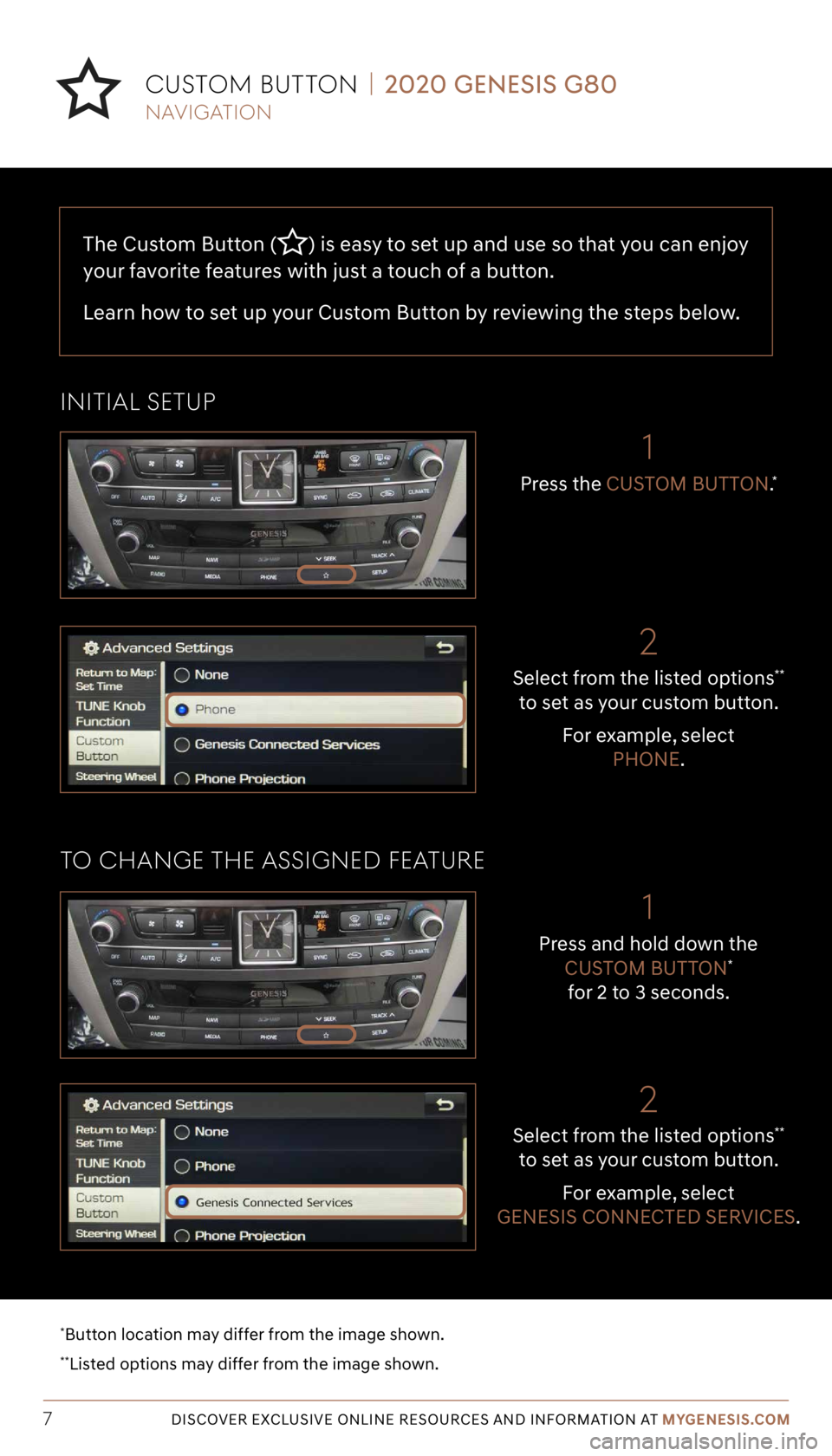
Tier 1 – VDS Icons
Voice
Activation Bluetooth
TPMSBatter\f Window
\befog 1 Window
\befog 2
App ClockSteering
Adjustments Light
Gear
Seat
Adjusting Air
Media 1 Fuel
Automatic
Transmission Manual
Transmission Seat
Height
Gauge Seat
Lumbar
Media 2 Sunroof
Rear
Camera Smart Car
Features Turn
Signals Wiper Seat
Recliner
Ke\ffob
Bluelink
Smartphone
Integ Tailgate
Custom
Favorites 36
Navigation
Phone
Pairing
Genesis
Conn. Serv.
The Custom Button () is easy to set up and use so that you can enjoy
your favorite features with just a touch of a button.
Learn how to set up your Custom Button by reviewing the steps below.
DISCOVER EXCLUSIVE ONLINE RESOURCES AND INFORMATION AT MYGENESIS.COM7
Select from the listed options**
to set as your custom button.
For example, select PHONE.
2
Press the CUSTOM BUTTON.*
1
initiaL SetUp
to CHange tHe aSSigneD featUre
CUS tom BUtton | 2020 GENESIS G80
*Button location may differ from the image shown.
**Listed options may differ from the image shown.
navigation
Select from the listed options**
to set as your custom button.
For example, select
GENESIS CONNECTED SERVICES.
2
Press and hold down the CUSTOM BUTTON*
for 2 to 3 seconds.
1
Page 8 of 29
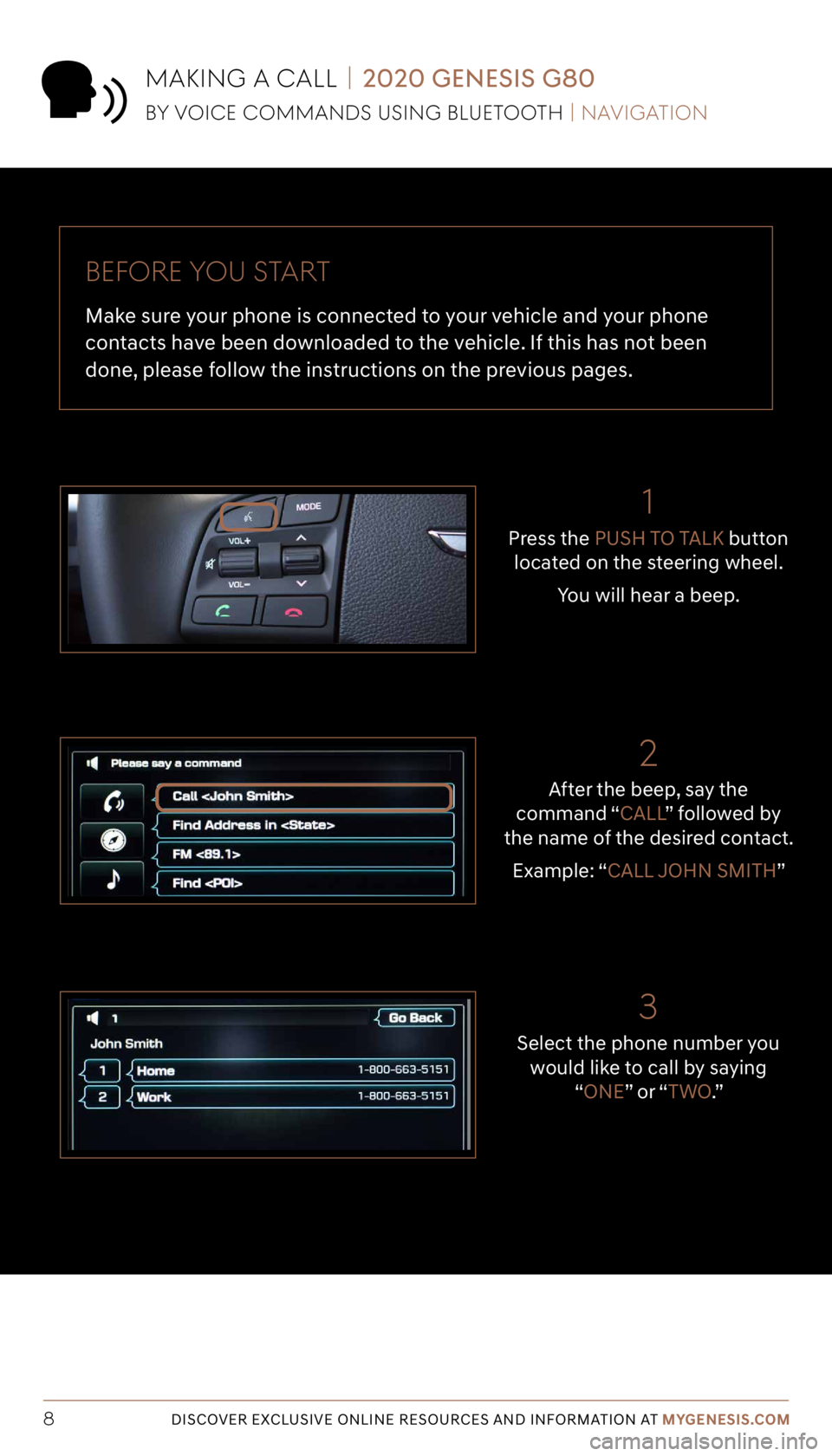
Tier 1 – VDS Icons
Voice
Activation Bluetooth
TPMSBatter\f Window
\befog 1 Window
\befog 2
App ClockSteering
Adjustments Light
Gear
Seat
Adjusting Air
Media 1 Fuel
Automatic
Transmission Manual
Transmission Seat
Height
Gauge Seat
Lumbar
Media 2 Sunroof
Rear
Camera Smart Car
Features Turn
Signals Wiper Seat
Recliner
Ke\ffob
Bluelink
Smartphone
Integ Tailgate
Custom
Favorites 36
Navigation
Phone
Pairing
Genesis
Conn. Serv.
DISCOVER EXCLUSIVE ONLINE RESOURCES AND INFORMATION AT MYGENESIS.COM8
Before yoU S tart
Make sure your phone is connected to your vehicle and your phone
contacts have been downloaded to the vehicle. If this has not been
done, please follow the instructions on the previous pages.
Select the phone number you would like to call by saying “ONE” o r “ TWO.”
3
After the beep, say the
command “CALL ” followed by
the name of the desired contact.
Example: “CALL JOHN SMITH”
2
1
Press the PUSH TO TALK button
located on the steering wheel.
You will hear a beep.
maKing a CaLL | 2020 GENESIS G80
By voiCe CommanDS USing BLUetootH | navigation
Page 9 of 29
Tier 1 – VDS Icons
Voice
Activation Bluetooth
TPMSBatter\f Window
\befog 1 Window
\befog 2
App ClockSteering
Adjustments Light
Gear
Seat
Adjusting Air
Media 1 Fuel
Automatic
Transmission Manual
Transmission Seat
Height
Gauge Seat
Lumbar
Media 2 Sunroof
Rear
Camera Smart Car
Features Turn
Signals Wiper Seat
Recliner
Ke\ffob
Bluelink
Smartphone
Integ Tailgate
Custom
Favorites 36
Navigation
Phone
Pairing
Genesis
Conn. Serv.
DISCOVER EXCLUSIVE ONLINE RESOURCES AND INFORMATION AT MYGENESIS.COM9
4
The selected number will be
dialed and your contact’s name and phone number will appear on the screen.
5
To end the call, press the
END CALL button located on
the steering wheel.
maKing a CaLL | 2020 GENESIS G80
By voiCe CommanDS USing BLUetootH | navigation
Page 10 of 29
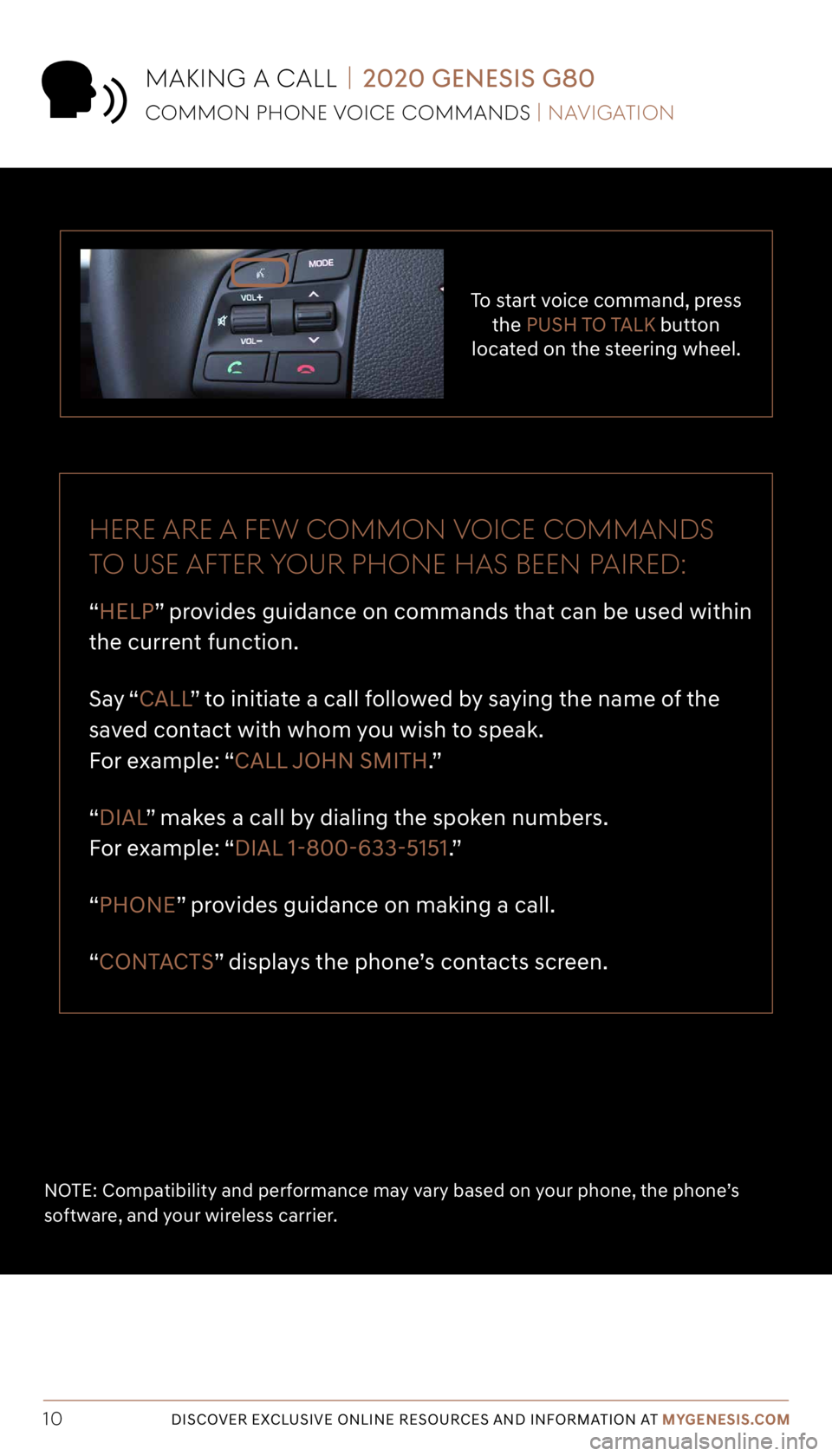
Tier 1 – VDS Icons
Voice
Activation Bluetooth
TPMSBatter\f Window
\befog 1 Window
\befog 2
App ClockSteering
Adjustments Light
Gear
Seat
Adjusting Air
Media 1 Fuel
Automatic
Transmission Manual
Transmission Seat
Height
Gauge Seat
Lumbar
Media 2 Sunroof
Rear
Camera Smart Car
Features Turn
Signals Wiper Seat
Recliner
Ke\ffob
Bluelink
Smartphone
Integ Tailgate
Custom
Favorites 36
Navigation
Phone
Pairing
Genesis
Conn. Serv.
DISCOVER EXCLUSIVE ONLINE RESOURCES AND INFORMATION AT MYGENESIS.COM10
To start voice command, press
the PUSH TO TALK button
located on the steering wheel.
Here are a fe W Common voiCe CommanDS
to USe after yoUr pHone Ha S Been paireD:
“HELP” provides guidance on commands that can be used within
the current function.
Say “ CALL ” to initiate a call followed by saying the name of the
saved contact with whom you wish to speak.
For example: “CALL JOHN SMITH.”
“DIAL ” makes a call by dialing the spoken numbers.
For example: “DIAL 1-800-633-5151.”
“PHONE” provides guidance on making a call.
“CONTACTS” displays the phone’s contacts screen.
NOTE: Compatibility and performance may vary based on your phone, the phone’s
software, and your wireless carrier.
maKing a CaLL | 2020 GENESIS G80
Common pHone voiCe CommanDS | navigation
Page 11 of 29
Tier 1 – VDS Icons
Voice
Activation Bluetooth
TPMSBatter\f Window
\befog 1 Window
\befog 2
App ClockSteering
Adjustments Light
Gear
Seat
Adjusting Air
Media 1 Fuel
Automatic
Transmission Manual
Transmission Seat
Height
Gauge Seat
Lumbar
Media 2 Sunroof
Rear
Camera Smart Car
Features Turn
Signals Wiper Seat
Recliner
Ke\ffob
Bluelink
Smartphone
Integ Tailgate
Custom
Favorites 36
Navigation
Phone
Pairing
Genesis
Conn. Serv.
DISCOVER EXCLUSIVE ONLINE RESOURCES AND INFORMATION AT MYGENESIS.COM11
The results will be
listed on the screen.
Say the line item number
(for example: “THREE”) to
make your selection. After the beep,
say the command
“FIND COFFEE SHOP .”
Press the
PUSH TO TALK button
located on the steering wheel.
You will hear a beep.
navigation | 2020 GENESIS G80
finDing a DeS tination USing voiCe CommanDS | navigation
The destination route will
be displayed and route guidance will begin.
21
3
4
Page 12 of 29
Tier 1 – VDS Icons
Voice
Activation Bluetooth
TPMSBatter\f Window
\befog 1 Window
\befog 2
App ClockSteering
Adjustments Light
Gear
Seat
Adjusting Air
Media 1 Fuel
Automatic
Transmission Manual
Transmission Seat
Height
Gauge Seat
Lumbar
Media 2 Sunroof
Rear
Camera Smart Car
Features Turn
Signals Wiper Seat
Recliner
Ke\ffob
Bluelink
Smartphone
Integ Tailgate
Custom
Favorites 36
Navigation
Phone
Pairing
Genesis
Conn. Serv.
DISCOVER EXCLUSIVE ONLINE RESOURCES AND INFORMATION AT MYGENESIS.COM12
5
Press the PUSH TO TALK button
located on the steering wheel and say “CANCEL ROUTE”
after the prompt to stop route guidance.
navigation | 2020 GENESIS G80
finDing a DeS tination USing voiCe CommanDS | navigation