Page 7 of 29
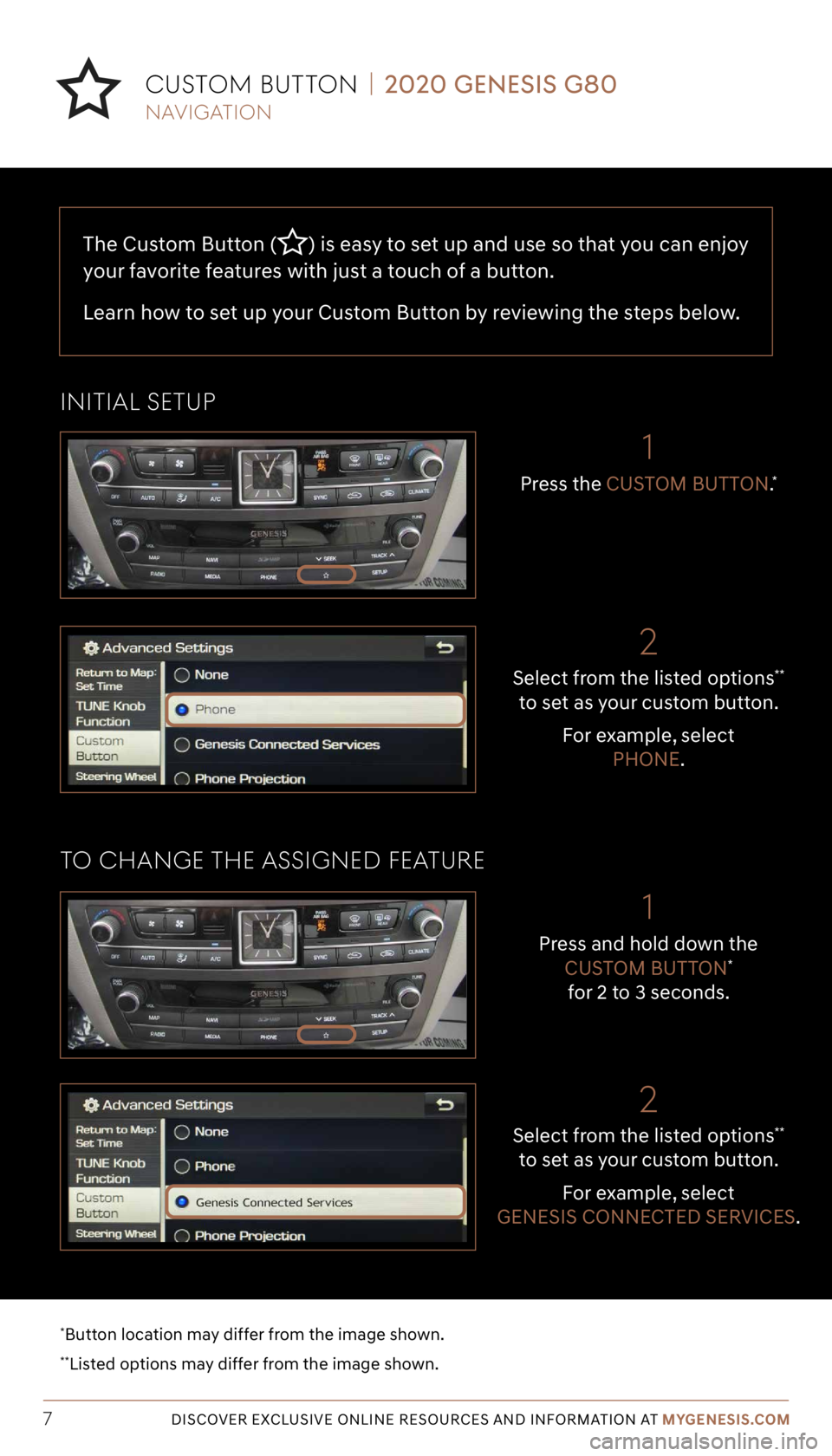
Tier 1 – VDS Icons
Voice
Activation Bluetooth
TPMSBatter\f Window
\befog 1 Window
\befog 2
App ClockSteering
Adjustments Light
Gear
Seat
Adjusting Air
Media 1 Fuel
Automatic
Transmission Manual
Transmission Seat
Height
Gauge Seat
Lumbar
Media 2 Sunroof
Rear
Camera Smart Car
Features Turn
Signals Wiper Seat
Recliner
Ke\ffob
Bluelink
Smartphone
Integ Tailgate
Custom
Favorites 36
Navigation
Phone
Pairing
Genesis
Conn. Serv.
The Custom Button () is easy to set up and use so that you can enjoy
your favorite features with just a touch of a button.
Learn how to set up your Custom Button by reviewing the steps below.
DISCOVER EXCLUSIVE ONLINE RESOURCES AND INFORMATION AT MYGENESIS.COM7
Select from the listed options**
to set as your custom button.
For example, select PHONE.
2
Press the CUSTOM BUTTON.*
1
initiaL SetUp
to CHange tHe aSSigneD featUre
CUS tom BUtton | 2020 GENESIS G80
*Button location may differ from the image shown.
**Listed options may differ from the image shown.
navigation
Select from the listed options**
to set as your custom button.
For example, select
GENESIS CONNECTED SERVICES.
2
Press and hold down the CUSTOM BUTTON*
for 2 to 3 seconds.
1
Page 15 of 29
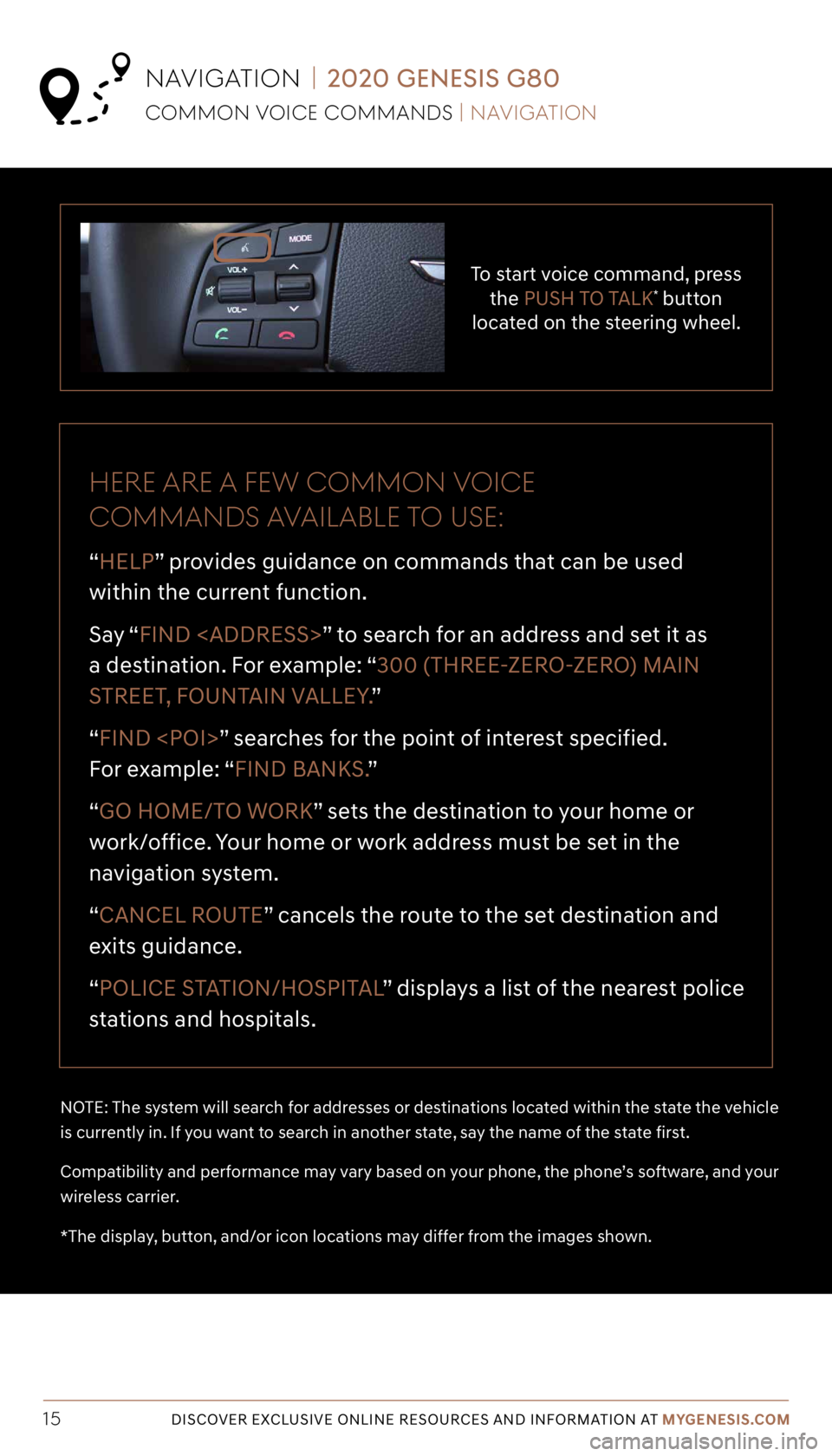
Tier 1 – VDS Icons
Voice
Activation Bluetooth
TPMSBatter\f Window
\befog 1 Window
\befog 2
App ClockSteering
Adjustments Light
Gear
Seat
Adjusting Air
Media 1 Fuel
Automatic
Transmission Manual
Transmission Seat
Height
Gauge Seat
Lumbar
Media 2 Sunroof
Rear
Camera Smart Car
Features Turn
Signals Wiper Seat
Recliner
Ke\ffob
Bluelink
Smartphone
Integ Tailgate
Custom
Favorites 36
Navigation
Phone
Pairing
Genesis
Conn. Serv.
DISCOVER EXCLUSIVE ONLINE RESOURCES AND INFORMATION AT MYGENESIS.COM15
To start voice command, press
the PUSH TO TALK* button
located on the steering wheel.
Here are a fe W Common voiCe
CommanDS avaiLaBLe to USe:
“HELP” provides guidance on commands that can be used
within the current function.
Say “ FIND
” to search for an address and set it as
a destination. For example: “300 (THREE-ZERO-ZERO) MAIN
STREET, FOUNTAIN VALLEY. ”
“FIND ” searches for the point of interest specified.
For example: “FIND BANKS. ”
“GO HOME/TO WORK” sets the destination to your home or
work/office. Your home or work address must be set in the
navigation system.
“CANCEL ROUTE” cancels the route to the set destination and
exits guidance.
“POLICE STATION/HOSPITAL ” displays a list of the nearest police
stations and hospitals.
NOTE: The system will search for addresses or destinations located within the state the vehicle
is currently in. If you want to search in another state, say the name of the state first.
Compatibility and performance may vary based on your phone, the phone’s software, and your
wireless carrier.
*The display, button, and/or icon locations may differ from the images shown.
Common voiCe CommanDS | navigation
navigation | 2020 GENESIS G80
Page 20 of 29
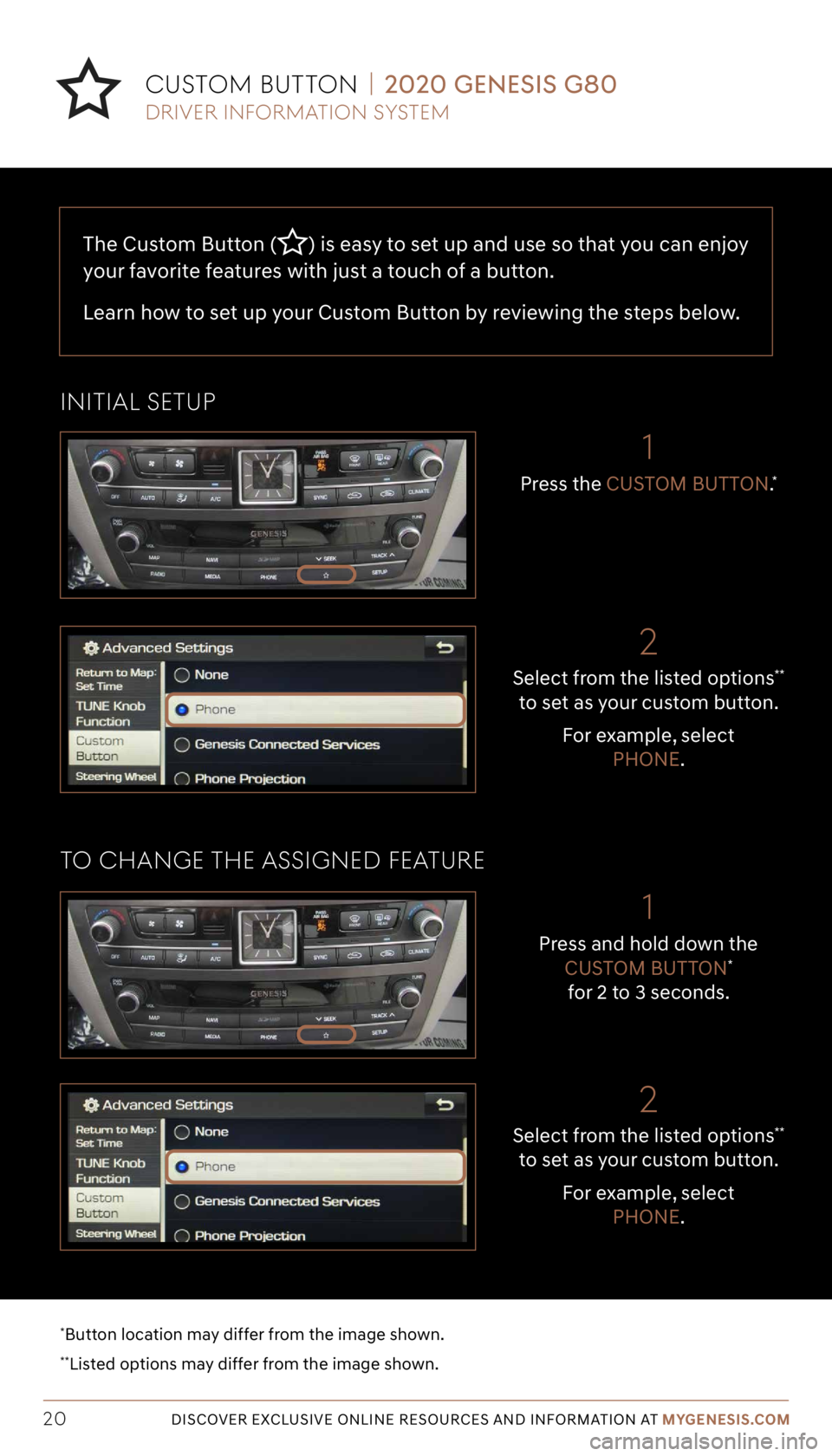
Tier 1 – VDS Icons
Voice
Activation Bluetooth
TPMSBatter\f Window
\befog 1 Window
\befog 2
App ClockSteering
Adjustments Light
Gear
Seat
Adjusting Air
Media 1 Fuel
Automatic
Transmission Manual
Transmission Seat
Height
Gauge Seat
Lumbar
Media 2 Sunroof
Rear
Camera Smart Car
Features Turn
Signals Wiper Seat
Recliner
Ke\ffob
Bluelink
Smartphone
Integ Tailgate
Custom
Favorites 36
Navigation
Phone
Pairing
Genesis
Conn. Serv.
The Custom Button () is easy to set up and use so that you can enjoy
your favorite features with just a touch of a button.
Learn how to set up your Custom Button by reviewing the steps below.
DISCOVER EXCLUSIVE ONLINE RESOURCES AND INFORMATION AT MYGENESIS.COM20
Select from the listed options**
to set as your custom button.
For example, select PHONE.
2
Press the CUSTOM BUTTON.*
1
initiaL SetUp
to CHange tHe aSSigneD featUre
CUS tom BUtton | 2020 GENESIS G80
*Button location may differ from the image shown.
**Listed options may differ from the image shown.
Driver information S yStem
Select from the listed options**
to set as your custom button.
For example, select PHONE.
2
Press and hold down the CUSTOM BUTTON*
for 2 to 3 seconds.
1
Page 24 of 29
Tier 1 – VDS Icons
Voice
Activation Bluetooth
TPMSBatter\f Window
\befog 1 Window
\befog 2
App ClockSteering
Adjustments Light
Gear
Seat
Adjusting Air
Media 1 Fuel
Automatic
Transmission Manual
Transmission Seat
Height
Gauge Seat
Lumbar
Media 2 Sunroof
Rear
Camera Smart Car
Features Turn
Signals Wiper Seat
Recliner
Ke\ffob
Bluelink
Smartphone
Integ Tailgate
Custom
Favorites 36
Navigation
Phone
Pairing
Genesis
Conn. Serv.
DISCOVER EXCLUSIVE ONLINE RESOURCES AND INFORMATION AT MYGENESIS.COM24
Follow the prompt and
say “ YES” to set as your
destination.
The results will be
listed on the screen.
Say the line item number (for example: “ONE”) to
make your selection. After the beep,
say the command
“FIND STARBUCKS.”
Press the
PUSH TO TALK button
located on the steering wheel.
You will hear a beep.
navigation | 2020 GENESIS G80
finDing a DeS tination USing voiCe CommanDS
Driver information S yStem
21
3
4
Page 27 of 29
Tier 1 – VDS Icons
Voice
Activation Bluetooth
TPMSBatter\f Window
\befog 1 Window
\befog 2
App ClockSteering
Adjustments Light
Gear
Seat
Adjusting Air
Media 1 Fuel
Automatic
Transmission Manual
Transmission Seat
Height
Gauge Seat
Lumbar
Media 2 Sunroof
Rear
Camera Smart Car
Features Turn
Signals Wiper Seat
Recliner
Ke\ffob
Bluelink
Smartphone
Integ Tailgate
Custom
Favorites 36
Navigation
Phone
Pairing
Genesis
Conn. Serv.
DISCOVER EXCLUSIVE ONLINE RESOURCES AND INFORMATION AT MYGENESIS.COM27
5
Confirm the set destination
displayed on the screen by
pressing down on the central control knob.
6
A map view of the address
inputted will appear on the
screen. Select START GUIDANCE to begin your route.
navigation | 2020 GENESIS G80
inpUtting a DeStination
Driver information S yStem
Page 28 of 29
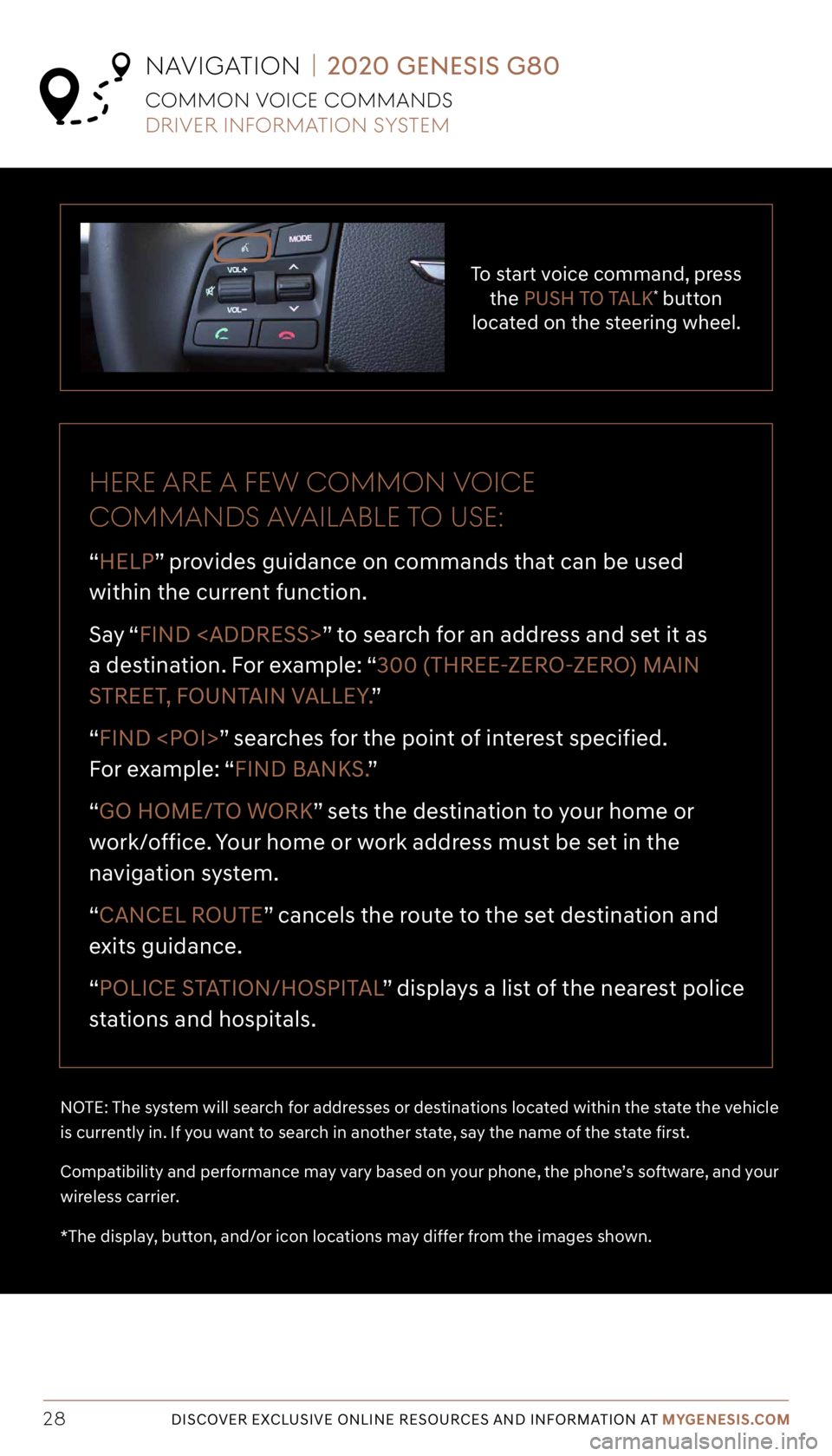
Tier 1 – VDS Icons
Voice
Activation Bluetooth
TPMSBatter\f Window
\befog 1 Window
\befog 2
App ClockSteering
Adjustments Light
Gear
Seat
Adjusting Air
Media 1 Fuel
Automatic
Transmission Manual
Transmission Seat
Height
Gauge Seat
Lumbar
Media 2 Sunroof
Rear
Camera Smart Car
Features Turn
Signals Wiper Seat
Recliner
Ke\ffob
Bluelink
Smartphone
Integ Tailgate
Custom
Favorites 36
Navigation
Phone
Pairing
Genesis
Conn. Serv.
DISCOVER EXCLUSIVE ONLINE RESOURCES AND INFORMATION AT MYGENESIS.COM28
To start voice command, press
the PUSH TO TALK* button
located on the steering wheel.
Here are a fe W Common voiCe
CommanDS avaiLaBLe to USe:
“HELP” provides guidance on commands that can be used
within the current function.
Say “ FIND
” to search for an address and set it as
a destination. For example: “300 (THREE-ZERO-ZERO) MAIN
STREET, FOUNTAIN VALLEY. ”
“FIND ” searches for the point of interest specified.
For example: “FIND BANKS. ”
“GO HOME/TO WORK” sets the destination to your home or
work/office. Your home or work address must be set in the
navigation system.
“CANCEL ROUTE” cancels the route to the set destination and
exits guidance.
“POLICE STATION/HOSPITAL ” displays a list of the nearest police
stations and hospitals.
NOTE: The system will search for addresses or destinations located within the state the vehicle
is currently in. If you want to search in another state, say the name of the state first.
Compatibility and performance may vary based on your phone, the phone’s software, and your
wireless carrier.
*The display, button, and/or icon locations may differ from the images shown.
navigation | 2020 GENESIS G80
Common voiCe CommanDS
Driver information S yStem