2020 FORD TRANSIT CONNECT audio
[x] Cancel search: audioPage 425 of 509
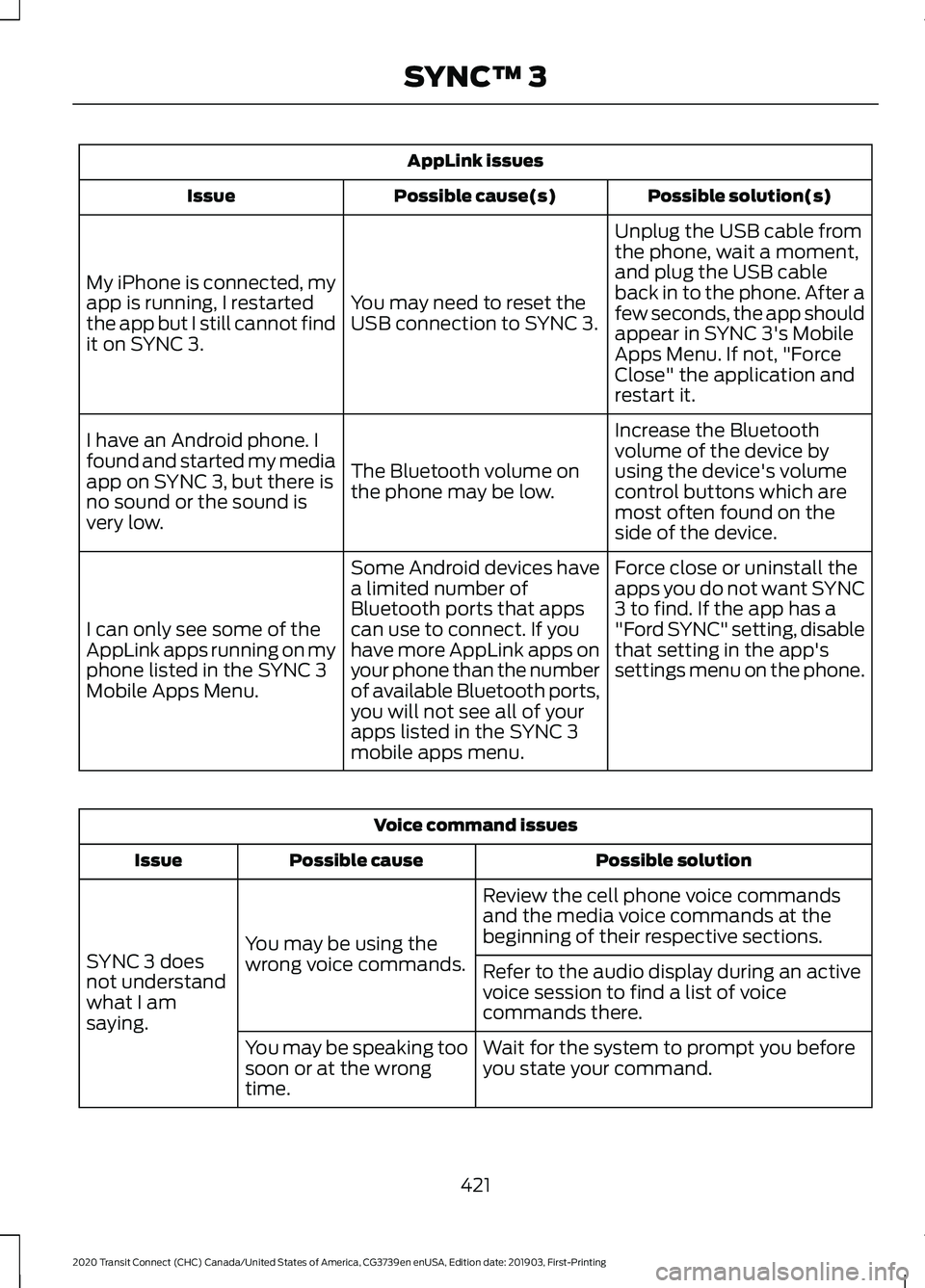
AppLink issues
Possible solution(s)
Possible cause(s)
Issue
Unplug the USB cable from
the phone, wait a moment,
and plug the USB cable
back in to the phone. After a
few seconds, the app should
appear in SYNC 3's Mobile
Apps Menu. If not, "Force
Close" the application and
restart it.
You may need to reset the
USB connection to SYNC 3.
My iPhone is connected, my
app is running, I restarted
the app but I still cannot find
it on SYNC 3.
Increase the Bluetooth
volume of the device by
using the device's volume
control buttons which are
most often found on the
side of the device.
The Bluetooth volume on
the phone may be low.
I have an Android phone. I
found and started my media
app on SYNC 3, but there is
no sound or the sound is
very low.
Force close or uninstall the
apps you do not want SYNC
3 to find. If the app has a
"Ford SYNC" setting, disable
that setting in the app's
settings menu on the phone.
Some Android devices have
a limited number of
Bluetooth ports that apps
can use to connect. If you
have more AppLink apps on
your phone than the number
of available Bluetooth ports,
you will not see all of your
apps listed in the SYNC 3
mobile apps menu.
I can only see some of the
AppLink apps running on my
phone listed in the SYNC 3
Mobile Apps Menu. Voice command issues
Possible solution
Possible cause
Issue
Review the cell phone voice commands
and the media voice commands at the
beginning of their respective sections.
You may be using the
wrong voice commands.
SYNC 3 does
not understand
what I am
saying. Refer to the audio display during an active
voice session to find a list of voice
commands there.
Wait for the system to prompt you before
you state your command.
You may be speaking too
soon or at the wrong
time.
421
2020 Transit Connect (CHC) Canada/United States of America, CG3739en enUSA, Edition date: 201903, First-Printing SYNC™ 3
Page 428 of 509

General
Possible solution
Possible cause
Issue
SYNC 3 supports multiple languages in a
single module for text display, voice control
and voice prompts. The country where you
bought your vehicle dictates the languages
based on the most popular languages
spoken. If the selected language is not
available, SYNC 3 remains in the current
active language.
SYNC 3 does not support
the currently selected
language for the instru-
ment cluster and inform-
ation and entertainment
display.
The language
selected for the
instrument
cluster and
information and
entertainment
display does not
match the
SYNC 3
SYNC 3 offers several new voice control
features for a wide range of languages.
Dialing a contact name directly from the
phonebook without pre-recording (for
example,
“call John Smith ”) or selecting a
track, artist, album, genre or playlist directly
from your media player (for example, "play
artist Madonna").
language
(phone, USB,
Bluetooth
audio, voice
control and
voice prompts). SYNC 3 System Reset
The system has a System Reset feature that can be performed if the function of a SYNC
3 feature is lost. This reset is intended to restore functionality and will not erase any
information previously stored in the system (such as paired devices, phonebook, call
history, text messages, or user settings). To perform a System Reset, press and hold
the Seek Up (>>|) button while pressing and holding the Radio Power button. After
approximately 5 seconds the screen will go black. Allow 1-2 minutes for the system
reset to complete. You may then resume using the SYNC 3 system.
For additional assistance with SYNC 3
troubleshooting please call or visit the Ford
Website. Ford Support
United States: 1-800-392-3673
Customer Relation-
ship Center
Canada: 1-800-565-3673
owner.ford.com
Website
www.syncmyride.ca
www.syncmaroute.ca
424
2020 Transit Connect (CHC) Canada/United States of America, CG3739en enUSA, Edition date: 201903, First-Printing SYNC™ 3
Page 455 of 509

UPGRADES AND RECOVERY MEDIA:
If the SOFTWARE is provided by FORD
MOTOR COMPANY separate from the
DEVICES on media such as a ROM chip,
CD ROM disk(s) or via web download or
other means, and is labeled "For Upgrade
Purposes Only" or "For Recovery Purposes
Only" you may install one (1) copy of such
SOFTWARE onto the DEVICES as a
replacement copy for the existing
SOFTWARE, and use it in accordance with
this EULA, including any additional EULA
terms accompanying the upgrade
SOFTWARE.
INTELLECTUAL PROPERTY RIGHTS:
All title and intellectual property rights in
and to the SOFTWARE (including but not
limited to any images, photographs,
animations, video, audio, music, text and
"applets" incorporated into the
SOFTWARE), the accompanying printed
materials, and any copies of the
SOFTWARE, are owned by FORD MOTOR
COMPANY, or its affiliates or suppliers. The
SOFTWARE is licensed, not sold. You may
not copy the printed materials
accompanying the SOFTWARE. All title
and intellectual property rights in and to
the content which may be accessed
through use of the SOFTWARE is the
property of the respective content owner
and may be protected by applicable
copyright or other intellectual property
laws and treaties. This EULA grants you no
rights to use such content outside its
intended use. All rights not specifically
granted under this EULA are reserved by
FORD MOTOR COMPANY, its affiliates,
and third party software and service
providers and suppliers. Use of any on-line
services which may be accessed through
the SOFTWARE may be governed by the
respective terms of use relating to such
services. If this SOFTWARE contains
documentation that is provided only in
electronic form, you may print one copy of
such electronic documentation.
EXPORT RESTRICTIONS: You
acknowledge that the SOFTWARE is
subject to U.S. and European Union export
jurisdiction. You agree to comply with all
applicable international and national laws
that apply to the SOFTWARE, including
the U.S. Export Administration Regulations,
as well as end-user, end-use and
destination restrictions issued by U.S. and
other governments.
TRADEMARKS: This EULA does not grant
you any rights in connection with any
trademarks or service marks of FORD
MOTOR COMPANY, its affiliates, and third
party software and service providers.
PRODUCT SUPPORT:
Please refer to
FORD MOTOR COMPANY instructions
provided in the documentation for the
DEVICES product support, such as the
vehicle owner guide.
Should you have any questions concerning
this EULA, or if you desire to contact FORD
MOTOR COMPANY for any other reason,
please refer to the address provided in the
documentation for the DEVICES.
No Liability for Certain Damages:
EXCEPT AS PROHIBITED BY LAW, FORD
MOTOR COMPANY, ANY THIRD PARTY
SOFTWARE OR SERVICES SUPPLIERS,
AND THEIR AFFILIATES SHALL HAVE NO
LIABILITY FOR ANY INDIRECT, SPECIAL,
CONSEQUENTIAL OR INCIDENTAL
DAMAGES ARISING FROM OR IN
CONNECTION WITH THE USE OR
PERFORMANCE OF THE SOFTWARE. THIS
LIMITATION SHALL APPLY EVEN IF ANY
REMEDY FAILS OF ITS ESSENTIAL
PURPOSE. THERE ARE NO WARRANTIES
OTHER THAN THOSE THAT MAY BE
EXPRESSLY PROVIDED FOR YOUR NEW
VEHICLE.
451
2020 Transit Connect (CHC) Canada/United States of America, CG3739en enUSA, Edition date: 201903, First-Printing Appendices
Page 461 of 509

2. Account Information
You agree: (a) when registering the
TeleNav Software, to provide TeleNav with
true, accurate, current, and complete
information about yourself, and (b) to
inform TeleNav promptly of any changes
to such information, and to keep it true,
accurate, current and complete.
3. Software License
•
Subject to your compliance with the
terms of this Agreement, TeleNav
hereby grants to you a personal,
non-exclusive, non-transferable license
(except as expressly permitted below
in connection with your permanent
transfer of the TeleNav Software
license), without the right to
sublicense, to use the TeleNav
Software (in object code form only) in
order to access and use the TeleNav
Software. This license shall terminate
upon any termination or expiration of
this Agreement. You agree that you will
use the TeleNav Software only for your
personal business or leisure purposes,
and not to provide commercial
navigation services to other parties.
3.1 License Limitations
• (a) reverse engineer, decompile,
disassemble, translate, modify, alter
or otherwise change the TeleNav
Software or any part thereof;
(b)
attempt to derive the source code,
audio library or structure of the
TeleNav Software without the prior
express written consent of TeleNav;
(c)
remove from the TeleNav
Software, or alter, any of TeleNav's or
its suppliers' trademarks, trade names,
logos, patent or copyright notices, or
other notices or markings;
(d) distribute, sublicense or otherwise
transfer the TeleNav Software to
others, except as part of your
permanent transfer of the TeleNav
Software; or
(e) use the TeleNav
Software in any manner that
I. infringes the intellectual property or
proprietary rights, rights of publicity or
privacy or other rights of any party,
ii. violates any law, statute, ordinance or
regulation, including but not limited to laws
and regulations related to spamming,
privacy, consumer and child protection,
obscenity or defamation, or
iii. is harmful, threatening, abusive,
harassing, tortuous, defamatory, vulgar,
obscene, libelous, or otherwise
objectionable; and (f) lease, rent out, or
otherwise permit unauthorized access by
third parties to the TeleNav Software
without advanced written permission of
TeleNav.
4. Disclaimers
• To the fullest extent permissible
pursuant to applicable law, in no event
will TeleNav, its licensors and suppliers,
or agents or employees of any of the
foregoing, be liable for any decision
made or action taken by you or anyone
else in reliance on the information
provided by the TeleNav Software.
TeleNav also does not warrant the
accuracy of the map or other data used
for the TeleNav Software. Such data
may not always reflect reality due to,
among other things, road closures,
construction, weather, new roads and
other changing conditions. You are
responsible for the entire risk arising
out of your use of the TeleNav
Software. For example but without
limitation, you agree not to rely on the
TeleNav Software for critical
navigation in areas where the
well-being or survival of you or others
457
2020 Transit Connect (CHC) Canada/United States of America, CG3739en enUSA, Edition date: 201903, First-Printing Appendices
Page 477 of 509

SUNA Products and/or Services are
intended as an aid to personal motoring
and travel planning, and do not provide
comprehensive or accurate information on
all occasions. On occasions, you may
experience additional delay as a result of
using SUNA Products and/or Services. You
acknowledge that it is not intended, or
suitable, for use in applications where time
of arrival or driving directions may impact
the safety of the public or yourself.
4. Use of SUNA Products and Services
while driving
You, and other authorised drivers of the
vehicle in which SUNA Products and/or
Services are available or installed and
active, remain at all times responsible for
observing all relevant laws and codes of
safe driving. In particular, you agree to only
actively operate SUNA Products and/or
Services when the Vehicle is at a complete
stop and it is safe to do so.
5. Service Continuity and Reception of
the SUNA Traffic Channel
We will use reasonable endeavours to
provide the SUNA Traffic Channel 24 hours
a day, 365 days a year. The SUNA Traffic
Channel may occasionally be unavailable
for technical reasons or for planned
maintenance. We will try to perform
maintenance at times when congestion is
light. We reserve the right to withdraw
SUNA Products and/or Services at any
time.
Also, we cannot assure the uninterrupted
reception of the SUNA Traffic Channel
RDS-TMC signal at any particular location.
6. Limitation of Liability
Neither Intelematics (nor its suppliers or
the manufacturer of your device (the
“Suppliers”)) shall be liable to you or to
any third party for any damages either
direct, indirect, incidental, consequential
or otherwise arising out of the use of or
inability to use SUNA Products and/or
Services even if Intelematics or a Supplier
has been advised of the possibility of such
damages. You also acknowledge that the
neither Intelematics nor any Supplier
guarantees nor make any warranties that
relate to the availability, accuracy or
completeness of SUNA Products and/or
Services, and to the extent which it is
lawful to do so, both Intelematics and each
Supplier excludes any warranties which
might otherwise be implied by any State
or Federal legislation in relation to SUNA
Products and/or Services.
7. Please Note
Great care has been taken in preparing this
manual. Constant product development
may mean that some information is not
entirely up-to-date. The information in this
document is subject to change without
notice.
DECLARATION OF CONFORMITY - VEHICLES WITHOUT: SYNC
3
Radio Frequency Statement IC Identification Number
FCC Identification Number
Component Name
3043A-AHUCHRFORD
NT8-AHUCHRFORD
Audio Unit
473
2020 Transit Connect (CHC) Canada/United States of America, CG3739en enUSA, Edition date: 201903, First-Printing Appendices
Page 491 of 509

IC: 3248A-A08TAA
IC: 3248A-A08TDA
China
United States of America
FCC ID : M3N-A2C931423
FCC ID : M3N-A2C931426
FCC ID : N5F-A08TAA
FCC ID : N5F-A08TDA
Radio Frequency Statement for
Audio Unit
Canada
IC: 3043A-UP375AHU United States
FCC ID: NT8-16UP375AHU
487
2020 Transit Connect (CHC) Canada/United States of America, CG3739en enUSA, Edition date: 201903, First-Printing AppendicesE291429 E291430
Page 493 of 509

9
911 Assist............................................................52
A
A/C See: Climate Control.......................................... 114
About 911 Assist
..............................................52
About This Manual...........................................7
ABS See: Brakes............................................................ 181
ABS driving hints See: Hints on Driving With Anti-Lock
Brakes................................................................ 182
Accessories....................................................425
Accessories See: Replacement Parts
Recommendation............................................ 14
ACC See: Using Adaptive Cruise Control...........204
Active Park Assist.........................................193 Using Active Park Assist.................................. 194
Adjusting the Headlamps.........................287 Horizontal Aim Adjustment........................... 288
Vertical Aim Adjustment................................. 287
Adjusting the Steering Wheel....................78
Airbag Disposal................................................51
Air Conditioning See: Climate Control.......................................... 114
Air Filter See: Changing the Engine Air Filter - 2.0L
Duratec-HE (MI4)/2.0L Flex Fuel, 1.5L
EcoBlue............................................................. 293
See: Changing the Engine Air Filter - 2.5L.................................................................... 294
Alarm See: Anti-Theft Alarm........................................ 76
AM/FM Radio - Vehicles Without: SYNC 3
.......................................................................372
Selecting a Radio Source................................ 372
Anti-Theft Alarm
............................................76
Alarm System........................................................ 76
Arming the Alarm.................................................. 77
Disarming the Alarm............................................ 77
Full Guard and Reduced Guard....................... 76
Triggering the Alarm............................................ 76
Appendices...................................................446 Apps..................................................................397
Using Apps on an Android Device...............398
Using Apps on an iOS Device....................... 398
Using Mobile Navigation on an Android Device............................................................... 398
At a Glance........................................................18
Audible Warnings and Indicators.............96 Airbag Secondary Warning Audible
Warning.............................................................. 96
Automatic Transmission Audible Warning.............................................................. 96
Door Ajar Audible Warning............................... 96
Fasten Seatbelt Audible Warning.................. 97
Headlamps On Audible Warning.................... 97
Key in Ignition Audible Warning...................... 97
Parking Brake On Audible Warning................97
Audio System
................................................367
General Information.......................................... 367
Audio Unit Clock and Date Displays - Vehicles Without: SYNC 3......................373
Adjusting the Clock........................................... 373
Audio Unit - Vehicles With: SYNC 3.......371 Adjusting the Volume........................................ 371
Changing Radio Stations................................. 371
Pausing or Playing Media................................ 372
Seek Down and Previous Track Button................................................................ 372
Seek Up and Next Track Button.................... 371
Sound Settings.................................................... 372
Switching the Audio Unit On and Off..........371
Switching the Screen On and Off................372
Audio Unit - Vehicles Without: SYNC 3
......................................................................368
Adjusting the Volume...................................... 369
Changing Radio Stations................................ 369
Pausing or Playing Media................................. 371
Returning to the Previous Screen................370
Scrolling Through the Menu Options.........370
Seek Down and Previous Track Button............................................................... 370
Seek Up and Next Track Button................... 370
Selecting a Menu Option................................ 370
Selecting Media................................................. 369
Selecting the Radio.......................................... 369
Sound Settings.................................................... 371
Switching the Audio Unit On and Off........368
Switching the Screen On and Off.................371
System Settings.................................................. 371
489
2020 Transit Connect (CHC) Canada/United States of America, CG3739en enUSA, Edition date: 201903, First-Printing Index
Page 502 of 509

Playing Media From a USB Device -
Vehicles Without: SYNC 3......................375
Selecting the USB Device............................... 376
Supported Audio File Formats...................... 375
Post-Crash Alert System..........................254
Power Door Locks See: Locking and Unlocking............................. 66
Power Seats
....................................................124
Power Windows - Vehicles With: One-Touch Open Driver Window.........90
One-Touch Open................................................. 90
Power Windows - Vehicles With: Rear Power Windows .........................................89
Bounce-Back......................................................... 89
One-Touch Close................................................. 89
One-Touch Open................................................. 89
Rear Window Lock.............................................. 90
Pre-Collision Assist
.....................................223
Distance Alert...................................................... 225
Distance Indication........................................... 225
Pre-Collision Assist Information Messages.......................................................... 227
Pre-Collision Assist System Sensors.........226
Pre-Collision Assist Warning Lamp.............227
Programming a MyKey..................................61
Protecting the Environment........................17
Puncture See: Changing a Road Wheel....................... 330
Push Button Ignition Switch....................140 Failure to Start - Vehicles with Manual
Transmission................................................... 140
Fast Restart........................................................... 142
Key Outside Vehicle Audible Warning.........142
Starting System Information Messages.......................................................... 142
Starting The Engine - Vehicles with Automatic Transmission............................ 140
Starting The Engine - Vehicles with Manual Transmission................................................... 140
Stopping the Engine When Your Vehicle is Moving - Vehicles with Automatic
Transmission.................................................... 141
Stopping the Engine When Your Vehicle is Moving - Vehicles with Manual
Transmission.................................................... 141
Stopping the Engine When Your Vehicle is Stationary - Vehicles with Automatic
Transmission.................................................... 141Stopping the Engine When Your Vehicle is
Stationary - Vehicles with Manual
Transmission.................................................... 141
Switching the Ignition On to Accessory Mode.................................................................. 140
Vehicles with a Diesel Engine........................ 140
R
Rear Parking Aid
............................................187
Object Distance Indicator............................... 188
Rear Parking Aid Information Messages.......................................................... 189
Rear Passenger Climate Controls...........118 Adjusting the Blower Motor Speed...............118
Directing Air to the Footwell Air Vents........118
Directing Air to the Overhead Air
Vents................................................................... 118
Directing Air to the Overhead Air Vents and the Footwell Air Vents.................................. 118
Switching the Rear Passenger Climate Controls On and Off...................................... 118
Rear Seats - Long Wheelbase, Vehicles With: 60/40 Split Second Row
Seating...........................................................132
Second Row Seats............................................. 132
Third Row Seats.................................................. 133
Rear Seats - Long Wheelbase, Vehicles With: Second Row Dual Captain
Chairs..............................................................125
Second Row Seats............................................. 125
Third Row Seats................................................... 127
Rear Seats - Short Wheelbase................128 Second Row Seats............................................. 128
Third Row Seats.................................................. 130
Rear Under Floor Storage
.........................229
Adjustable Load Floor...................................... 229
Passenger Compartment Floor.................... 229
Rear View Camera
......................................200
Switching the Rear View Camera Off........202
Switching the Rear View Camera On..........201
Using the Display................................................ 201
Vehicles With Parking Aid............................... 202
Rear View Camera See: Rear View Camera.................................. 200
Rear Window Wiper and Washers............81 Rear Window Washer.......................................... 81
Rear Window Wiper............................................. 81
498
2020 Transit Connect (CHC) Canada/United States of America, CG3739en enUSA, Edition date: 201903, First-Printing Index