2020 FORD GT navigation system
[x] Cancel search: navigation systemPage 7 of 316

Track Use
Track Use
.........................................................172
Launch Control
What Is Launch Control .............................
174
Using Launch Control .................................
174
Vehicle Care
General Information ....................................
175
Cleaning Products .......................................
175
Cleaning the Exterior ..................................
175
Waxing ..............................................................
177
Cleaning the Engine .....................................
177
Cleaning the Windows and Wiper Blades ........................................................................\
.
178
Cleaning the Interior ...................................
178
Cleaning the Instrument Panel and Instrument Cluster Lens ........................
179
Cleaning Leather Seats .............................
180
Repairing Minor Paint Damage ..............
180
Cleaning the Wheels ..................................
180
Vehicle Storage .............................................
181
Body Styling Kits ..........................................
182
Wheels and Tires
Tire Sealant and Inflator Kit ....................
183
Tire Care ..........................................................
189
Using Summer Tires ...................................
201
Using Snow Chains .....................................
201
Tire Pressure Monitoring System ..........
202
Changing a Road Wheel ..........................
205
Driving at High Speed ...............................
205
Technical Specifications .........................
206
Capacities and Specifications
Engine Specifications ................................
207
Motorcraft Parts .........................................
208
Vehicle Dimensions ...................................
209
Vehicle Identification Number ................
210Vehicle Certification Label
........................
211
Transmission Code Designation .............
211
Capacities and Specifications ................
212
Audio System
Audio Unit .......................................................
218
USB Port .........................................................
218
SYNC™ 3
General Information ...................................
219
Using Voice Recognition ............................
221
Entertainment ..............................................
228
Phone ..............................................................
238
Navigation .....................................................
240
Apps ................................................................
245
Settings ...........................................................
247
SYNC™ 3 Troubleshooting .....................
249
Accessories
Accessories ...................................................
262
Scheduled Maintenance
General Maintenance Information .......
263
Normal Scheduled Maintenance .........
264
Special Operating Conditions Scheduled Maintenance ............................................
266
Scheduled Maintenance Record ..........
266
Appendices
End User License Agreement ..................
277
Declaration of Conformity ......................
302
Declaration of Conformity - Vehicles With: SYNC 3 ...........................................
302
4
Ford GT (CGX) Canada/United States of America, enUSA, Edition date: 201908, First-Printing Table of Contents
Page 21 of 316

•
20 in. x 11.5 in. forged alloy rear wheels
with 325/30R20 Michelin Pilot Sport
Cup 2 tires.
• Carbon fiber wheels available as an
option.
Electronics and Vehicle Controls
• Vehicle drive mode control with five
settings.
• Full LCD instrument cluster with
customer selectable features.
• Race inspired steering wheel with
stalkless steering column.
• Paddle shifters.
• SYNC 3 including navigation system.
• Single zone automatic temperature
control.
• ABS, ESC (electronic stability control)
and launch control.
• Passive entry/passive start key system.
Exterior
• Carbon fiber body panels including
undertrays.
• Active aerodynamic rear wing and front
splitter.
• LED headlamps and tail lamps.
Interior
• Fixed seating positions.
• Independently adjustable steering
column and pedals.
• Carbon fiber, leather, and Alcantara
interior surfaces.
18
Ford GT (CGX) Canada/United States of America, enUSA, Edition date: 201908, First-Printing At a Glance
Page 77 of 316
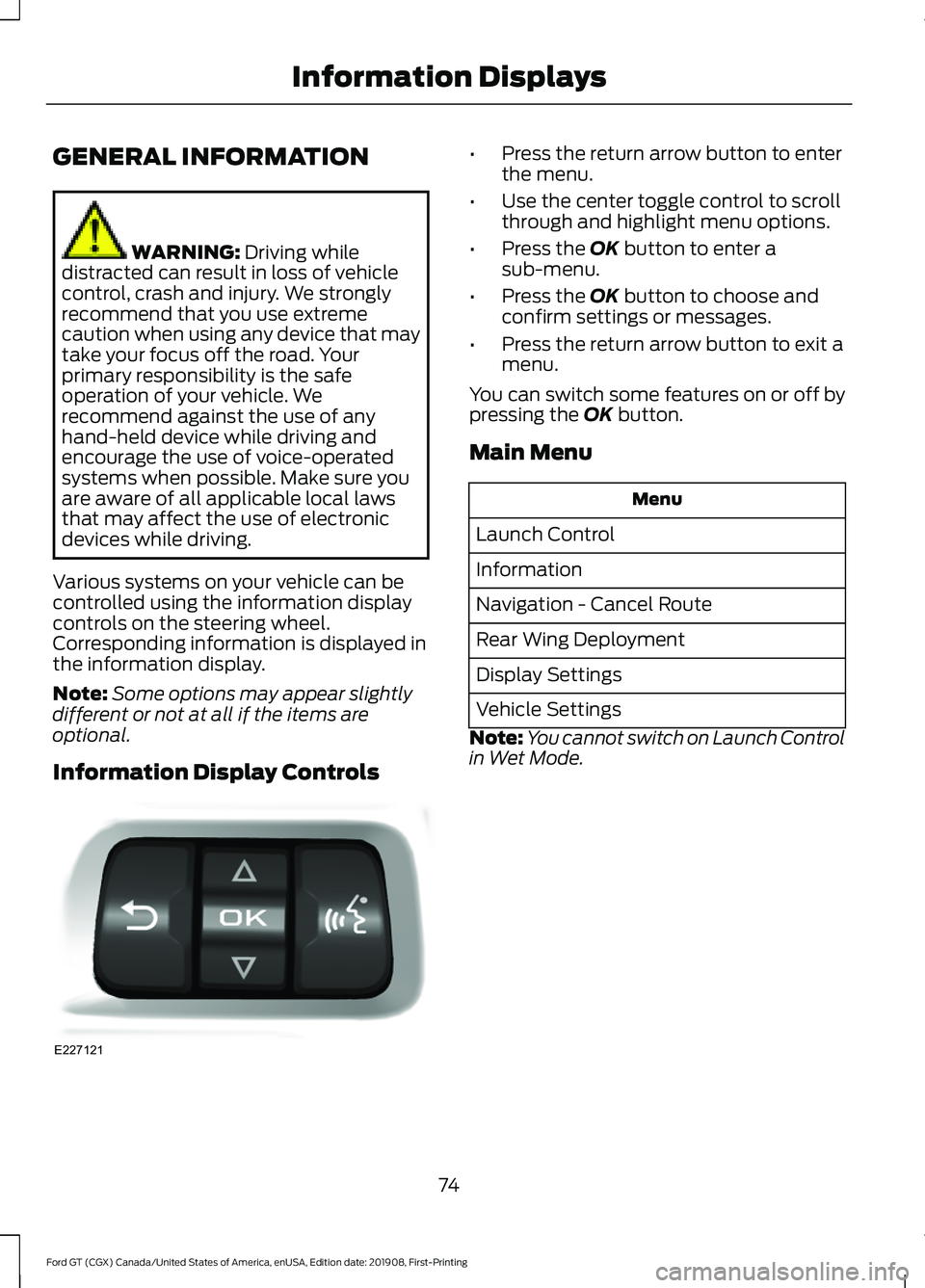
GENERAL INFORMATION
WARNING: Driving while
distracted can result in loss of vehicle
control, crash and injury. We strongly
recommend that you use extreme
caution when using any device that may
take your focus off the road. Your
primary responsibility is the safe
operation of your vehicle. We
recommend against the use of any
hand-held device while driving and
encourage the use of voice-operated
systems when possible. Make sure you
are aware of all applicable local laws
that may affect the use of electronic
devices while driving.
Various systems on your vehicle can be
controlled using the information display
controls on the steering wheel.
Corresponding information is displayed in
the information display.
Note: Some options may appear slightly
different or not at all if the items are
optional.
Information Display Controls •
Press the return arrow button to enter
the menu.
• Use the center toggle control to scroll
through and highlight menu options.
• Press the OK button to enter a
sub-menu.
• Press the
OK button to choose and
confirm settings or messages.
• Press the return arrow button to exit a
menu.
You can switch some features on or off by
pressing the
OK button.
Main Menu Menu
Launch Control
Information
Navigation - Cancel Route
Rear Wing Deployment
Display Settings
Vehicle Settings
Note: You cannot switch on Launch Control
in Wet Mode.
74
Ford GT (CGX) Canada/United States of America, enUSA, Edition date: 201908, First-Printing Information DisplaysE227121
Page 78 of 316

Information
No Content
Trip/Fuel Economy
Tire Pressure
Navigation
Speedometer km/h
Gauges 1
Coolant Temperature
Configure Gauges 2
Oil Temperature
Transmission Temperature
Oil Pressure
Inlet Air Temperature
Turbo Boost Pressure
Voltage
Confirm and Exit
1 In order to provide real-time values, some gauges may display more value fluctuation
than other gauges during normal operation.
2 You can display information for up to four gauges.
Note: The information you select for the on demand screen appears on the right-hand side
of the cluster.
Note: Navigation only appears if you have
a route active in your navigation. Rear Wing Deployment
Choose your applicable setting.
Note: You cannot switch on Rear Wing Deployment in V-Max or Track Modes.
Note: If you deploy the rear wing, the system cannot lower it until you switch your setting
to Auto and drive over a certain speed. See Drive Mode Control (page 121).
75
Ford GT (CGX) Canada/United States of America, enUSA, Edition date: 201908, First-Printing Information Displays
Page 222 of 316

GENERAL INFORMATION
WARNING: Driving while
distracted can result in loss of vehicle
control, crash and injury. We strongly
recommend that you use extreme
caution when using any device that may
take your focus off the road. Your
primary responsibility is the safe
operation of your vehicle. We
recommend against the use of any
hand-held device while driving and
encourage the use of voice-operated
systems when possible. Make sure you
are aware of all applicable local laws
that may affect the use of electronic
devices while driving.
About SYNC
The system allows you to interact with the
entertainment, information and
communication systems on your vehicle
using voice commands and a touchscreen.
The system provides easy interaction with
audio, phone, navigation, mobile apps and
settings.
Note: You can switch the system on and
use it for up to an hour without switching
the ignition on.
Note: You can use the system after you
switch the ignition off for up to 10 minutes
or until you open a door.
Note: For your safety, some features are
speed-dependent. Their use is limited to
when your vehicle speed is less than 3 mph
(5 km/h)
. Using the Touchscreen
Status bar.
A
Home screen.
B
Clock. See Settings (page 247).
C
Outside air temperature.
D
Feature bar.
E
Status Bar Cell phone microphone muted.
Audio system muted.
Software update installed.
Wi-Fi connected.
Cell phone roaming.
Text message received.
219
Ford GT (CGX) Canada/United States of America, enUSA, Edition date: 201908, First-Printing SYNC™ 3E293823
Page 223 of 316

Automatic crash notification
system off.
Cell phone network signal
strength.
Feature Bar Select to use the radio, a USB, a
media player or a Bluetooth
device. See Entertainment
(page 228). Select to adjust climate settings
Select to make calls and access
the phonebook on your cell
phone. See
Phone (page 238).
Select to use the navigation
system.
See Navigation (page
240). Select to search for and use
compatible apps on your iOS or
Android device. See Apps (page
245
). Select to adjust system settings.
See
Settings (page 247).
Cleaning the Touchscreen
See
Cleaning the Interior (page 178).
Updating the System
Updating the System Using a USB Drive
Downloading an Update
1. Go to the SYNC update page on the local Ford website.
2. Download the update.
Note: The website notifies you if an update
is available.
3. Insert a USB drive into your computer. Note:
The USB drive needs to be empty and
meet the minimum requirements detailed
on the website.
4. Follow the instructions provided to download the update to the USB drive.
Installing an Update
Note: You can use the system when an
installation is in progress.
1. Disconnect all other USB devices from
the USB ports.
2. Connect the USB drive with the update
to a USB port.
Note: Installation starts automatically
within 10 minutes.
Updating the System Using a Wi-Fi
Network Connection
Connecting to a Wi-Fi Network Select the settings option on the
feature bar.
1. Select
Automatic Updates.
2. Select
System Wi-Fi.
3. Switch
System Wi-Fi on.
4. Select
Available Wi-Fi Networks.
5. Select an available Wi-Fi network.
Note: Enter the network password to
connect to a secure network.
Switching Automatic System Updates
On Select the settings option on the
feature bar.
1. Select
Automatic Updates.
2. Switch
Automatic System Updates
on.
The system is now set to check for and
receive system updates when it is
connected to a Wi-Fi network.
220
Ford GT (CGX) Canada/United States of America, enUSA, Edition date: 201908, First-Printing SYNC™ 3 E100027 E283811 E280315 E280315 E280315
Page 224 of 316

Note:
You can use the system when a
download is in progress.
Note: If the system is disconnected from
the Wi-Fi network when a download is in
progress, the download continues the next
time the system is connected to a Wi-Fi
network.
Additional Information and
Assistance
For additional information and assistance,
we recommend that you contact an
authorized dealer or refer to the local Ford
website. USING VOICE RECOGNITION
The SYNC 3 system allows you to use voice
commands, to control features like audio
and climate controls. By using voice
commands, you can keep your hands on
the wheel and your eyes on the road.
You can access each feature controlled by
SYNC 3 through a variety of commands. To activate the SYNC 3 voice
commands push the voice
button on the steering wheel and
wait for the prompt.
___ is a dynamic listing, meaning that it can
be the name of anything, such as artist, the
name of contact or number. The context
and the description of the command tell
you what to say for this dynamic option.
There are some commands that work for
every feature, these commands are: Action and Description
Voice Command
Brings you to the main menu.
Main Menu
Returns you to the previous screen.
Go back
Ends the voice session.
Cancel
Gives you a list of possible voice commands.
List of Commands
You can name any feature and the system gives a list of
commands available for the feature. For example, you could
say:
___ List of Commands
Phone List of Commands
Navigation List of Commands
You can use this command to view the next page of options on
any screen where multiple pages of choices are given.
Next Page
You can use this command to view the previous page of options
on any screen where multiple pages of choices are given.
Previous Page
Gives you available commands you can use on the current
screen.
Help
221
Ford GT (CGX) Canada/United States of America, enUSA, Edition date: 201908, First-Printing SYNC™ 3E142599
Page 246 of 316

Description
Menu Item
Adjust navigation settings. See Settings (page 247).
Navigation Settings
View information about your current location.
Where Am I?
Cancel route guidance.
Cancel Route
View the entire current route on the map.
View Route
View an alternative route compared to your current one.
Detour
Change the order or remove waypoints.
Edit Waypoints
The system determines the order of waypoints for you.
Optimize Order
Go to the next screen and start the new route.
Go
Adjusting the Guidance Prompt
Volume
Turn the volume control when a guidance
prompt plays to adjust the volume.
Note: If you have inadvertently adjusted
the volume to zero, press the turn indicator
button to play the last voice prompt and
then adjust the volume to the desired level.
Muting Guidance Prompts Select the mute option on the
screen to mute guidance
prompts.
Note: The system mutes the next and all
future guidance prompts.
Adding Waypoints
You can add a waypoint to a navigation
route as a destination along your route.
You can add up to five waypoints.
1. Select the search option on the map.
2. Set a destination.
3. Select
Add Waypoint.
4. Select
Go. Canceling Route Guidance Select the route guidance menu
option on the active guidance
screen.
Select
Cancel Route. Note:
The route guidance menu option is
always in the bottom right-hand corner of
the main map.
cityseeker
(If Equipped)
Note: cityseeker point of interest (POI)
information is limited to approximately 1,110
cities (1,049 in the United States, 36 in
Canada and 15 in Mexico).
243
Ford GT (CGX) Canada/United States of America, enUSA, Edition date: 201908, First-Printing SYNC™ 3 E294817