2020 FORD F-250 lock
[x] Cancel search: lockPage 457 of 631
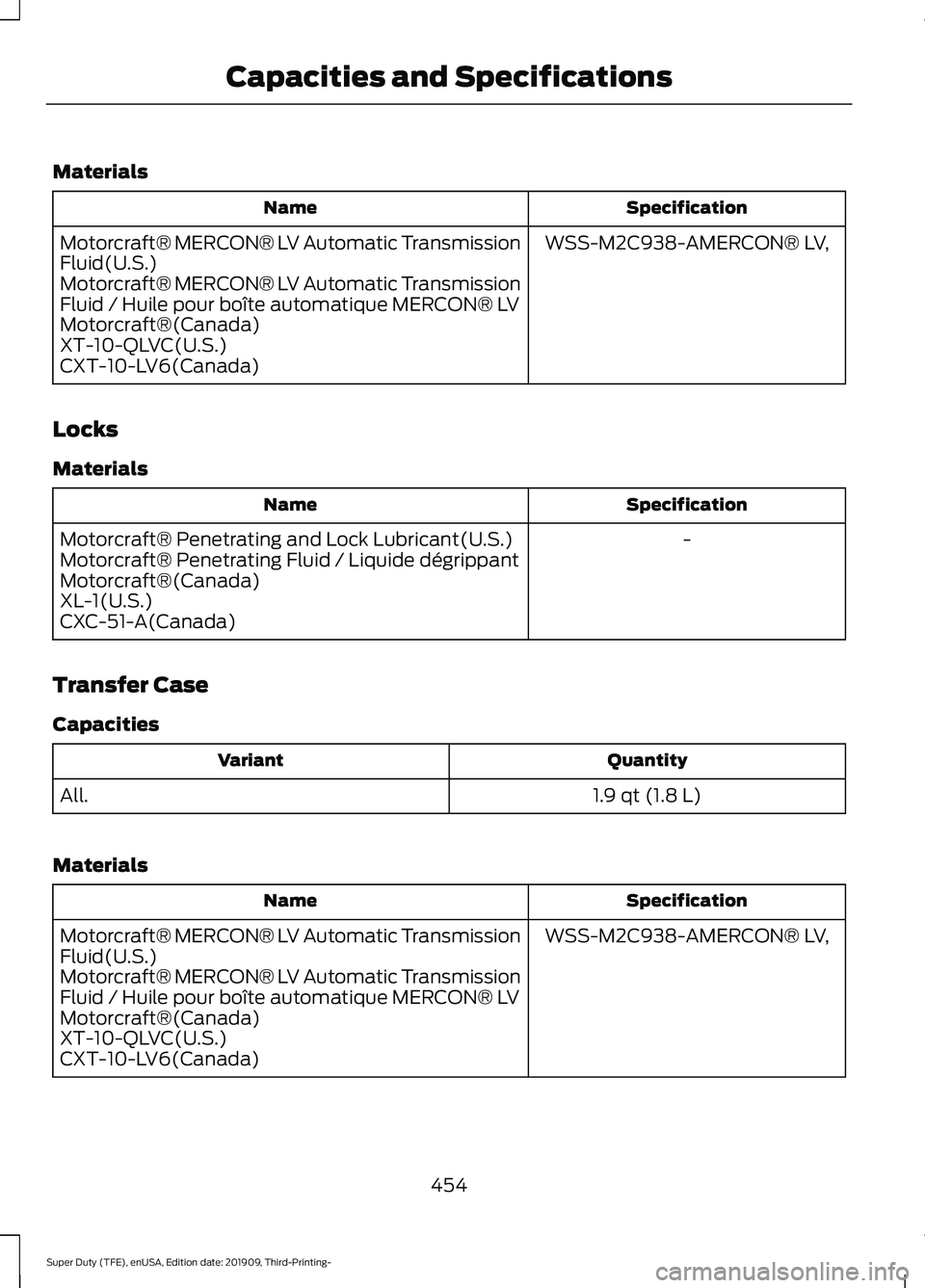
Materials
Specification
Name
WSS-M2C938-AMERCON® LV,
Motorcraft® MERCON® LV Automatic Transmission
Fluid(U.S.)
Motorcraft® MERCON® LV Automatic Transmission
Fluid / Huile pour boîte automatique MERCON® LV
Motorcraft®(Canada)
XT-10-QLVC(U.S.)
CXT-10-LV6(Canada)
Locks
Materials Specification
Name
-
Motorcraft® Penetrating and Lock Lubricant(U.S.)
Motorcraft® Penetrating Fluid / Liquide dégrippant
Motorcraft®(Canada)
XL-1(U.S.)
CXC-51-A(Canada)
Transfer Case
Capacities Quantity
Variant
1.9 qt (1.8 L)
All.
Materials Specification
Name
WSS-M2C938-AMERCON® LV,
Motorcraft® MERCON® LV Automatic Transmission
Fluid(U.S.)
Motorcraft® MERCON® LV Automatic Transmission
Fluid / Huile pour boîte automatique MERCON® LV
Motorcraft®(Canada)
XT-10-QLVC(U.S.)
CXT-10-LV6(Canada)
454
Super Duty (TFE), enUSA, Edition date: 201909, Third-Printing- Capacities and Specifications
Page 458 of 631
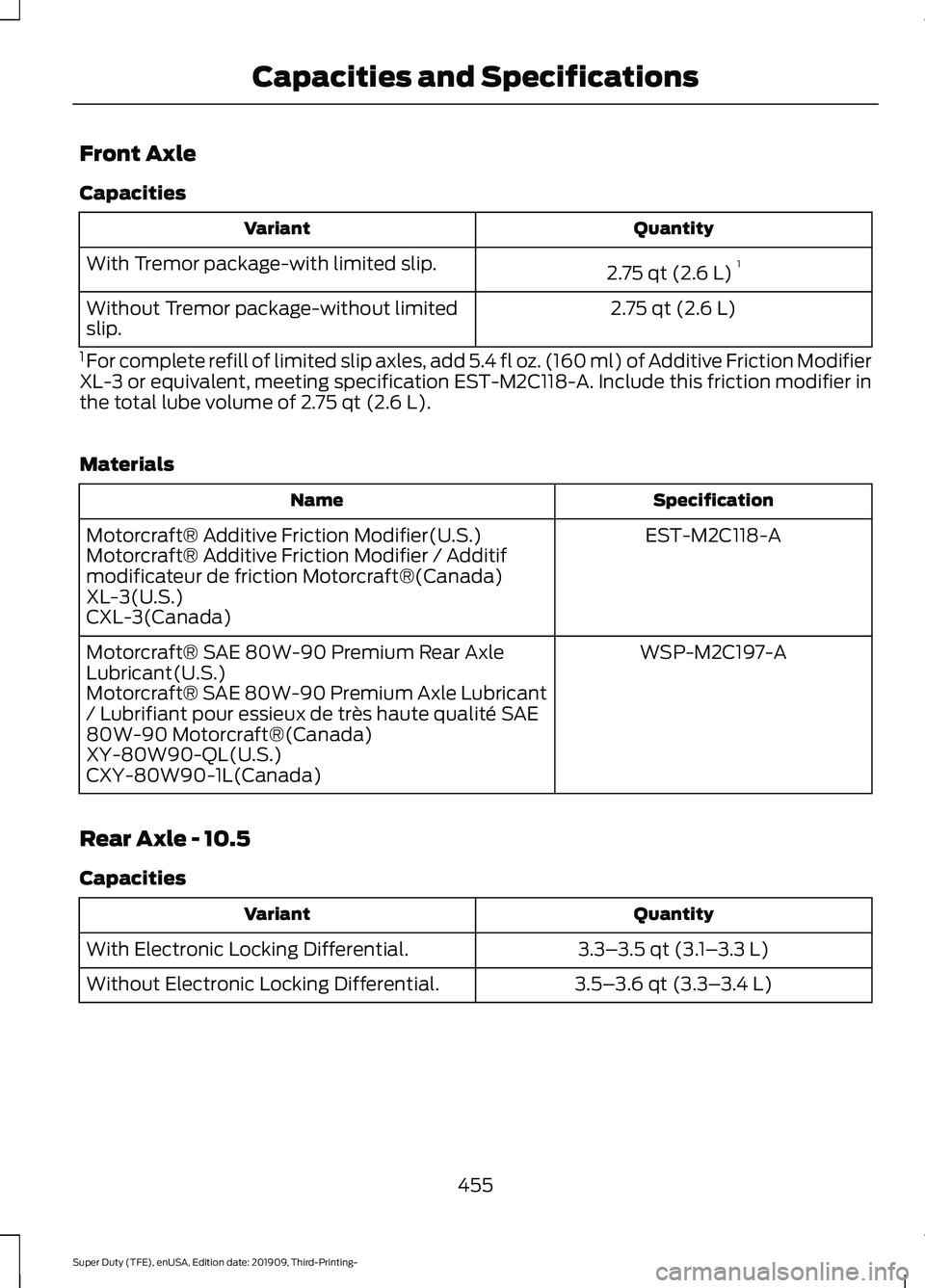
Front Axle
Capacities
Quantity
Variant
2.75 qt (2.6 L)1
With Tremor package-with limited slip.
2.75 qt (2.6 L)
Without Tremor package-without limited
slip.
1 For complete refill of limited slip axles, add 5.4 fl oz. (160 ml) of Additive Friction Modifier
XL-3 or equivalent, meeting specification EST-M2C118-A. Include this friction modifier in
the total lube volume of 2.75 qt (2.6 L).
Materials Specification
Name
EST-M2C118-A
Motorcraft® Additive Friction Modifier(U.S.)
Motorcraft® Additive Friction Modifier / Additif
modificateur de friction Motorcraft®(Canada)
XL-3(U.S.)
CXL-3(Canada)
WSP-M2C197-A
Motorcraft® SAE 80W-90 Premium Rear Axle
Lubricant(U.S.)
Motorcraft® SAE 80W-90 Premium Axle Lubricant
/ Lubrifiant pour essieux de très haute qualité SAE
80W-90 Motorcraft®(Canada)
XY-80W90-QL(U.S.)
CXY-80W90-1L(Canada)
Rear Axle - 10.5
Capacities Quantity
Variant
3.3–3.5 qt (3.1– 3.3 L)
With Electronic Locking Differential.
3.5–3.6 qt (3.3– 3.4 L)
Without Electronic Locking Differential.
455
Super Duty (TFE), enUSA, Edition date: 201909, Third-Printing- Capacities and Specifications
Page 466 of 631

Materials
Specification
Name
WSS-M2C938-AMERCON® LV,
Motorcraft® MERCON® LV Automatic Transmission
Fluid(U.S.)
Motorcraft® MERCON® LV Automatic Transmission
Fluid / Huile pour boîte automatique MERCON® LV
Motorcraft®(Canada)
XT-10-QLVC(U.S.)
CXT-10-LV6(Canada)
Locks
Materials Specification
Name
-
Motorcraft® Penetrating and Lock Lubricant(U.S.)
Motorcraft® Penetrating Fluid / Liquide dégrippant
Motorcraft®(Canada)
XL-1(U.S.)
CXC-51-A(Canada)
Transfer Case
Capacities Quantity
Variant
1.9 qt (1.8 L)
All.
Materials Specification
Name
WSS-M2C938-AMERCON® LV,
Motorcraft® MERCON® LV Automatic Transmission
Fluid(U.S.)
Motorcraft® MERCON® LV Automatic Transmission
Fluid / Huile pour boîte automatique MERCON® LV
Motorcraft®(Canada)
XT-10-QLVC(U.S.)
CXT-10-LV6(Canada)
463
Super Duty (TFE), enUSA, Edition date: 201909, Third-Printing- Capacities and Specifications
Page 467 of 631
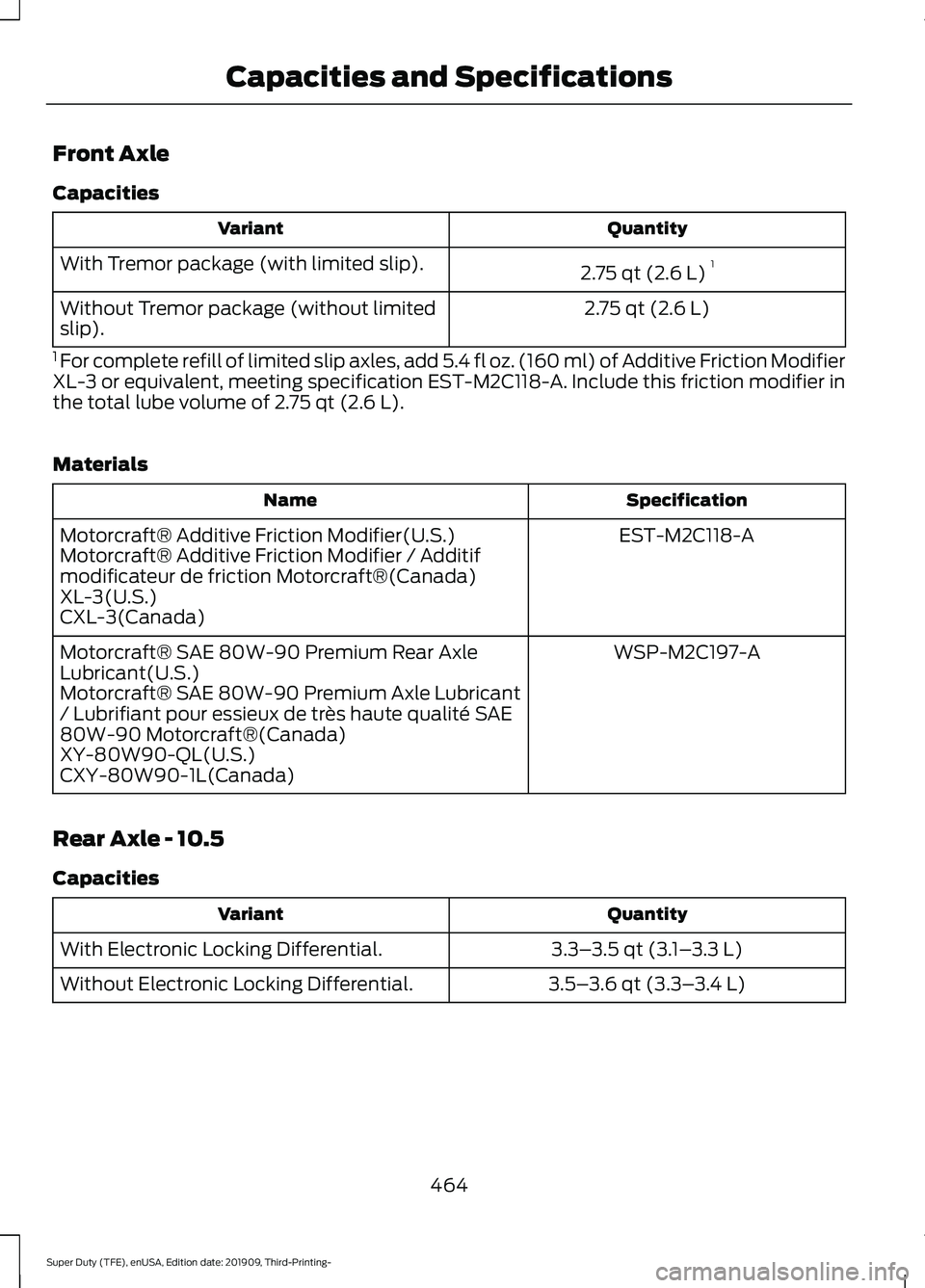
Front Axle
Capacities
Quantity
Variant
2.75 qt (2.6 L)1
With Tremor package (with limited slip).
2.75 qt (2.6 L)
Without Tremor package (without limited
slip).
1 For complete refill of limited slip axles, add 5.4 fl oz. (160 ml) of Additive Friction Modifier
XL-3 or equivalent, meeting specification EST-M2C118-A. Include this friction modifier in
the total lube volume of 2.75 qt (2.6 L).
Materials Specification
Name
EST-M2C118-A
Motorcraft® Additive Friction Modifier(U.S.)
Motorcraft® Additive Friction Modifier / Additif
modificateur de friction Motorcraft®(Canada)
XL-3(U.S.)
CXL-3(Canada)
WSP-M2C197-A
Motorcraft® SAE 80W-90 Premium Rear Axle
Lubricant(U.S.)
Motorcraft® SAE 80W-90 Premium Axle Lubricant
/ Lubrifiant pour essieux de très haute qualité SAE
80W-90 Motorcraft®(Canada)
XY-80W90-QL(U.S.)
CXY-80W90-1L(Canada)
Rear Axle - 10.5
Capacities Quantity
Variant
3.3–3.5 qt (3.1– 3.3 L)
With Electronic Locking Differential.
3.5–3.6 qt (3.3– 3.4 L)
Without Electronic Locking Differential.
464
Super Duty (TFE), enUSA, Edition date: 201909, Third-Printing- Capacities and Specifications
Page 473 of 631

CONNECTING THE VEHICLE TO
A MOBILE NETWORK
What Is the Modem
The modem allows you to connect your
vehicle to the Internet to use when you are
on the road.
If you enable the modem using the
FordPass app, you can access the
following services:
•
Locating and remotely starting, locking
and unlocking your vehicle. See the
information in FordPass app.
• Automatic system updates.
Enabling the Modem Using
FordPass
1. Open the FordPass app on your device
and log in. 2. Select your vehicle.
3. Select the option for vehicle details.
4. Select the option to activate your
vehicle.
5. Switch the ignition on.
6. Make sure that the name on the screen
matches the name shown in your
FordPass account.
7. Confirm the association of your vehicle
with your FordPass account.
Enabling the Modem Using the
Touchscreen Select the settings option on the
feature bar.
1. Select FordPass Connect.
2. Select
Connectivity Settings.
3. Switch connectivity features on.
470
Super Duty (TFE), enUSA, Edition date: 201909, Third-Printing- Network Connectivity
(If Equipped)
Page 479 of 631

AUDIO UNIT - VEHICLES WITH:
SYNC
WARNING: Driving while distracted
can result in loss of vehicle control, crash
and injury. We strongly recommend that
you use extreme caution when using any
device that may take your focus off the
road. Your primary responsibility is the
safe operation of your vehicle. We
recommend against the use of any
hand-held device while driving and
encourage the use of voice-operated
systems when possible. Make sure you
are aware of all applicable local laws
that may affect the use of electronic
devices while driving. Note:
Depending on your vehicle option
package, the controls may look different
from what you see here.
Note: Some features, such as satellite
radio, may not be available in your location.
Check with an authorized dealer. Accessing the Apps Menu Press and release the button to
access the apps menu. Follow
the on-screen prompts to make
your selection.
Accessing the Clock Settings Press and release the button to
access the clock setting.
Use the center arrow controls to
change the hours and minutes.
Accessing the Media Source Menu Press and release the button to
open the media source menu.
You can press this multiple times to
change to a SYNC-Media device or scroll
through the media sources using the arrow
buttons. Press OK to select a source.
Accessing the Phone Features Press and release the button to
access the phone features of the
SYNC system.
Accessing the Sound Settings Press and release the button to
access settings for Treble,
Midrange, Bass, Fade and
Balance.
Accessing the Settings Menu Press and release the button to
access the settings menu.
Follow the on-screen prompts
to make your selection.
476
Super Duty (TFE), enUSA, Edition date: 201909, Third-Printing- Audio SystemE291383 E265036 E265035 E280315 E142607
Page 481 of 631

Using the Display Control
Use the up and down arrow buttons to
select the various settings. When you make
your selection, press the left and right
arrow buttons to change the settings.
Press and release to confirm a
selection.
Press and release the function buttons
below the display to select different
functions of the audio system depending
on which mode you are in.
Using the Number Block
In radio mode, store and recall your favorite
radio stations. To store a favorite station,
press and hold until the sound returns. In
phone mode, enter a phone number.
Using Seek, Fast Forward and
Reverse In radio mode, select a frequency band and
press and release either button. The
system stops at the first station it finds in
that direction.
In satellite radio mode, press and release
to select the next or previous satellite radio
station. If you select a specific category,
such as jazz, rock or news, press to find the
next or previous station in that category.
DIGITAL RADIO (IF EQUIPPED)
Note: HD Radio broadcasts are not
available in all markets. HD Radio technology is the digital
evolution of analog AM/FM radio. Your
system has a special receiver that allows
it to receive digital broadcasts, where
available, in addition to the analog
broadcasts, it already receives. Digital
broadcasts provide a better sound quality
than analog broadcasts with free,
crystal-clear audio and no static or
distortion. For more information, and a
guide to available stations and
programming, please visit
www.hdradio.com.
When HD Radio is on and you tune to a
station broadcasting HD Radio technology,
you may notice the HD Radio logo on your
screen. When this logo is available, you
may also see Title and Artist fields
on-screen.
The multicast indicator appears in FM
mode, only, if the current station is
broadcasting multiple digital broadcasts.
The highlighted numbers signify available
digital channels where new or different
content is available. HD1 signifies the main
programming status and is available in
analog and digital broadcasts. Other
multicast stations, HD2 through HD7, are
only available digitally.
When HD Radio broadcasts are active, you
can access the following functions:
•
Memory presets
allow you to save an
active channel as a memory preset.
Touch and hold a memory preset slot
until the sound returns. There is a brief
mute while the radio saves the station.
Sound returns when finished. When
switching to an HD2 or HD3 memory
preset, the sound mutes before the
digital audio plays, because the system
has to reacquire the digital signal.
Note: As with any saved radio station, you
cannot access the saved station if your
vehicle is outside the station ’s reception
area.
478
Super Duty (TFE), enUSA, Edition date: 201909, Third-Printing- Audio SystemE265041 E265045 E265044
Page 485 of 631

Locating Your ESN
With satellite radio as the source, use the
touchscreen to select the following:
1. Select Settings. See Settings (page
531).
2. Select
SiriusXM.
3. Select
SiriusXM information.
Troubleshooting Action
Condition
Message
No action required. This
message should disappear
shortly.
Radio requires more than
two seconds to produce
audio for the selected
channel.
Acquiring\b
If this message does not
clear shortly, or with an igni-
tion key cycle, your receiver
may have a fault. See an
authorized dealer for service.
There is an internal module
or system failure present.
Satellite antenna fault
SIRIUS system failure
Tune to another channel or
choose another preset.
The channel is no longer
available.
Invalid Channel
Contact SiriusXM at 1-888-
539-7474 to subscribe to
the channel, or tune to
another channel.
Your subscription does not
include this channel.
Unsubscribed Channel
The signal is blocked. When
you move into an open area,
the signal should return.
The signal is lost from the
SiriusXM satellite or Siri-
usXM tower to your vehicle
antenna.
No Signal
No action required. The
process may take up to
three minutes.
Update of channel
programming in progress.
Updating\b
Contact SiriusXM at 1-888-
539-7474 to resolve
subscription issues.
Your satellite service is no
longer available.
Questions? Call
1-888-539-7474
Use the channel guide to
turn off the Lock or Skip
function on that station.
All the channels in the
selected category are either
skipped or locked.
None found
Check Channel Guide
No action required.
SiriusXM has updated the
channels available for your
vehicle.
Subscription Updated
482
Super Duty (TFE), enUSA, Edition date: 201909, Third-Printing- Audio System