2020 CITROEN C5 AIRCROSS display
[x] Cancel search: displayPage 253 of 292

7
Funkcijas „Navigācija ” balss
komandas
Balss komandas Palīdzības ziņojumi
Navigate home To plan a
route, say „navigate to” followed by the address, the contact name or an intersection.
For example, „navigate to address 11
Regent Street, London”, „navigate to contact, John Miller”, or
„navigate to intersection of Regent Street, London”. You can specify if it's a
preferred address, or
a
Point of Interest. For example, say „navigate to preferred address, Tennis club”, or „navigate to
POI Heathrow Airport in London”. Or, you can just say, „navigate home”. To see Points of Interest
on a
map, you can say things like „show POI hotels in Banbury”. For more information say „help
with points of interest” or „help with route guidance”.
To choose a
destination, say something like „navigate to line three” or „select line two”. If you can't
find the destination but the street's right, say for example „select the street in line three”. To move
around a
displayed list, you can say „next page” or „previous page”. You can undo your last action
and start over by saying „undo”, or say „cancel” to cancel the current action.
Navigate to work
Navigate to preferred address, Tennis club
Navigate to contact, John Miller
Navigate to address 11
regent street,
London
Tell me the remaining distance You can say „stop” or „resume route guidance”. To get information about your current route,
you can say „tell me the remaining time”, „remaining distance” or „arrival time”. To learn more
commands, try saying „help with navigation”.
Tell me the remaining time
Tell me the arrival time
Stop route guidance
.
CIT
Page 255 of 292

9
Funkcijas „Radio ” balss
komandas
Balss komandas Palīdzības ziņojumi
Turn on source radio – Streaming Bluetooth
- … You can select an audio source by saying „turn on source” followed by the device name. For
example, „turn on source, Streaming Bluetooth”, or „turn on source, radio”. Use the command
„play” to specify the type of music you'd like to hear. You can choose between „song”, „artist”, or
„album”. Just say something like „play artist, Madonna”, „play song, Hey Jude”, or „play album,
Thriller”.
Tune to channel BBC Radio 2 You can pick a
radio station by saying „tune to” and the station name or frequency. For example
„tune to channel Talksport” or „tune to 98.5
FM”. To listen to a preset radio station, say for example
„tune to preset number five”.
Tune to 98.5
FM
Tune to preset number five
What's playing? To choose what you'd like to play, start by saying „play” and then the item. For example, say „play
song Hey Jude”, „play line 3” or „select line 2”. You can undo your last action and start over by
saying „undo”, or say „cancel” to cancel the current action.
Play song Hey Jude I'm not sure what you'd like to play. Please say „play” and then a
song title, an album title, or an
artist name. For example, say „play song Hey Jude”, „play artist Madonna” or „play album Thriller”.
To select a
line number from the display, say „select line two”. To move around a displayed list,
you can say „next page” or „previous page”. You can undo your last action and start over by saying
„undo”, or say „cancel” to cancel the current action.
Play ar tist Madonna
Play album Thriller
Multimediju balss komandas ir pieejamas tikai USB savienojumam.
.
CITROËN Connect Nav
Page 256 of 292

10
Funkcijas „Tālrunis ” balss
komandas
Ja nav neviena ar Bluetooth pievienota
tālruņa, atskan balss ziņojums: „Lūdzu,
vispirms pievienojiet tālruni” un pēc tam
balss sesija tiek aizvērta. Balss komandas
Palīdzības ziņojumi
Call David Miller' * To make a
phone call, say „call” followed by
the contact name, for example: „Call David
Miller”. You can also include the phone type,
for example: „Call David Miller at home”. To
make a
call by number, say „dial” followed
by the phone number, for example, „Dial
107776
835 417”. You can check your
voicemail by saying „call voicemail”. To send
a
text, say „send quick message to”, followed
by the contact, and then the name of the quick
message you'd like to send. For example,
„send quick message to David Miller, I'll be
late”. To display the list of calls, say „display
calls”. For more information on SMS, you can
say „help with texting”.
To choose a
contact, say something like
„select line three”. To move around the list
say „next page” or „previous page”. You can
undo your last action and start over by saying
„undo”, or say „cancel” to cancel the current
action.
Call voicemail
*
Display calls *
*
Š
ī funkcija ir pieejama tikai tad, ja sistēmai pieslēgtais tālrunis ir saderīgs ar adrešu grāmatas
un pēdējo zvanu lejupielādes funkciju un ja lejupielāde ir veikta.
CIT
Page 257 of 292

11
Funkcijas „Teksta
paziņojums ” balss komandas
Ja nav neviena ar Bluetooth pievienota
tālruņa, atskan balss ziņojums: „Lūdzu,
vispirms pievienojiet tālruni” un pēc tam
balss sesija tiek aizvērta.
Balss komandu funkcija „Testa ziņojumi”
ļauj nodiktēt un nosūtīt īsziņas.
Nodiktējiet teksta ziņojumus, ieturot īsas
pauzes starp vārdiem.
Šīs darbības beigās balss atpazīšanas
funkcija automātiski izveidos īsziņu. Balss komandas
Palīdzības ziņojumi
Send quick message to Bill Car ter, I'll be
late From the list of quick messages, say the
name of the one you'd like to send. To move
around the list you can say „go to start”, „go to
end”, „next page” or „previous page”. You can
undo your last action and start over by saying
„undo”, or say „cancel” to cancel the current
action.
Send SMS to John Miller, I'm just arriving Please say „call” or „send quick message to”,
and then select a
line from the list. To move
around a
list shown on the display, you can
say „go to start”, „go to end”, „next page”
or „previous page”. You can undo your last
action and start over by saying „undo”, or say
„cancel” to cancel the current action.
Send SMS to David Miller at the office,
don't wait for me
Listen to most recent message
* To hear your last message, you can say
„listen to most recent message”. When you
want to send a
text, there's a set of quick
messages ready for you to use. Just use the
quick message name and say something like
„send quick message to Bill Carter, I'll be late”.
Check the phone menu for the names of the
supported messages.
Sistēma nosūta tikai iepriekš ierakstītas
„Ātrās ziņas”.
*
Š
ī funkcija ir pieejama tikai tad, ja sistēmai
pieslēgtais tālrunis ir saderīgs ar adrešu
grāmatas un pēdējo zvanu lejupielādes
funkciju un ja lejupielāde ir veikta.
.
CIT
Page 267 of 292
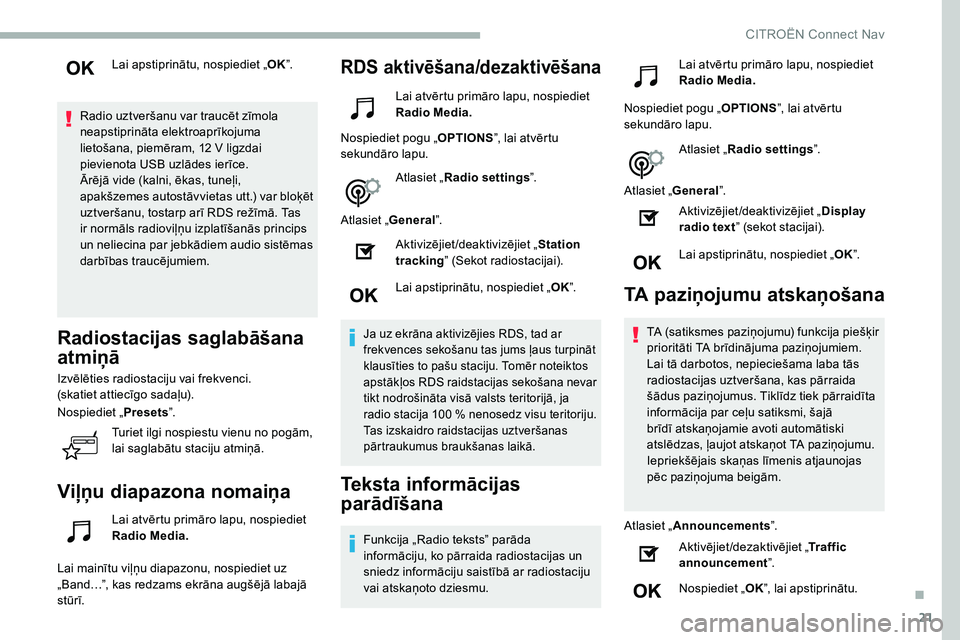
21
Lai apstiprinātu, nospiediet „OK”.
Radio uztveršanu var traucēt zīmola
neapstiprināta elektroaprīkojuma
lietošana, piemēram, 12
V ligzdai
pievienota USB uzlādes ierīce.
Ārējā vide (kalni, ēkas, tuneļi,
apakšzemes autostāvvietas utt.) var bloķēt
uztveršanu, tostarp arī RDS režīmā. Tas
ir normāls radioviļņu izplatīšanās princips
un neliecina par jebkādiem audio sistēmas
darbības traucējumiem.
Radiostacijas saglabāšana
atmiņā
Izvēlēties radiostaciju vai frekvenci.
(skatiet attiecīgo sadaļu).
Nospiediet „ Presets”.
Turiet ilgi nospiestu vienu no pogām,
lai saglabātu staciju atmiņā.
Viļņu diapazona nomaiņa
Lai atvērtu primāro lapu, nospiediet
Radio Media.
Lai mainītu viļņu diapazonu, nospiediet uz
„Band…”, kas redzams ekrāna augšējā labajā
stūrī.
RDS aktivēšana/dezaktivēšana
Lai atvērtu primāro lapu, nospiediet
Radio Media.
Nospiediet pogu „ OPTIONS”, lai atvērtu
sekundāro lapu.
Atlasiet „Radio settings ”.
Atlasiet „ General”.
Aktivizējiet/deaktivizējiet „ Station
tracking ” (Sekot radiostacijai).
Lai apstiprinātu, nospiediet „ OK”.
Ja uz ekrāna aktivizējies RDS, tad ar
frekvences sekošanu tas jums ļaus turpināt
klausīties to pašu staciju. Tomēr noteiktos
apstākļos RDS raidstacijas sekošana nevar
tikt nodrošināta visā valsts teritorijā, ja
radio stacija 100
%
nenosedz visu teritoriju.
Tas izskaidro raidstacijas uztveršanas
pārtraukumus braukšanas laikā.
Teksta informācijas
parādīšana
Funkcija „Radio teksts” parāda
informāciju, ko pārraida radiostacijas un
sniedz informāciju saistībā ar radiostaciju
vai atskaņoto dziesmu. Lai atvērtu primāro lapu, nospiediet
Radio Media.
Nospiediet pogu „ OPTIONS”, lai atvērtu
sekundāro lapu.
Atlasiet „Radio settings ”.
Atlasiet „ General”.
Aktivizējiet/deaktivizējiet „ Display
radio text ” (sekot stacijai).
Lai apstiprinātu, nospiediet „ OK”.
TA paziņojumu atskaņošana
TA (satiksmes paziņojumu) funkcija piešķir
prioritāti TA brīdinājuma paziņojumiem.
Lai tā darbotos, nepieciešama laba tās
radiostacijas uztveršana, kas pārraida
šādus paziņojumus. Tiklīdz tiek pārraidīta
informācija par ceļu satiksmi, šajā
brīdī atskaņojamie avoti automātiski
atslēdzas, ļaujot atskaņot TA paziņojumu.
Iepriekšējais skaņas līmenis atjaunojas
pēc paziņojuma beigām.
Atlasiet „ Announcements ”.
Aktivējiet/dezaktivējiet „ Traffic
announcement ”.
Nospiediet „ OK”, lai apstiprinātu.
.
CITROËN Connect Nav
Page 281 of 292

35
Tālrunis
JAU TĀ J U M SATBILDERISINĀJUMS
Man neizdodas pieslēgt savu Bluetooth tālruni. Iespējams, ka tālruņa Bluetooth funkcija ir izslēgta vai iekārta to neuzrāda.Pārbaudiet, vai ir ieslēgts tālruņa Bluetooth.
Pārbaudiet tālruņa parametros, vai tas ir
„Redzams visiem”.
Bluetooth tālrunis nav saderīgs ar sistēmu. Tālruņa saderību varat pārbaudīt zīmola tīmekļa vietnē (pakalpojumu sadaļā).
Bluetooth režīmā pievienotā tālruņa skaņa ir tik
klusa, ka nav dzirdama. Skaņa ir atkarīga gan no sistēmas, gan no
tālruņa.Ja nepieciešams, palieliniet audio sistēmas
skaņas skaļumu līdz maksimumam un, ja
nepieciešams, palieliniet tālruņa skaļumu.
Vides troksnis var nelabvēlīgi ietekmēt tālruņa
zvana kvalitāti.
Samaziniet apkārtējās vides trokšņa līmeni
(aizveriet logus, samaziniet ventilatora darbības
līmeni, samaziniet automašīnas ātrumu u.c.).
Atsevišķas kontaktpersonas sarakstā ir
iekļautas divas reizes. Kontaktu sinhronizācijas izvēles iespējas
piedāvā sinhronizēt SIM kartes kontaktus,
tālruņa kontaktus vai abus divus. Ja atlasīti abi
sinhronizācijas veidi, dažas kontaktpersonas
var tikt dublētas.Izvēlēties „Display SIM card contacts” vai
„Display telephone contacts”.
Kontaktpersonas nav sakārtotas alfabētiskā
kārtībā. Atsevišķi tālruņi piedāvā rādījumu izvēles
iespējas. Atkarībā no izraudzītā parametra,
kontakti var būt sakārtoti īpašā secībā.Mainiet tālruņa direktorija parādīšanas
iestatījumus.
Sistēma nesaņem SMS. Bluetooth režīms neļauj uz sistēmu nosūtīt
SMS teksta paziņojumus.
.
CITROËN Connect Nav