2020 CHEVROLET SILVERADO trailer
[x] Cancel search: trailerPage 248 of 495

Chevrolet Silverado Owner Manual (GMNA-Localizing-U.S./Canada/Mexico-
13337620) - 2020 - CTC - 1/27/20
Driving and Operating 247
The vehicle ahead indicator is in the
instrument cluster. It only displays
when a vehicle is detected in your
vehicle’s path moving in the same
direction. If this symbol is not
displaying, ACC will not respond to
or brake for vehicles ahead.
ACC automatically slows the vehicle
down and adjusts vehicle speed to
follow a detected vehicle ahead at
the selected following gap. The
vehicle speed increases or
decreases to follow a detected
vehicle in front of your vehicle when
that vehicle is traveling slower than
your vehicle set speed. It may apply
limited braking, if necessary. When
braking is active, the brake lamps
will come on. The automatic braking
may feel or sound different than if
the brakes were applied manually.
This is normal.Stationary or Very Slow-Moving
Objects
{Warning
ACC may not detect and react to
stopped or slow-moving vehicles
ahead of you. For example, the
system may not brake for a
vehicle it has never detected
moving. This can occur in
stop-and-go traffic or when a
vehicle suddenly appears due to
a vehicle ahead changing lanes.
Your vehicle may not stop and
could cause a crash. Use caution
when using ACC. Your complete
attention is always required while
driving and you should be ready
to take action and apply the
brakes.
Irregular Objects Affecting ACC
ACC may have difficulty detecting
the following objects:
. Vehicles in front of your vehicle
that have a rear aspect that is
low, small, or irregular .
An empty truck or trailer that has
no cargo in the cargo bed
. Vehicles with cargo extending
from the back end
. Non-standard shaped vehicles,
such as vehicle transport,
vehicles with a side car fitted,
or horse carriages
. Vehicles that are low to the road
surface
. Objects that are close to the
front of your vehicle
. Vehicles on which extremely
heavy cargo is loaded in the
cargo area or rear seat
Page 251 of 495
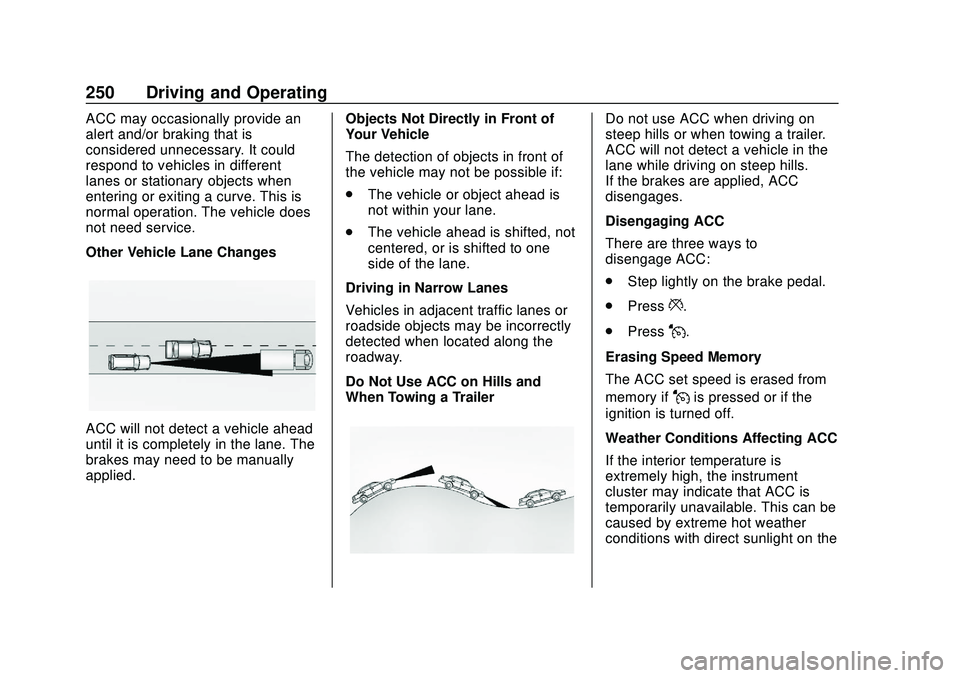
Chevrolet Silverado Owner Manual (GMNA-Localizing-U.S./Canada/Mexico-
13337620) - 2020 - CTC - 1/27/20
250 Driving and Operating
ACC may occasionally provide an
alert and/or braking that is
considered unnecessary. It could
respond to vehicles in different
lanes or stationary objects when
entering or exiting a curve. This is
normal operation. The vehicle does
not need service.
Other Vehicle Lane Changes
ACC will not detect a vehicle ahead
until it is completely in the lane. The
brakes may need to be manually
applied.Objects Not Directly in Front of
Your Vehicle
The detection of objects in front of
the vehicle may not be possible if:
.
The vehicle or object ahead is
not within your lane.
. The vehicle ahead is shifted, not
centered, or is shifted to one
side of the lane.
Driving in Narrow Lanes
Vehicles in adjacent traffic lanes or
roadside objects may be incorrectly
detected when located along the
roadway.
Do Not Use ACC on Hills and
When Towing a Trailer
Do not use ACC when driving on
steep hills or when towing a trailer.
ACC will not detect a vehicle in the
lane while driving on steep hills.
If the brakes are applied, ACC
disengages.
Disengaging ACC
There are three ways to
disengage ACC:
. Step lightly on the brake pedal.
. Press
*.
. Press
J.
Erasing Speed Memory
The ACC set speed is erased from
memory if
Jis pressed or if the
ignition is turned off.
Weather Conditions Affecting ACC
If the interior temperature is
extremely high, the instrument
cluster may indicate that ACC is
temporarily unavailable. This can be
caused by extreme hot weather
conditions with direct sunlight on the
Page 257 of 495

Chevrolet Silverado Owner Manual (GMNA-Localizing-U.S./Canada/Mexico-
13337620) - 2020 - CTC - 1/27/20
256 Driving and Operating
active. Touch the button to
toggle between front and
rear camera views.
3. Rear Bowl View
Displays a perspective view
of the vehicle from the front
looking rearward. To select,
touch Rear Bowl View on
the infotainment display
when a camera view is
active. Park Assist and
Rear Cross Traffic Alert
(RCTA) overlays are not
available when bowl view is
active.
4. Front/Rear side View
Displays a view that shows
objects next to the front or
rear sides of the vehicle. To
select, touch Front/Rear
Side View on the
infotainment display when a
camera view is active.
Touch the button to toggle
between front and rear
camera views. Park Assist
and RCTA overlays are not
available when Front/Rear
Side View is active.The Turn Signal Activated
View works with Rear Side
View to provide a rearward
view of the left or right side
of the vehicle and trailer.
Views are provided based
on turn signal activation
with the right-side view
being shown when the right
turn signal is active and the
left side view being shown
when the left turn signal is
active. The feature is
available when a trailer is
connected. The feature can
be enabled or disabled.
See
Vehicle Personalization
0 153. Touch X to exit.
5. Surround View
Displays an image of the
area surrounding the
vehicle. Surround View is
available as part of the
Front/Rear Standard Views,
the Front/Rear Top-Down
Views and the Front/Rear
Side Views. In these views
Surround View can be
enabled by touching Surround View on the
infotainment display when
the camera view is active.
6. Guidance Lines/Hitch
Guidance
Guidance Lines displays
available guidelines,
including Standard and
Hitch Guidance.
A grayed-out icon indicates
that guidelines are not
available. To enable, touch
Guidance Lines on the
infotainment display when a
camera view is active.
Touching the button
multiple times will toggle
through Standard
Guidelines, Hitch Guidance
and no guidelines.
Standard guidelines are
available in Front/Rear
Standard Views, Front/Rear
Top-Down Views and
Surround View.
Hitch Guidance displays a
single centered guideline
on the infotainment display
to assist with aligning the
Page 258 of 495

Chevrolet Silverado Owner Manual (GMNA-Localizing-U.S./Canada/Mexico-
13337620) - 2020 - CTC - 1/27/20
Driving and Operating 257
vehicle’s hitch ball with a
trailer coupler. Touch the
Hitch Guidance icon, then
align the trailer guidance
line over the trailer coupler.
Continuously steer the
vehicle to keep the
guideline centered on the
coupler when backing. Park
Assist overlays will not
display when the trailer
guidance line is active.
Hitch Guidance is available
in Rear Standard View.
{Warning
Use Hitch Guidance only to help
back the vehicle to a trailer hitch
or, when traveling above 12 km/h
(8 mph), to briefly check the
status of your trailer. Do not use
for any other purpose, such as
making lane change decisions.
Before making a lane change,
always check the mirrors and
glance over your shoulder.
Improper use could result in
serious injury to you or others.
7. Interior Trailer View
Provides a view of the
interior of the trailer. The
feature is available when a
trailer is connected. The
feature requires user
installation of an accessory
trailer camera on the
interior of the trailer per the
accessory trailer camera
installation instructions (see
your dealer for accessory
trailer camera(s) and
information). To select,
touch Interior Trailer View
on the infotainment display
when a camera view is
active. To access this view
when in a forward gear
above 12 km/h (8 mph),
touch CAMERA on the
infotainment display and
touch the Interior Trailer
View icon. The view will
close after 8 seconds and
can be closed early by
touching X.
8. Hitch View
Assists with connecting to a
trailer by providing a
zoomed-in view of the hitch
to help align the vehicle’s
hitch ball with the trailer
coupler, or to monitor the
trailer connection. To select,
touch Hitch View on the
infotainment display when a
camera view is active. To
access this view when in a
forward gear above 12 km/h
(8 mph), touch CAMERA on
the infotainment display
and touch the Cargo Bed
View icon. The view will
close after 8 seconds and
can be closed early by
touching X. Shifting into
P (Park) while in this view
will automatically engage
the Electric Parking
Brake (EPB).
9. Bed View
Provides a view of the truck
bed and the area behind
the vehicle to assist in
cargo or hitch monitoring or
Page 259 of 495

Chevrolet Silverado Owner Manual (GMNA-Localizing-U.S./Canada/Mexico-
13337620) - 2020 - CTC - 1/27/20
258 Driving and Operating
hitching to a fifth wheel or
gooseneck trailer. To select,
touch Bed View on the
infotainment display when a
camera view is active. To
access this view when in a
forward gear above 12 km/h
(8 mph), touch CAMERA on
the infotainment display
and touch the Bed View
icon. The view will close
after 8 seconds and can be
closed early by touching X.
10. Transparent Trailer View
Provides a view that allows
the driver to virtually“see
through” the trailer. The
feature is available when a
compatible trailer is
connected and a profile is
configured and selected via
the Trailering App. See
Trailering App 0306. The
feature requires user
installation of an accessory
trailer camera on the rear
exterior surface of the
trailer per the accessory
trailer camera installation
instructions (see your dealer for accessory trailer
camera(s) and information).
To select, touch
Transparent Trailer View on
the infotainment display
when a camera view is
active. To access this view
when in a forward gear
above 12 km/h (8 mph),
touch CAMERA on the
infotainment display and
touch the Transparent
Trailer View icon. Touch X
to exit.
When the system is
calibrated and the trailer
position is known, one of
three views will be shown;
Transparent Trailer View,
Left Transparent Trailer
View or Right Transparent
Trailer View. The
Transparent Trailer View is
shown when the position of
the trailer is relatively
straight behind the vehicle.
The Left or Right
Transparent Trailer View is
shown when the position of
the trailer is too far to the
left or right. When the
system is not calibrated or
trailer position is not known
the Transparent Trailer
Picture-in-Picture View will
be shown.
11. Rear Trailer View/Rear Side
View with Available
Articulation Functionality/
Picture-in-Picture Side View
.Rear Trailer View
provides a view of the
area behind the trailer.
the feature is available
when a trailer is
connected. The feature
requires user installation
of an accessory trailer
camera on the rear
exterior surface of the
trailer per the accessory
trailer camera
installation instructions
(see your dealer for
accessory trailer
camera(s) and
information). To select,
touch Rear Trailer View/
Rear Side View with
Available Articulation
Page 260 of 495

Chevrolet Silverado Owner Manual (GMNA-Localizing-U.S./Canada/Mexico-
13337620) - 2020 - CTC - 1/27/20
Driving and Operating 259
Functionality/
Picture-in-Pictue Side
View on the
infotainment display
when a camera view is
active. Each touch will
toggle through the Rear
Trailer View, Trailer Tow
Mirror View and Combo
View. To access this
view when in a forward
gear above 12 km/h
(8 mph), touch
CAMERA on the
infotainment display and
touch the Interior Rear
Trailer View/Rear Side
View with Available
Articulation
Functionality/
Picture-in-Picture Side
View icon. Touch X
to exit.
. Rear Side View with
Available Articulation
Functionality provides a
rearward split view of
the left and right sides
of the vehicle and trailer.
When in a forward gear the view well
automatically pan to
show more of the left or
right side based on the
position of the trailer.
The feature is available
when a trailer is
connected. To select,
touch Rear trailer View/
Rear Side View with
Available Articulation
Functionality/
Picture-in-Picture Side
View on the
infotainment display
when a camera view is
active. Each touch will
toggle through the Rear
Trailer View, trailer tow
Mirror view and Combo
View. To access this
view when in a forward
gear above 12 km/h
(8 mph), Touch
CAMERA on the
infotainment display and
touch the Rear Trailer
View/Rear Side View
with Available
Articulation
Functionality/
Picture-in-Picture Side
icon. Touch X to exit.
. Provides a rearward
split view of the left and
right sides of the vehicle
and trailer with an
overlay view of the area
behind the trailer. The
feature is available
when a trailer is
connected. the feature
requires user installation
of an accessory trailer
camera on the rear
exterior surface of the
trailer per the accessory
trailer camera
installation instructions
(see your dealer for
accessory trailer
camera(s) and
information). To select,
touch Rear Trailer View/
Rear Side View with
Available Articulation
Functionality/
Picture-in-Picture Side
view on the infotainment
display when a camera
Page 261 of 495

Chevrolet Silverado Owner Manual (GMNA-Localizing-U.S./Canada/Mexico-
13337620) - 2020 - CTC - 1/27/20
260 Driving and Operating
view is active. Each
press of the button will
toggle through the Rear
Trailer View, Trailer Tow
mirror View and Combo
View. To access this
view when in a forward
gear above 12 km/h
(8 mph), touch
CAMERA on the
infotainment display and
touch the Rear Trailer
View/Rear Side View
with Available
Articulation
Functionality/
Picture-in-Picture Side
View icon. Touch X
to exit.
HD Surround Vision with Trailer
Camera Provisions
If equipped, this feature provides
additional views to aid in trailering/
towing. The system shows multiple
views in the infotainment display
using five cameras mounted around
the vehicle and up to two additional
accessory cameras that can be
mounted on or in a trailer. The front camera is in the grille under the
front emblem, the side cameras are
on the bottom of the outside mirrors,
the rear camera is in the tailgate
handle and the bed camera is
mounted on the rear of the cab.
Additionally, up to two accessory
cameras can be mounted to the rear
and/or interior of the trailer. See
your dealer for accessory trailer
cameras. To access, touch
CAMERA on the infotainment
display or shift to R (Reverse). To
return to the previous screen when
not in reverse, touch the Home or
Back buttons on the infotainment
display.
Available camera views:
.
Front/Rear Standard View
. Front/Rear Top-Down View
. Rear Bowl View
. Front/Rear Side View
. Hitch View
. Bed View
. Rear trailer View .
Rear Side view with a available
articulation functionality
. Picture-in-Picture Side View
. Interior Trailer View
. Transparent trailer View
. Surround View
. Guidance Lines
. Hitch Guidance
Surround Vision (360 Degrees)
If equipped, the Surround Vision
system can display various views
surrounding the vehicle in the
infotainment display using four
cameras mounted around the
vehicle. The front camera is in the
grille under the front emblem, the
side cameras are on the bottom of
the outside mirrors, and the rear
camera is in the tailgate handle.
The Surround Vision system can be
accessed by selecting CAMERA in
the infotainment display or when the
vehicle is shifted into R (Reverse).
To return to the previous screen
sooner, when not in R (Reverse),
press the Home or Back button on
Page 262 of 495

Chevrolet Silverado Owner Manual (GMNA-Localizing-U.S./Canada/Mexico-
13337620) - 2020 - CTC - 1/27/20
Driving and Operating 261
the infotainment system, shift into
P (Park), or, while in D (Drive),
reach a vehicle speed of
approximately 12 km/h (8 mph).
Available camera views:
.Front/Rear Standard View
. Front/Rear Top-Down View
. Rear Bowl View
. Front/Rear Side View
. Hitch View
. Surround View
. Guidance Lines
. Hitch Guidance
Surround Vision
If equipped, this feature provides,
additional views to aid in trailering/
towing. The Front Vision Camera
and Surround Vision cameras are
not supported. The system can
show various views in the
infotainment display using cameras
mounted in and around the vehicle
and trailer. The rear camera is in the
tailgate handle and the cargo bed
camera is mounted on the rear of the cab. Up to two accessory
cameras can be mounted to the rear
and/or interior of the trailer. See
your dealer for these accessory
cameras.
The system can be accessed by
selecting CAMERA in the
infotainment display or when the
vehicle is shifted into R (Reverse).
To return to the previous screen
sooner, when not in R (Reverse),
press the Home or Back button on
the infotainment system or shift into
P (Park).
Available camera views:
.
Rear Standard View
. Hitch View
. Bed View
. Rear Trailer View
. Interior Trailer View
. Guidance Lines
. Hitch Guidance Troubleshooting
The Transparent Trailer calibration
may take longer than expected or
not calibrate if:
.
The vehicle is driven too fast
during calibration. Speed should
be maintained below 50 km/h
(31 mph).
. The vehicle is not driven straight
during calibration. Steering
should be maintained as straight
as possible, excessive steering
during calibration may extend
calibration time.
. The calibration is attempted in
low light. Calibration should be
attempted when there is enough
light.
. The calibration is attempted
during adverse weather
conditions. Calibration during
conditions such as snow or
heavy rain should be avoided.
. The road surface is not ideal for
calibration. Calibration should be
attempted on an alternate road
surface.