Page 8 of 16
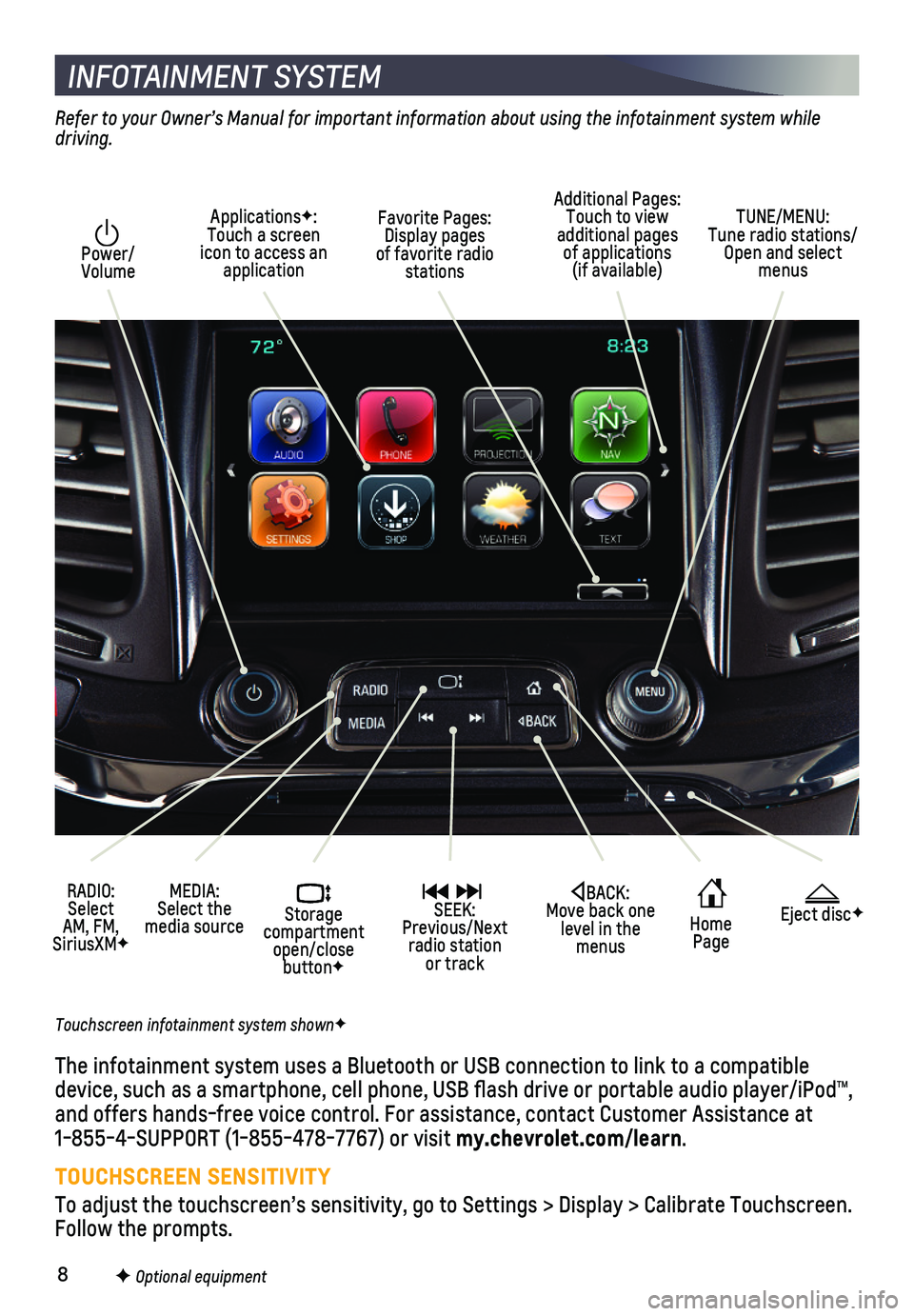
8
INFOTAINMENT SYSTEM
Power/ Volume
RADIO: Select AM, FM, SiriusXMF
ApplicationsF: Touch a screen icon to access an application
Additional Pages: Touch to view additional pages of applications (if available)
Home Page
Storage compartment open/close buttonF
MEDIA: Select the media source
SEEK: Previous/Next radio station or track
TUNE/MENU: Tune radio stations/Open and select menus
Eject discFBACK: Move back one level in the menus
Touchscreen infotainment system shownF
Refer to your Owner’s Manual for important information about using the infotainment system while driving.
The infotainment system uses a Bluetooth or USB connection to link to a \
compatible device, such as a smartphone, cell phone, USB flash drive or portable \
audio player/iPod™, and offers hands-free voice control. For assistance, contact Customer As\
sistance at 1-855-4-SUPPORT (1-855-478-7767) or visit my.chevrolet.com/learn.
TOUCHSCREEN SENSITIVITY
To adjust the touchscreen’s sensitivity, go to Settings > Display > C\
alibrate Touchscreen. Follow the prompts.
Favorite Pages: Display pages of favorite radio stations
F Optional equipment
Page 9 of 16
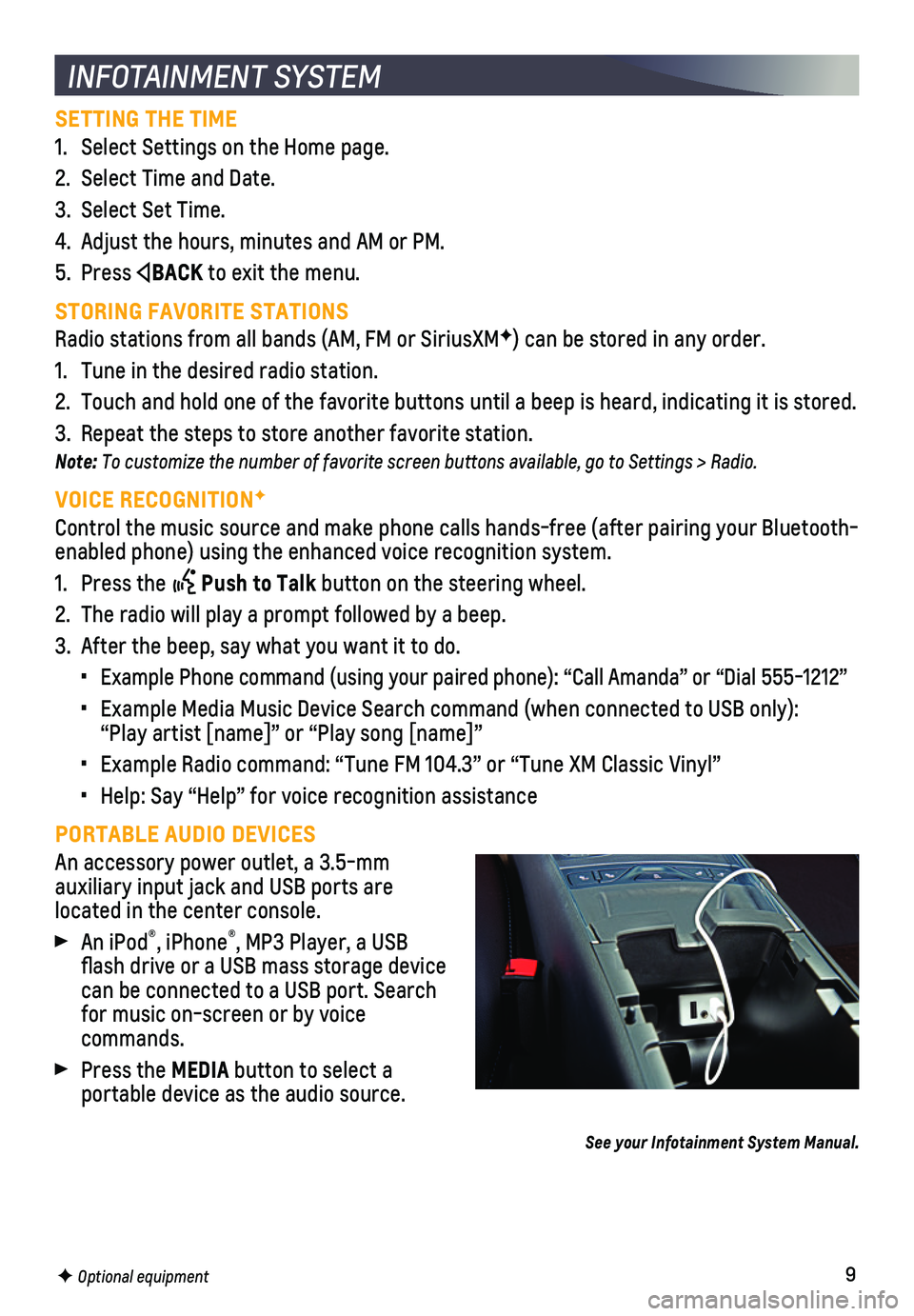
9
SETTING THE TIME
1. Select Settings on the Home page.
2. Select Time and Date.
3. Select Set Time.
4. Adjust the hours, minutes and AM or PM.
5. Press BACK to exit the menu.
STORING FAVORITE STATIONS
Radio stations from all bands (AM, FM or SiriusXMF) can be stored in any order.
1. Tune in the desired radio station.
2. Touch and hold one of the favorite buttons until a beep is heard, indica\
ting it is stored.
3. Repeat the steps to store another favorite station.
Note: To customize the number of favorite screen buttons available, go to Settings > Radio.
VOICE RECOGNITIONF
Control the music source and make phone calls hands-free (after pairing\
your Bluetooth-enabled phone) using the enhanced voice recognition system.
1. Press the Push to Talk button on the steering wheel.
2. The radio will play a prompt followed by a beep.
3. After the beep, say what you want it to do.
• Example Phone command (using your paired phone): “Call Amanda” o\
r “Dial 555-1212”
• Example Media Music Device Search command (when connected to USB only)\
: “Play artist [name]” or “Play song [name]”
• Example Radio command: “Tune FM 104.3” or “Tune XM Classic Viny\
l”
• Help: Say “Help” for voice recognition assistance
PORTABLE AUDIO DEVICES
An accessory power outlet, a 3.5-mm
auxiliary input jack and USB ports are
located in the center console.
An iPod®, iPhone®, MP3 Player, a USB flash drive or a USB mass storage device can be connected to a USB port. Search for music on-screen or by voice commands.
Press the MEDIA button to select a
portable device as the audio source.
See your Infotainment System Manual.
INFOTAINMENT SYSTEM
F Optional equipment
Page 11 of 16

11
Some vehicle features can be customized using the audio controls and touchscreen menus. The Settings menus may include Time and Date, Language, Valet Mode, Radio, Vehicle, Bluetooth, Display, Rear Camera, Return to Factory Settings, and more.
CHANGING SETTINGS
1. Select Settings on the Home page.
2. Select the desired menu item.
3. Select the desired feature and setting. Settings are saved automatically\
.
4. Press BACK to exit each menu.
See Instruments and Controls in your Owner’s Manual.
VEHICLE CUSTOMIZATION
F Optional equipment
The Wireless Charging system for smartphones is located in the storage b\
in at the front of the center console. To check device compatibility, visit my.chevrolet.com/learn. See your phone retailer for details on required phone accessories.
1. The vehicle must be on or Retained Accessory Power must be active.
2. Remove all objects from the charging pad.
3. Place the smartphone, face up, on the symbol on the charging pad.
4. Move the device slowly until the battery charging symbol displays on the infotainment screen. If not charging, remove the device for 3 seconds and rotate it 1\
80 degrees.
See Instruments and Controls in your Owner’s Manual.
WIRELESS CHARGINGF
4G LTE WI-FI® HOTSPOT
With the vehicle’s available 4G LTE Wi-Fi hotspot, up to 7 devices (\
smartphones, tablets and laptops) can be connected to high-speed internet.
To retrieve the SSID and password for the hotspot, go to Settings > Wi-F\
i > Manage Wi-Fi Networks.
Note: For more information on use and system limitations, visit my.chevrolet.com/learn.
See your Infotainment System Manual.