2020 BUICK ENVISION infotainment
[x] Cancel search: infotainmentPage 2 of 363

Buick Envision Owner Manual (GMNA-Localizing-U.S./Canada/Mexico-
13555857) - 2020 - CRC - 2/25/19
Contents Introduction . . . . . . . . . . . . . . . . . . . . . . 2
Keys, Doors, and Windows . . . . . . 7
Seats and Restraints . . . . . . . . . . . 33
Storage . . . . . . . . . . . . . . . . . . . . . . . . . 87
Instruments and Controls . . . . . . . 94
Lighting . . . . . . . . . . . . . . . . . . . . . . . 144
Infotainment System . . . . . . . . . . 152
Climate Controls . . . . . . . . . . . . . . 153
Driving and Operating . . . . . . . . . 160
Vehicle Care . . . . . . . . . . . . . . . . . . 229
Service and Maintenance . . . . . 309
Technical Data . . . . . . . . . . . . . . . . 323
Customer Information . . . . . . . . . 326
Reporting Safety Defects . . . . . . 336
OnStar . . . . . . . . . . . . . . . . . . . . . . . . 340
Connected Services . . . . . . . . . . . 348
Index . . . . . . . . . . . . . . . . . . . . 351
Page 7 of 363
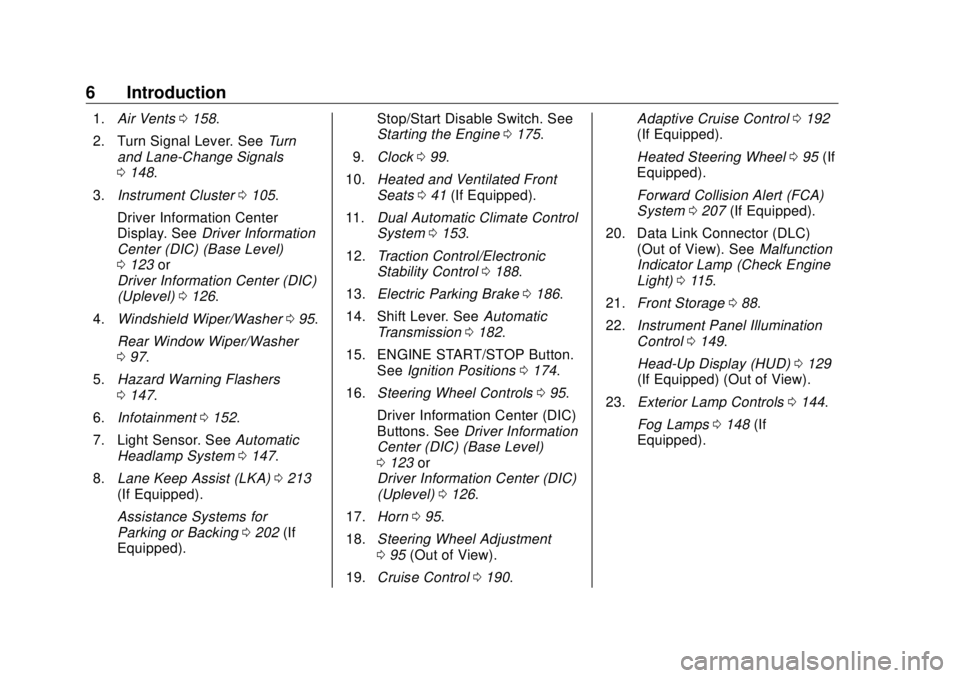
Buick Envision Owner Manual (GMNA-Localizing-U.S./Canada/Mexico-
13555857) - 2020 - CRC - 2/25/19
6 Introduction 1. Air Vents 0 158 .
2. Turn Signal Lever. See Turn
and Lane-Change Signals
0 148 .
3. Instrument Cluster 0 105 .
Driver Information Center
Display. See Driver Information
Center (DIC) (Base Level)
0 123 or
Driver Information Center (DIC)
(Uplevel) 0 126 .
4. Windshield Wiper/Washer 0 95 .
Rear Window Wiper/Washer
0 97 .
5. Hazard Warning Flashers
0 147 .
6. Infotainment 0 152 .
7. Light Sensor. See Automatic
Headlamp System 0 147 .
8. Lane Keep Assist (LKA) 0 213
(If Equipped).
Assistance Systems for
Parking or Backing 0 202 (If
Equipped). Stop/Start Disable Switch. See
Starting the Engine 0 175 .
9. Clock 0 99 .
10. Heated and Ventilated Front
Seats 0 41 (If Equipped).
11. Dual Automatic Climate Control
System 0 153 .
12. Traction Control/Electronic
Stability Control 0 188 .
13. Electric Parking Brake 0 186 .
14. Shift Lever. See Automatic
Transmission 0 182 .
15. ENGINE START/STOP Button.
See Ignition Positions 0 174 .
16. Steering Wheel Controls 0 95 .
Driver Information Center (DIC)
Buttons. See Driver Information
Center (DIC) (Base Level)
0 123 or
Driver Information Center (DIC)
(Uplevel) 0 126 .
17. Horn 0 95 .
18. Steering Wheel Adjustment
0 95 (Out of View).
19. Cruise Control 0 190 . Adaptive Cruise Control 0 192
(If Equipped).
Heated Steering Wheel 0 95 (If
Equipped).
Forward Collision Alert (FCA)
System 0 207 (If Equipped).
20. Data Link Connector (DLC)
(Out of View). See Malfunction
Indicator Lamp (Check Engine
Light) 0 115 .
21. Front Storage 0 88 .
22. Instrument Panel Illumination
Control 0 149 .
Head-Up Display (HUD) 0 129
(If Equipped) (Out of View).
23. Exterior Lamp Controls 0 144 .
Fog Lamps 0 148 (If
Equipped).
Page 96 of 363

Buick Envision Owner Manual (GMNA-Localizing-U.S./Canada/Mexico-
13555857) - 2020 - CRC - 2/25/19
Instruments and Controls 95
Controls Steering Wheel
Adjustment
To adjust the steering wheel:
1. Pull the lever down.
2. Move the steering wheel up
or down.
3. Pull or push the steering wheel
closer or away from you.
4. Pull the lever up to lock the
steering wheel in place. Do not adjust the steering wheel
while driving.
Steering Wheel Controls The infotainment system can be
operated by using the steering
wheel controls. See “ Steering Wheel
Controls ” in the infotainment
manual.
Heated Steering Wheel
( : If equipped with a heated
steering wheel, press to turn on or
off. A light near the button displays
when the feature is turned on. The steering wheel takes about
three minutes to reach
maximum heat.
Horn Press
a on the steering wheel pad
to sound the horn.
Windshield Wiper/Washer
Windshield Wiper with Rainsense
(AUTO Shown)
Page 100 of 363

Buick Envision Owner Manual (GMNA-Localizing-U.S./Canada/Mexico-
13555857) - 2020 - CRC - 2/25/19
Instruments and Controls 99
Clock Setting the Digital Clock The infotainment system controls
are used to access the time and
date settings through the menu
system. See “ Using the System ” in
the infotainment manual.
To set the time:
1. Touch SETTINGS from the
Home Page, then touch Time
and Date.
2. Touch Set Time and touch
«or
ª to increase or decrease
hours, minutes, and AM or PM.
Touch 12 – 24 Hr for 12 or
24 hour clock.
3. Touch
S to go back to the
previous menu.
Auto Set requires an active OnStar
or connected service plan.
If auto timing is set, the time
displayed on the clock may not
update immediately when driving
into a new time zone. To set the date:
1. Touch SETTINGS from the
Home Page, then touch Time
and Date.
2. Touch Set Date and touch
«or
ª to increase or decrease
month, day, or year.
3. Touch
S to go back to the
previous menu.
To set the clock display:
1. Touch SETTINGS and touch
Time and Date.
2. Touch Clock Display and touch
Off or On to turn the clock
display off or on.
3. Touch
S to go back to the
previous menu.
Setting the Analog Clock
The clock on the center stack is not
connected to any other vehicle
system. To adjust the time:
1. Press and hold the button next
to the clock to quickly advance
the time. 2. Press and release the button to
increase the time by
one-minute intervals.
Power Outlets The vehicle has four 12-volt
accessory power outlets, which can
be used to plug in electrical
equipment, such as a cell phone or
MP3 player.
There are power outlets:
.
On the center floor console.
.
Inside the center floor console.
.
On the rear of the center floor
console.
.
In the rear cargo area.
To use the outlet, remove the cover.
Caution
Leaving electrical equipment
plugged in for an extended period
of time while the vehicle is off will
drain the battery. Always unplug
electrical equipment when not in
(Continued)
Page 103 of 363

Buick Envision Owner Manual (GMNA-Localizing-U.S./Canada/Mexico-
13555857) - 2020 - CRC - 2/25/19
102 Instruments and Controls
To charge a compatible smartphone:
1. Remove all objects from the
charging pocket. The system
may not charge if there are any
objects between the
smartphone and charging
pocket.
2. With the smartphone screen
facing the rear of the vehicle,
slowly insert the smartphone
into the charging pocket until
$displays on the
V on the
infotainment display. This
indicates that the smartphone
is properly positioned and
charging. The smartphone may become
warm during charging. This is
normal. In warmer
temperatures, the speed of
charging may be reduced.
To maximize the charge rate,
ensure the smartphone is fully
seated and centered in the
charging pocket with nothing
under it. A thick smartphone
case may prevent the wireless
charger from working, or may
reduce the charging
performance. See your dealer
for additional information.
If
$ does not appear on the
infotainment display:
1. Remove the smartphone from
the charging pocket and wait
three seconds.
2. Turn the smartphone
180 degrees and insert it back
into the charging pocket with
the screen facing the front of
the vehicle. Software Acknowledgements
Certain Wireless Charging Module
product from LG Electronics, Inc.
("LGE") contains the open source
software detailed below. Refer to
the indicated open source licenses
(as are included following this
notice) for the terms and conditions
of their use.
OSS Notice Information
To obtain the source code that is
contained in this product, please
visit http://opensource.lge.com. In
addition to the source code, all
referred license terms, warranty
disclaimers and copyright notices
are available for download. LG
Electronics will also provide open
source code to you on CD-ROM for
a charge covering the cost of
performing such distribution (such
as the cost of media, shipping, and
handling) upon email request to
[email protected]. This offer is
valid for three (3) years from the
date on which you purchased the
product.
Page 134 of 363

Buick Envision Owner Manual (GMNA-Localizing-U.S./Canada/Mexico-
13555857) - 2020 - CRC - 2/25/19
Instruments and Controls 133.
Brakes
.
Steering
.
Ride Control Systems
.
Driver Assistance Systems
.
Cruise Control
.
Lighting and Bulb Replacement
.
Wiper/Washer Systems
.
Doors and Windows
.
Seat Belts
.
Airbag Systems
.
Engine and Transmission
.
Tire Pressure
.
Battery
Engine Power Messages ENGINE POWER IS REDUCED
This message displays when the
vehicle's propulsion power is
reduced. A reduction in propulsion
power can affect the vehicle's ability
to accelerate. If this message is on,
but there is no observed reduction
in performance, proceed to your
destination. The performance may be reduced the next time the vehicle
is driven. The vehicle may be driven
while this message is on, but
maximum acceleration and speed
may be reduced. Anytime this
message stays on, or displays
repeatedly, the vehicle should be
taken to your dealer for service as
soon as possible.
Under certain operating conditions,
propulsion will be disabled. Try
restarting after the ignition has been
off for 30 seconds.
Vehicle Speed Messages SPEED LIMITED TO XXX KM/
H (MPH) This message shows that the
vehicle speed has been limited to
the speed displayed. The limited
speed is a protection for various
propulsion and vehicle systems,
such as lubrication, thermal, brakes,
suspension, Teen Driver if
equipped, or tires. Vehicle
Personalization The audio system controls are used
to access the personalization
menus for customizing vehicle
features. See “ Using the System ” in
the infotainment manual.
The following are all possible
personalization features. Depending
on the vehicle, some may not be
available.
To access the personalization
menus:
1. Select SETTINGS on the
Home Page of the infotainment
system display.
2. Select the desired feature to
display a list of available
options.
3. Select the desired option.
4. Select the desired option
setting.
5. Press
S BACK to return to the
previous menu.
Page 135 of 363
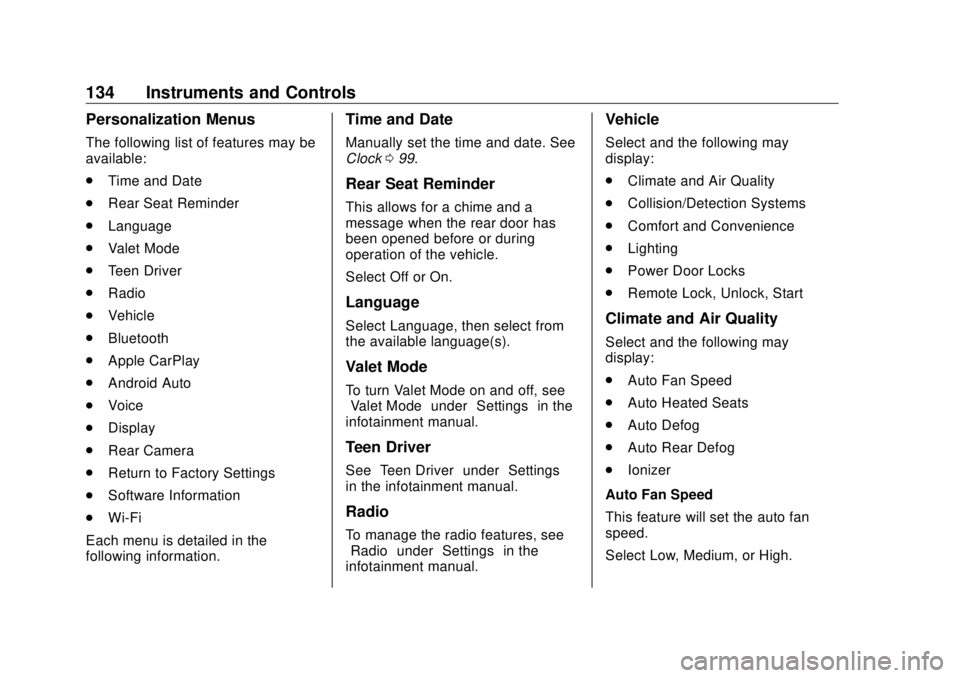
Buick Envision Owner Manual (GMNA-Localizing-U.S./Canada/Mexico-
13555857) - 2020 - CRC - 2/25/19
134 Instruments and Controls Personalization Menus The following list of features may be
available:
.
Time and Date
.
Rear Seat Reminder
.
Language
.
Valet Mode
.
Teen Driver
.
Radio
.
Vehicle
.
Bluetooth
.
Apple CarPlay
.
Android Auto
.
Voice
.
Display
.
Rear Camera
.
Return to Factory Settings
.
Software Information
.
Wi-Fi
Each menu is detailed in the
following information. Time and Date Manually set the time and date. See
Clock 0 99 .
Rear Seat Reminder This allows for a chime and a
message when the rear door has
been opened before or during
operation of the vehicle.
Select Off or On.
Language Select Language, then select from
the available language(s).
Valet Mode To turn Valet Mode on and off, see
“ Valet Mode ” under “ Settings ” in the
infotainment manual.
Teen Driver
See “ Teen Driver ” under “ Settings ”
in the infotainment manual.
Radio
To manage the radio features, see
“ Radio ” under “ Settings ” in the
infotainment manual. Vehicle Select and the following may
display:
.
Climate and Air Quality
.
Collision/Detection Systems
.
Comfort and Convenience
.
Lighting
.
Power Door Locks
.
Remote Lock, Unlock, Start
Climate and Air Quality Select and the following may
display:
.
Auto Fan Speed
.
Auto Heated Seats
.
Auto Defog
.
Auto Rear Defog
.
Ionizer
Auto Fan Speed
This feature will set the auto fan
speed.
Select Low, Medium, or High.
Page 139 of 363
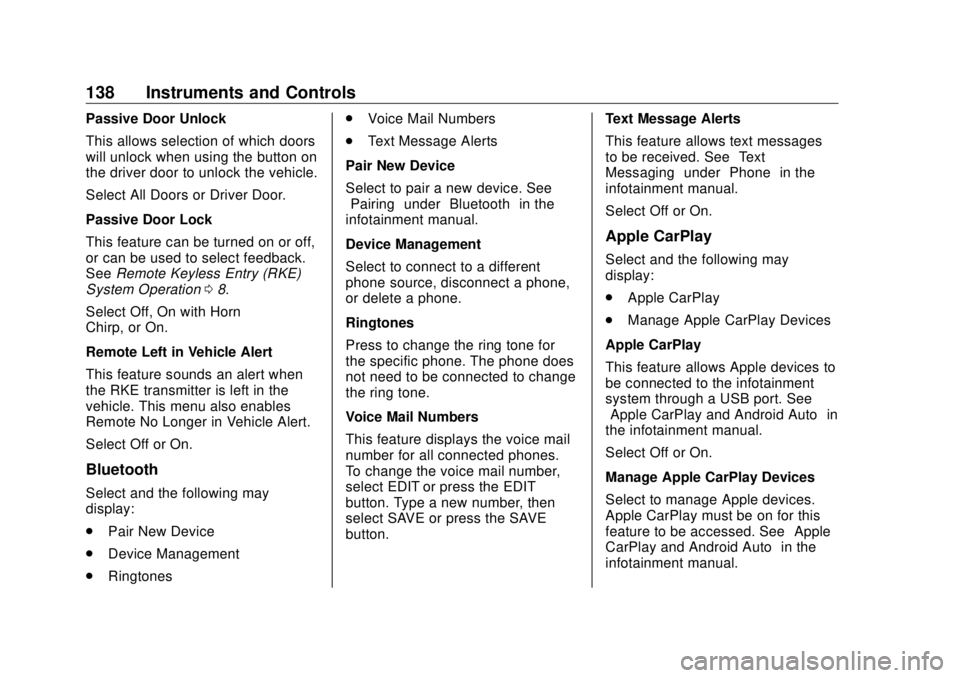
Buick Envision Owner Manual (GMNA-Localizing-U.S./Canada/Mexico-
13555857) - 2020 - CRC - 2/25/19
138 Instruments and Controls Passive Door Unlock
This allows selection of which doors
will unlock when using the button on
the driver door to unlock the vehicle.
Select All Doors or Driver Door.
Passive Door Lock
This feature can be turned on or off,
or can be used to select feedback.
See Remote Keyless Entry (RKE)
System Operation 0 8 .
Select Off, On with Horn
Chirp, or On.
Remote Left in Vehicle Alert
This feature sounds an alert when
the RKE transmitter is left in the
vehicle. This menu also enables
Remote No Longer in Vehicle Alert.
Select Off or On.
Bluetooth
Select and the following may
display:
.
Pair New Device
.
Device Management
.
Ringtones .
Voice Mail Numbers
.
Text Message Alerts
Pair New Device
Select to pair a new device. See
“ Pairing ” under “ Bluetooth ” in the
infotainment manual.
Device Management
Select to connect to a different
phone source, disconnect a phone,
or delete a phone.
Ringtones
Press to change the ring tone for
the specific phone. The phone does
not need to be connected to change
the ring tone.
Voice Mail Numbers
This feature displays the voice mail
number for all connected phones.
To change the voice mail number,
select EDIT or press the EDIT
button. Type a new number, then
select SAVE or press the SAVE
button. Text Message Alerts
This feature allows text messages
to be received. See “ Text
Messaging ” under “ Phone ” in the
infotainment manual.
Select Off or On.
Apple CarPlay Select and the following may
display:
.
Apple CarPlay
.
Manage Apple CarPlay Devices
Apple CarPlay
This feature allows Apple devices to
be connected to the infotainment
system through a USB port. See
“ Apple CarPlay and Android Auto ” in
the infotainment manual.
Select Off or On.
Manage Apple CarPlay Devices
Select to manage Apple devices.
Apple CarPlay must be on for this
feature to be accessed. See “ Apple
CarPlay and Android Auto ” in the
infotainment manual.