2020 AUDI TT COUPE stop start
[x] Cancel search: stop startPage 110 of 280

Intelligent Technology
— Utilize the engine braking effect when driv-
ing downhill by selecting the “S” driving
program > page 80. This reduces the load
on the brakes. If you need to brake addition-
ally, brake in intervals and not continuously.
G) Tips
— If you retrofit your vehicle with a front spoil-
er, wheel covers or similar items, make sure
that the air flow to the brakes is not ob-
structed. Otherwise the brake system can
overheat.
— Also refer to the information about brake
fluid > page 208.
Messages
EG / @ Brakes: malfunction! Safely stop ve-
hicle
There is a malfunction in the brake system. If
s/w and BAlalso turn on, there is a malfunc-
tion in the ABS, ESC, and braking distribution.
Do not continue driving. See an authorized Audi
dealer or authorized Audi Service Facility for as-
sistance. Read and follow the other safety pre-
cautions > A\.
GG / © Warning! No brake booster function
If the brake booster is not working, you have to
use much more force when braking the vehicle.
See an authorized Audi dealer or authorized Audi
Service Facility for assistance.
GG / @ Brake pads: wear limit reached. You
can continue driving. Please contact Service
The brake pads are worn. Drive to an authorized
Audi dealer or authorized Audi Service Facility as
soon as possible to have the malfunction correct-
ed.
Ga Jo Parking brake: malfunction! Safely
stop vehicle. See owner's manual
— If the indicator light and the message appear
when the vehicle is stationary or after switch-
ing the ignition on, check if you can release the
parking brake. If you cannot release the parking
brake, see an authorized Audi dealer or author-
ized Audi Service Facility. If you can release the
108
parking brake and the message still appears,
see an authorized Audi dealer or authorized
Audi Service Facility immediately to have the
malfunction corrected.
— If the indicator light and message appear while
driving, the hill start assist or emergency brak-
ing function may be malfunctioning. It may not
be possible to set the parking brake or release
it once it has been set. Do not park your vehicle
on hills. See an authorized Audi dealer or au-
thorized Audi Service Facility for assistance.
Z\ WARNING
If a malfunction occurs in the ABS, ESC, and
braking distribution, interventions that stabi-
lize the vehicle will no longer be available.
This could cause the vehicle to swerve, which
increases the risk that the vehicle will slide.
Do not continue driving. See an authorized
Audi dealer or authorized Audi Service Facility
for assistance.
Steering
Electromechanical steering supports the driver's
steering movements by electronically adapting
the power steering depending on the vehicle
speed. The settings depend on the selected Audi
drive select* mode.
Messages
a Steering: malfunction! Please stop vehicle
The power steering may have failed. Adapt your
driving style immediately to compensate for the
fact that it may be more difficult to turn the
steering wheel, and stop your vehicle in a safe lo-
cation as soon as possible. Do not continue driv-
ing. See an authorized Audi dealer or authorized
Audi Service Facility for assistance.
a Steering: malfunction! You can continue
driving
There is a malfunction. Steering may be more dif-
ficult or more sensitive. Adapt your driving style.
Have the steering system checked immediately >
Page 128 of 280

Voice recognition system
Applies to: vehicles with voice recognition system and navigation system
Requirement: the Navigation menu must be
open > table on page 124.
Depending on the vehicle equipment and the se-
lected menu item, you can say the following com-
mands to enter a destination:
Function Say:
Opening the list of previous naviga-
tion destinations
Last destinations
Accessing favorites Navigation favorites
Selecting the home address Home address or Drive home
Entering an address with guidance
from the system
Enter address > follow the system prompts
Individual commands for entering a
destination
Enter country / Enter state / Enter city / Enter ZIP code / Enter
street / Enter house number
Making a correction while entering
a destination
Correction
Navigating to a contact Drive me to (XY) or Navigate to (XY), for example Drive me to
"John Smith"
Navigating to a specific address for
a contact
Navigate to (XY) business / private,
for example, “Navigate to John Smith”
Navigating to favorites Navigation favorites > Line (XY) / line contents > start route
guidance when prompted
Starting route guidance with an ad-
dress card open
Navigate / Navigate to private address / Navigate to business
address
Entering a new destination/stop-
over when route guidance is active
Enter destination > enter the desired address when prompted >
confirm the new destination/stopover if prompted
Starting route guidance after enter-
ing a destination
Start route guidance
Canceling current route guidance Cancel route guidance
Calculating alternative routes Calculate alternative routes
Entering a point of interest by se-
lecting a search area with guidance
from the system
Point of interest > Change search area > category or subcatego-
ry when prompted, for example “restaurant”
Destination input categories Audi Service / Train station / Airport / Hotel / Hospital / Park-
ing area / Rest area / Restaurant / Gas station etc.
Search areas for entering points of
interest
Nearby / Along the route / Near destination / Near stopover /
In a new city / In a new state/country
Entering an online destination* Online destination (XY), for example “Online destination
"Lakeview Hotel"”
Correcting data input No I meant (XY)
Closing the full-screen command
list
Close
126
Page 154 of 280
![AUDI TT COUPE 2020 Owners Manual Navigation
> Press the LNAV/MAP] button repeatedly until
the Enter destination menu is displayed
=> page 149, fig. 136.
> Select: left control button > Directory > a con-
tact.
The AUDI TT COUPE 2020 Owners Manual Navigation
> Press the LNAV/MAP] button repeatedly until
the Enter destination menu is displayed
=> page 149, fig. 136.
> Select: left control button > Directory > a con-
tact.
The](/manual-img/6/57658/w960_57658-153.png)
Navigation
> Press the LNAV/MAP] button repeatedly until
the Enter destination menu is displayed
=> page 149, fig. 136.
> Select: left control button > Directory > a con-
tact.
The directory/contacts are shown in alphabetical
order and are marked with symbols to indicate
the storage location:
@ Business address
@ Private address
@® Business destination
@ Private destination
— Select and confirm an address or a destination.
When you have selected a destination, the
route guidance can be started directly.
— Check the address input again when selecting
an address.
— Then select and confirm Start route guidance.
Additional directory functions in the navigation
system can be found under > page 155.
@) Tips
— Addresses that have been imported from
your mobile device into the MMI can also be
used as a destination.
— If a contact is grayed out in the directory,
this contact does not have a destination or
an address assigned to it.
el elm eas -T- La)
Applies to: vehicles with navigation system
Opening the POI search
> Press the LNAV/MAP] button repeatedly until
the Enter destination menu is displayed
=> page 149, fig. 136.
> Select: left control button > Points of interest.
Change search area
> Select and confirm: Search area > a search area
from the list.
The following search categories are available:
Nearby: points of interest can be selected from
different categories. The points of interest are
listed starting from the immediate vicinity of the
152
vehicle up to a radius of approximately 124 miles
(200 km).
Along the route: points of interest along the
route can only be selected during active route
guidance. The points of interest are located di-
rectly along or in the immediate vicinity of the
calculated route.
Near destination/Near stopover: points of inter-
est near a destination or a stopover can only be
selected during active route guidance. The points
of interest can likewise be selected from various
categories. For example, you can search for a ho-
tel or parking lot at the destination.
In new city: enter the name of the desired city.
Points of interest can be selected from various
categories. This function allows you to search for
points of interest in any city regardless of the ac-
tive route guidance or the vehicle position.
Searching for the name of a point of interest
in the selected search area
> Select: Find entry > Enter point of interest.
> Enter the name of the point of interest.
Searching for a point of interest in a specific
category
> Select Select category.
> Select and confirm a category, such as Restau-
rants.
G) Tips
— Distances to points of interest are displayed
as a straight-line distance from your current
location. The actual distance from your cur-
rent location to the point of interest is up-
dated automatically. The list of points of in-
terest that were found is not resorted when
this happens.
— There may be entries in the list that cannot
be displayed completely due to their length.
Select the corresponding entry from the list.
Select: right control button > Show destina-
tion details. Detailed information for the se-
lected entry in the list is then displayed.
Page 161 of 280
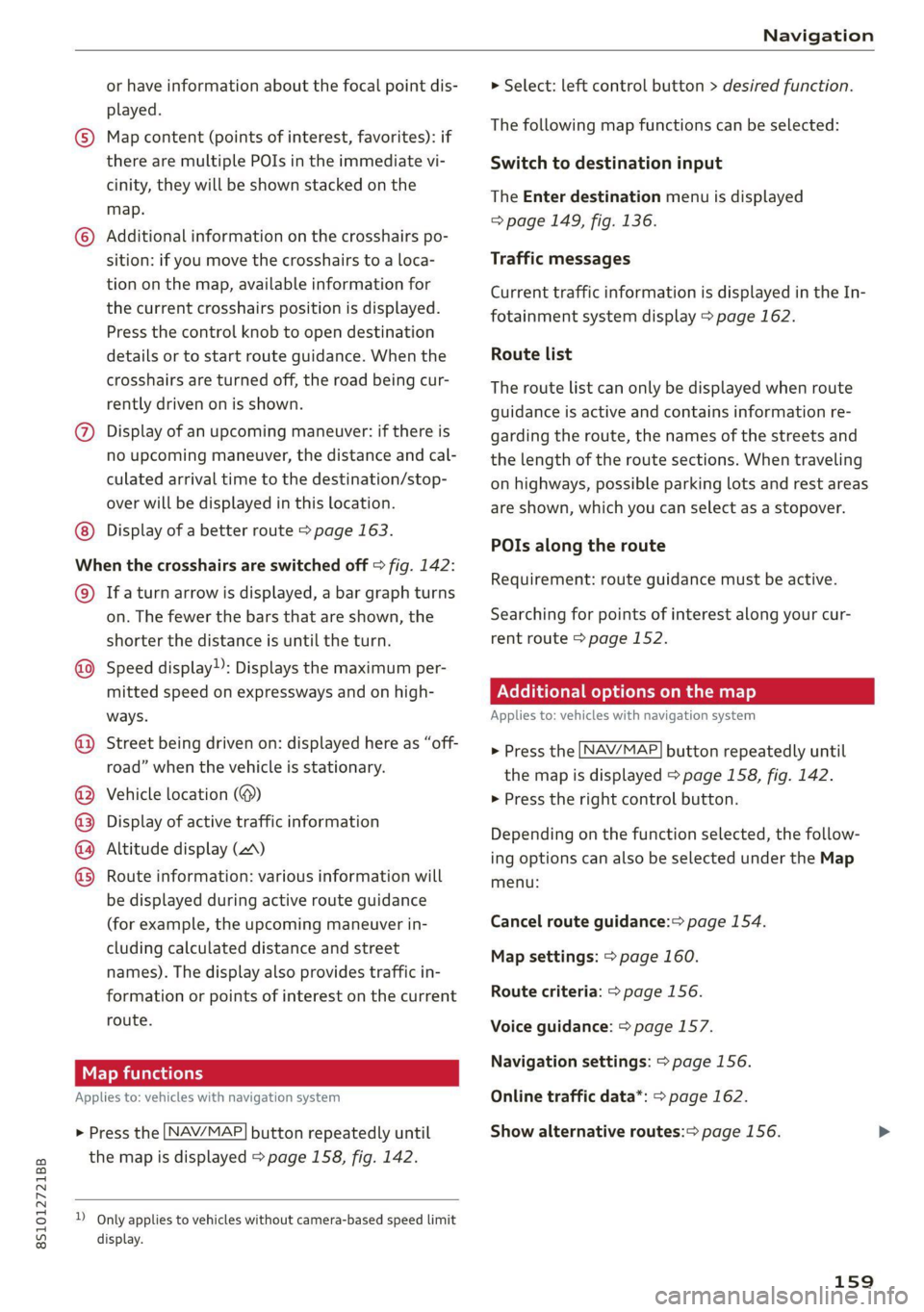
8S1012721BB
Navigation
or have information about the focal point dis- > Select: left control button > desired function.
played. . .
© Map content (points of interest, favorites): if The-fallening map tinctibns can Betsalected:
there are multiple POIs in the immediate vi- Switch to destination input
cinity, they will be shown stacked on the
The Enter destination menu is displayed
map.
=> page 149, fig. 136.
© Additional information on the crosshairs po-
sition: if you move the crosshairs to a loca- Traffic messages
tion on the map, available information for
the current crosshairs position is displayed.
Press the control knob to open destination
details or to start route guidance. When the Route list
crosshairs are turned off, the road being cur-
rently driven on is shown.
Current traffic information is displayed in the In-
fotainment system display > page 162.
The route list can only be displayed when route
guidance is active and contains information re-
@ Display of an upcoming maneuver: if there is garding the route, the names of the streets and
no upcoming maneuver, the distance and cal- the length of the route sections. When traveling
culated arrival time to the destination/stop- on highways, possible parking lots and rest areas
over will be displayed in this location. are shown, which you can select as a stopover.
Display of a better route > page 163.
ey pag POIs along the route
When the crosshairs are switched off > fig. 142:
© Ifa turn arrow is displayed, a bar graph turns
on. The fewer the bars that are shown, the Searching for points of interest along your cur-
shorter the distance is until the turn. rent route > page 152.
Speed display): Displays the maximum per-
mitted speed on expressways and on high- PNeCel iter] Me) Lael mel maa Mit] e)
ways. Applies to: vehicles with navigation system
Requirement: route guidance must be active.
©
Street being driven on: displayed here as “off-
road” when the vehicle is stationary.
> Press the [NAV/MAP] button repeatedly until
the map is displayed > page 158, fig. 142.
Vehicle location (@) > Press the right control button.
Display of active traffic information
Altitude display (2)
Route information: various information will
be displayed during active route guidance
(for example, the upcoming maneuver in- Cancel route guidance: page 154.
cluding calculated distance and street
names). The display also provides traffic in-
formation or points of interest on the current Route criteria: > page 156.
route.
Depending on the function selected, the follow-
ing options can also be selected under the Map
menu: OOOO
©
Map settings: > page 160.
Voice guidance: > page 157.
ea Navigation settings: > page 156.
Applies to: vehicles with navigation system Online traffic data*: > page 162.
>» Press the [NAV/MAP] button repeatedly until Show alternative routes:> page 156.
the map is displayed > page 158, fig. 142.
D_ Only applies to vehicles without camera-based speed limit
display.
159
Page 175 of 280

8S1012721BB
Media
Playing the Jukebox
Requirement: the Jukebox must contain audio/
video files > page 172, Adding files to the
Jukebox.
The Jukebox is accessed and operated through
the MMI @) > page 178, fig. 155.
Displaying Jukebox memory capacity
Select: right control button > Jukebox memory
capacity. Information about the Jukebox memory
capacity and the number of stored tracks is dis-
played.
Deleting tracks from the Jukebox)
Requirement: the Jukebox must contain audio/
video files.
— Deleting an entry: select an entry from the
Jukebox media center. Select: right control but-
ton > Delete from jukebox > This entry or En-
tire list.
— The status of the deleting process is shown in
the MMI. Jukebox playback stops during the de-
leting process and starts again automatically
once the deletion is complete.
@) Note
Do not import audio/video files when the en-
gine is turned off because this will drain the
vehicle battery.
@) Tips
— Tracks from audio CDs cannot be imported
to the Jukebox for legal reasons.
— Files that have already been imported are
automatically recognized and cannot be
copied to the Jukebox again.
— It is not possible to play audio/video files
in the CD/DVD* drive while importing them.
— The Jukebox does not provide an export
function due to legal reasons.
— Files or tracks without additional stored in-
formation are listed as Unknown. Audi rec-
ommends adding additional information
(such as ID3 tags) to audio files.
)) Not in the Playback view.
— Reset the Jukebox to the factory default set-
tings when selling your vehicle > page 190.
Bluetooth audio player
Applies to: vehicles with Bluetooth audio player
With the Bluetooth audio player, you can play
music wirelessly from your Bluetooth-capable de-
vice (such as a cell phone) through the MMI.
Requirement: the vehicle must be stationary and
the ignition must be switched on. The Bluetooth
settings will open on your mobile device during
the connection setup. The Bluetooth function and
visibility of the MMI = page 192 and mobile de-
vice must be switched on. The Bluetooth audio
player > page 192 must be switched on in the
MMI.
— Connecting a Bluetooth player: press the
MEDIA] button. Press the left control button
until the sources overview is displayed. Select
and confirm Bluetooth audio player ©)
=> page 178, fig. 156.
—If necessary, select and confirm, Not connected
> Connect Bluetooth audio player. The Blue-
tooth device search starts. Follow the instruc-
tions in the MMI.
— Select and confirm the desired Bluetooth device
from the list. The MMI generates a PIN for the
connection.
— Select and confirm Yes.
— Enter the PIN for connecting on your Bluetooth
device, or if the PIN is already displayed on your
Bluetooth device, confirm it on the Bluetooth
device. The time allowed for entering the PIN is
limited to approximately 30 seconds.
The media is started and operated through the
mobile device or the MMI, depending on the de-
vice being used.
@® Tips
— Check for any connection requests on your
Bluetooth device.
— Multiple Bluetooth audio players can be
connected to the MMI, but only one mobile
device can be active.
173
Page 200 of 280
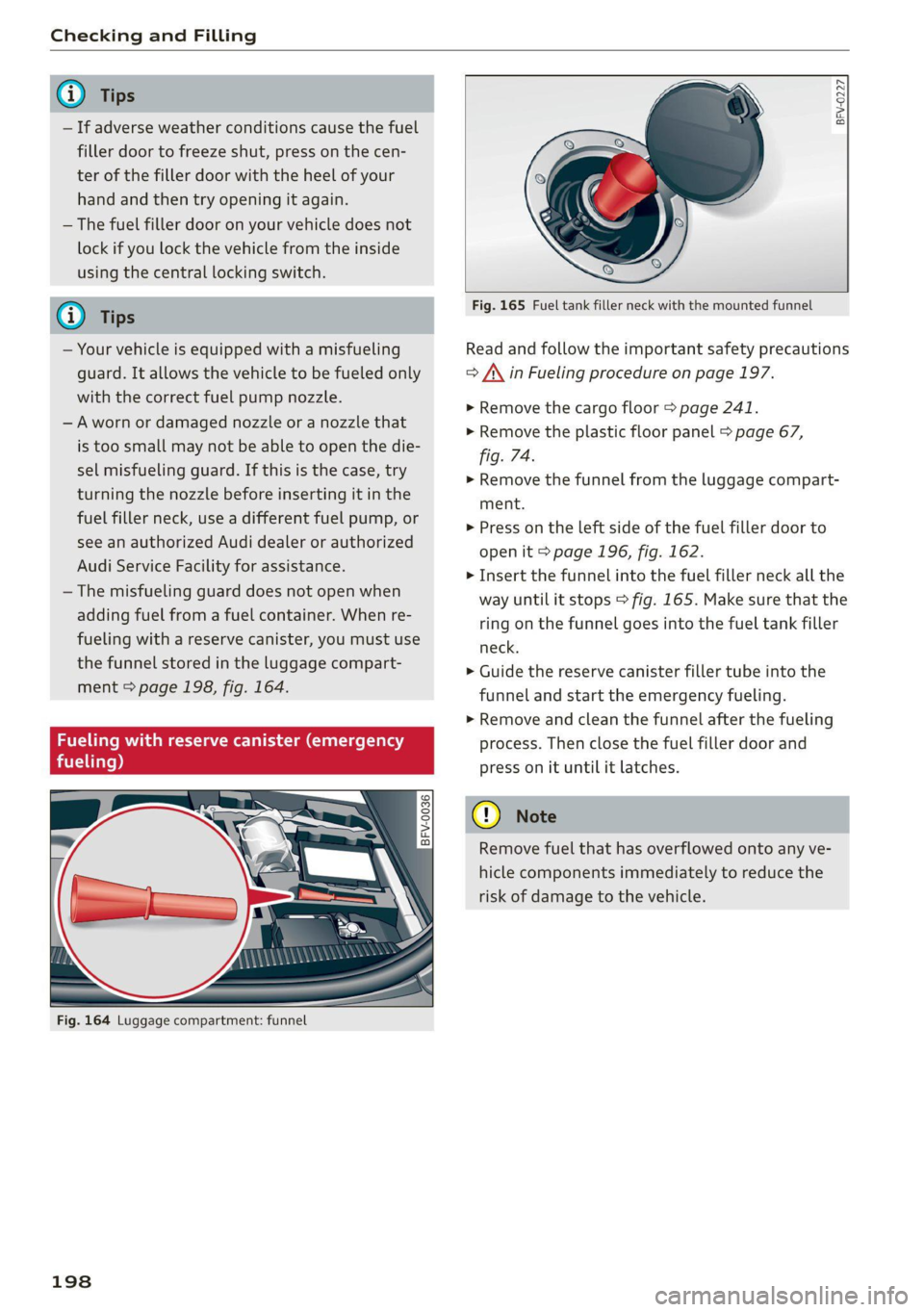
Checking and Filling
@) Tips
— If adverse weather conditions cause the fuel
filler door to freeze shut, press on the cen-
ter of the filler door with the heel of your
hand and then try opening it again.
— The fuel filler door on your vehicle does not
lock if you lock the vehicle from the inside
using the central locking switch.
G) Tips
— Your vehicle is equipped with a misfueling
guard. It allows the vehicle to be fueled only
with the correct fuel pump nozzle.
—Aworn or damaged nozzle or a nozzle that
is too small may not be able to open the die-
sel misfueling guard. If this is the case, try
turning the nozzle before inserting it in the
fuel filler neck, use a different fuel pump, or
see an authorized Audi dealer or authorized
Audi Service Facility for assistance.
— The misfueling guard does not open when
adding fuel from a fuel container. When re-
fueling with a reserve canister, you must use
the
funnel stored in the luggage compart-
ment > page 198, fig. 164.
Fueling with reserve canister (emergency
fueling)
BFV-0227
Fig. 164 Luggage compartment: funnel
198
© rs) 3° 2
> c
oo
Fig. 165 Fuel tank filler neck with the mounted funnel
Read and follow the important safety precautions
=> /\ in Fueling procedure on page 197.
> Remove the cargo floor > page 241.
> Remove the plastic floor panel > page 67,
fig. 74.
> Remove the funnel from the luggage compart-
ment.
> Press on the left side of the fuel filler door to
open it > page 196, fig. 162.
> Insert the funnel into the fuel filler neck all the
way until it stops > fig. 165. Make sure that the
ring on the funnel goes into the fuel tank filler
neck.
> Guide the reserve canister filler tube into the
funnel and start the emergency fueling.
> Remove and clean the funnel after the fueling
process. Then close the fuel filler door and
press on it until it latches.
C) Note
Remove fuel that has overflowed onto any ve-
hicle components immediately to reduce the
risk of damage to the vehicle.
Page 201 of 280

8S1012721BB
Checking and Filling
Fuel filler door emergency release
If the fuel filler door lock is faulty, the fuel filler
door can be unlocked manually.
rsFV.0033
|
Fig. 166 Luggage compartment: cover in the right side
trim panel
> Open the luggage compartment lid.
> Lift the cargo floor.
> To unlock the fuel filler door, loosen the loop
from the retainer and then pull on the loop
carefully > fig. 166 >@).
> Press on the left side of the fuel filler door to
open it > page 196, fig. 162.
@® Note
Only pull on the loop until you feel resistance.
You will not hear it release. If you continue to
pull, you could damage the emergency re-
lease mechanism.
Emissions control
system
General information
Z\ WARNING
The temperature of the exhaust system is
high, both when driving and after stopping
the engine.
— Never touch the exhaust tail pipes once they
have become hot. This could result in burns.
— Do not park your vehicle over flammable
materials such as grass or leaves because
the high temperature of the emissions sys-
tem could start a fire.
— Do not apply underbody protectant in the
exhaust system area, because this increases
the risk of fire.
(el e-] Nad (mcl akg
Follow the safety precautions > page 199, Gener-
al information.
The vehicle may only be driven with unleaded
gasoline, or the catalytic converter will be de-
stroyed.
Never drive until the tank is completely empty.
The irregular supply of fuel that results from that
can cause engine misfires. Uncombusted fuel
could enter the exhaust system, which could
cause overheating and damage to the catalytic
converter.
On Board Diagnostic System (OBD)
The On Board Diagnostic System monitors the
engine and transmission components that influ-
ence emissions.
7m
8
2 z 6
Fig. 167 Footwell on left side of the vehicle: connection
port for the On Board Diagnostic System (OBD)
On Board Diagnostic System
Engine data can be read out at the On Board Di-
agnostic System connection port using a special
testing device > fig. 167.
Indicator light
If the S indicator light blinks or turns on, there
is a malfunction that is causing poor emissions
quality and that could damage the catalytic con-
verter. Drive slowly to an authorized Audi dealer
or authorized Audi Service Facility to have the
malfunction corrected.
199
Page 204 of 280

Checking and Filling
Message
B Warning! Hood is not locked. Stop vehicle
and check the lock
The hood latch is not locked correctly. Stop im-
mediately and close the hood.
ZA WARNING
— Never open the hood when there is steam or
coolant escaping from the engine compart-
ment, because there is a risk that you could
be burned. Wait until no steam or coolant is
escaping.
— For safety reasons, the hood must always be
closed securely while driving. Because of
this, always check the hood after closing it
to make sure it is latched correctly. The hood
is latched if the front corners cannot be lift-
ed.
— If you notice that the hood is not latched
while you are driving, stop immediately and
close it, because driving when the hood is
not latched increases the risk of an accident.
Engine compartment overview
The most important check points.
—_
Fig. 170 Typical location of the reservoir and the engine oil filler opening
Follow the safety precautions > page 200.
@ Coolant expansion tank (5) > page 207
® Engine oil dipstick > page 204
® Engine oil filler opening (27) > page 204
@ Brake fluid reservoir (C) > page 208
202
© Jump start point (+) under a cover, (-) body
ground point > page 248
© Fuse housing > page 252
@ Washer fluid reservoir (>) > page 211
Sticker* for engine oil specifications
= page 203