2020 AUDI R8 COUPE turn signal
[x] Cancel search: turn signalPage 44 of 308

Lights and Vision
The following symbol in the instrument cluster
indicates when the laser lights in the high beam
headlights are activated: *2Q.
ZA WARNING
Every repair procedure on the headlights must
be performed by an authorized Audi dealer or
authorized Audi Service Facility that will per-
form work according to Audi factory specifica-
tions. Incorrect repairs could result in eye in-
jury, impair the function and may void the ve-
hicle's operating license. Opening the laser
module is not permitted and could cause per-
manent damage to the eyes.
— Laser radiation emitted from the headlamp
was classified according to IEC
60825-1:2007
— The accessible emission is below the limit
for laser class 2*.
— Maximum radiant power: 5 W (continuous
wave), wavelength: A= 400 nm - 700 nm
— Lighting functions of the headlamp were
evaluated according to IEC 62471
— The radiation emitted from the headlamp is
classified as Risk Group 2**
— Hazardous laser radiation exposure could
occur
if any covers or housings are removed
from the headlight assembly.
@) Note
Your vehicle is equipped with maintenance-
free headlights. However, if there is a mal-
function of the headlight, please contact an
authorized Audi dealer or authorized Audi
Service Facility.
— The headlight assembly should not be serv-
iced and no maintenance should be per-
formed.
— The entire unit must be replaced in the
event that the headlamp assembly is not
working properly.
@ Tips
The LED high beam is controlled by the high
beam assistant. The laser high beams switch
on approximately one second after activating
42
the LED high beams if the following require-
ments are met
— The low beam headlight must be switched
to the AUTO light switch position.
— The laser high beam is switched on starting
at speeds of 44 mph (70 km/h).
— The laser beam is switched back off when
the speed decreases below 30 mph
(50 km/h) or when the headlight assistant
switches the LED headlights off.
Turn signal and high beam lever
©
> /
©
Fig. 51 Turn signal and high beam lever
The lever operates the turn signals, the high
beams and the headlight flasher.
Turn signals 15>
The turn signal activates when you move the lev-
er into a turn signal position when the ignition is
switched on. The respective |<} or B indicator
light flashes.
@- Right turn signal
@- Left turn signal
The turn signal blinks three times if you tap the
lever (convenience turn signal).
High beams ZO and headlight flasher
Move the lever to the corresponding position:
@®- High beams on
@- High beams off or headlight flasher
The
=| indicator light in the instrument cluster
will turn on.
Page 46 of 308
![AUDI R8 COUPE 2020 Owners Manual Lights and Vision
Adjusting the exterior lighting
The functions are adjusted in the Infotainment
system.
> Select in the Infotainment system: [MENU] but-
ton > Vehicle > left control b AUDI R8 COUPE 2020 Owners Manual Lights and Vision
Adjusting the exterior lighting
The functions are adjusted in the Infotainment
system.
> Select in the Infotainment system: [MENU] but-
ton > Vehicle > left control b](/manual-img/6/57639/w960_57639-45.png)
Lights and Vision
Adjusting the exterior lighting
The functions are adjusted in the Infotainment
system.
> Select in the Infotainment system: [MENU] but-
ton > Vehicle > left control button > Vehicle
settings > Exterior lighting.
Automatic headlights
You can adjust the following settings in the Auto-
matic
headlights menu:
Activation time - You can adjust if the headlights
switch on Early, Medium, or Late according to
the sensitivity of the light sensor.
Headlight assistant* - You can switch the high
beam assistant* on and off. On vehicles with laser
high
beams, the laser light can be activated or
deactivated.
Daytime running lights*
USA models: the daytime running lights can be
switched on or off using the MMI. Select On or
Off.
Canada models: The daytime running lights can-
not be turned off. The lights activate automati-
cally each time the ignition is switched on. This
menu item is shown with a “gray background”.
Entry/exit lighting
The entry lighting function illuminates the area
outside the vehicle when you unlock the vehicle
when it is dark. To switch on the function, select
Entry/exit lighting.
The exit lighting function illuminates the area
outside the vehicle when you turn the ignition off
and open the driver's door when it is dark. To
switch on the function, select Entry/exit light-
ing.
The entry/exit lighting only works when it is dark
and the light switch is in the AUTO position.
44
Emergency flashers
[645-0027
|
Fig. 52 Center console: emergency flasher button
The emergency flashers makes other drivers
aware of your vehicle in dangerous situations.
> Press the A button to switch the emergency
flashers on or off.
You can indicate a lane change or a turn when the
emergency flashers are switched on by using the
turn signal lever. The emergency flashers stop
temporarily.
The emergency flashers also work when the igni-
tion is turned off.
@) Tips
You should switch the emergency flashers on
if:
— you are the last car in a traffic jam so that
all other vehicles approaching from behind
can see your vehicle
— your vehicle has broken down or you are
having an emergency
— your vehicle is being towed or if you are tow-
ing another vehicle
Page 64 of 308
![AUDI R8 COUPE 2020 Owners Manual Driving
This message appears when you press the
START ENGINE STOP] button while driving.
Engine start system: malfunction! Please con-
tact Service
The engine automatic start system AUDI R8 COUPE 2020 Owners Manual Driving
This message appears when you press the
START ENGINE STOP] button while driving.
Engine start system: malfunction! Please con-
tact Service
The engine automatic start system](/manual-img/6/57639/w960_57639-63.png)
Driving
This message appears when you press the
START ENGINE STOP] button while driving.
Engine start system: malfunction! Please con-
tact Service
The engine automatic start system has a mal-
function.
Drive immediately to an authorized Au-
di dealer or authorized Audi Service Facility to
have the malfunction repaired. To start the en-
gine, press and hold the [START ENGINE STOP
button.
Remote control key: hold back of key
against the designated area. See owner's man-
ual
This message appears if there is no convenience
key inside the vehicle or if the system does not
recognize the key. The convenience key may not
be recognized, for example, if it is covered by an
object that disrupts the signal (such as a brief-
case), or if the key battery is weak. Electronic de-
vices such as cell phones can also interfere with
the signal.
To still be able to start or stop the engine, see
=> page 62, Starting the engine when there is a
malfunction.
B Remote control key: key not detected. Is the
key
still in the vehicle?
The B indicator light turns on and this message
appears if the convenience key was removed from
the vehicle when the engine was running. If the
convenience key is no longer in the vehicle, you
cannot switch the ignition on or start the engine
once you stop it. You also cannot lock the vehicle
from the outside.
Please press the brake pedal
This message appears if you do not press the
brake pedal when starting the engine.
Please select N or P
This message appears when starting or stopping
the engine if the selector lever is not in the "N" or
"P" position. The engine will not start/stop.
62
Starting the engine when there is a
area d ea)
It may not be possible to start the engine under
certain circumstances, for example, if the bat-
tery in the vehicle key is drained, if interference is
affecting the key or if there is a system malfunc-
tion.
2 3
9
db + a
Fig. 70 Steering column/remote control key: starting the
engine if there is a malfunction
As long as the message ?) Remote control key:
hold back of key against the designated area.
See owner's manual is displayed, you can emer-
gency start your vehicle.
> Press the brake pedal.
> Press the [START ENGINE STOP] button.
> Hold the master key in the location indicated in
the illustration ?) © fig. 70. The engine will
start.
> If the engine does not automatically start,
press the [START ENGINE STOP] button again.
(i) Tips
You can view the message again by pressing
the [START ENGINE STOP] button.
Start/Stop system
Applies to: vehicles with Start/Stop system
The Start/Stop system can help increase fuel
economy and reduce CO2 emissions.
In Start/Stop mode, the engine shuts off auto-
matically when the vehicle is stopped, such as at
a traffic light. The ignition remains switched on
during this stop phase. The engine will restart
automatically when needed.
Page 84 of 308

Parking aid
Sensors are located in the front and rear bump-
ers. If these detect an obstacle, audible and visu-
al signals warn you.
Make sure the sensors are not covered by stick-
ers, deposits or any other obstructions as it may
impair the sensor function. For information on
cleaning, see > page 265.
The display field begins approximately at:
@ 4 ft (1.20 m)
@ 3 ft (0.90 m)
® 5.2 ft (1.60 m)
@ 3 ft (0.90 m)
The closer you get to the obstacle, the shorter
the interval between the audible signals. A con-
tinuous tone sounds when the obstacle is less
than approximately 0.30 meters away. Do not
continue backing up > A\ in Introduction on
page 81, >Q@in Introduction on page 81!
The closer you get to the obstacle, the shorter
the interval between the audible signals. A con-
tinuous tone sounds when the obstacle is less
than approximately 1 foot (0.30 meters) away.
Do not continue driving forward or in reverse
=> A\ in Introduction on page 81, >@ in Intro-
duction on page 81!
If the distance to an obstacle remains constant,
the volume of the distance warning gradually
drops after about four seconds (this does not ap-
ply in the continuous tone range).
Scale ie mal
a z $
Ss
o = a
| _ ‘nN
Fig. 84 Center console: parking aid button
82
2 s
9
db = a
Fig. 85 Optical distance display
Switching on
> Shift into reverse, or
> Press the Pt button in the center console
> fig. 84. A short confirmation tone sounds and
the LED in the button turns on.
Switching off
> Drive faster than 6 mph (10 km/h), or
> Press the P74 button, or
> Switch the ignition off.
Segments in the visual display
The segments in front of and behind the vehicle
(vehicles with parking system plus*) > fig. 85
help you to determine the distance between your
vehicle and an obstacle. The red lines mark the
expected direction of travel according to the
steering angle. A white segment indicates an
identified obstacle that is outside of the vehicle's
path. Red segments show identified obstacles
that are in your vehicle's path. As your vehicle
comes closer to the obstacle, the segments move
closer to the vehicle. The collision area has been
reached when the next to last segment is dis-
played. Obstacles in the collision area, including
those outside of the vehicle's path, are shown in
red. Do not continue driving forward or in reverse
=> A\ in Introduction on page 81, > © in Intro-
duction on page 81!
Page 86 of 308

Parking aid
front of the vehicle swings out more than
the rear of the vehicle. Maintain plenty of
distance so that an exterior mirror or a cor-
ner of the vehicle does not collide with any
obstacles.
Scare Rie meal
Applies to: vehicles with rearview camera
Switching on
> Shift into reverse, or
> Press the Pt button in the center console
=> page 82, fig. 84. A short confirmation tone
sounds and the LED in the button turns on.
Switching off
> Drive faster than 6 mph (10 km/h), or
> Press the Pa button, or
> Switch the ignition off.
G) Tips
— The visual display in the left part of the dis-
play should help you detect the critical vehi-
cle areas.
— You can change the volume of the signals
and the display > page 84.
Perpendicular parking
Applies to: vehicles with rearview camera
This view may be used when parking in a garage
or ina parking space.
(3)
4. Look! Safe to move?
Fig. 89 Infotainment system: aiming at a parking space
84
ds. Look! Safe to move?
Fig. 90 Infotainment system: aligning the vehicle
> Turn the Infotainment system on and shift into
reverse gear.
> The orange orientation lines @ show the vehi-
cle's direction of travel. Turn the steering wheel
until the orange orientation lines align with the
parking space > fig. 89. Use the markings @ to
help you estimate the distance to an obstacle.
Each marking represents approximately 3 feet
(1 meter). The blue area represents an exten-
sion of the vehicle's outline by approximately
16 feet (5 meters) to the rear.
> While driving in reverse gear, adjust the steer-
ing wheel angle to fit the parking space using
the orange orientation lines for assistance > A\
in General information on page 83, >@) in
General information on page 83. Area () repre-
sents the rear bumper. At the very latest, stop
the vehicle when the red orientation line @
borders an object.
Adjusting the display
and the warning tones
The display and warning tones can be adjusted in
the Infotainment.
> Select in the Infotainment system: [MENU] but-
ton > Vehicle > left control button > Driver as-
sistance > Parking aid.
Signal tones
Front volume - Volume for the front area
Rear volume - Volume for the rear area
Entertainment fader - The volume of the audio/
video source is lowered when the parking system
is turned on
Page 95 of 308

4S1012721BA
Multi Media Interface
Multi Media Interface
Traffic safety
information
Audi recommends performing certain Infotain-
ment system functions, such as entering a desti-
nation, only when the vehicle is stationary. Al-
ways be prepared to stop operating the Infotain-
ment system in the interest of your safety and
the safety of other road users.
Z\ WARNING
Only use the Infotainment system when road,
traffic, weather, and visibility conditions per-
mit and always in a way that allows you to
maintain complete control over your vehicle.
@) Tips
Certain functions are not available while driv-
ing.
Introduction
[RAH-8837,
Fig. 93 MMI control panel
The Multi Media Interface, or MMI for short,
combines various systems for communication,
navigation and entertainment in your Audi. You
can operate the MMI using the MMI control pan-
el, the multifunction steering wheel or the voice
recognition system.
MMI control panel overview
@ Control knob with joystick function . 94
@ MMI touch control pad .......... 95
@® Left control button ............. 94
@®
Right control button ............ 94
© Buttons for opening menus directly . 94
(B) [MENU] button socscc co escvon ov comers «5 94
@ [BACK] button ............0.0.. 94
MMI On/Off knob with
joystick function
Operating
RAH-8770|
Fig. 94 MMI On/Off knob with joystick function
Switching the MMI on/off: the MMI can be
switched on/off manually.
— Switching on manually: press the On/Off knob
@ briefly > fig. 94, or press the [MENU] button
© © page 93, fig. 93 or one of the buttons
used to open a menu G) > page 93, fig. 93.
— Switching off manually: press and hold the
On/Off knob @ © fig. 94 until the MMI
switches off. If the MMI has been switched off
manually, it does not switch on again automati-
cally the next time the ignition is switched on.
Additional functions:
— Adjusting the volume: turn the On/Off knob @
> fig. 94.
— Muting: press the On/Off knob @ © fig. 94
briefly.
— Selecting the previous/next function (for ex-
ample, a radio station/track): press the On/Off
knob @ ® fig. 94 briefly toward the left KM or
right DDI.
— Fast forwarding/rewinding (for example
songs): press and hold the On/Off knob @)
=> fig. 94 toward the right PPI or left Kd.
ZA\ WARNING
To reduce the risk of an accident, adjust the
volume of the audio systems so that signals >
93
Page 98 of 308
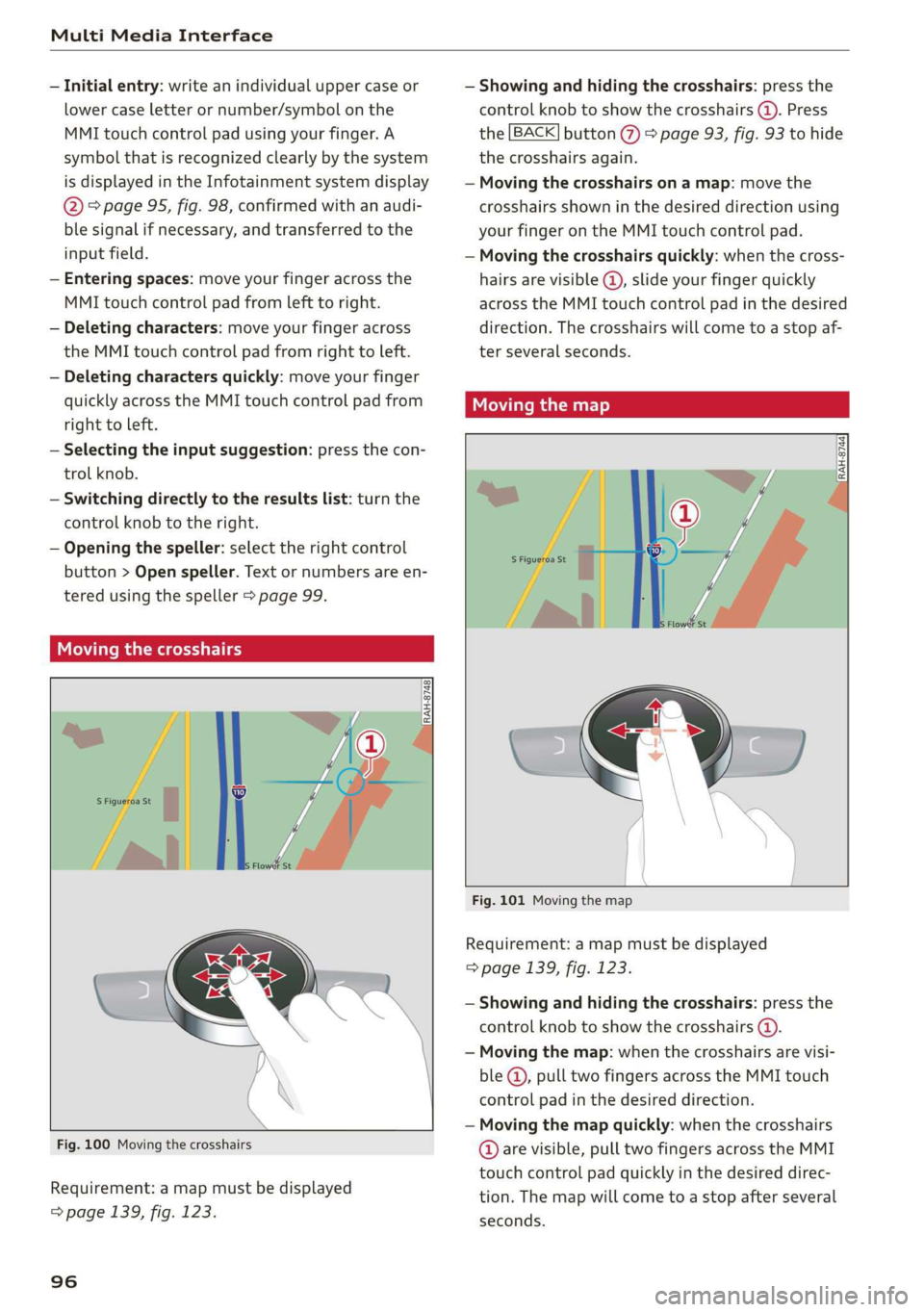
Multi Media Interface
— Initial entry: write an individual upper case or
lower case letter or number/symbol on the
MMI touch control pad using your finger. A
symbol that is recognized clearly by the system
is displayed in the Infotainment system display
@ > page 95, fig. 98, confirmed with an audi-
ble signal if necessary, and transferred to the
input field.
— Entering spaces: move your finger across the
MMI touch control pad from left to right.
— Deleting characters: move your finger across
the MMI touch control pad from right to left.
— Deleting characters quickly: move your finger
quickly across the MMI touch control pad from
right to left.
—
Selecting the input suggestion: press the con-
trol knob.
— Switching directly to the results list: turn the
control knob to the right.
— Opening the speller: select the right control
button > Open speller. Text or numbers are en-
tered using the speller > page 99.
UUs eee
3 = % z < «
Fig. 100 Moving the crosshairs
Requirement: a map must be displayed
=> page 139, fig. 123.
96
— Showing and hiding the crosshairs: press the
control knob to show the crosshairs (@). Press
the [BACK] button @ > page 93, fig. 93 to hide
the crosshairs again.
— Moving the crosshairs on a map: move the
crosshairs shown in the desired direction using
your finger on the MMI touch control pad.
— Moving the crosshairs quickly: when the cross-
hairs are visible @, slide your finger quickly
across the MMI touch control pad in the desired
direction. The crosshairs will come to a stop af-
ter several seconds.
Moving the map
RAH-8744
Fig. 101 Moving the map
Requirement: a map must be displayed
=> page 139, fig. 123.
— Showing and hiding the crosshairs: press the
control knob to show the crosshairs (4).
— Moving the map: when the crosshairs are visi-
ble @, pull two fingers across the MMI touch
control pad in the desired direction.
— Moving the map quickly: when the crosshairs
@ are visible, pull two fingers across the MMI
touch control pad quickly in the desired direc-
tion. The map will come to a stop after several
seconds.
Page 103 of 308

4S1012721BA
Multi Media Interface
Selecting the input suggestion to complete
the entry
Requirement: a suggestion to complete the entry
@® must be displayed.
> MMI touch input: press the control knob.
> Speller input: push the control knob up.
Selecting an entry from the results list
> MMI touch input: turn the control knob to the
right. Select and confirm an entry from the list.
> Speller input: select and confirm [LIST] @
=> page 99, fig. 105, or
» Push the control knob down. Select and con-
firm an entry from the list.
Menus and symbols
aera ard
Additional station information
v Slide show Preferred picture view
Treble
Radio settings
uae war OF
Telephone
b A olilams inital
LEZ 1
Ralf Schmidt
Fig. 107 Diagram: menus and symbols
Symbol/Description Explanation
@ Selected text Selected function
@ TMC TMC/online traffic information reception > page 142
Network coverage for the active data connection > page 128
2G: GSM network
3G: UMTS network
® 2G/3G/LTE* LTE*: LTE network
When a data connection is established, the symbol for an active da-
ta connection appears in the status line on the Infotainment system
display > page 128
iS)
Data connection signal
strength bars*
Signal strength for the active data connection, or
PIN: Enter PIN (SIM)
PUK: Enter PUK
SIM: Inserting a SIM card > page 125
Jukebox importing proc-
® ess Importing audio/video files to the Jukebox > page 152
© Repeat track The track currently playing is repeated > page 160
All files on the playlist are played in random order > page 160,
huff
@ shuffle Shuffle
Knob Setting for the selected function by turning the control knob
© Arrow Access information by pressing the control knob
101