2020 AUDI Q7 head up display
[x] Cancel search: head up displayPage 188 of 316

Navigation
Navigation
Opening navigation
Applies to: vehicles with navigation system
The navigation system directs you to your desti-
nation, around traffic incidents, and on alterna-
tive routes, if desired.
Fig. 143 Upper display: standard map: route guidance is
not started
Opening navigation
> Applies to: MMI: Press NAVIGATION on the
home screen.
After accessing the navigation for the first time,
the map is displayed.
Opening navigation using the multifunction
steering wheel
> Applies to: multifunction steering wheel: Select
the Navigation tab in the instrument cluster.
> To display navigation when route guidance has
started, select in the instrument cluster: the
button > Map.
The following functions are available in the MMI:
@ Open the Select destination menu
=> page 187, fig. 144.
@ Open intelligent search directly > page 187.
@ Switch between the map and the menu:
press A repeatedly until the desired function
is displayed.
You can find additional information about the
map update at > page 193, Map operation.
the traffic regulations that are applicable in
the country where you are operating the ve-
hicle. In the event that the driving directions
contradict traffic regulations, always follow
the traffic regulations applicable in the
country where you are operating the vehicle
to reduce the risk of an accident.
Z\ WARNING
— The demands of traffic require your full at-
tention. Always read the chapter > page 18,
Traffic safety information.
— The route calculated by the navigation sys-
tem is a driving recommendation. Follow
186
® Note
Read the information about Audi connect, and
be sure to note the connectivity costs section
=>@ in General information on page 178.
@ Tips
— Snow and obstructions on the GPS antenna
or trees and large buildings can impair sat-
ellite reception and affect the system's abil-
ity to determine the vehicle position. Sever-
al deactivated or malfunctioning satellites
can also interrupt GPS reception and affect
the system's ability to determine the vehicle
position.
— Because street names sometimes change,
the names stored in the MMI may in rare
cases differ from the actual street name.
— Applies to: multifunction steering wheel:
Depending on the selected function, opera-
tion using the upper display may be re-
quired.
— Applies to: vehicles with Audi connect Info-
tainment: Depending on the country and ve-
hicle equipment, additional services may be
available.
— An additional indicator will appear in the
head-up display.
myAudi navigation
Applies to: vehicles with Audi connect Infotainment
MMI navigation works seamlessly with the myAu-
di app.
Your destinations (favorites, last destinations)
are synchronized through your myAudi account.
All important destinations can be displayed in
the vehicle and in the myAudi app.
To download the destinations automatically into
the vehicle, we recommend linking the access >
Page 195 of 316

4M1012721BA
Navigation
Traffic information display on the map or
map preview
Color-coded markings along the route indicate
the traffic flow:
Green: traffic is flowing freely.
Orange: stop-and-go traffic
Red: traffic jam or traffic obstructions.
Shaded markings indicate the length of the area
with congestion.
Traffic information
— Colored warning symbols: traffic incidents
ahead that are on your route.
— Grayed out warning symbols: traffic incidents
that are not on your route.
— All traffic incidents will display in color when
route guidance is inactive.
— Warning symbols with arrow: traffic incident
that you have been routed around, for example
9.
You can adjust the display of colored markings
for traffic information on the maps > page 199.
Map operation
Applies to: vehicles with navigation system
You can operate the map > page 192, fig. 146
with the movements described in the following
information.
Moving the map
> Drag your finger across the map in the desired
direction.
Moving the map quickly
> Swipe your finger across the map in the desired
direction and lift your finger off the map.
Zooming in on the map
> Place two fingers on the map and pull your fin-
gers apart. Or: double tap on the map with one
finger.
Zooming out on the map
> Place two fingers on the map and pull your fin-
gers together. Or: double tap on the map with
two fingers.
Rotating the map
> Rotate the map using two fingers.
Tilting the map
> Drag upward or downward with two fingers.
G@) Tips
Certain gestures may not be available on all
touch displays or in every menu.
Applies to: vehicles with navigation system and Audi virtual
cockpit
Fig. 148 Instrument cluster: default view: turning maneu-
ver when route guidance has started
Requirement: route guidance must be on
=> page 187.
The following information will be displayed in the
driver information system, if available:
@ Current vehicle position
@A bar graph appears when there is an upcom-
ing turn. The fewer the bars that are shown, the
shorter the distance is until the turn. If there is
no upcoming turn immediately ahead, the dis-
tance to the destination or stopover, the calculat-
ed arrival time, and a direction arrow for the up-
coming maneuver will be displayed in the right
speedometer. If there is no upcoming maneuver,
the distance to the next maneuver will be dis-
played.
@® Lane recommendation
193
Page 202 of 316
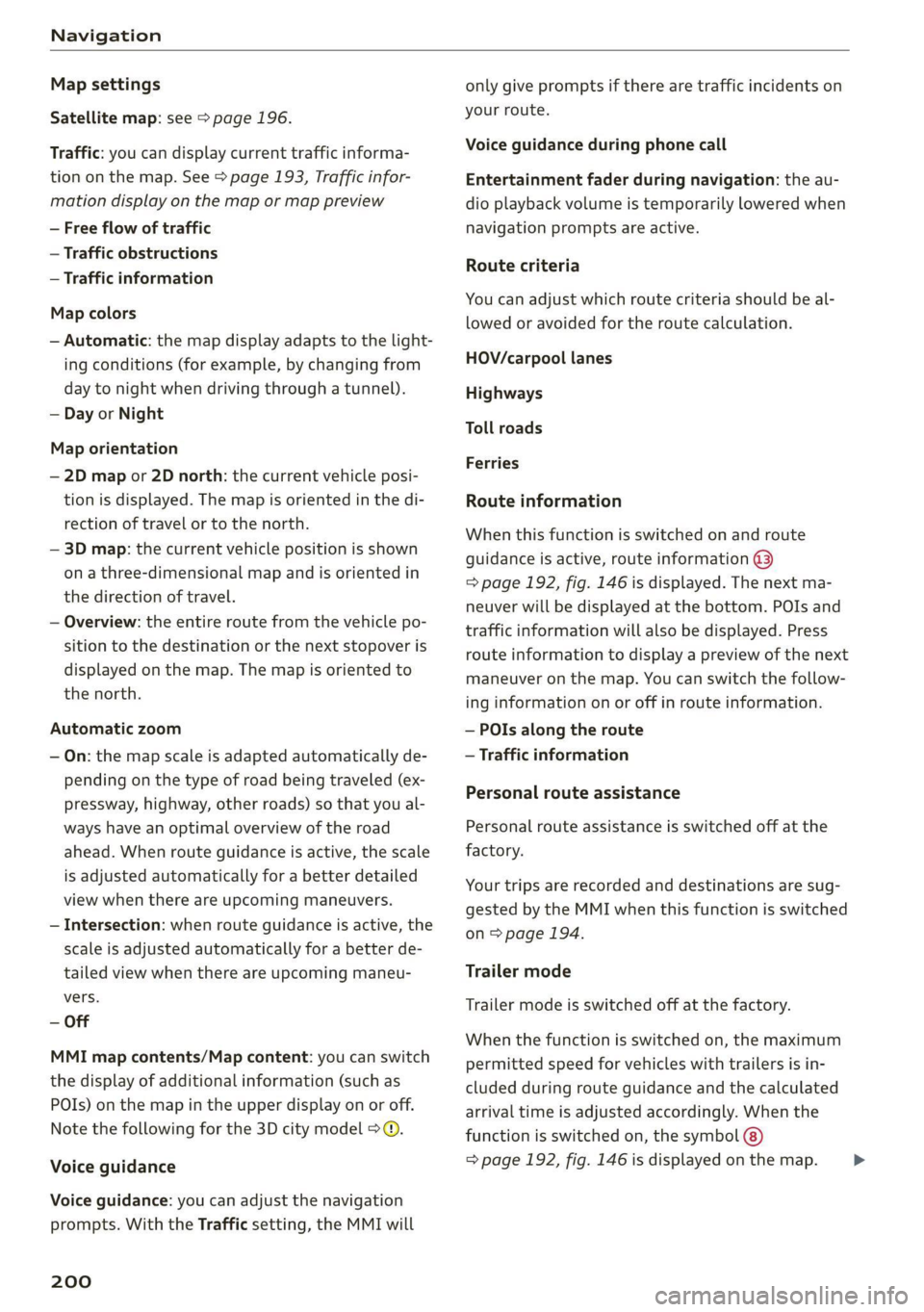
Navigation
Map settings
Satellite map: see > page 196.
Traffic: you can display current traffic informa-
tion on the map. See > page 193, Traffic infor-
mation display on the map or map preview
— Free flow of traffic
— Traffic obstructions
— Traffic information
Map colors
— Automatic: the map display adapts to the light-
ing conditions (for example, by changing from
day to night when driving through a tunnel).
— Day or Night
Map orientation
— 2D map or 2D north: the current vehicle posi-
tion is displayed. The map is oriented in the di-
rection of travel or to the north.
— 3D map: the current vehicle position is shown
on a three-dimensional map and is oriented in
the direction of travel.
— Overview: the entire route from the vehicle po-
sition to the destination or the next stopover is
displayed on the map. The map is oriented to
the north.
Automatic zoom
— On: the map scale is adapted automatically de-
pending on the type of road being traveled (ex-
pressway, highway, other roads) so that you al-
ways have an optimal overview of the road
ahead. When route guidance is active, the scale
is adjusted automatically for a better detailed
view when there are upcoming maneuvers.
— Intersection: when route guidance is active, the
scale is adjusted automatically for a better de-
tailed view when there are upcoming maneu-
vers.
— Off
MMI map contents/Map content: you can switch
the display of additional information (such as
POIs) on the map in the upper display on or off.
Note the following for the 3D city model > ©.
Voice guidance
Voice guidance: you can adjust the navigation
prompts. With the Traffic setting, the MMI will
200
only give prompts if there are traffic incidents on
your route.
Voice guidance during phone call
Entertainment fader during navigation: the au-
dio playback volume is temporarily lowered when
navigation prompts are active.
Route criteria
You can adjust which route criteria should be al-
lowed or avoided for the route calculation.
HOV/carpool lanes
Highways
Toll roads
Ferries
Route information
When this function is switched on and route
guidance is active, route information ®
=> page 192, fig. 146 is displayed. The next ma-
neuver will be displayed at the bottom. POIs and
traffic information will also be displayed. Press
route information to display a preview of the next
maneuver on the map. You can switch the follow-
ing information on or off in route information.
— POIs along the route
— Traffic information
Personal route assistance
Personal route assistance is switched off at the
factory.
Your trips are recorded and destinations are sug-
gested by the MMI when this function is switched
on > page 194.
Trailer mode
Trailer mode is switched off at the factory.
When the function is switched on, the maximum
permitted speed for vehicles with trailers is in-
cluded during route guidance and the calculated
arrival time is adjusted accordingly. When the
function is switched on, the symbol @)
=> page 192, fig. 146 is displayed on the map. >
Page 228 of 316

Additional settings
@) Tips
The volume is automatically adjusted to a pre-
set level when the MMI is switched on.
Bluetooth
> Applies to MMI: Select on the home screen:
SETTINGS > Connection settings > Bluetooth
Bluetooth
You can select a setting for visibility of the MMI
to other Bluetooth devices. To connect a new
Bluetooth device, the Visible setting must be se-
lected. If Invisible is selected, a Bluetooth con-
nection will only be possible with paired devices.
If Off is selected, no Bluetooth device can be con-
nected.
Bluetooth audio player
When this function is switched on, the profile
will load automatically when your Bluetooth au-
dio player is within range.
Bluetooth name
The MMI’s Bluetooth name is displayed and can
be changed.
Software update
> Applies to: MMI: Select on the home screen:
SETTINGS > System maintenance > Software
update.
> If necessary, insert a storage medium with the
update data into the corresponding drive
> page 221.
> Press Search for updates.
> Press on the desired update.
> Press Next.
> Follow the system instructions.
ZA WARNING
— Perform the installation only when the vehi-
cle is stationary. Otherwise, this increases
the risk of an accident
— If the installation fails, contact an author-
ized Audi dealer or authorized Audi Service
Facility immediately to have the malfunction
corrected.
226
@) Note
The connection costs for the software update
are included in the Audi connect pricing.
G) Tips
The length of the process depends on the size
of the update.
Factory default settings
> Applies to MMI: Select on the home screen:
SETTINGS > System maintenance > Restore
factory settings.
> Select the desired functions individually, or
> Select the option Select all.
> Press Apply. The settings will be reset. The key
user will remain stored.
> To also delete the key user, press Remove key
user.
> To completely delete a smartphone that is
paired with the Audi smartphone interface, re-
set Audi smartphone interface and Bluetooth.
(i) Tips
— Make sure that not only the settings were
deleted but also the stored data, if necessa-
ry.
— The system may restart when the settings
are reset. This may take a few minutes.
Connected devices
Connection manager
Requirement: the vehicle must be stationary and
the ignition must be switched on.
> Applies to: MMI: Select on the home screen:
SETTINGS > Connected devices.
Possible menu items:
— Telephone 1
— Telephone 2
— Audio player
— WLAN hotspot
— Headset
Page 230 of 316

Additional settings
» Applies to: MMI: Select on the home screen:
SETTINGS > Connected devices > Audi smart-
phone interface.
> Press and hold an element until the Options
menu is displayed.
> Press Legal notes.
ida alee
Requirement: the vehicle must be stationary.
> Select in the instrument cluster: vehicle func-
tions tab > page 12.
> Press and hold the E=) button on the multifunc-
tion steering wheel until the display appears.
Possible options:
— Engine code
— Software information
— Version information
Head-up display
Applies to: vehicles with head-up display
Requirement: the vehicle must be stationary and
the ignition must be switched on. The head-up
display is switched on.
> Applies to: MMI: Select on the home screen:
SETTINGS > Display & brightness > Head-up
display > Display contents > Show the license
text in the head-up display.
228
Page 247 of 316

4M1012721BA
Checking and Filling
To reduce the risk of lime scale deposits on the
spray nozzles, use clean water with low amounts
of calcium. Always add window cleaner to the wa-
ter. When the outside temperatures are cold, an
anti-freezing agent should be added to the water
so that it does not freeze.
Message
Eg Please add washer fluid
Fill the washer fluid for the windshield washer
system and the headlight washer system* when
the ignition is switched off.
C) Note
—The concentration of anti-freezing agent
must be adjusted to the vehicle operating
conditions and the climate. A concentration
that is too high can lead to vehicle damage.
— Never add radiator anti-freeze or other addi-
tives to the washer fluid.
— Do not use a glass cleaner that contains
paint solvents, because this could damage
the paint.
Service interval display
The service interval display detects when your ve-
hicle is due for service.
The service interval display works in two stages:
— Inspection or oil change reminder: after driv-
ing a certain distance, a message appears in the
instrument cluster display each time the igni-
tion is switched on or off. The remaining dis-
tance or time is displayed briefly.
— Inspection or oil change due: if your vehicle
has reached an inspection or oil change interval
or both intervals at the same time, the mes-
sage Inspection due! or Oil change due! or Oil
change and inspection due! appears briefly af-
ter switching the ignition on or off.
Checking service intervals
You can check the remaining distance or time un-
til the next oil change or next inspection in the
Infotainment system.
Applies to MMI: Select on the home screen: VE-
HICLE > Settings & Service > Service intervals.
Resetting the indicator
An authorized Audi dealer or authorized Audi
Service Facility will reset the service interval dis-
play after performing service.
If you have changed the oil yourself, you must re-
set the oil change interval.
Applies to: MMI: To reset the display, select on
the home screen: VEHICLE > Settings & Service
> Service intervals.
@) Note
— Only reset the oil change indicator if the oil
was changed.
— Following the service intervals is critical to
maintaining the service life and value of
your vehicle, especially the engine. Even if
the mileage on the vehicle is low, do not ex-
ceed the time for the next service.
245
Page 287 of 316

4M1012721BA
Fuses and bulbs
Fuse panel @) (red) Fuse panel (@) (brown)
5 |Engine mount 13 |Left headlight
6 | Windshield washer system control module 16 | Rear Seat Entertainment preparation
7 \Instrument panel Fuse panel ©) (red)
8 |Climate control system fresh air blower No. EGiiRirnictit
9 | Driver assist systems control module { |Anti-thelealanmaystem
UO | Eivietgendy call gystem 2 | Engine control module
+. | Wokonstart, clsetnte moter coupling 3 | Front seat electronics, lumbar support
12 |Right headlight 4 |Automatic transmission selector lever
Fuse panel (@) (black) 5 |Horn
No. | Equipment 6 | Parking brake
1 |Front seat heating 7 | Gateway control module (diagnosis)
2 |Windshield wipers 8 | Roof electronics control module
3 | Left headlight electronics 10 | Airbag control module
4 |Panoramic glass roof rl Electronic Stabilization Control (ESC), An-
5 | Left front door control module ti-Lock Braking System (ABS)
6 |Sockets 12 | Diagnostic connector, light/rain sensor
7 | Right rear door control module 13 | Climate control system
8 | Left headlight 14 | Right front door control module
9 | Right headlight electronics 15 | Climate control system compressor
10 Windshield washer system/headlight . . .
washer system Fuse assignment - Driver's side of the
11 | Left rear door control module
12 | Parking heater s
Fuse panel (4) (brown) . =
No. | Equipment awe
Seat ventilation, seat electronics, rearview 4 EET L
1 | mirror, rear climate control panel, diag- to 15
nostic connector
2 Vehicle electrical system control module,
gateway control module
3. [Sound actuatorexhaust sound tuning Fig. 196 Driver side cockpit: fuse panel with plastic bracket
4 |Transmission fluid cooling valve Face panel @) (black)
5 |Engine start, electric motor No. Equipment
8 | Night vision assist, active roll stabilization 2 | Audi phone box
9_| Adaptive cruise-assist, front radar Climate control system, fragrance system,
10 | Exterior sound 3 particulate matter sensor
1 Intersection assistant, driver assist sys- 4 |Head-up display
tems 5 |Audi music interface, USB sockets
12 [Right headlight 7 |Steering column lock
285
Page 305 of 316

4M1012721BA
Favorites
Bluetooth ........ cece eee eee eee 227.
NavViGatiGnis « = snes 5 2 anes 2 ¥ aes & 2 Ree 189
RadiObes. cs scwas x awsome. w cecteee we v cmermes om ow 204
Telephone .......... 0. cece e eee eee 170
Federal Communications Commission (FCC) . 295
File formats (media drives).............. 221
Fixture@S@ tics: os maw s x wees ov mewn ov ie @ 2 86
FOG (WINDOWS) ie x 2 seine x 2 sweets 2 a mene vw es 91
Folding the backrest down/up............. 63
Folding the rearseats............--..00. 85
Footwell temperature...............-00. 92
For the sake of the environment
Disposing of engine oil................ 238
FUCLING's & crcisis +o sesinsne sw arava © 8 aeite © # ose 230
Leaks... 2... eee eee 234
Fragrance....... 0.0.00. cece eee eee 91,92
Free text search
Media... ... eee eee eee eee 219
RaGiGves « s wens « x ome go cee 2 seem 2 ae 204
also refer to Intelligent search.......... 187
Freeze protection
Coolant... . 6.6... ce eee eee ee eee eee 239
Front:centerartmrest . vices eo nice ae nese oo 61
Front collision warning
refer to Audi pre sense front............ 146
Front passenger’s seat adjustment
PRON ts = zesn: ¢ 2 wees § 5 savee 5 5 eee Ey eR Fe 61
ROAR innsncs « & sxosuns & o snveaus xv onamen & 0 eet 8 ae 61
Front wiper blades
Changing.......... eee eee eee eee 54
Cleaning .......... 2... eee cece eee eee 54
Fuel... ec eee ee eee eee 229
AGGITIVES « cree: 2 2 geen ss gown se ees 230
Current consumption..............00005 14
Fueldisplay........... 0... cee eee eee 11
Fuel tank capacity.............-...00-. 297
GaSOlING « sissies & snewase 6 arenies oo wanes 8 w is 229
Reducing fuel consumption............ 100
Fueling
Fuel filler door. .... 0.0.0... cece eee ee 230
Fuel filler door emergency release....... 232
Fueltankc capacity’. « sia oo ncunin «a enema © 297
G
Garage door opener.............--02 eee 42
GarmentihOoks esiscas «x cocoa vo aso v a menine vos 82
Gasolimerecan « & wsivie a a eiswine a 8 sree ¥ 6 orien os 229
Additives..................000000008 230
Gasoline MIXtUIE coc sie ee ei eaaa ee gee 229
GAWR
refer to Gross Axle Weight Rating (GAWR) . 298
GOarSs « = sewn ¢ seems so eS se Fees ee Ree ee 96
Glossary of tire and loading terminology... 249
Glove compartment...............00000e 82
Gross Axle Weight Rating (GAWR)........ 298
Gross Vehicle Weight Rating (GVWR)...... 298
GVWR
refer to Gross Vehicle Weight
Rating (GVWR) « sews 2 2 seme = 2 sees & 2 ees 298
H
Hatidstrée’s < aces « sac « » nau & = ewe oD oe 166
Hafids | Free Profiles: « ¢ aaciu «4 aim a seem ea 166
Head-up display
AGjUSUING scx = = cows 5 © gems so ees ee ee ge 24
Adjusting the brightness................ 51
Operating................2.00.000 000. 24
Headlight range control................0- 4S
Headlights
Cleaning.......... 0. cece eee ee eee eee 268
Headlight range control................ 45
Washer system. .............00 0-0 a ee 53
Head restraints
AdjUStINg 2... eee eee eee eee 65
Removing and installing................ 65
Heated rear window.................005- 91
Heated steering wheel.................0. 92
Heating. ..... 0.0... cece eect eee 89
HFP
refer to Hands Free Profile............. 165
High beams
High beamassistant’s seus « ¢ seme « x nouns ¢ 8 46
Highway lights « wes s seme : sues : seam es AS
Hill descent assist..................00. 107
Hill descent control.................005 106
Hill hold assist... 2.0.0.0... 02. eee eee 96
Home
refer to Home address...........-.04. 195
Home address...............00 00 ee eee 195
HomeLink
refer to Garage door opener............. 42