2020 AUDI A8 USB port
[x] Cancel search: USB portPage 255 of 360
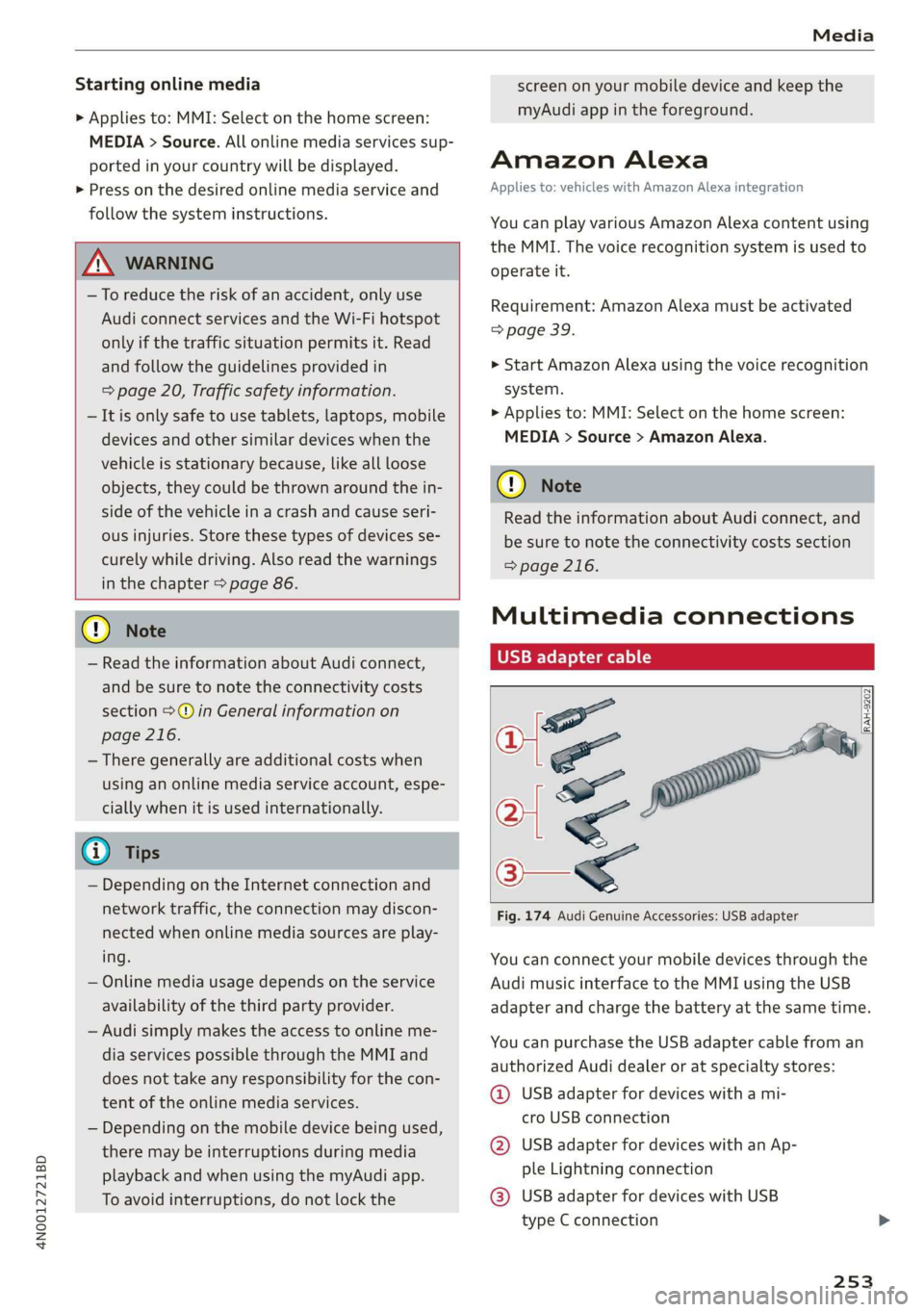
4N0012721BD
Media
Starting online media
> Applies to: MMI: Select on the home screen:
MEDIA > Source. All online media services sup-
ported in your country will be displayed.
> Press on the desired online media service and
follow the system instructions.
Z\ WARNING
—To reduce the risk of an accident, only use
Audi connect services and the Wi-Fi hotspot
only if the traffic situation permits it. Read
and follow the guidelines provided in
=> page 20, Traffic safety information.
—Itis only safe to use tablets, laptops, mobile
devices and other similar devices when the
vehicle is stationary because, like all loose
objects, they could be thrown around the in-
side of the vehicle in a crash and cause seri-
ous injuries. Store these types of devices se-
curely while driving. Also read the warnings
in the chapter > page 86.
@® Note
— Read the information about Audi connect,
and be sure to note the connectivity costs
section >© in General information on
page 216.
— There generally are additional costs when
using an online media service account, espe-
cially when it is used internationally.
@ Tips
— Depending on the Internet connection and
network traffic, the connection may discon-
nected when online media sources are play-
ing.
— Online media usage depends on the service
availability of the third party provider.
— Audi simply makes the access to online me-
dia services possible through the MMI and
does not take any responsibility for the con-
tent
of the online media services.
— Depending on the mobile device being used,
there may be interruptions during media
playback and when using the myAudi app.
To avoid interruptions, do not lock the
screen on your mobile device and keep the
myAudi app in the foreground.
Amazon Alexa
Applies to: vehicles with Amazon Alexa integration
You can play various Amazon Alexa content using
the MMI. The voice recognition system is used to
operate it.
Requirement: Amazon Alexa must be activated
> page 39.
> Start Amazon Alexa using the voice recognition
system.
> Applies to: MMI: Select on the home screen:
MEDIA > Source > Amazon Alexa.
@) Note
Read the information about Audi connect, and
be sure to note the connectivity costs section
=> page 216.
Multimedia connections
USB adapter cable
[RAH-9202]
Fig. 174 Audi Genuine Accessories: USB adapter
You can connect your mobile devices through the
Audi music interface to the MMI using the USB
adapter
and charge the battery at the same time.
You can purchase the USB adapter cable from an
authorized Audi dealer or at specialty stores:
@ USB adapter for devices with a mi-
cro USB connection
@ USB adapter for devices with an Ap-
ple Lightning connection
@® USB adapter for devices with USB
type C connection
253
Page 256 of 360
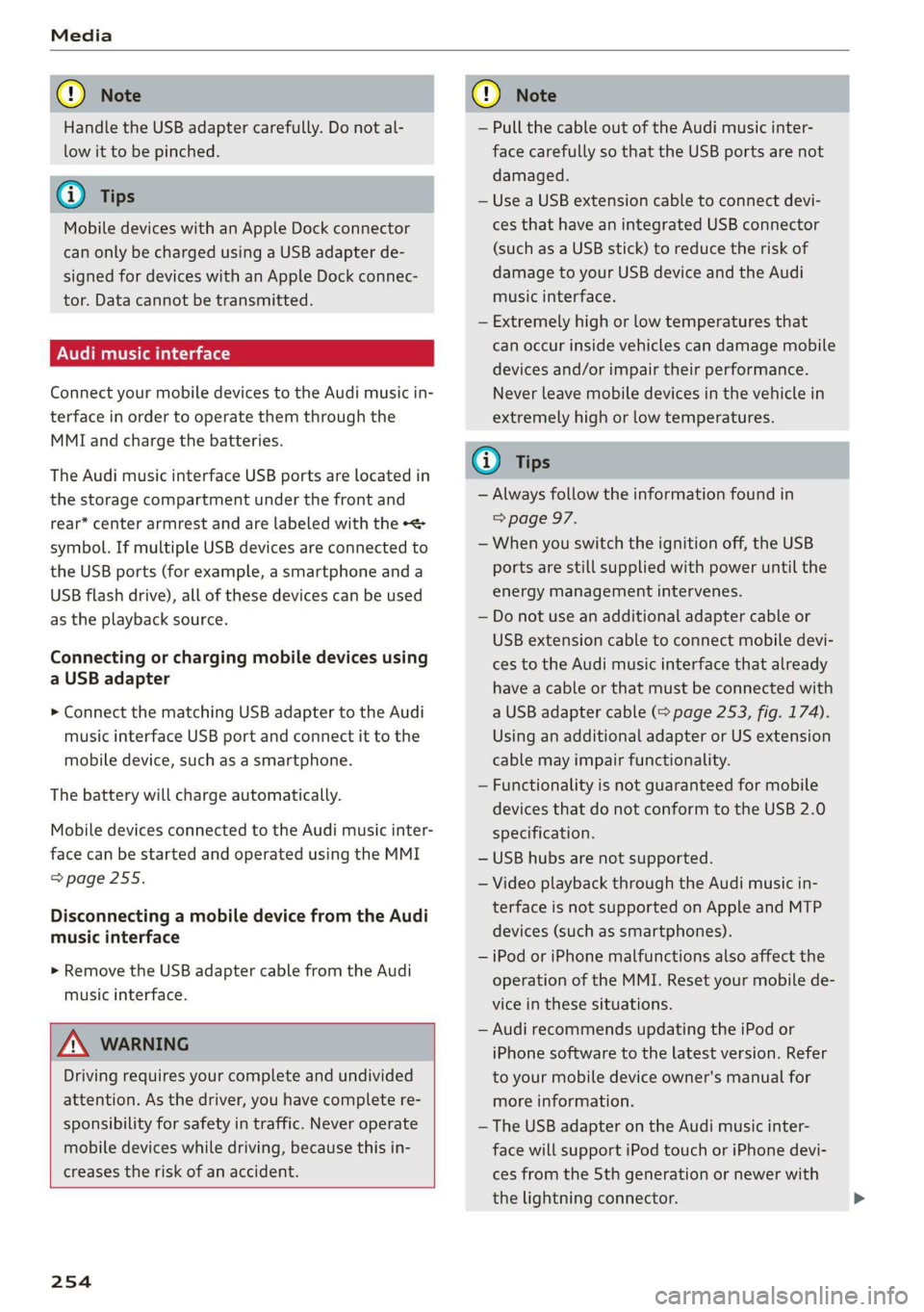
Handle the USB adapter carefully. Do not al-
low it to be pinched.
@) Tips
Mobile devices with an Apple Dock connector
can only be charged using a USB adapter de-
signed for devices with an Apple Dock connec-
tor. Data cannot be transmitted.
ON ae 1e)
Connect your mobile devices to the Audi music in-
terface in order to operate them through the
MMI and charge the batteries.
The Audi music interface USB ports are located in
the storage compartment under the front and
rear* center armrest and are labeled with the «<>
symbol. If multiple USB devices are connected to
the USB ports (for example, a smartphone and a
USB flash drive), all of these devices can be used
as the playback source.
Connecting or charging mobile devices using
a USB adapter
> Connect the matching USB adapter to the Audi
music interface USB port and connect it to the
mobile device, such as a smartphone.
The battery will charge automatically.
Mobile devices connected to the Audi music inter-
face can be started and operated using the MMI
=> page 255.
Disconnecting a mobile device from the Audi
music interface
> Remove the USB adapter cable from the Audi
music interface.
ZA\ WARNING
Driving requires your complete and undivided
attention. As the driver, you have complete re-
sponsibility for safety in traffic. Never operate
mobile devices while driving, because this in-
creases the risk of an accident.
254
@) Note
— Pull the cable out of the Audi music inter-
face carefully so that the USB ports are not
damaged.
— Use a USB extension cable to connect devi-
ces that have an integrated USB connector
(such as a USB stick) to reduce the risk of
damage to your USB device and the Audi
music interface.
— Extremely high or low temperatures that
can occur inside vehicles can damage mobile
devices and/or impair their performance.
Never leave mobile devices in the vehicle in
extremely high or low temperatures.
@ Tips
— Always follow the information found in
=> page 97.
— When you switch the ignition off, the USB
ports are still supplied with power until the
energy management intervenes.
— Do not use an additional adapter cable or
USB extension cable to connect mobile devi-
ces to the Audi music interface that already
have a cable or that must be connected with
a USB adapter cable (> page 253, fig. 174).
Using an additional adapter or US extension
cable may impair functionality.
— Functionality is not guaranteed for mobile
devices that do not conform to the USB 2.0
specification.
— USB hubs are not supported.
— Video playback through the Audi music in-
terface is not supported on Apple and MTP
devices (such as smartphones).
— iPod or iPhone malfunctions also affect the
operation of the MMI. Reset your mobile de-
vice in these situations.
— Audi recommends updating the iPod or
iPhone software to the latest version. Refer
to your mobile device owner's manual for
more information.
— The USB adapter on the Audi music inter-
face will support iPod touch or iPhone devi-
ces from the 5th generation or newer with
the lightning connector.
Page 257 of 360
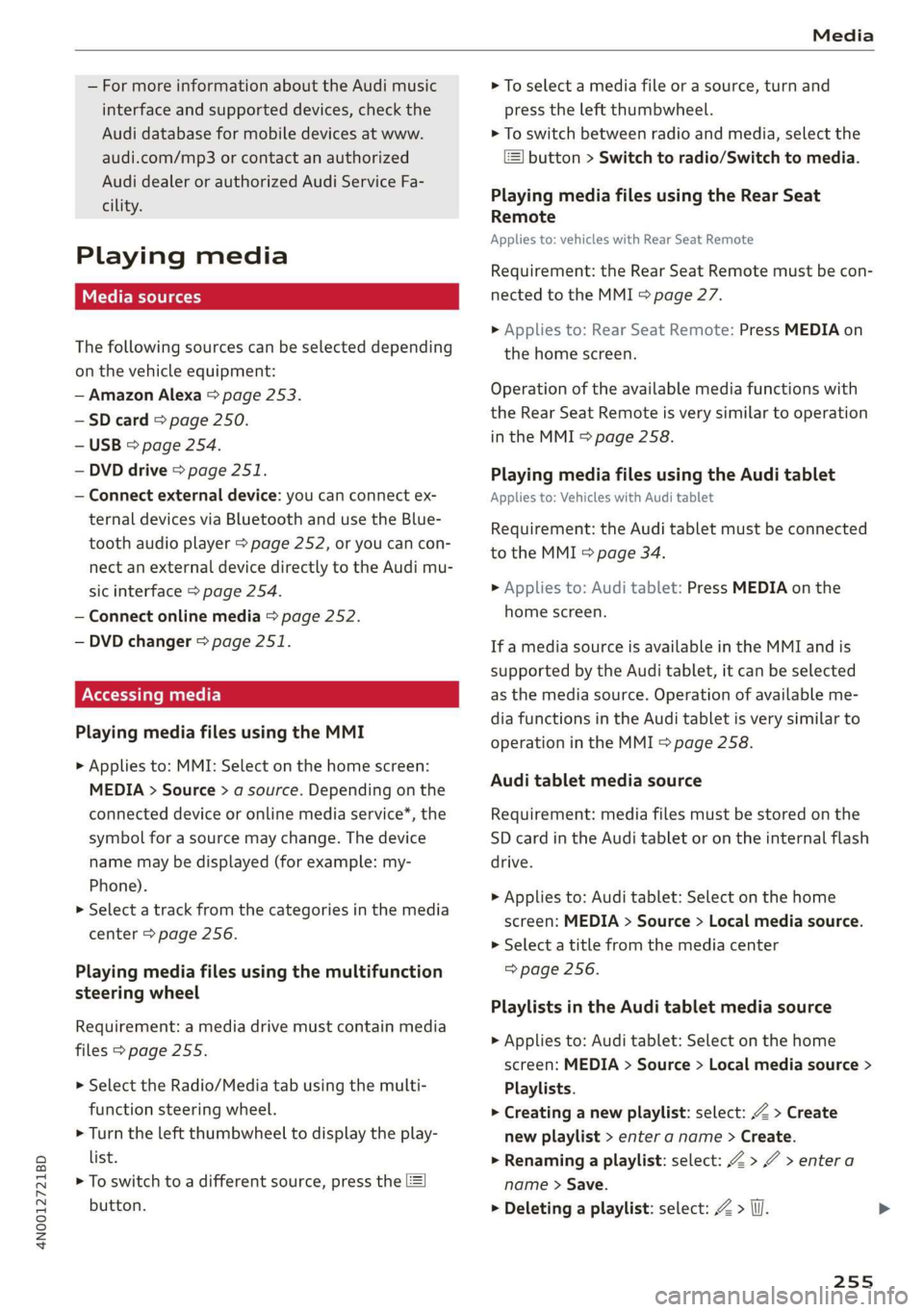
4N0012721BD
Media
— For more information about the Audi music
interface and supported devices, check the
Audi database for mobile devices at www.
audi.com/mp3 or contact an authorized
Audi dealer or authorized Audi Service Fa-
cility.
Playing media
The following sources can be selected depending
on the vehicle equipment:
— Amazon Alexa > page 253.
-SD card > page 250.
— USB > page 254.
— DVD drive > page 251.
— Connect external device: you can connect ex-
ternal devices via Bluetooth and use the Blue-
tooth audio player > page 252, or you can con-
nect
an external device directly to the Audi mu-
sic interface > page 254.
— Connect online media > page 252.
— DVD changer > page 251.
Accessing media
Playing media files using the MMI
> Applies to: MMI: Select on the home screen:
MEDIA > Source > a source. Depending on the
connected device or online media service*, the
symbol for a source may change. The device
name may be displayed (for example: my-
Phone).
> Select a track from the categories in the media
center > page 256.
Playing media files using the multifunction
steering wheel
Requirement: a media drive must contain media
files > page 255.
> Select the Radio/Media tab using the multi-
function steering wheel.
> Turn the left thumbwheel to display the play-
list.
> To switch to a different source, press the
button.
> To select a media file or a source, turn and
press the left thumbwheel.
> To switch between radio and media, select the
button > Switch to radio/Switch to media.
Playing media files using the Rear Seat
Remote
Applies to: vehicles with Rear Seat Remote
Requirement: the Rear Seat Remote must be con-
nected to the MMI > page 27.
> Applies to: Rear Seat Remote: Press MEDIA on
the home screen.
Operation of the available media functions with
the Rear Seat Remote is very similar to operation
in the MMI > page 258.
Playing media files using the Audi tablet
Applies to: Vehicles with Audi tablet
Requirement: the Audi tablet must be connected
to the MMI & page 34.
> Applies to: Audi tablet: Press MEDIA on the
home screen.
If a media source is available in the MMI and is
supported by the Audi tablet, it can be selected
as the media source. Operation of available me-
dia functions in the Audi tablet is very similar to
operation in the MMI => page 258.
Audi tablet media source
Requirement: media files must be stored on the
SD card in the Audi tablet or on the internal flash
drive.
> Applies to: Audi tablet: Select on the home
screen: MEDIA > Source > Local media source.
> Select a title from the media center
=> page 256.
Playlists in the Audi tablet media source
> Applies to: Audi tablet: Select on the home
screen: MEDIA > Source > Local media source >
Playlists.
> Creating a new playlist: select: Z > Create
new playlist > enter a name > Create.
> Renaming a playlist: select: Z > 7 > entera
name > Save.
> Deleting a playlist: select: Z > (I.
255
Page 258 of 360
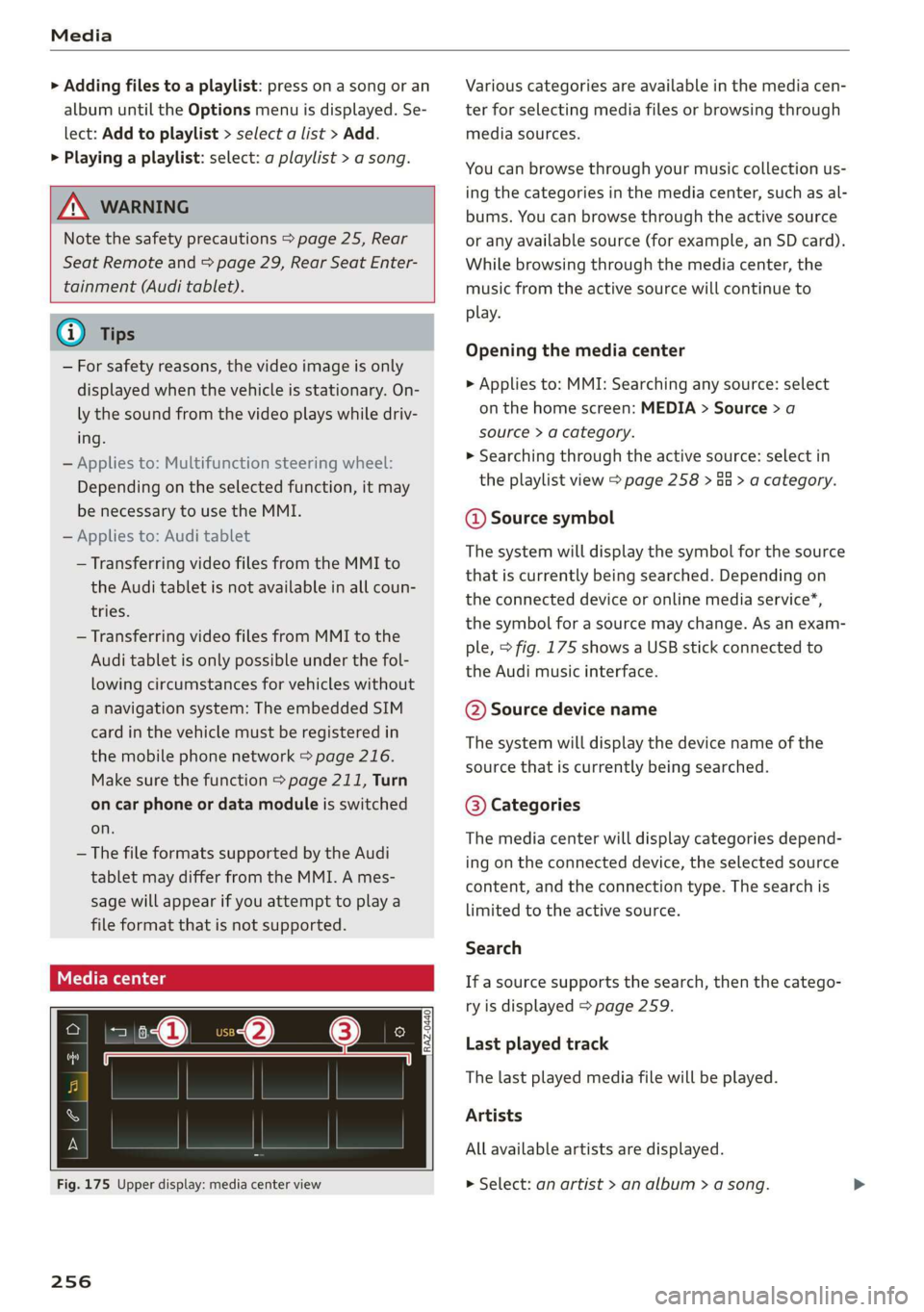
Media
> Adding files to a playlist: press on a song or an
album until the Options menu is displayed. Se-
lect: Add to playlist > select a list > Add.
> Playing a playlist: select: a playlist > a song.
ZX WARNING
Note the safety precautions > page 25, Rear
Seat Remote and > page 29, Rear Seat Enter-
tainment (Audi tablet).
@) Tips
— For safety reasons, the video image is only
displayed when the vehicle is stationary. On-
ly the sound from the video plays while driv-
ing.
— Applies to: Multifunction steering wheel:
Depending on the selected function, it may
be necessary to use the MMI.
— Applies to: Audi tablet
— Transferring video files from the MMI to
the Audi tablet is not available in all coun-
tries.
— Transferring video files from MMI to the
Audi tablet is only possible under the fol-
lowing circumstances for vehicles without
a navigation system: The embedded SIM
card in the vehicle must be registered in
the mobile phone network > page 216.
Make sure the function > page 211, Turn
on car phone or data module is switched
on.
— The file formats supported by the Audi
tablet may differ from the MMI. A mes-
sage will appear if you attempt to play a
file format that is not supported.
Fig. 175 Upper display: media center view
256
Various categories are available in the media cen-
ter for selecting media files or browsing through
media sources.
You can browse through your music collection us-
ing the categories in the media center, such as al-
bums. You can browse through the active source
or any available source (for example, an SD card).
While browsing through the media center, the
music from the active source will continue to
play.
Opening the media center
> Applies to: MMI: Searching any source: select
on the home screen: MEDIA > Source > a
source > a category.
» Searching through the active source: select in
the playlist view > page 258 > Ga > a category.
@ Source symbol
The system will display the symbol for the source
that is currently being searched. Depending on
the connected device or online media service*,
the symbol for a source may change. As an exam-
ple, > fig. 175 shows a USB stick connected to
the Audi music interface.
©@ Source device name
The system will display the device name of the
source that is currently being searched.
@® Categories
The media center will display categories depend-
ing on the connected device, the selected source
content, and the connection type. The search is
limited to the active source.
Search
If a source supports the search, then the catego-
ry is displayed > page 259.
Last played track
The last played media file will be played.
Artists
All available artists are displayed.
> Select: an artist > an album > a song.
Page 263 of 360
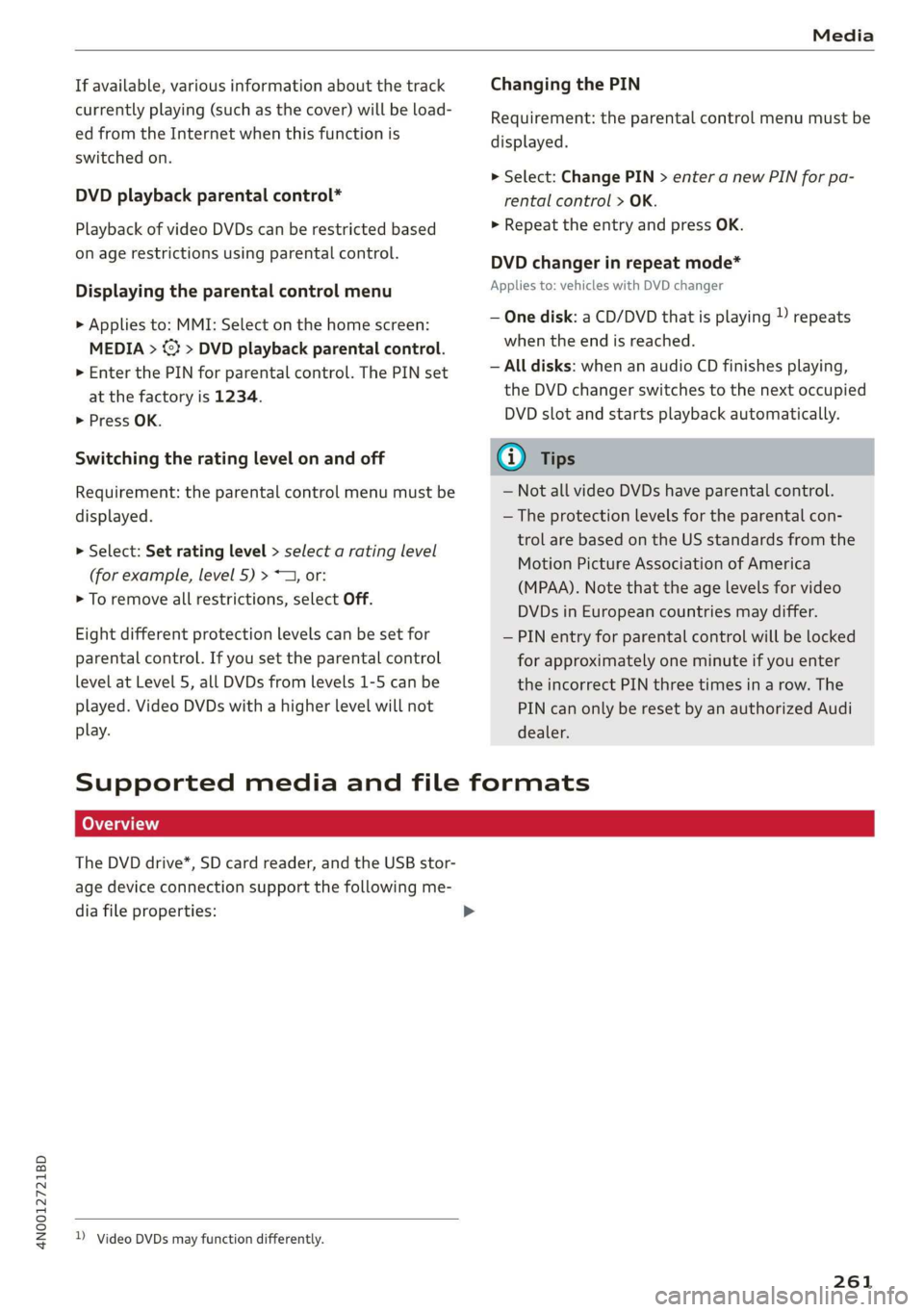
4N0012721BD
Media
If available, various information about the track
currently playing (such as the cover) will be load-
ed from the Internet when this function is
switched on.
DVD playback parental control*
Playback of video DVDs can be restricted based
on age restrictions using parental control.
Displaying the parental control menu
> Applies to: MMI: Select on the home screen:
MEDIA > ©} > DVD playback parental control.
> Enter the PIN for parental control. The PIN set
at the factory is 1234.
> Press OK.
Switching the rating level on and off
Requirement: the parental control menu must be
displayed.
> Select: Set rating level > select a rating level
(for example, level 5) > ~—, or:
> To remove all restrictions, select Off.
Eight different protection levels can be set for
parental control. If you set the parental control
level at Level 5, all DVDs from levels 1-5 can be
played. Video DVDs with a higher level will not
play.
Changing the PIN
Requirement: the parental control menu must be
displayed.
> Select: Change PIN > enter a new PIN for pa-
rental control > OK.
>» Repeat the entry and press OK.
DVD changer in repeat mode*
Applies to: vehicles with DVD changer
— One disk: a CD/DVD that is playing )) repeats
when the end is reached.
— All disks: when an audio CD finishes playing,
the DVD changer switches to the next occupied
DVD slot and starts playback automatically.
@ Tips
— Not all video DVDs have parental control.
— The protection levels for the parental con-
trol are based on the US standards from the
Motion Picture Association of America
(MPAA). Note that the age levels for video
DVDs in European countries may differ.
— PIN entry for parental control will be locked
for approximately one minute if you enter
the incorrect PIN three times in a row. The
PIN can only be reset by an authorized Audi
dealer.
Supported media and file formats
The DVD drive*, SD card reader, and the USB stor-
age device connection support the following me-
dia file properties:
)) Video DVDs may function differently.
261
Page 264 of 360
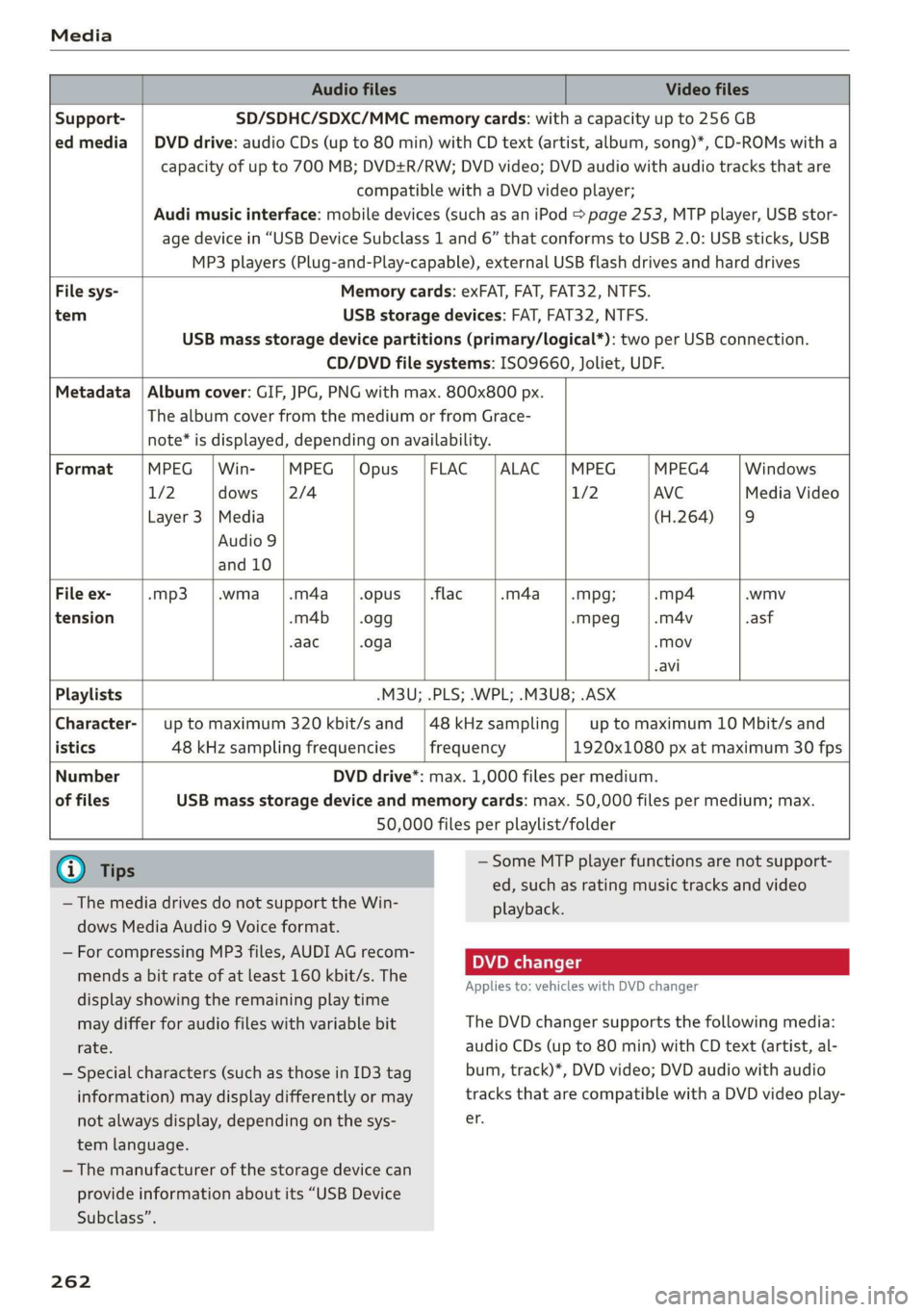
Media
Audio files Video files
Support- SD/SDHC/SDXC/MMC memory cards: with a capacity up to 256 GB
ed media | DVD drive: audio CDs (up to 80 min) with CD text (artist, album, song)*, CD-ROMs with a
capacity of up to 700 MB; DVD+R/RW; DVD video; DVD audio with audio tracks that are
compatible with a DVD video player;
Audi music interface: mobile devices (such as an iPod > page 253, MTP player, USB stor-
age device in “USB Device Subclass 1 and 6” that conforms to USB 2.0: USB sticks, USB
MP3 players (Plug-and-Play-capable), external USB flash drives and hard drives
File sys- Memory cards: exFAT, FAT, FAT32, NTFS.
tem USB storage devices: FAT, FAT32, NTFS.
USB mass storage device partitions (primary/logical*): two per USB connection.
CD/DVD file systems: ISO9660, Joliet, UDF.
Metadata | Album cover: GIF, JPG, PNG with max. 800x800 px.
The album cover from the medium or from Grace-
note* is displayed, depending on availability.
Format MPEG | Win- MPEG | Opus FLAC |ALAC |MPEG MPEG4 Windows
1/2 dows |2/4 1/2 AVC Media Video
Layer 3 |Media (H.264) |9
Audio 9
and 10
File ex- -mp3 .wma_|.m4a opus | .flac .m4a -Mpg; -mp4 .wmv
tension -m4b -0gg -mpeg .m4v .asf
-aac .oga «Mov
-avi
Playlists -M3U; .PLS; .WPL; .M3U8; .ASX
Character-| up to maximum 320 kbit/s and |48kHzsampling| upto maximum 10 Mbit/s and
istics 48 kHz sampling frequencies frequency 1920x1080 px at maximum 30 fps
Number DVD drive*: max. 1,000 files per medium.
of files USB mass storage device and memory cards: max. 50,000 files per medium; max.
50,000 files per playlist/folder
@ Tips
— Some MTP player functions are not support-
ed, such as rating music tracks and video
— The media drives do not support the Win- playback.
dows Media Audio 9 Voice format.
— For compressing MP3 files, AUDI AG recom-
. . DVD changer
mends a bit rate of at least 160 kbit/s. The
Applies to: vehicles with DVD changer
display showing the remaining play time
may differ for audio files with variable bit The DVD changer supports the following media:
rate. audio CDs (up to 80 min) with CD text (artist, al-
— Special characters (such as those in ID3 tag bum, track)*, DVD video; DVD audio with audio
information) may display differently or may tracks that are compatible with a DVD video play-
not always display, depending on the sys- er.
tem language.
— The manufacturer of the storage device can
provide information about its “USB Device
Subclass”.
262
Page 265 of 360

4N0012721BD
Media
Troubleshooting
The information that follows lists some trouble-
shooting options. They depend on the equip-
ment.
Problem Solution
Audi music interface/Bluetooth
audio player: the mobile device is
not supported.
Read the instructions in the chapter > page 253, Multimedia
connections/> page 252, Bluetooth audio player.
Audi music interface: the mobile
device is not recognized asa
source.
For many mobile phones or mobile devices, playback is not possi-
ble when the battery level is too low (less than 5% charge level).
The mobile device will only be recognized as a media source in
the MMI after connecting if the battery charge level is sufficient.
Audi music interface: malfunc-
tions during audio playback
through an iPod/iPhone.
The Bluetooth audio player function is switched on. Switch this
function off > page 267 when you are not using the Bluetooth
audio player.
Audi music interface: audio play-
back through the connected mo-
bile device is not possible.
Make sure the USB mode M7P is selected in the settings on your
mobile device.
Bluetooth audio player: interfer-
ence with track display and audio
playback.
Playback interference can occur when using the Bluetooth audio
player if a music player app from a third party provider is open.
AUDI AG recommends using the integrated media player on your
Bluetooth device (such as a smartphone).
Online media: connection failed
between the MMI and the myAudi
app.
To establish a connection to the MMI, the MMI connection switch
must be switched on in the myAudi app status screen.
Online media: no playback of on-
line media.
Check if a suitable data plan has been purchased.
Wi-Fi hotspot: your Wi-Fi device is
disconnected from the Wi-Fi hot-
spot.
Make sure the network optimization functions are switched off in
the Wi-Fi settings or in the network settings for your Wi-Fi de-
vice. For additional information, refer to the user guide for your
Wi-Fi device.
263
Page 352 of 360

Index
OPeRatiG’s « exssses wo emcee so cmsnoes ov comes 2 o 2311.
Setting the destination................ 230
MAP
refer to Message Access Profile......... 208
Map preview. .... 00... cece ee ee eee eee 230
Map update........... 0... e eee eee eee 236
ONLINE = sep s » sewn se eee o eR ex ee ee 237.
SD card/USB connection............... 237
Massage function.................00. 73,76
FROME. 6: wissers « oi wean © ovamene a 8 sceceun a 8 emma es 74
Matrix LED headlights .............0e.eee 61
Mechanicalkeyios «+ scauia 6 awa @ 6 scans a © asi 47
Media erase: sy casas & 2 navos x 5 nous 8 2 new 250, 255
DIV OSkec. a 5 were x ures wn ramets 0 8 acannon 250
Supported formats............-000 eee 261
Media center.....................00005 256
Memory card
AUGISDIEt = exes ¢ eas 2 i paws s 3 Ream sc eR 31
SD card reader (MMI). « « wes « » sa ss we 250
Supported types and formats........... 261
Memory PUmetiomcncce « s cmeree « 0 amivive « waveren » « 85
Menu language
refer to Setting the language........... 266
Message Access Profile............00005 208
Messages so cssne » « saanins w s anecams 6 0 sauce 6 a a 208
microSD card reader (Audi tablet).......... 31.
Mild hybrid drive system.............0.. 118
Mirror eompass's « zqes ss sees 5 wows § ew 70
Mirrors
Adjusting exterior mirrors.............-. 66
Dimming..............0 000 e ee eee eee 67
Vanity Mirror’: sens « s cows ¢ 2 eee x tees ae 67
MMI
refer to Multi Media Interface........... 20
Mobile device
refer to Telephone..............2.-00- 200
Mobile phone network
Connection settings ..............00. 212
Mountain passes. « vsenes « ceneus © + ances 6 evens 126
Mountain toads:: + asec
BUEEOMS.. « sccsene so stisous @ weno « wroteas wo 13, 40
Operating...............2..2..0-0000. 13
Programming buttons.................. 40
Voice
recognition system............... 38
350
Multi Media Interface...............0085 20
Menus and symbols............0.2e-008 21
OPECAtING: « x naw « ¢ wows 4 2 wares 5 8 eae 18, 21
Switching the displays on or off.......... 20
MUNG) (MULE), sews 2 3 seems oe eee o re Yai 40
MYAUIs ss aces s cen + pews ss Herwe ov Hews = 41
myAudi navigation................. 226, 229
N
Narrow areas : ssysu a 3 mas 5 # saupe oF aeree Fs 178
Natural
leather care and cleaning......... 312
Navigation ..... 0.0.00. cece eee eee 225
Better fOUtE ssa< 2 yarn 2 2 new se momD § eo 238
GAULIING) scons = eamais ov omases Gs x aaaete x eam 230
Changing thescale.................0. 230
also refertoMap...........--0eee eee 231
Navigation database
Version information...............05- 269
Navigation (instrument cluster) .......... 233
NHITSAc: « 2 sxene x x gems © 2 eee 2s eee 2s see 338
Night vision assist. ............2.-0000- 163
Cleaning the camera.........0eeseeuee 310
Notification center.............. 0s eee aes 22
O
Octane rating (gasoline)................ 270
Odometer............. 00 eee eee eee 15
RESEtEING sous: ¢ « mown 2 » mewn yee e eee 8 15
Office address
refer to Business address.............. 234
OFF (climate control system)............. 105
Oil
referto Engine oil..................4. 277
On-board computer... .. 0.0... 000ee eee ee 16
On Board Diagnostic System (OBD)... 274, 332
Online destination
refer to Online Points of Interest........ 228
Online map
refer to Satellite map...............4. 236
Online media.................02.0000. 252
Online Points of Interest.............0.. 228
Onlinerradio:. « sven 2 = wasn +o esses vv enews # 245
also refer to Online radio.............. 245
Online roadside assistance.............. 224