2020 AUDI A3 service reset
[x] Cancel search: service resetPage 67 of 400

8V2012721BK
Warm and cold
Warm and cold
Climate control system
Your vehicle has a deluxe automatic climate con-
trol system with two zones where the tempera-
ture, air distribution, and amount of air can be
adjusted separately on the left and right front
sides.
The climate control system circulates, warms or
cools, and removes humidity from the air in the
vehicle interior. It is the most effective when the
windows and panoramic glass roof* or power
top* are closed. If there is a build-up of heat in-
side the vehicle, ventilation can help to speed up
the cooling process.
Pollutant filter
The pollutant filter removes pollutants such as
dust and pollen from the air.
Presets
Several functions can be preset in the Infotain-
ment system.
Select in the Infotainment system: [MENU] but-
ton > Vehicle > left control button > Air condi-
tioning
freeze on the windshield and impair visibili-
ty.
ZA WARNING
Poor visibility can lead to accidents.
— For safer driving, keep all windows free of
ice, snow and fog.
— Become familiar with the correct use and
function of the climate control system as
quickly as possible, especially with the de-
frosting and defogging functions.
— When the temperature is below freezing,
only use the windshield washer system after
the
windshield has been warmed by the cli-
mate control system. The washer fluid could
() Note
— If you suspect that the climate control sys-
tem is damaged, switch the system off to
prevent further damage and have it checked
by an authorized Audi dealer or authorized
Audi Service Facility.
— Repairs to the Audi climate control system
require special technical knowledge and
special
tools. See an authorized Audi dealer
or authorized Audi Service Facility.
@) For the sake of the environment
— Energy can be saved by switching off the A/C
mode.
— In vehicles with the efficiency program”, you
can find other consumption information and
more economy tips > page 23.
iG) Tips
—To prevent interference with the heating
and cooling output and to prevent the win-
dows from fogging over, the air intake in
front of the windshield must be free of ice,
snow, and leaves.
— Condensation from the cooling system can
drip and form a puddle of water under the
vehicle. This is normal and does not mean
there is a leak.
— The energy management system may tem-
porarily switch off certain functions, such as
the seat heating* or rear window defogger.
These systems are available again as soon as
the energy supply has been restored.
— The climate control settings are automati-
cally stored and assigned to the vehicle key
that is in use. These settings are different
when the power top* is open or closed.
65
Page 90 of 400

Driving
Messages
EG / @ Parking brake: malfunction! Safely
stop vehicle. See owner's manual
There is a malfunction in the parking brake. If the
message appears while stationary, check if the
parking brake is released and can be reset. If this
is the case, switch the ignition off and back on.
If the message continues to appear, if the park-
ing brake cannot be released, or if the message
appears while driving, then stop the vehicle on
level ground and shift to “P”. Do not continue
driving. See an authorized Audi dealer or author-
ized Audi Service Facility for assistance.
GG ti © Parking brake: malfunction! Please
release parking brake
There is a malfunction in the parking brake. If the
message appears while stationary, check if the
parking brake is released and can be reset. If this
is the case, switch the ignition off and back on.
If the message continues to appear, if the park-
ing brake cannot be released, or if the message
appears while driving, then stop the vehicle on
level ground and shift to “P”. Do not continue
driving. See an authorized Audi dealer or author-
ized Audi Service Facility for assistance.
ww Parking brake: malfunction! Safely stop ve-
hicle. See owner's manual
There is a malfunction in the parking brake. Drive
to an authorized Audi dealer or authorized Audi
Service Facility immediately to have the malfunc-
tion corrected. Do not park the vehicle on inclines
and shift to “P”.
FS / (GETING / (@) Parking brake: caution! Ve-
hicle parked too steep
The braking force may not be enough to secure
the vehicle from rolling away. Park the vehicle in
a place with less of an incline.
fa f Parking brake: applied
The parking brake is set. Press and hold the brake
pedal to release the parking brake.
838
Releasing the parking
lock using the
emergency release
Description
RAZ-0492
Fig. 94 Selector lever: removing the shifter boot
The emergency release is located under the selec-
tor lever shift gate. Using the emergency release
can be complicated. See an authorized Audi deal-
er or authorized Audi Service Facility for assis-
tance.
You will need the screwdriver from the vehicle
tool kit to release it > page 348. Use the flat side
of the reversible screwdriver blade.
Removing the shifter boot
> Set the parking brake to secure your vehicle
from rolling away. If this is not possible, secure
your vehicle from rolling using another meth-
od.
> Switch the ignition off.
> To loosen the shifter boot, carefully insert the
flat side of the screwdriver sideways into the
slit near the shifter boot > fig. 94.
> Carefully pry the shifter boot out with the
screwdriver while gripping the boot at the fold
and pulling it upward and out until all four cor-
ners are released.
> Fold the shifter boot up around the shifter
knob.
Releasing the parking lock using the
emergency release
> Operate the emergency release > page 89.
Attaching the shift cover
> Clip the shift cover back into the shift gate.
Page 111 of 400

8V2012721BK
High-voltage system
Indicator lights Meaning Solution
© Red There is a malfunction inthe | End the charging process at the vehicle
O O off vehicle charging system. The | and remove the vehicle cable from the ve-
@ B Red charging process has been in- | hicle charging port. Disconnect the charg-
O 6 of terrupted. er from the power supply and reconnect it
after 60 seconds. Restart the charging
9 Off process > page 105. If the malfunction
continues, have the vehicle checked by an
authorized Audi dealer or authorized Audi
Service Facility.
O Red There is an overvoltage inthe | Disconnect the charger from the power
© CQ Flashing red charging infrastructure of the | supply and reconnect it after 60 seconds.
power supply/household con- | If the malfunction continues, have the
O & off
O 6 off nection. The charging process | power supply/household connection
© has been interrupted. checked by a qualified electrician.
Off
© Red The control unit has atechni- | Disconnect the charger from the power
O 0 Off cal malfunction. The charging | supply and reconnect it after 60 seconds.
O Bot process has been interrupted. |If the malfunction continues, have the
@ 0 Red control unit checked by an authorized
© Audi dealer or authorized Audi Service Fa-
9 Off cility.
© Red The control unit has atechni- | Disconnect the charger from the power
O 0 off cal malfunction (self-test supply and reconnect it after 60 seconds.
O Bot failed). The charging process _ | If the malfunction continues, have the
© 6 Flashi d has been interrupted. control unit checked by an authorized
asning re Audi dealer or authorized Audi Service Fa-
© Off cility.
© Red The charging infrastructure of | Have the control unit checked by an au-
@ CO Red the power supply/household | thorized Audi dealer or authorized Audi
@ & Red connection is insufficient: the | Service Facility, and have the power sup-
O 6 of ground conductor is interrupt- | ply/household connection checked by a
ed or not present. The ground | qualified electrician. Do not use the pow-
9 Off conductor monitor has inter- | er supply/household connector until the
rupted the charging process. | malfunction is corrected.
© Red The indicator light in the reset | Have the control unit replaced by an au-
@ OC Red button on the control unit is | thorized Audi dealer or authorized Audi
@ B& Red faulty. The charging process _| Service Facility.
@ © Red has been interrupted.
e
9 Off
109
Page 182 of 400
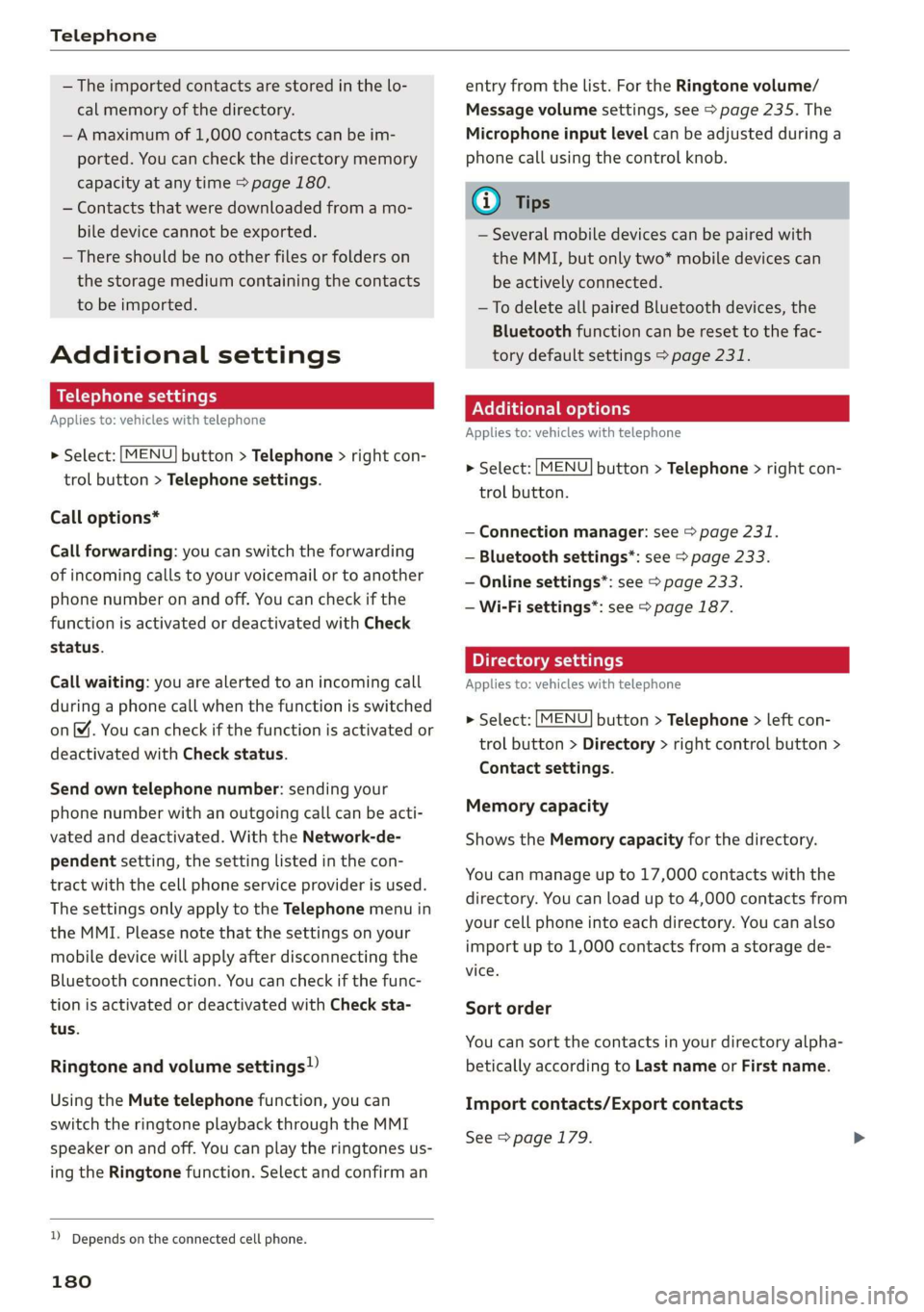
Telephone
— The imported contacts are stored in the lo-
cal memory of the directory.
—A maximum of 1,000 contacts can be im-
ported. You can check the directory memory
capacity at any time > page 180.
— Contacts that were downloaded from a mo-
bile device cannot be exported.
— There should be no other files or folders on
the storage medium containing the contacts
to be imported.
Additional settings
Telephone settings
Applies to: vehicles with telephone
> Select: [MENU] button > Telephone > right con-
trol button > Telephone settings.
Call options*
Call forwarding: you can switch the forwarding
of incoming calls to your voicemail or to another
phone number on and off. You can check if the
function is activated or deactivated with Check
status.
Call waiting: you are alerted to an incoming call
during a phone call when the function is switched
on™. You can check if the function is activated or
deactivated with Check status.
Send own telephone number: sending your
phone number with an outgoing call can be acti-
vated and deactivated. With the Network-de-
pendent setting, the setting listed in the con-
tract with the cell phone service provider is used.
The settings only apply to the Telephone menu in
the MMI. Please note that the settings on your
mobile device will apply after disconnecting the
Bluetooth connection. You can check if the func-
tion is activated or deactivated with Check sta-
tus.
Ringtone and volume settings!)
Using the Mute telephone function, you can
switch the ringtone playback through the MMI
speaker on and off. You can play the ringtones us-
ing
the Ringtone function. Select and confirm an
)) Depends on the connected cell phone.
180
entry from the list. For the Ringtone volume/
Message volume settings, see > page 235. The
Microphone input level can be adjusted during a
phone call using the control knob.
G) Tips
— Several mobile devices can be paired with
the MMI, but only two* mobile devices can
be actively connected.
—To delete all paired Bluetooth devices, the
Bluetooth function can be reset to the fac-
tory default settings > page 231.
Additional options
Applies to: vehicles with telephone
> Select: [MENU] button > Telephone > right con-
trol button.
— Connection manager: see > page 231.
— Bluetooth settings*: see > page 233.
— Online settings*: see > page 233.
— Wi-Fi settings”: see > page 187.
Directory settings
Applies
to: vehicles with telephone
> Select: [MENU] button > Telephone > left con-
trol button > Directory > right control button >
Contact settings.
Memory capacity
Shows the Memory capacity for the directory.
You can manage up to 17,000 contacts with the
directory. You can load up to 4,000 contacts from
your cell phone into each directory. You can also
import up to 1,000 contacts from a storage de-
vice.
Sort order
You can sort the contacts in your directory alpha-
betically according to Last name or First name.
Import contacts/Export contacts
See > page 179.
Page 220 of 400
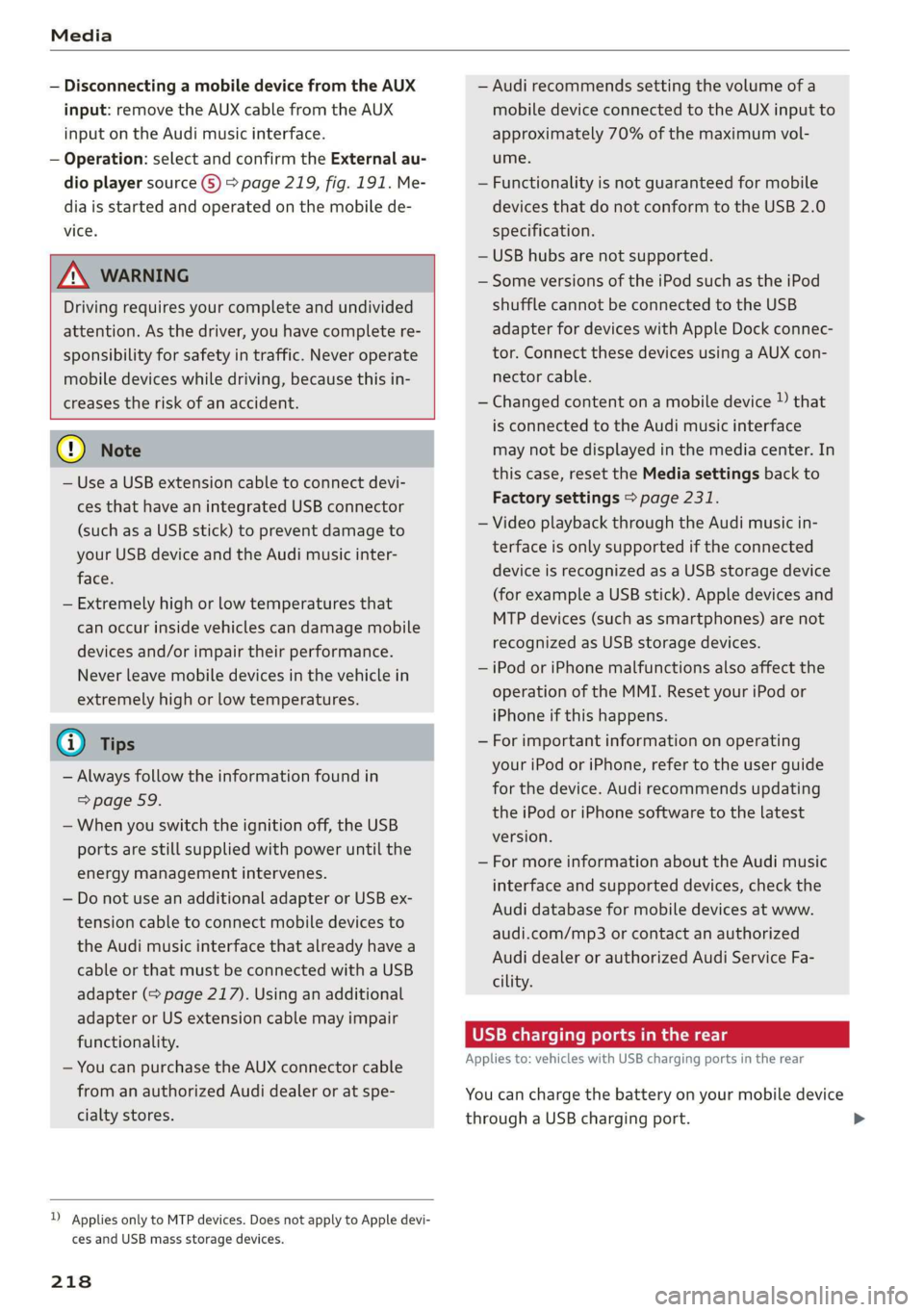
Media
— Disconnecting a mobile device from the AUX
input: remove the AUX cable from the AUX
input on the Audi music interface.
— Operation: select and confirm the External au-
dio player source G) > page 219, fig. 191. Me-
dia is started and operated on the mobile de-
vice.
ZX WARNING
Driving requires your complete and undivided
attention. As the driver, you have complete re-
sponsibility for safety in traffic. Never operate
mobile devices while driving, because this in-
creases the risk of an accident.
@) Note
— Use a USB extension cable to connect devi-
ces that have an integrated USB connector
(such as a USB stick) to prevent damage to
your USB device and the Audi music inter-
face.
— Extremely high or low temperatures that
can occur inside vehicles can damage mobile
devices and/or impair their performance.
Never leave mobile devices in the vehicle in
extremely high or low temperatures.
G) Tips
— Always follow the information found in
=> page 59.
—When you switch the ignition off, the USB
ports are still supplied with power until the
energy management intervenes.
— Do not use an additional adapter or USB ex-
tension cable to connect mobile devices to
the Audi music interface that already have a
cable or that must be connected with a USB
adapter (= page 217). Using an additional
adapter or US extension cable may impair
functionality.
— You can purchase the AUX connector cable
from an authorized Audi dealer or at spe-
cialty stores.
)) Applies only to MTP devices. Does not apply to Apple devi-
ces and USB mass storage devices.
218
— Audi recommends setting the volume of a
mobile device connected to the AUX input to
approximately 70% of the maximum vol-
ume.
— Functionality is not guaranteed for mobile
devices that do not conform to the USB 2.0
specification.
— USB hubs are not supported.
— Some versions of the iPod such as the iPod
shuffle cannot be connected to the USB
adapter for devices with Apple Dock connec-
tor. Connect these devices using a AUX con-
nector cable.
— Changed content on a mobile device )) that
is connected to the Audi music interface
may not be displayed in the media center. In
this case, reset the Media settings back to
Factory settings > page 231.
— Video playback through the Audi music in-
terface is only supported if the connected
device is recognized as a USB storage device
(for example a USB stick). Apple devices and
MTP devices (such as smartphones) are not
recognized as USB storage devices.
— iPod or iPhone malfunctions also affect the
operation of the MMI. Reset your iPod or
iPhone if this happens.
— For important information on operating
your iPod or iPhone, refer to the user guide
for the device. Audi recommends updating
the iPod or iPhone software to the latest
version.
— For more information about the Audi music
interface and supported devices, check the
Audi database for mobile devices at www.
audi.com/mp3 or contact an authorized
Audi dealer or authorized Audi Service Fa-
cility.
USB charging ports in the rear
Applies to: vehicles with USB charging ports in the rear
You can charge the battery on your mobile device
through a USB charging port.
Page 235 of 400
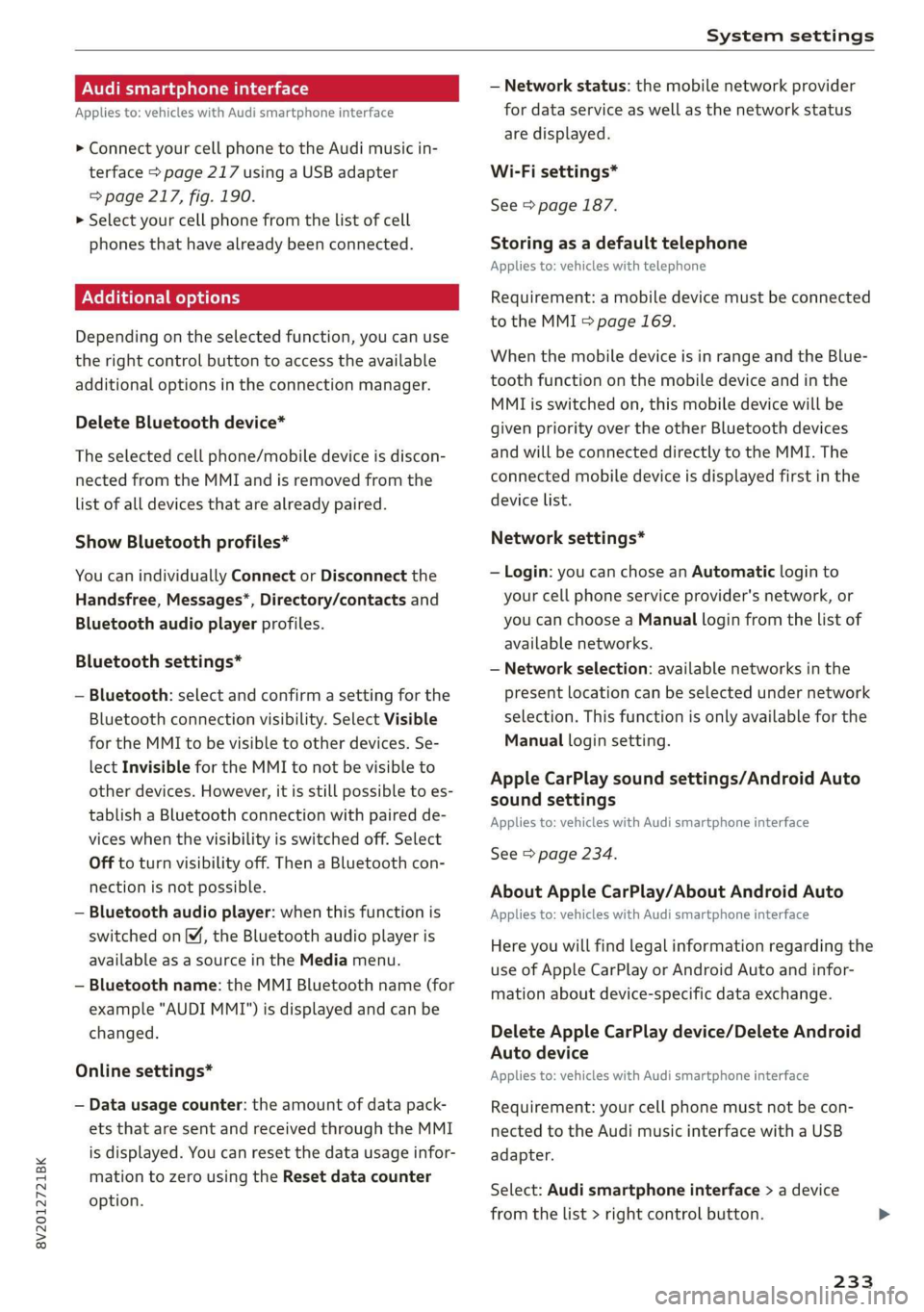
8V2012721BK
System settings
Audi smartphone interface
Applies to: vehicles with Audi smartphone interface
> Connect your cell phone to the Audi music in-
terface > page 217 using a USB adapter
=> page 217, fig. 190.
> Select your cell phone from the list of cell
phones that have already been connected.
Additional options
Depending on the selected function, you can use
the right control button to access the available
additional options in the connection manager.
Delete Bluetooth device*
The selected cell phone/mobile device is discon-
nected from the MMI and is removed from the
list of all devices that are already paired.
Show Bluetooth profiles*
You can individually Connect or Disconnect the
Handsfree, Messages*, Directory/contacts and
Bluetooth audio player profiles.
Bluetooth settings*
— Bluetooth: select and confirm a setting for the
Bluetooth connection visibility. Select Visible
for the MMI to be visible to other devices. Se-
lect Invisible for the MMI to not be visible to
other devices. However, it is still possible to es-
tablish a Bluetooth connection with paired de-
vices when the visibility is switched off. Select
Off to turn visibility off. Then a Bluetooth con-
nection is not possible.
— Bluetooth audio player: when this function is
switched on [M, the Bluetooth audio player is
available as a source in the Media menu.
— Bluetooth name: the MMI Bluetooth name (for
example "AUDI MMI") is displayed and can be
changed.
Online settings*
— Data usage counter: the amount of data pack-
ets that are sent and received through the MMI
is displayed. You can reset the data usage infor-
mation to zero using the Reset data counter
option.
— Network status: the mobile network provider
for data service as well as the network status
are displayed.
Wi-Fi settings*
See > page 187.
Storing as a default telephone
Applies to: vehicles with telephone
Requirement: a mobile device must be connected
to the MMI > page 169.
When the mobile device is in range and the Blue-
tooth function on the mobile device and in the
MML is switched on, this mobile device will be
given priority over the other Bluetooth devices
and will be connected directly to the MMI. The
connected mobile device is displayed first in the
device list.
Network settings*
— Login: you can chose an Automatic login to
your cell phone service provider's network, or
you can choose a Manual login from the list of
available networks.
— Network selection: available networks in the
present location can be selected under network
selection. This function is only available for the
Manual login setting.
Apple CarPlay sound settings/Android Auto
sound settings
Applies to: vehicles with Audi smartphone interface
See > page 234.
About Apple CarPlay/About Android Auto
Applies to: vehicles with Audi smartphone interface
Here you will find legal information regarding the
use of Apple CarPlay or Android Auto and infor-
mation about device-specific data exchange.
Delete Apple CarPlay device/Delete Android
Auto device
Applies to: vehicles with Audi smartphone interface
Requirement: your cell phone must not be con-
nected to the Audi music interface with a USB
adapter.
Select: Audi smartphone interface > a device
from the list > right control button.
233
Page 320 of 400

Checking and Filling
Service interval display
The service interval display detects when your ve-
hicle is due for service.
The service interval display works in two stages:
— Inspection or oil change reminder: after driv-
ing a certain distance, a message appears in the
instrument cluster display each time the igni-
tion is switched on or off. The remaining dis-
tance or time is displayed briefly.
— Inspection or oil change due: if your vehicle
has reached an inspection or oil change interval
or both intervals at the same time, the mes-
sage Inspection due! or Oil change due! or Oil
change and inspection due! appears briefly af-
ter switching the ignition on/off.
Checking service intervals
You can check the remaining distance or time un-
til the next oil change or next inspection in the
Infotainment system. Select in the Infotainment
system: the [MENU] button > Vehicle > left con-
trol button > Service & checks > Service inter-
vals.
Resetting the indicator
An authorized Audi dealer or authorized Audi
Service Facility will reset the service interval dis-
play after performing service.
If you have changed the oil yourself, you must re-
set the oil change interval.
To reset the display, select in the Infotainment
system: the [MENU] button > Vehicle > left con-
trol button > Service & checks > Service intervals
> Reset oil change interval.
@ Note
— Only reset the oil change indicator if the oil
was changed.
— Following the service intervals is critical to
maintaining the function, service life, and
value of your vehicle, especially the engine.
Even if the mileage on the vehicle is low, do
not exceed the time for the next service.
318
Page 391 of 400

8V2012721BK
Plug-in hybrid drive range..............
also refer to Map............-0 eee eee
Navigation (instrument cluster) ......
O
Occupant protections. «+ ssa s+ wwe « een
Occupant seating positions..............
Octane rating (gasoline)................
OGGMEtEr acces s wows ¢ ¢ eee sy eS ee eS
ReSettinG) cc oc mxene ov wwe & osama 4 6 anes 2
Oil
referto Engine oil..................4.
On/Off kmnobi(MMI) sc = cevecs =o severe a x erence «
On Board Diagnostic System (OBD)...
Online destinations
refer to Point of interest search.........
Onlinemmap « ossicie 2 x cosence v sranene » waxes e 6 enue
Online map update.................0..
Online'Media.cc: « sevy 2 s ween ss eee ev eee
Online services
WE FEritOKCONMeCE is « swowes vv vase x x swonae wo oH
OPeniNG)s « = sess 2 & somes w comes ov meen & 3 oe
Convenience opening............-.00ees
Fuel filler door........... 0.00 e cece eee
Luggage compartment lid...............
Panoramic glass roof................0-5
PoWer top’ » = sews 2 + sew 2 o pews go ees 2 Bs
Windows ........- cee eee eee eee eee
Opening and closing
refer to Unlocking and locking.....
Operating
Multifunction steering wheel......... 17,
Multi Media Interface.................
Voice recognition system..............
OPtiONSANENU sess « & wcswexe ws ouswess
Outsidenoise « wieoc <5 eswe a 6 ewe ae eve ews
Overview (Cockpit)... 6.00.00 cece eeeees
Pp
Paifitidamage’: = 2 sees sv ewes « v seus ye eee
Paifitnumber: sacs « : noes ss vows sp eee se
Panic button........... 0.000 cece eee eee
162
81
Pani@ function’. « cess xo covsene oo omens ve soeoe oo 27
Panoramic glass roof..............000005 35
Convenience opening and closing......... 34
Emergency closing...........seeeeeeeee 35
Parental control
DVDs ¢ 2 nem 5 ¢ stuns = 8 aus 8s eee 2 8 222
ParkaSsist xeox = 2 eens = seten & » pose ee oes 140
Parkittg Si dias ¢ = sacen ¢ = SemR te eR x Beas 136
AQIUSTING pees x 2 sce ¢ o series va owen oo ssc 144
Cleaning the sensors and camera........ 343
Malfunction..............00 eee eee ee 145
Park:assist's < eine s + cea ox ees vo meee ye 140
RearvieWsGAMePalenene « ¢ eines « + csnsene © 6 weereue 138
Parking brake
refer to Electromechanical parking brake.. 87
Parking lights........ eee eee eee eee 43
Parking lock
Manually releasing................. 88, 89
also refer to Gears... 16... . eee eee eee ee 75
Pass-through secs s x sews x v ween se ees so os 63
PASSENGER AIR BAG OFF light........... 265
Pause (audio/video file)................. 219
Pedals... 0.0... cc cece eee 76, 241
PeRCLORAGE", « sovees sw misses ow snesame « ocecexe of © ane 374
Performance/torque display
refer to Sport displays.................. 24
Personal route assistance. ...........4.. 195
Phonebook
refer to ContactS.............02-0000- 178
Physical principles of a frontal collision.... 246
Picture format (video) .................- 222
Playback (media) sn. « sien 0 semis 0 0 atstere a eo 219
Playlistrcisia se scsi a a aves sw nm 6 w acer ¥ oo 222
Plug-in-Hybrid-Drive
High-voltage battery................0.. 96
Plug-in hybrid drive..............0.-005. 78
12 volt vehicle battery................ 365
Adjusting the modes.................-. 79
GIANG TAG cwcus 1c + cocoa wo atone © a mnewene = ewbente 97
Charging clip............. eee eee eee ee 103
Chargitigdotkie: = « eee s waren x 2 meee gs 3 102
Charging the high-voltage battery....... 101
Charging time...............0 2-00 104
Climate controle: « ¢ agus 9 s eww a 2 nme gag 68
COOLANE score < sxceans a exons = amoeane we wt nama 2 312
E-max (power availability)............... 80
Energy flow display.............--..0-. 80