2020 AUDI A3 instrument cluster
[x] Cancel search: instrument clusterPage 128 of 400

Assist systems
sense basic, the front safety belts are also re-
versibly tensioned when needed. The pre sense
front is also active when adaptive cruise con-
trol* is switched off.
ZA\ WARNING
Also follow the general instructions found in
= A in General information on page 119.
G) Tips
— Certain pre sense functions switch off when
driving in reverse.
— The pre sense functions may not be availa-
ble if there is a malfunction in the ESC sys-
tem or the airbag control module.
— Note that the reversible belt tensioner on
the front passenger's side deactivates when
the front passenger's airbag is deactivated.
— Certain Audi pre sense front functions are
unavailable or have limited availability for
approximately 20 seconds after starting the
vehicle (may be longer depending on the
driving situation).
— Switch the pre sense off when you are not
using public streets or when loading the ve-
hicle onto a vehicle carrier, train, ship, or
other type of transportation. This can pre-
vent an undesired intervention from the pre
sense system.
ONT ees
Applies to: vehicles with Audi pre sense basic
The pre sense basic functions are activated at a
speed of approximately 20 mph (30 km/h) or
higher.
The following functions can be triggered under
certain conditions within the limits of the sys-
tem:
—Tensioning of the safety belts (for example,
during heavy braking): the front safety belts
have reversible belt tensioners. If a collision
does not occur, the safety belts loosen slightly
and are ready to trigger again.
— Initiating the closing of the windows and the
panoramic glass roof* (for example when un-
der- or oversteering).
126
Audi drive select*: the trigger times are adjusted
depending on the mode selected.
Audi pre sense front
Applies to: vehicles with Audi pre sense front
RAH-8970
Audi pre sense
Fig. 120 Instrument cluster: approach warning
Description
Within the limits of the system and depending
on the situation and speed, pre sense front can
warn you about impending collisions with sta-
tionary, stopped, and moving vehicles and ini-
tiate appropriate braking measures.
If detection is not possible, then pre sense front
does not react.
The following functions trigger in conjunction
with pre sense basic at corresponding vehicle
speeds:
— Reversible tensioning of the front safety belts
— Closing the windows and panoramic glass roof*
Early warning/acute warning
The system can provide visual and audible warn-
ings when dangerous situations are detected. The
early warning may occur if:
—a vehicle driving ahead brakes strongly,
— your vehicle is traveling at speeds between ap-
proximately 20 to 50 mph (30 to 85 km/h) and
it approaches a stationary vehicle.
— your vehicle is traveling at speeds between ap-
proximately 20 to 155 mph (30 to 250 km/h)
and it approaches a vehicle that is clearly trav-
eling more slowly or a vehicle in your direction
of travel that is stopped.
When this warning occurs, it may only be possi-
ble to avoid a collision by swerving or braking >
Page 132 of 400

Assist systems
Analog instru- | Audi virtual
ment cluster | cockpit*
Meaning on
the corre-
sponding side
Green lines Green line(s) | Active lane as-
7% (left/right) sist is activat-
1% ed and ready
to provide
warnings.
- Red line Active lane as-
(left/right) sist will warn
4X you before the
vehicle leaves
a lane. The
steering wheel
will also vi-
brate lightly.
Yellow lines Gray line(s) Active lane as-
7% (left/right) sist is activat-
1\ ed, but is not
ready to pro-
vide warnings.
Display in the instrument cluster
Applies to: vehicles with Audi active lane assist
Fig. 123 Instrument cluster: active lane assist is switched
on and ready to provide warnings
You can open the active lane assist display using
the buttons in the multifunction steering wheel
=> page 17 or > page 20.
If the system is switched on but is not ready to
provide warnings, one of the following could be
the cause:
— There is no lane marker line
— The relevant lane marker lines are not detected
(for example, markings in a construction zone
or because they are obstructed by snow, dirt,
water or lighting)
— The vehicle speed is below the activation speed
of approximately 40 mph (65 km/h)
— The lane is too narrow or too wide
— The curve is too narrow
— The driver's hands are not on the steering
wheel
@) Tips
— Make sure the camera's field of view
=> fig. 122 is not obstructed by stickers or
anything else. For information on cleaning,
see > page 342.
—In certain markets: if the system is switched
on, it will switch on automatically each time
the ignition is switched on.
130
Display in the in-
strument cluster
Meaning on the corre-
sponding side
Green line(s)
(left or right)
Active lane assist is acti-
vated and ready to pro-
vide warnings.
Red line
(left or right)
Active lane assist will
warn you before the vehi-
cle leaves a lane. The
steering wheel will also
vibrate lightly.
Active lane assist is acti-
vated, but is not ready to
provide warnings.
Gray line(s)
(left or right)
Messages in the instrument cluster display
If the active lane assist switches off automatical-
ly, the indicator light in the display turns off and
one of the following messages appears:
B Audi active lane assist: malfunction! See
owner's manual
Drive immediately to an authorized Audi dealer
or authorized Audi Service Facility to have the
malfunction repaired.
Audi active lane assist: currently unavaila-
ble. No camera view
This message appears if the camera is unable to
detect the lines. This could happen if:
Page 144 of 400
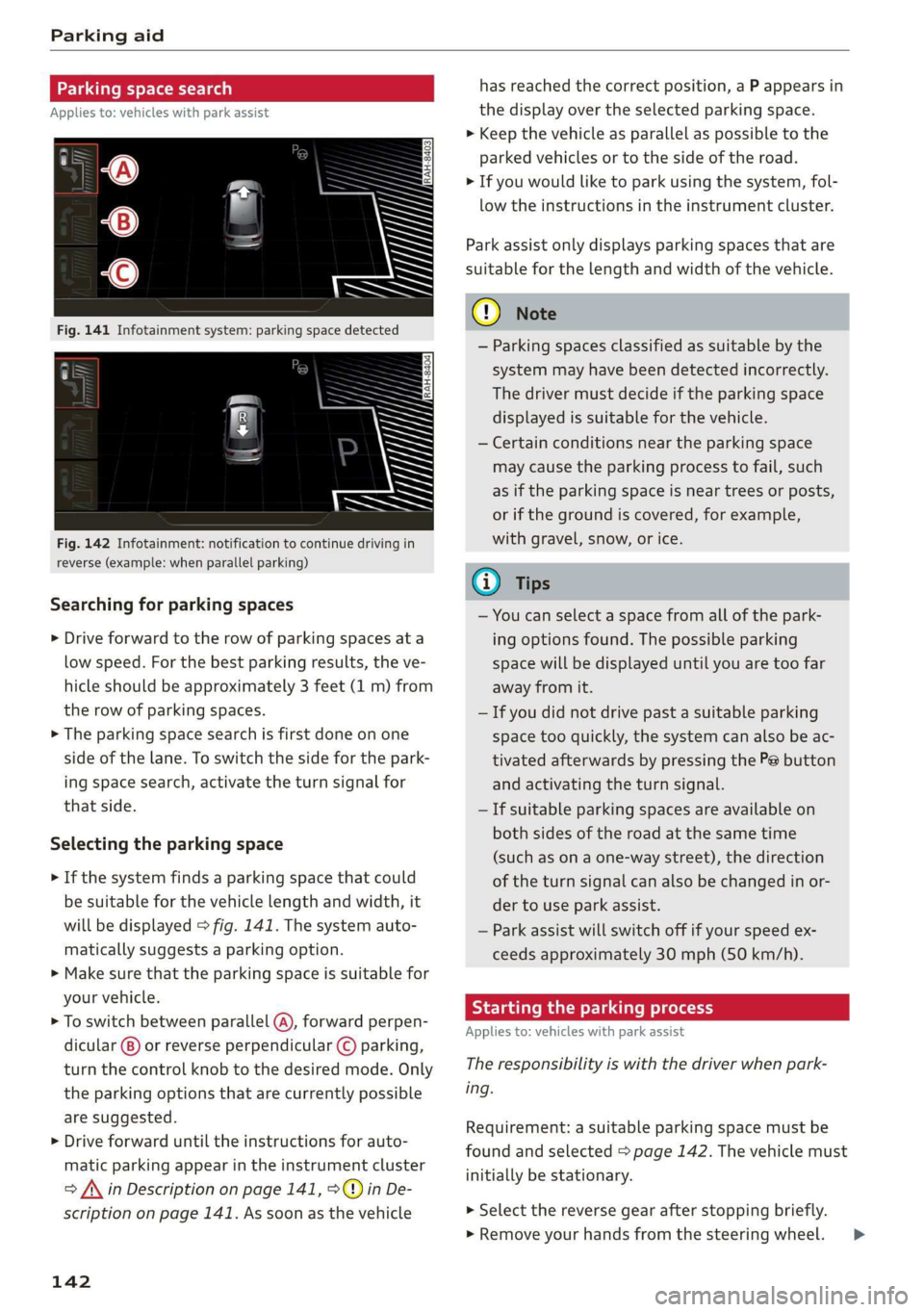
Parking aid
Parking space search
Applies to: vehicles with park assist
Fig. 142 Infotainment: notification to continue driving in
reverse (example: when parallel parking)
Searching for parking spaces
> Drive forward to the row of parking spaces ata
low speed. For the best parking results, the ve-
hicle should be approximately 3 feet (1 m) from
the row of parking spaces.
> The parking space search is first done on one
side of the lane. To switch the side for the park-
ing space search, activate the turn signal for
that side.
Selecting the parking space
> If the system finds a parking space that could
be suitable for the vehicle length and width, it
will be displayed > fig. 141. The system auto-
matically suggests a parking option.
> Make sure that the parking space is suitable for
your vehicle.
> To switch between parallel (@), forward perpen-
dicular @) or reverse perpendicular © parking,
turn the control knob to the desired mode. Only
the parking options that are currently possible
are suggested.
> Drive forward until the instructions for auto-
matic parking appear in the instrument cluster
> /\ in Description on page 141, >©@ in De-
scription on page 141. As soon as the vehicle
142
has reached the correct position, a P appears in
the display over the selected parking space.
> Keep the vehicle as parallel as possible to the
parked vehicles or to the side of the road.
> If you would like to park using the system, fol-
low the instructions in the instrument cluster.
Park assist only displays parking spaces that are
suitable for the length and width of the vehicle.
@) Note
— Parking spaces classified as suitable by the
system may have been detected incorrectly.
The driver must decide if the parking space
displayed is suitable for the vehicle.
— Certain conditions near the parking space
may cause the parking process to fail, such
as if the parking space is near trees or posts,
or if the ground is covered, for example,
with gravel, snow, or ice.
G) Tips
— You can select a space from all of the park-
ing options found. The possible parking
space will be displayed until you are too far
away from it.
— If you did not drive past a suitable parking
space too quickly, the system can also be ac-
tivated afterwards by pressing the Pe button
and activating the turn signal.
— If suitable parking spaces are available on
both sides of the road at the same time
(such as on a one-way street), the direction
of the turn signal can also be changed in or-
der to use park assist.
— Park assist will switch off if your speed ex-
ceeds approximately 30 mph (50 km/h).
Starting the parking process
Applies to: vehicles with park assist
The responsibility is with the driver when park-
ing.
Requirement: a suitable parking space must be
found and selected > page 142. The vehicle must
initially be stationary.
> Select the reverse gear after stopping briefly.
» Remove your hands from the steering wheel. >
Page 159 of 400

8V2012721BK
Multifunction steering wheel
Multifunction steering
wheel
Introduction
Applies to: vehicles with multifunction steering wheel
In the driver information system display, you can
control numerous Infotainment functions using
the multifunction steering wheel plus* > page 17
or the multifunction steering wheel* > page 20.
You can control additional Infotainment func-
tions using the MMI control panel > page 146 in
the Infotainment system display.
ZA WARNING
Direct your full attention to driving. As the
driver, you have complete responsibility for
safety in traffic. Only use the functions in such
a way that you always maintain complete con-
trol over your vehicle in all traffic situations.
Radio
Applies to: vehicles with multifunction steering wheel and ra-
dio
Requirement: radio mode must be started
= page 206 and the radio/media tab must be dis-
played.
> Press either the =lIbutton or the left control
button > page 18, depending on vehicle equip-
ment.
Depending on vehicle equipment, the following
functions
may be available in the driver informa-
tion system.
— Selecting the frequency band: select and con-
firm a frequency band.
— Selecting a station from the presets list*: se-
lect: Presets > the desired radio station.
— Selecting a station from the station list*: se-
lect and confirm a radio station.
— Selecting a station from the presets list: se-
lect: Presets > the desired radio station.
— Opening a media source: select and confirm To
media.
Additional settings
Applies to: vehicles with Audi virtual cockpit
— Select: right control button > desired entry.
Depending on the function selected, the follow-
ing additional settings may be possible:
— Show "Now Playing" screen: see > page 210.
Media
Applies to: vehicles with multifunction steering wheel and
media
Requirement: a media drive must contain audio/
video files > page 212 and the radio/media tab
must be displayed.
> Press either the [=lbutton or the left control
button > page 18, depending on vehicle equip-
ment.
Depending on vehicle equipment, the following
functions may be available in the driver informa-
tion system.
— Selecting a media source: select and confirma
source such as the “SD card”.
— Playing an audio/video file: select and confirm
a track/file.
— Pausing/resuming playback: press the right
thumbwheel @) > page 19, fig. 13. To resume
playback, press the right thumbwheel again.
Applies to: vehicles with analog instrument cluster
— Switching to radio: select and confirm a fre-
quency band (such as FM).
Applies to: vehicles with Audi virtual cockpit
— Switching to the radio: select and confirm
Switch to radio.
— Opening additional track information: select:
right
control button > Show "Now Playing"
screen. For additional information, see
=> page 222.
@) Tips
— The media drives do not play files that are
protected by DRM and that are identified
with the symbol ff.
— Please note that within a media source in
the driver information system, only playlists
that were selected through the MMI control
panel can be played = page 220.
157
>
Page 160 of 400

Multifunction steering wheel
— Always pay attention to the Infotainment
system display. Additional operation
through the MMI control panel may be nec-
essary, depending on the selected function.
Telephone
Applies to: vehicles with multifunction steering wheel and
telephone
Requirement: a cell phone must be connected to
the MMI > page 169 and the telephone tab must
be displayed.
> Press either the =lbutton or the left control
button > page 18, depending on vehicle equip-
ment.
Depending on vehicle equipment, the following
functions may be available in the driver informa-
tion system.
— Accessing a contact: select and confirm Call
list / Favorites / Directory. Select and confirm a
contact.
— Directory contacts: the driver information sys-
tem only displays directory contacts that have a
phone number stored. If several phone num-
bers are stored with a contact, the list of stored
numbers is displayed first when the entry is se-
lected. For more information about the dis-
played symbols, refer to > page 178.
— Recent calls: the recent calls list contains all in-
coming, outgoing and missed calls.
— Caller information*: the name, phone number
or Unknown appears in the driver information
system display depending on whether the caller
has been stored in the directory and if the
phone number has been transmitted.
Functions during an incoming call
— Accepting a call: press the left thumbwheel
when there is an incoming call.
— Declining a call: select and confirm Decline
when there is an incoming call.
— Ending a phone call: select and confirm End
call.
Functions during a phone call
158
Applies to: vehicles with analog instrument cluster
— Making an additional phone call: select Hold >
button > Directory or Call list > an entry in
the list.
— Accepting an incoming call when there is an
active call and a call on hold: select and con-
firm Replace. The active call is replaced with
the incoming call.
Applies to: vehicles with Audi virtual cockpit
— Making an additional phone call: select: Hold
call > left control button > Directory or Call list
>anentry.
— Accepting an incoming call when there is an
active call and a call on hold: select and con-
firm Answer. The active call is replaced with the
incoming call.
Additional functions include:
Mute: if you select and confirm this function, the
other person on the phone cannot hear you. You
will still be able to hear the other person.
Holding/resuming a call: you can place the exist-
ing call on hold and resume it again.
Swap call: you can alternate between two phone
calls at the same time. One of the calls will be on
hold. Selecting End call will end the active phone
call. A call that was placed on hold stays on hold
and can be taken off hold with Resume held call.
Conference call: a call on hold and up to five ac-
tive parties (depending on the cell phone service
provider) can be added to a conference call. To
make an additional call, put all participants in
the current conference call on hold using Hold
conference. By pressing the left control button,
you can make additional calls from the directory
or the call list. Resume conference takes all par-
ticipants off hold.
@) Tips
— The phone functions can only be controlled
with the multifunction steering wheel if the
phone equipment was installed at the fac-
tory.
— The telephone functions depend on the cell
phone and whether they are supported by
your cell phone service provider or not.
Page 161 of 400

8V2012721BK
Multifunction steering wheel
— The Call waiting function must be activated
in your cell phone and in the MMI in order to
be alerted when there is an incoming call
during an active call. The call options de-
pend on the cell phone and service provider.
You can obtain more information from your
cell phone service provider.
Navigation
oy Tela MAR Lahm LS 1)
Applies to: vehicles with multifunction steering wheel and
navigation system
Requirement: the navigation tab must be dis-
played.
If you have not started route guidance, a com-
pass will display in the driver information sys-
tem. The map is displayed in the Audi virtual
cockpit*.
> Press either the [=Ibutton or the left control
button > page 18, depending on vehicle equip-
ment.
Depending on vehicle equipment, the following
functions
may be available in the driver informa-
tion system.
— Accessing last destinations: select and confirm
Last destinations > the desired destination.
— Accessing favorites*: select and confirm Favor-
ites > the desired destination.
Applies to: vehicles with analog instrument cluster
— Showing navigation when route guidance is
active: select and confirm Route guidance.
— Showing the compass when route guidance is
inactive: select and confirm Compass.
— Starting route guidance to the stored home
address: if necessary, first select and confirm
Cancel route guidance and then Favorites >
Home address.
— Canceling active route guidance: select and
confirm Cancel route guidance.
Applies to: vehicles with Audi virtual cockpit
— Starting route guidance to the stored home
address: if necessary, first select and confirm
Cancel route guidance and then Favorites >
Home address.
— Canceling active route guidance: select: right
control button > Cancel route guidance.
Additional settings
Applies to: vehicles with Audi virtual cockpit
— Select: right control button > desired entry.
Depending on the vehicle equipment and the
function selected, the following additional set-
tings may be possible:
— Map display > page 200.
— Map colors > page 200.
— Map orientation > page 200.
— Automatic zoom > page 201.
Navigation view with route guidance
started
Applies to: vehicles with navigation system and Audi virtual
cockpit
Fig. 158 Audi virtual cockpit: standard map during active
route guidance
Requirement: a destination must be entered
= page 189, route guidance must be started and
the navigation tab must be displayed.
Depending on the vehicle equipment and the se-
lected view > page 19, the following information
will be displayed in the driver information sys-
tem:
@ Map content (such as points of interest or
traffic information)
@ Current vehicle position (@)
@)A bar graph appears when there is an upcom-
ing turn. The fewer the bars that are shown, the
shorter the distance is until the turn. If there is
not an upcoming turn, the distance to the desti-
nation/stopover and the calculated arrival time is
displayed in the right speedometer.
159
>
Page 162 of 400

Multifunction steering wheel
@ Name of the street where you are currently
driving
elec MU Amel ame Ler Tiasei eT a ace)
Applies to: vehicles with navigation system and analog instru-
ment cluster
asta
(as EI
RAH-7513
@ New York Ave
3 pala
[RAH-7514]
Fig. 160 Instrument cluster: turning maneuver in street
view
Requirement: a destination must be entered
=> page 189, route guidance must be started and
the navigation tab must be displayed.
Depending on vehicle equipment, the following
information may be shown in the driver informa-
tion system.
Distance to the next maneuver
Distance to the destination or stopover
Calculated arrival time
®©0O Name of the current expressway, highway or
street. If the O symbol is displayed in front
of the street name, you should turn onto the
street shown.
Direction arrow for the upcoming maneuver
Lane recommendation
CO®@ A bar graph appears when a direction arrow is
displayed. The fewer the bars that are shown,
the shorter the distance is until the turn.
160
The following functions are also available when
route guidance is active:
— Repeating the last voice guidance message:
press the |4] button.
— Adjusting the voice guidance volume: turn the
right
thumbwheel up or down while a voice
guidance message is playing.
ZA\ WARNING
The route calculated by the navigation system
is a recommendation for reaching your desti-
nation. Obey traffic lights, stopping restric-
tions, one-way streets, lane change restric-
tions, etc.
G@) Tips
— Also see the chapter > page 8, Controls ata
glance.
— An exclamation point “!” in front of the
street name indicates that the information
about this street or this section of the route
is not complete in the navigation data con-
tained in the MMI. Obey traffic laws in one-
way streets and pedestrian zones.
Page 238 of 400

System settings
Information on instrument cluster software
and licensing agreements
> Press the reset button twice within five seconds
after switching the ignition on Y.
D_ Not available in all vehicles.
236