2020 AUDI A3 instrument cluster
[x] Cancel search: instrument clusterPage 21 of 400
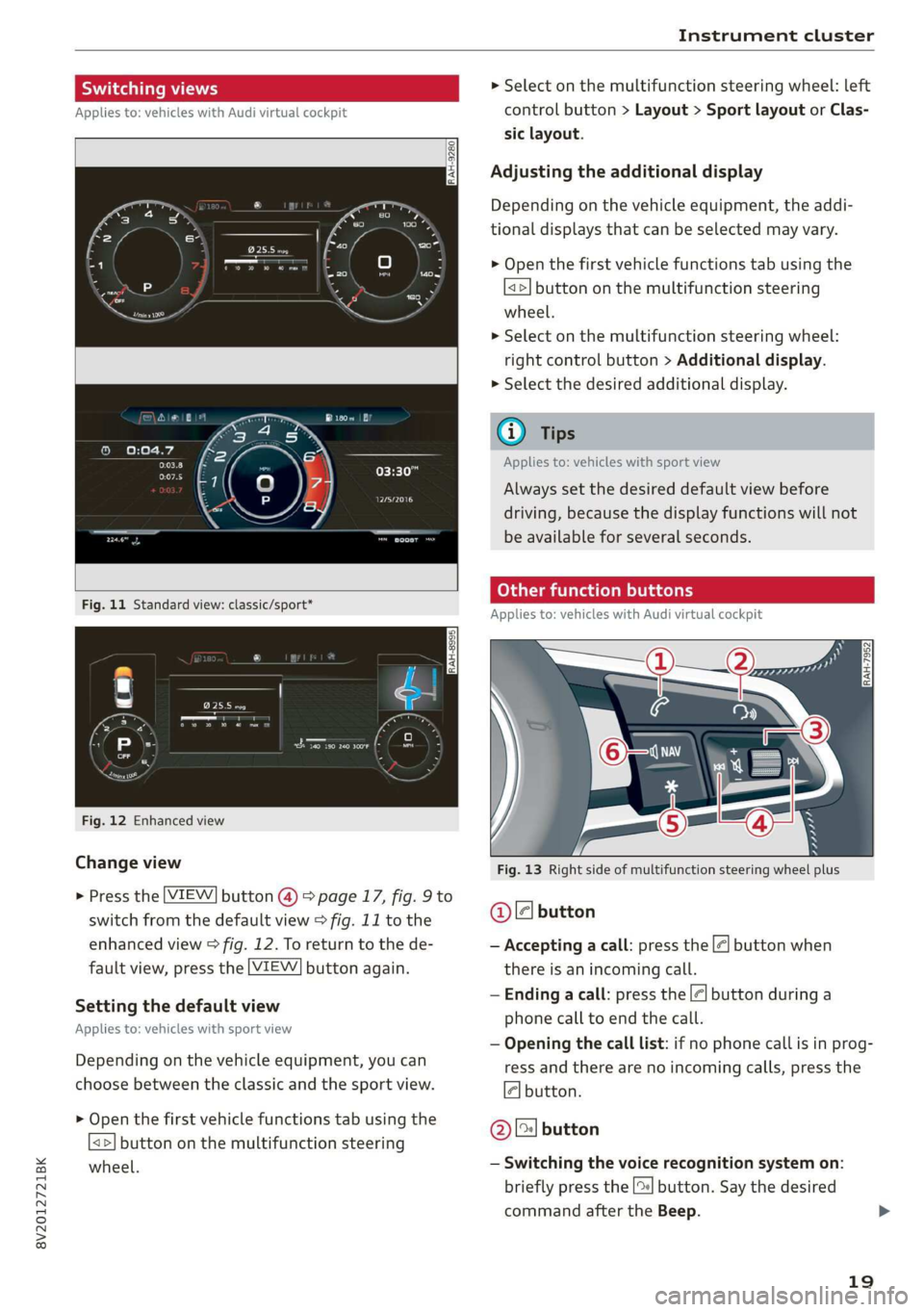
8V2012721BK
Instrument cluster
Switching views > Select on the multifunction steering wheel: left
Applies to: vehicles with Audi virtual cockpit control button > Layout > Sport layout or Clas-
sic layout.
Adjusting the additional display
Depending on the vehicle equipment, the addi-
tional displays that can be selected may vary.
> Open the first vehicle functions tab using the
<>] button on the multifunction steering
wheel.
> Select on the multifunction steering wheel:
right control button > Additional display.
> Select the desired additional display.
G@) Tips
Applies to: vehicles with sport view
Oreo
Always set the desired default view before
driving, because the display functions will not
be available for several seconds.
SEIN
Applies to: vehicles with Audi virtual cockpit
Fig. 12 Enhanced view
Change view Fig. 13 Right side of multifunction steering wheel plus
> Press the [VIEW] button @) > page 17, fig. 9 to
switch from the default view > fig. 11 to the @ ll button
enhanced view > fig. 12. To return to the de- — Accepting a call: press the |<] button when
fault view, press the [VIEW] button again. there is an incoming call.
— Ending a call: press the |¢| button during a
phone call to end the call.
; : , — Opening the call list: if no phone call is in prog-
Depending on the vehicle equipment, you can ress and there are no incoming calls, press the
choose between the classic and the sport view. 4] button.
Setting the default view
Applies to: vehicles with sport view
> Open the first vehicle functions tab using the
<>] button on the multifunction steering
wheel. — Switching the voice recognition system on:
briefly press the [2] button. Say the desired
command after the Beep.
@) [2] button
19
Page 22 of 400
![AUDI A3 2020 Owner´s Manual Instrument cluster
— Switching the voice recognition system off:
press and hold the |] button. Or: say the com-
mand Cancel.
For more information about the voice recognition
syste AUDI A3 2020 Owner´s Manual Instrument cluster
— Switching the voice recognition system off:
press and hold the |] button. Or: say the com-
mand Cancel.
For more information about the voice recognition
syste](/manual-img/6/40265/w960_40265-21.png)
Instrument cluster
— Switching the voice recognition system off:
press and hold the |] button. Or: say the com-
mand Cancel.
For more information about the voice recognition
system, see > page 162, Voice recognition sys-
tem.
@ Right thumbwheel
You can adjust the volume of an audio source or a
system message (for example, from the voice
recognition system) when the sound is playing.
— Increasing or decreasing the volume: turn the
right
thumbwheel up or down.
—Muting or pausing: turn the right thumbwheel
down. Or: press the right thumbwheel.
—Unmuting or resuming: turn the right thumb-
wheel up. Or: press the right thumbwheel.
@ ls] bei] button
— Selecting the previous/next track or station:
press the [xs] or [>>!] button.
— Fast forwarding/rewinding audio files: press
and hold the button until the desired
location in the file is reached.
Kid] or [>>I
©) [x] button / steering wheel heating [¢
— Steering wheel heating*: you can find addition-
al information in > page 68.
— Programmable steering wheel button - Open-
ing a function: press the |*] button on the mul-
tifunction steering wheel.
— Programmable steering wheel button - Re-
questing a function: press and hold the [+] but-
ton.
— Programmable steering wheel button in the
Infotainment system, select: [MENU] button >
Vehicle > left control button > Vehicle settings
> Steering wheel button assignment.
© |] button
— Repeating the last navigation prompt: press
the [s] button when route guidance is active.
— Changing the voice guidance volume: when
route guidance is active, turn the right thumb-
wheel upward or downward during a navigation
prompt.
20
Multifunction steering
wheel
Applies to: vehicles with analog instrument cluster
Fig. 15 Right side of the multifunction steering wheel
Requirement: the ignition must be switched on.
@ Operating the driver information system
The driver information system contains multiple
tabs @ > page 17, fig. 8 that display various in-
formation @) 9 page 17, fig. 8.
The following tabs may be available, depending
on vehicle equipment:
First tab Vehicle functions > page 21
Second Messages
tab?)
Third tab Radio > page 157
Media > page 157
Fourth tab | Telephone* > page 158
Fifth tab Navigation* > page 159
a) This tab is only visible when there is at least one indicator
light or message displayed.
— Switching tabs: press the|<>| button repeated-
ly until the desired tab is shown.
Page 23 of 400
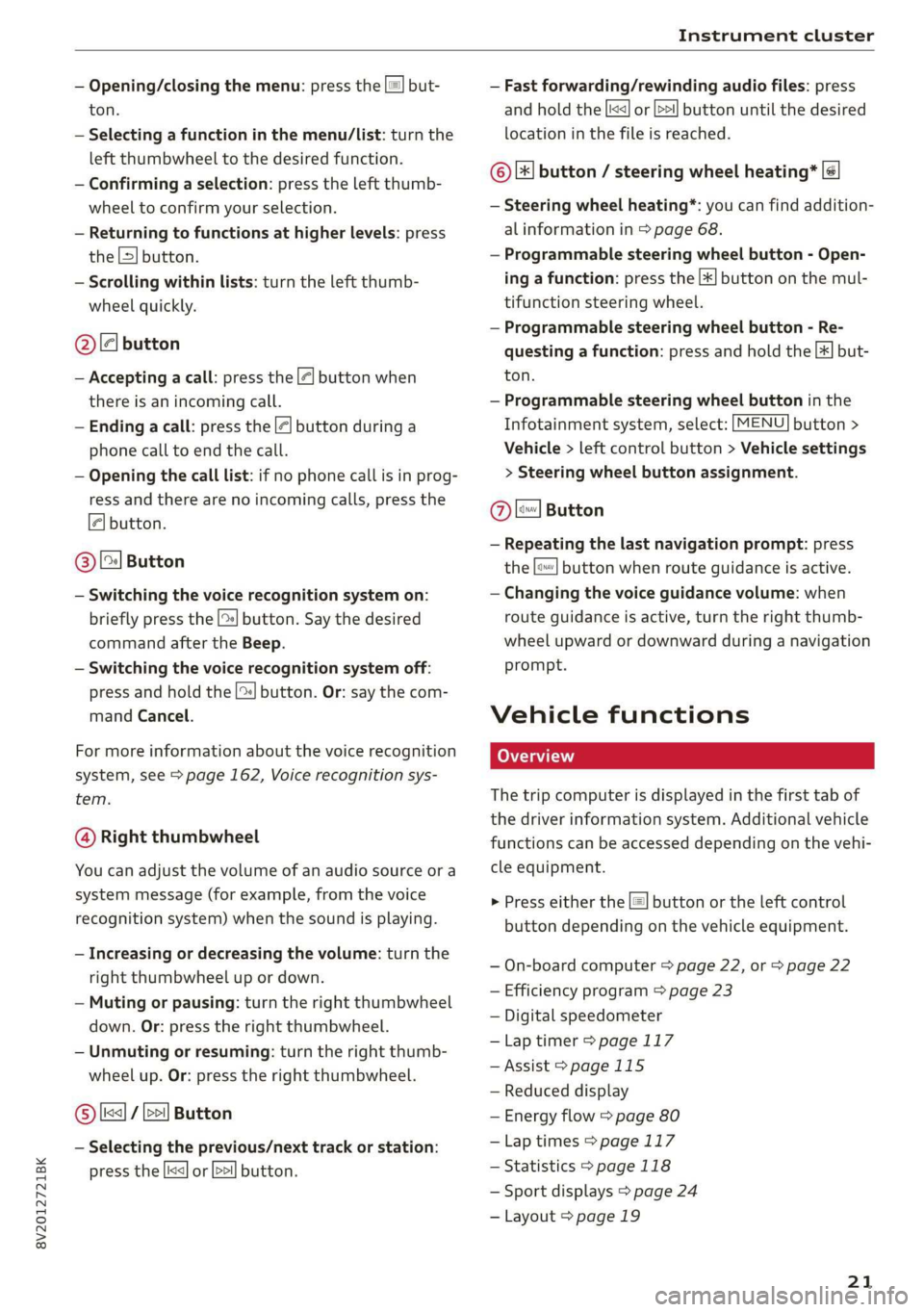
8V2012721BK
Instrument cluster
— Opening/closing the menu: press the |=! but-
ton.
— Selecting a function in the menu/List: turn the
left thumbwheel to the desired function.
— Confirming a selection: press the left thumb-
wheel to confirm your selection.
— Returning to functions at higher levels: press
the L>] button.
— Scrolling within lists: turn the left thumb-
wheel quickly.
@le] button
— Accepting a call: press the |@] button when
there is an incoming call.
— Ending a call: press the |<] button during a
phone call to end the call.
— Opening the call list: if no phone call is in prog-
ress and there are no incoming calls, press the
€| button.
@ [2] Button
— Switching the voice recognition system on:
briefly press the [2] button. Say the desired
command after the Beep.
— Switching the voice recognition system off:
press and hold the | button. Or: say the com-
mand Cancel.
For more information about the voice recognition
system, see > page 162, Voice recognition sys-
tem.
@ Right thumbwheel
You can adjust the volume of an audio source or a
system message (for example, from the voice
recognition system) when the sound is playing.
— Increasing or decreasing the volume: turn the
right
thumbwheel up or down.
— Muting or pausing: turn the right thumbwheel
down. Or: press the right thumbwheel.
— Unmuting or resuming: turn the right thumb-
wheel up. Or: press the right thumbwheel.
© [ks] / bei] Button
— Selecting the previous/next track or station:
press the |<<] or [>>!] button.
— Fast forwarding/rewinding audio files: press
and hold the button until the desired
location in the file is reached.
kx] or [p>
©|[x] button / steering wheel heating* |¢
— Steering wheel heating*: you can find addition-
al information in > page 68.
— Programmable steering wheel button - Open-
ing a function: press the |*] button on the mul-
tifunction steering wheel.
— Programmable steering wheel button - Re-
questing a function: press and hold the [+] but-
ton.
— Programmable steering wheel button in the
Infotainment system, select: [MENU] button >
Vehicle > left control button > Vehicle settings
> Steering wheel button assignment.
Ole
— Repeating the last navigation prompt: press
the [s} button when route guidance is active.
— Changing the voice guidance volume: when
route guidance is active, turn the right thumb-
wheel upward or downward during a navigation
prompt.
Button
Vehicle functions
The trip computer is displayed in the first tab of
the driver information system. Additional vehicle
functions can be accessed depending on the vehi-
cle equipment.
> Press either the [=] button or the left control
button depending on the vehicle equipment.
— On-board computer > page 22, or > page 22
— Efficiency program > page 23
— Digital speedometer
—Lap timer > page 117
— Assist > page 115
— Reduced display
— Energy flow > page 80
—Lap times > page 117
— Statistics > page 118
— Sport displays > page 24
— Layout > page 19
21
Page 24 of 400
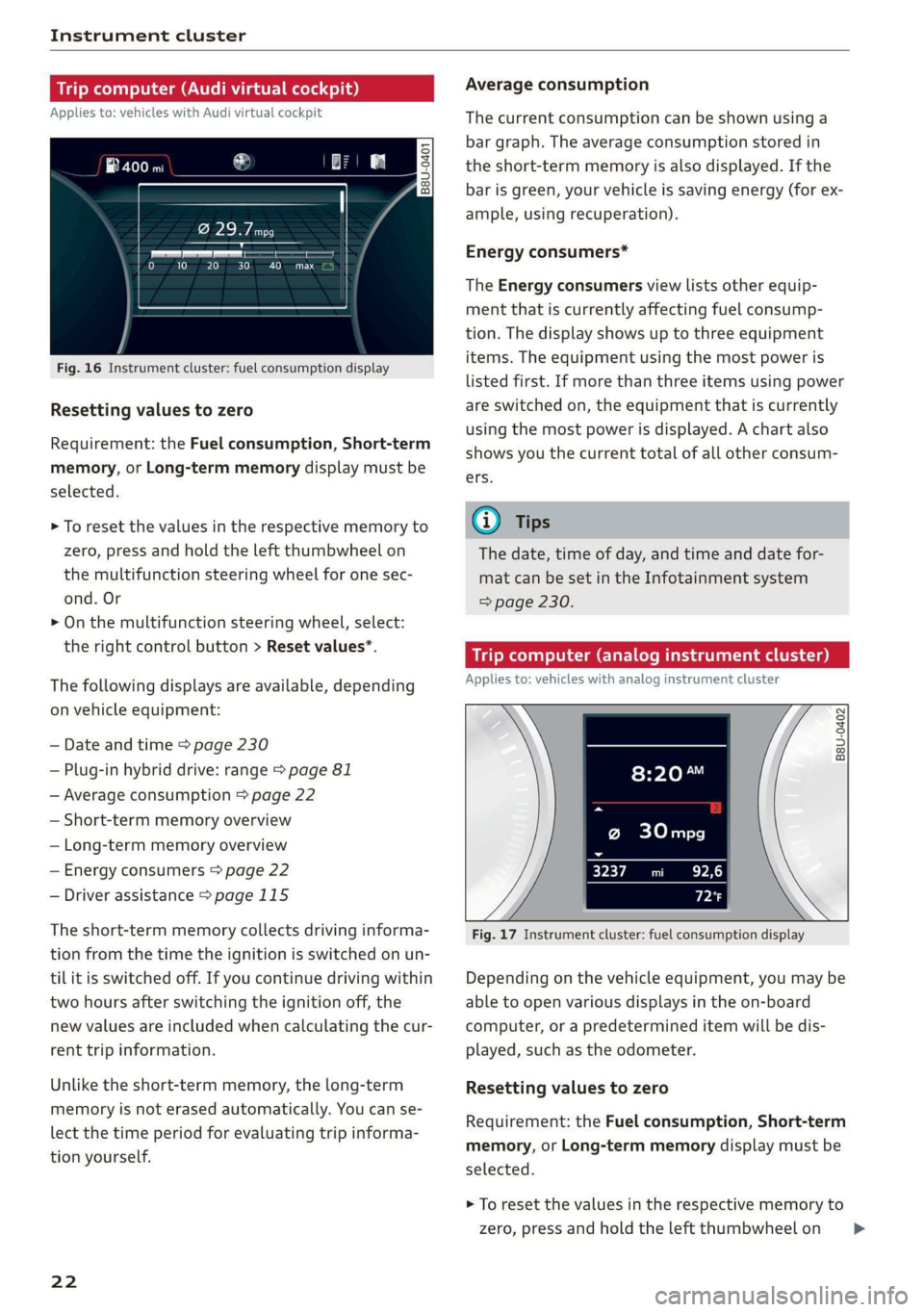
Instrument cluster
Trip computer (Audi virtual cockpit)
Applies to: vehicles with Audi virtual cockpit
i SS
a
to} 10 Pit ee Mg
Fig. 16 Instrument cluster: fuel consumption display
Resetting values to zero
Requirement: the Fuel consumption, Short-term
memory, or Long-term memory display must be
selected.
> To reset the values in the respective memory to
zero, press and hold the left thumbwheel on
the multifunction steering wheel for one sec-
ond. Or
> On the multifunction steering wheel, select:
the right control button > Reset values*.
The following displays are available, depending
on vehicle equipment:
— Date and time > page 230
— Plug-in hybrid drive: range > page 81
— Average consumption > page 22
— Short-term memory overview
— Long-term memory overview
— Energy consumers > page 22
— Driver assistance > page 115
The short-term memory collects driving informa-
tion from the time the ignition is switched on un-
til it is switched off. If you continue driving within
two hours after switching the ignition off, the
new values are included when calculating the cur-
rent trip information.
Unlike the short-term memory, the long-term
memory is not erased automatically. You can se-
lect the time period for evaluating trip informa-
tion yourself.
22
Average consumption
The current consumption can be shown using a
bar graph. The average consumption stored in
the short-term memory is also displayed. If the
bar is green, your vehicle is saving energy (for ex-
ample, using recuperation).
Energy consumers*
The Energy consumers view lists other equip-
ment that is currently affecting fuel consump-
tion. The display shows up to three equipment
items. The equipment using the most power is
listed first. If more than three items using power
are switched on, the equipment that is currently
using the most power is displayed. A chart also
shows you the current total of all other consum-
ers.
(i) Tips
The date, time of day, and time and date for-
mat can be set in the Infotainment system
=> page 230.
Trip computer (analog instrument cluster)
Applies to: vehicles with analog instrument cluster
B8U-0402
@ 30mpg
3237 mi EPA
Px
Fig. 17 Instrument cluster: fuel consumption display
Depending on the vehicle equipment, you may be
able to open various displays in the on-board
computer, or a predetermined item will be dis-
played, such as the odometer.
Resetting values to zero
Requirement: the Fuel consumption, Short-term
memory, or Long-term memory display must be
selected.
> To reset the values in the respective memory to
zero, press and hold the left thumbwheel on >
Page 25 of 400

8V2012721BK
Instrument cluster
the multifunction steering wheel for one sec-
ond.
On-board computer
In the trip computer, you can call up the follow-
ing displays one after the other by turning the
left thumbwheel on the multifunction steering
wheel:
— Date > page 230
— Remaining range
— Plug-in hybrid drive*: speedometer > page 15,
range > page 81, energy flow display
=> page 80
— Short-term memory &
— Average consumption
— Long-term memory
— Engine oil temperature*
The short-term memory collects driving informa-
tion from the time the ignition is switched on un-
til it is switched off. If you continue driving within
two hours after switching the ignition off, the
new values are included when calculating the cur-
rent trip information.
Unlike the short-term memory, the long-term
memory is not erased automatically. You can se-
lect the time period for evaluating trip informa-
tion yourself.
@ Tips
The date, time of day, and time and date for-
mat can be set in the Infotainment system
=> page 230.
ries a ate eli)
Applies to: vehicles with efficiency program
Resetting values to zero
> To reset the values in the respective memory to
zero, press and hold the left thumbwheel on
the multifunction steering wheel for one sec-
ond.
The efficiency program can help you to use less
fuel. It evaluates driving information in reference
to fuel consumption and shows other equipment
influencing consumption. Economy tips provide
advice for efficient driving.
The efficiency program receives distance and con-
sumption data from the short-term memory. If
the data in the efficiency program is deleted, the
values in the short-term memory are also reset.
The following additional displays may be availa-
ble in the efficiency program, depending on vehi-
cle equipment:
— Other equipment: other equipment that is cur-
rently affecting fuel consumption is listed in
the efficiency program. The display shows up to
three other equipment items. The equipment
using the most power is listed first. If more
than three items using power are switched on,
the equipment that is currently using the most
power is displayed. A chart also shows you the
current total of all other consumers.
— Economy tips: in certain situations, economy
tips appear automatically for a short time in
the efficiency program. If you follow these
economy tips, you can reduce your vehicle's fuel
consumption. To turn an economy message off
immediately after it appears, press any button
on the multifunction steering wheel.
Engine oil temperature display and boost
indicator
Applies to: vehicles with engine oil temperature display/boost
indicator
Engine oil temperature indicator
Applies to: vehicles with analog instrument clus-
ter: The engine oil temperature is only shown on
the lap timer display > page 117.
Applies to: vehicles with Audi virtual cockpit: The
engine oil temperature is only displayed in the
enhanced view or in the sport view* > page 19.
When engine oil temperatures are low, the dis-
play --- °F (--- °C) appears in the instrument clus-
ter.
The engine has reached its operating tempera-
ture when the engine oil temperature is between
176 °F (80 °C) and 248 °F (120 °C) under normal
driving conditions. The engine oil temperature
may be higher if there is heavy engine load and
high temperatures outside. This is not a cause for
concern as long as the 2 => page 308 or =
= page 308 indicator lights do not turn on.
23
Page 26 of 400

Instrument cluster
Boost indicator
Applies to: vehicles with Audi virtual cockpit: The
boost indicator is only displayed in the enhanced
view or in the sport view* > page 19.
The current engine load (meaning the current
boost pressure) is indicated by a bar.
Siam ele heels
Applies to: vehicles with shift light indicator
The
shift light indicator informs the driver when
the rpm limit is reached.
Accessing the shift light indicator
Requirement: tiptronic mode must be activated
=> page 76.
>» Select the sport view > page 19. The shift light
indicator is displayed with green, yellow and
red ranges in the upper areas of the tachome-
ter.
The shift light indicator will blink red when ap-
proaching the engine speed limit. Shift to the
next highest gear at the right time.
Sy Pam EN
Applies to: vehicles with Audi virtual cockpit and sport dis-
plays
Depending on the vehicle equipment, the sport
displays may include the G-meter, the engine da-
ta and the tire pressure monitoring system.
Accessing the sport displays
> Open the first vehicle functions tab using the
[<>] button on the multifunction steering
wheel.
> Select on the multifunction steering wheel: left
control button > Sport displays.
> Turn the left thumbwheel on the multifunction
steering wheel until the desired sport display
appears in the instrument cluster.
G meter*
The G meter displays the longitudinal and lateral
acceleration. The maximum values that are
reached are stored and displayed when the vehi-
cle is stationary.
24
> To reset the stored values, select on the multi-
function steering wheel: right control button >
Reset values.
Engine data*
The engine data displays the current power and
torque.
Tire Pressure Monitoring System*
The tire pressure monitoring system displays the
current tire pressures and temperature. Also see
=> page 339, Tire pressure monitoring system.
Page 35 of 400

8V2012721BK
Opening and closing
Child safety lock
Applies to: vehicles with mechanical child safety locks
The child safety lock prevents the rear doors
from being opened from the inside and the rear
power windows from being operated.
B8U-0320
Fig. 31 Rear door: manual child safety lock
> To activate or deactivate the child safety lock
for the power window switches in the rear
doors, press the 4&3 switch in the driver's door
=> fig. 30. The indicator light in the button turns
on/blinks.
> To activate or deactivate the manual child safe-
ty lock for the rear door handle, open the rear
door and turn the key switch either in the direc-
tion of the arrow (to activate) or opposite the
direction of the arrow (to deactivate) using with
the vehicle key > fig. 31. This will disable the
function of the rear door handle.
> Make sure the child safety lock is working by
checking the function on the rear power win-
dow switch and door handle.
Message in the instrument cluster display
Childproof catch: malfunction! Please con-
tact Service
There is a malfunction in the child safety lock.
Press the GQ button again.
If the message stays on, drive immediately to an
authorized Audi dealer or authorized Audi Service
Facility to have the malfunction repaired.
, WARNING
— If you leave the vehicle, switch the ignition
off and take the vehicle key with you. This
applies particularly when children remain in
the vehicle. Otherwise children could start
the engine or operate electrical equipment
(such as power windows), which increases
the risk of an accident.
—A malfunction in the child safety lock could
allow the rear doors to be opened from the
inside, which increases the risk of an acci-
dent.
Power windows
The driver can control all power windows.
rey q 2
Z| 2
a
Fig. 32 Driver's door: power window controls
All power window switches are equipped with a
two-stage function:
Opening and closing the windows
> To open or close the window completely, press
the switch down or pull the switch up briefly to
the second level. The operation will stop if the
switch is pressed or pulled again.
> To select a position in between opened and
closed, press or pull the switch to the first level
until
the desired window position is reached.
33
>
Page 38 of 400

Power top
Power top
Automatic power top
ere eleurl lela)
Applies to: vehicles with power top
The power top opens and closes automatically.
When open, the power top is stored completely
in the power top compartment. The power top
can be opened or closed at speeds up to 30 mph
(50 km/h). The power top will not open when the
temperature is below -5 °F (-15 °C).
Under normal conditions, the power top is wind-
and waterproof. In rare cases, small droplets of
water may form under extreme weather condi-
tions such as torrential or prolonged rain. That is
normal and no cause for concern.
Follow the care instructions to keep the power
top free of leaks and to maintain its appearance
= page 342, Care and cleaning. Also observe the
following:
— Open and stow the power top only when it is
clean and dry. Stowing the power top when it is
damp can create imprints in it, and if it is left
that way for long periods of time, mildew and
other damage can form. To prevent scratching
or damaging the power top, do not use any
sharp-edged objects to remove ice and snow.
The rear window may be cleared of ice with a
standard ice scraper.
— Do not leave the power top open for several
weeks or the creases in it may become discol-
ored.
— Do not open the power top when the tempera-
ture is below 32 °F (0 °C). The fabric in the
power top loses elasticity in sub-zero tempera-
tures.
36
Opening and closing the power top
Applies to: vehicles with power top
B8V-0595
Fig. 34 Center console: power top switch
Requirement: the power top storage compart-
ment must be lowered > page 38 and the lug-
gage compartment lid must be closed.
> Switch the ignition on.
> To open or close the power top, pull or press
and hold the switch @) until it is completely
opened or closed.
The status of the power top is shown in the in-
strument cluster display when operating the
power top switch.
You can close the power top when the wind de-
flector is installed > page 39.
A message will appear in the instrument cluster
if the power top cannot be opened or closed
=> page 38.
ZA WARNING
— When operating the power top, make sure
the function is not affected by wind or other
factors and that it does not interfere with
other drivers.
— Never drive when the power top is not
locked correctly. The wind from driving
could cause the power top to open. This can
result in injuries and damage to the vehicle.
— Make sure no one will be injured by the pow-
er top supports and other moving compo-
nents when opening and closing the top.
— The headroom in the rear is reduced when
opening and closing the power top. Make >