2020 AUDI A3 ECU
[x] Cancel search: ECUPage 117 of 400

8V2012721BK
Assist systems
Assist systems
Speed warning system
Applies to: vehicles with speed warning system
The speed warning system helps you to stay be-
low a specified maximum speed that can be set,
changed or deleted in the Infotainment system.
The speed warning system warns you if you are
exceeding the maximum speed that you have set.
A warning tone will sound as soon as your speed
exceeds the stored value slightly. The ow in-
dicator light will appear at the same time in the
instrument cluster display along with a message.
The fe) indicator light and the message turn
off if the speed falls back below the stored maxi-
mum speed.
Setting a threshold is recommended if you would
like to be reminded when you reach a certain
maximum speed. Situations where you may want
to do so include driving in a country with a gener-
al speed limit or if there is a specified maximum
speed for winter tires.
Setting the warning threshold
> Select in the Infotainment system: [MENU] but-
ton > Vehicle > left control button > Driver as-
sistance > Speed warning > Manual.
G) Tips
Regardless of the speed warning system, you
should always monitor your speed using the
speedometer and make sure you are following
the legal speed limit.
Messages
Applies to: vehicles with speed warning system
Manually set speed limit XX mph
(km/h) exceeded
The stored speed was exceeded.
Cruise control system
Applies to: vehicles with cruise control system
The cruise control system assists the driver in
maintaining a constant speed above approxi-
mately 15 mph (20 km/h). The system maintains
the desired speed by braking and accelerating.
ZA WARNING
— Always pay attention to the traffic around
your vehicle when the cruise control system
is in operation. As the driver, you are always
responsible for controlling your vehicle
speed and the distance between your vehicle
and
other vehicles.
— For safety reasons, cruise control should not
be used in the city, in stop-and-go traffic, on
winding roads, and when road conditions are
poor (such as ice, fog, gravel, heavy rain,
and conditions that could lead to hydroplan-
ing), because this increases the risk of an ac-
cident.
— Switch the cruise control off temporarily
when driving in turning lanes, highway exits,
or in construction zones.
—To reduce the risk of an accident, you should
only resume the stored speed if it is suitable
for the current traffic conditions.
@) Note
— Conventional drive system: before driving
downhill a long distance on a steep hill, de-
crease your speed and select a lower gear.
This makes use of the engine braking effect
and reduces the load placed on the brakes.
— Plug-in hybrid drive: before driving downhill
a long distance on a steep hill, decrease
your speed and use the recuperation braking
effect > page 78. This reduces the load on
the brakes.
(i) Tips
The brake lights turn on when the brakes are
applied automatically.
115
Page 129 of 400

8V2012721BK
Assist systems
strongly. The message Audi pre sense A
=> fig. 120 and a warning tone will warn you
about the danger.
If there is an impending collision with vehicles,
there will also be an acute warning in the form of
sharp braking. If you do not react to the acute
warning, pre sense front can brake with increas-
ing force within the limits of the system. This re-
duces the vehicle speed in the event of a colli-
sion.
Automatic deceleration
Depending on the speed, pre sense front can de-
celerate automatically shortly before a collision:
— if there are stationary vehicles when you are
traveling at speeds up to approximately 28
mph (45 km/h)
— if there are vehicles driving or stopped ahead
when you are traveling at speeds up to approxi-
mately 155 mph (250 km/h)
Automatic braking force increase
If pre sense front determines that you are not
braking strongly enough when a collision is immi-
nent, it can increase the braking force, depending
on the situation and speed:
— if there are stationary vehicles when you are
traveling at speeds up to approximately 50
mph (85 km/h)
— if there are vehicles driving or stopped ahead
when you are traveling at speeds up to approxi-
mately 155 mph (250 km/h)
— The system can deploy incorrectly due to
system-specific limits.
— Please note that the sensor does not always
detect all objects. This increases the risk of a
collision.
— Pre sense front does not react to vehicles
traveling toward you in the same lane, to
people, groups of people, animals, objects
that are crossing the road, or objects that
are difficult to detect > A\ in General infor-
mation on page 119.
ZA\ WARNING
Pre sense front may be restricted or not avail-
able in the following example situations:
— If there are other reflective objects nearby,
such as guard rails or vehicles
— When driving into a tunnel
— In heavy fog, rain, spray, or snow
—If the radar sensor is dirty, covered in ice,
damaged, or covered
— In curves
— If the ESC was switched off.
Z\ WARNING
Pre sense front cannot overcome the laws of
physics. It is a system designed to assist and
it cannot prevent a collision in every circum-
stance. The driver must always intervene. The
driver is always responsible for braking at the
correct time. Do not let the increased safety
provided tempt you into taking risks. This
could increase your risk of a collision.
— Loose objects can be thrown around the ve-
hicle interior during sudden driving or brak-
ing maneuvers, which increases the risk of
an accident. Store objects securely while
driving.
@) Note
The sensor can be displaced by impacts or
damage to the bumper, wheel housing and
underbody. Pre sense front can be impaired by
this. Have an authorized Audi dealer or au-
thorized Audi Service Facility check their func-
tion.
(i) Tips
— You can cancel the braking with increasing
force that is initiated by the system by brak-
ing yourself, by accelerating noticeably or by
swerving.
— When driving in reverse, certain pre sense
front functions are switched off.
— System functions may not be available if the
ESC is limited or switched off, or if there is a
malfunction.
127
Page 150 of 400
![AUDI A3 2020 Owner´s Manual Multi Media Interface
Opening the main menu
> Press the [MENU] button © & page 146,
fig. 143. The MMI menus (such as Radio) are
displayed > fig. 146. Then you can select and
confirm a functio AUDI A3 2020 Owner´s Manual Multi Media Interface
Opening the main menu
> Press the [MENU] button © & page 146,
fig. 143. The MMI menus (such as Radio) are
displayed > fig. 146. Then you can select and
confirm a functio](/manual-img/6/40265/w960_40265-149.png)
Multi Media Interface
Opening the main menu
> Press the [MENU] button © & page 146,
fig. 143. The MMI menus (such as Radio) are
displayed > fig. 146. Then you can select and
confirm a function using the control knob.
Opening a menu directly
> Press the applicable button to directly open the
menus () > page 146, fig. 143 in the direction
of the desired menu (such as [RADIO}). Then
you can select and confirm a function using the
control knob.
Options menu: using the options menu, you can
select and confirm context-dependent functions
as well as settings within a menu item (such as
Radio).
Requirement: the options menu symbol [+] must
be displayed in the Infotainment system display
=> fig. 147. Then you can select and confirm a
function using the control knob.
> Opening and closing the options menu: press
the
right control button > fig. 147. Then you
can select and confirm a function using the
control knob.
CO) T Temata eam al ce) aoe Ue -
ithithelcontrol buttons cele eClae lorie ray
Fig. 147 MMI control panel: control buttons
Selection menu: through the selection menu,
you can open additional functions within a menu
item (such as Radio).
Requirement: the selection menu symbol must
be displayed in the Infotainment system display
=> fig. 147.
Opening and closing the selection menu: press
the left control button > fig. 147. Then you can
select and confirm a function using the control
knob.
148
This guide shows you at a glance the paths for
opening a desired menu and its settings and
functions.
Example of a path
> Select: [RADIO] button > left control button >
FM.
Following the path
> Press the [RADIO] button.
> Press the left control button.
> Turn the control knob to the FM menu item to
select it.
> Press the control knob to confirm the selected
FM menu item.
> The selected and confirmed function is execut-
ed. In this example, the FM frequency band is
set.
Page 171 of 400

8V2012721BK
Telephone
Telephone
Introduction
Applies to: vehicles with telephone
You can operate various telephone functions easi-
ly through the MMI in your vehicle.
Depending on the country and the vehicle equip-
ment, the following options may be available:
— Connecting a cell phone with Bluetooth
— Using two telephones
— Using the Audi phone box
ZA WARNING
— Medical experts warn that mobile devices
can interfere with the function of pacemak-
ers. Always maintain a minimum distance of
about 7.9 inches (20 cm) between the mo-
bile device antennas and the pacemaker.
— Do not carry the mobile device in a pocket
directly over the pacemaker when the
phone is switched on.
— Switch the mobile device off immediately
if you suspect it may be interfering with
the pacemaker.
— Do not use the voice recognition system*
= page 162 in emergencies because your
voice may change in stressful situations. The
system may take longer to dial the number
or may not be able to dial it at all. Dial the
emergency number manually.
— Switch your mobile device off in areas where
there is a risk of an explosion. These loca-
tions are not always clearly marked. This
may include gas stations, fuel and chemical
storage facilities or transport vehicles, or lo-
cations where fuel vapors (such as propane
or gasoline vapor in vehicles or buildings),
chemicals or large quantities of dust parti-
cles (such as flour, sawdust or metal) may
be present in the air. This also applies to all
other locations where you would normally
turn your vehicle engine off.
— The demands of traffic require your full at-
tention. Always read the chapter
=> page 146, Traffic safety information.
CG) Note
Read the information about Audi connect, and
be sure to note the connectivity costs section
=> page 182.
G@) Tips
— The Bluetooth connection range is limited
to inside the vehicle.
—Aselection of supported Bluetooth devices
can be found in the database for tested mo-
bile devices at www.audi.com/bluetooth.
Setup
Connecting a cell phone via Bluetooth
Applies to: vehicles with telephone
Requirement: the vehicle must be stationary and
the ignition must be switched on. The Bluetooth
settings must be open on your mobile device dur-
ing the connection setup. The mobile device to be
connected must not be actively connected to any
other Bluetooth device. The MMI must not be
connected to a mobile device.
> Enable the Bluetooth function and visibility on
the MMI => page 233 and the cell phone.
> Select: [MENU] button > Telephone > Connect
mobile device > Find new devices > Next. The
available
Bluetooth devices are shown in the In-
fotainment system display, or
> Select: [MENU] button > Settings > left control
button > MMI settings > Connection manager
> page 231.
> Select and confirm the desired cell phone from
the list of displayed Bluetooth devices.
A PIN for a secure Bluetooth connection will be
generated.
> Confirm the PIN on your cell phone and on the
MMI, or:
> Enter the PIN for establishing a connection on
your cell phone. The time allowed for entering
the PIN is limited to approximately 30 seconds.
> Follow the system instructions.
> Pay attention to any other system prompts on
the MMI and on your cell phone.
169
Page 173 of 400
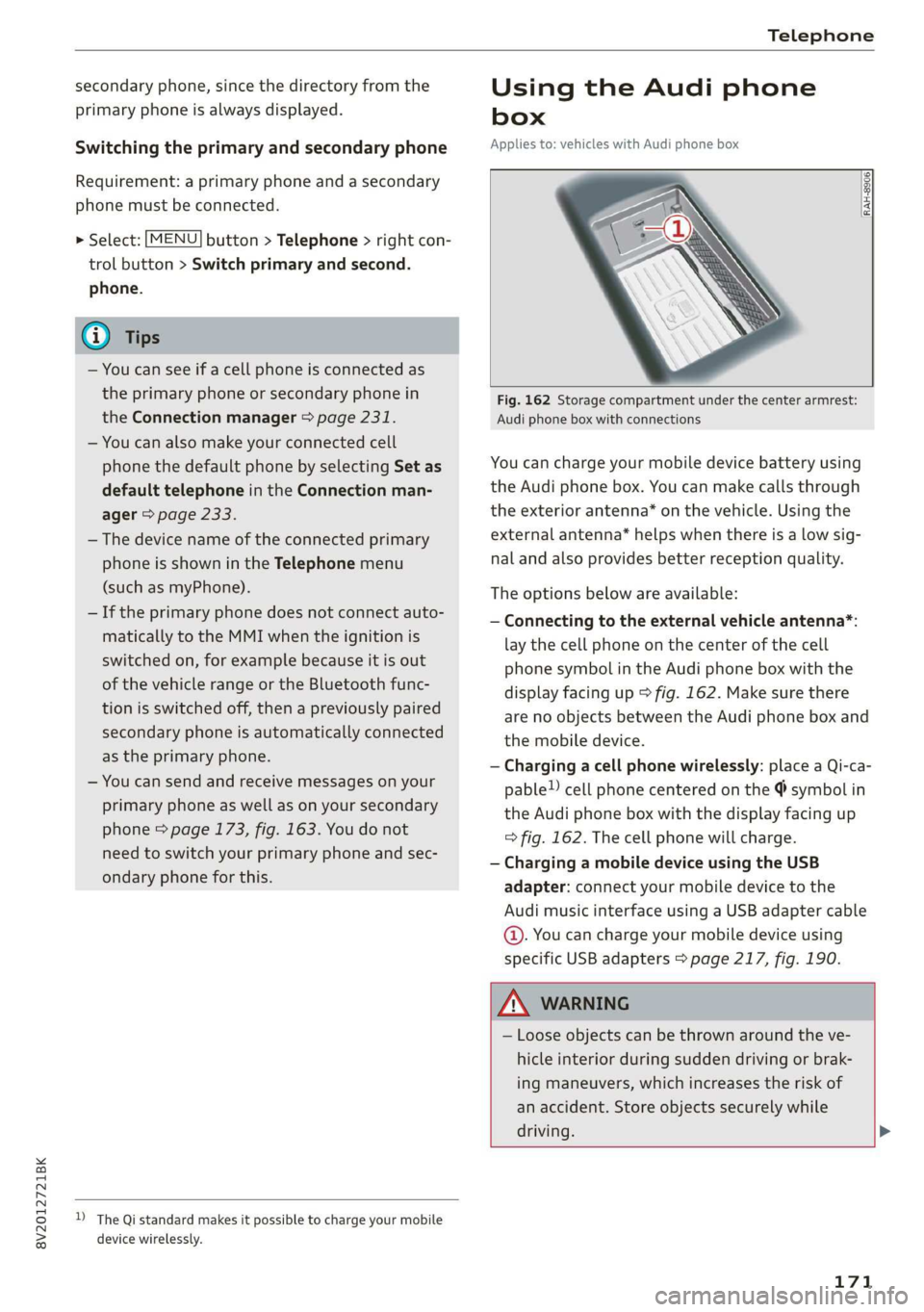
8V2012721BK
Telephone
secondary phone, since the directory from the
primary phone is always displayed.
Switching the primary and secondary phone
Requirement: a primary phone and a secondary
phone must be connected.
> Select: [MENU] button > Telephone > right con-
trol button > Switch primary and second.
phone.
@) Tips
— You can see if a cell phone is connected as
the primary phone or secondary phone in
the Connection manager > page 231.
— You can also make your connected cell
phone the default phone by selecting Set as
default telephone in the Connection man-
ager > page 233.
— The device name of the connected primary
phone is shown in the Telephone menu
(such as myPhone).
— If the primary phone does not connect auto-
matically to the MMI when the ignition is
switched on, for example because it is out
of the vehicle range or the Bluetooth func-
tion is switched off, then a previously paired
secondary phone is automatically connected
as the primary phone.
— You can send and receive messages on your
primary phone as well as on your secondary
phone > page 173, fig. 163. You do not
need to switch your primary phone and sec-
ondary phone for this.
Using the Audi phone
box
Applies to: vehicles with Audi phone box
RAH-8906|
Fig. 162 Storage compartment under the center armrest:
Audi phone box with connections
You can charge your mobile device battery using
the Audi phone box. You can make calls through
the exterior antenna* on the vehicle. Using the
external antenna* helps when there is a low sig-
nal and also provides better reception quality.
The options below are available:
— Connecting to the external vehicle antenna*:
lay the cell phone on the center of the cell
phone symbol in the Audi phone box with the
display facing up > fig. 162. Make sure there
are no objects between the Audi phone box and
the mobile device.
— Charging a cell phone wirelessly: place a Qi-ca-
pable!) cell phone centered on the @ symbol in
the Audi phone box with the display facing up
=> fig. 162. The cell phone will charge.
— Charging a mobile device using the USB
adapter: connect your mobile device to the
Audi music interface using a USB adapter cable
©. You can charge your mobile device using
specific USB adapters > page 217, fig. 190.
Z\ WARNING
— Loose objects can be thrown around the ve-
hicle interior during sudden driving or brak-
ing maneuvers, which increases the risk of
an accident. Store objects securely while
driving. >
D_ The Qi standard makes it possible to charge your mobile
device wirelessly.
171
Page 189 of 400
![AUDI A3 2020 Owner´s Manual 8V2012721BK
Audi connect
Settings
Ce) atelal-mariancel a4
> Select: [MENU] button > Audi connect > right
control button > Connection manager.
> Select: right control button > Online settings AUDI A3 2020 Owner´s Manual 8V2012721BK
Audi connect
Settings
Ce) atelal-mariancel a4
> Select: [MENU] button > Audi connect > right
control button > Connection manager.
> Select: right control button > Online settings](/manual-img/6/40265/w960_40265-188.png)
8V2012721BK
Audi connect
Settings
Ce) atelal-mariancel a4
> Select: [MENU] button > Audi connect > right
control button > Connection manager.
> Select: right control button > Online settings >
Data connection settings.
Depending on the country, vehicle equipment,
and connection type, the following functions may
be available:
Data connection settings
Using the Data connection settings menu, you
can set when the system should connect to the
Internet. The Internet connection disconnects
automatically once the requested Audi connect
Infotainment service no longer requires any data.
— Connection setup: you can select when a data
connection should be established.
— Audi connect (MMI): when this function is
switched on, a data connection is automatically
established in order to use Audi connect Info-
tainment services.
— Wi-Fi devices: when this function is switched
on, you can permit or deny mobile devices to
connect to the Internet on the Wi-Fi hotspot.
ZA\ WARNING
Always follow the information found in > AV
in General information on page 182.
@) Note
Always follow the information found in >@ in
General information on page 182.
@ Tips
For more information on roaming charges,
contact your cell phone service provider.
Wi-Fi settings
Applies to: vehicles with Wi-Fi hotspot
Requirement: the ignition must be switched on.
))_ Not available in every market.
> Select: [MENU] button > Telephone > right con-
trol button > Wi-Fi settings.
Depending on the country and the vehicle equip-
ment, the following functions may be available:
Wi-Fi
When the function is switched on, the MMI's Wi-
Fi hotspot is active and Wi-Fi devices can be con-
nected to the hotspot.
Network key
The
Wi-Fi connection between the MMI and your
Wi-Fi device is encrypted. You can change the fol-
lowing information if needed.
— Access point (SSID): name of the Wi-Fi hot-
spot.
— Password: a random password was set at the
factory in the MMI. The password can be
changed. The encryption method requires a
password to be at least eight characters long.
Choose a secure password.
— Visible to others: you can switch the visibility
of the Wi-Fi hotspot on or off.
Z\ WARNING
Always follow the information found in > AV
in General information on page 182.
@) Note
Always follow the information found in >@ in
General information on page 182.
@ Tips
In vehicles without Audi connect Infotain-
ment, the use of the Wi-Fi hotspot is only
possible for the Wi-Fi audio player*. A data
connection to the Internet cannot be estab-
lished.
eye B) Elen
Applies to: vehicles with data plans
Requirement: you must have created a myAudi
account at my.audi.com. Your vehicle must be
registered in your myAudi account.
187
Page 205 of 400

8V2012721BK
Navigation
Online map update
Applies to: vehicles with a navigation system and Audi con-
nect Infotainment
Recommended regions —> Confirmation
You have chosen to download 109 MB of data
Please be aware of your mobile data
allowance. Would you like to continue?
@
Start download
Fig. 178 Infotainment system: display of a new online
map update
Online Update > Recommended regions
RAH-8984 | Recommended regions: |
eta) w
3 botany (2)
Fig. 179 Infotainment system: country package selection
Using the online map update, you can update the
map material in your navigation system directly
from your vehicle.
Requirement: the requirements for Audi connect
Infotainment services must be met > page 183.
You must have a myAudi account and have as-
signed your vehicle to it.
Using your vehicle position, the MMI identifies
regions which you are frequently in. Based on
this, the MMI suggests update packages for
these regions, if they are available.
Accessing an online map update
> Select and confirm @ Start download if the
message for a new map update appears in the
Infotainment system display, or:
> Select [MENU] button > Settings > left control
button > System maintenance > System up-
date > Online update.
A selection with the available update packages
appears in the Infotainment system display.
Selecting the online map update
> Select an update package from the list (4) @.
> Confirm your selection with the [BACK] button
and go back to the selection.
The number and amount of data for the selected
update package are now displayed in the Info-
tainment system.
Starting the download
> Select and confirm Start download.
> Confirm the security prompt by selecting Start
download again.
The update packages begin to download and the
status of the download progress is shown in the
Infotainment system display.
Installation of online map updates
The downloaded map material installs after you
stop your vehicle. The new update packages in-
stall only after you switch off the ignition. After
restarting the MMI, the Infotainment system dis-
play indicates if the updates installed successful-
ly. >
Confirm the successful update with OK.
The new map material can now be used for navi-
gation.
@) Note
Read the information about Audi connect, and
be sure to note the connectivity costs section
=> page 182.
@) Tips
The amount of available online map updates
in the vehicle is limited. To update more re-
gions, use the map update via SD card at my.
audi.com.
203
Page 213 of 400
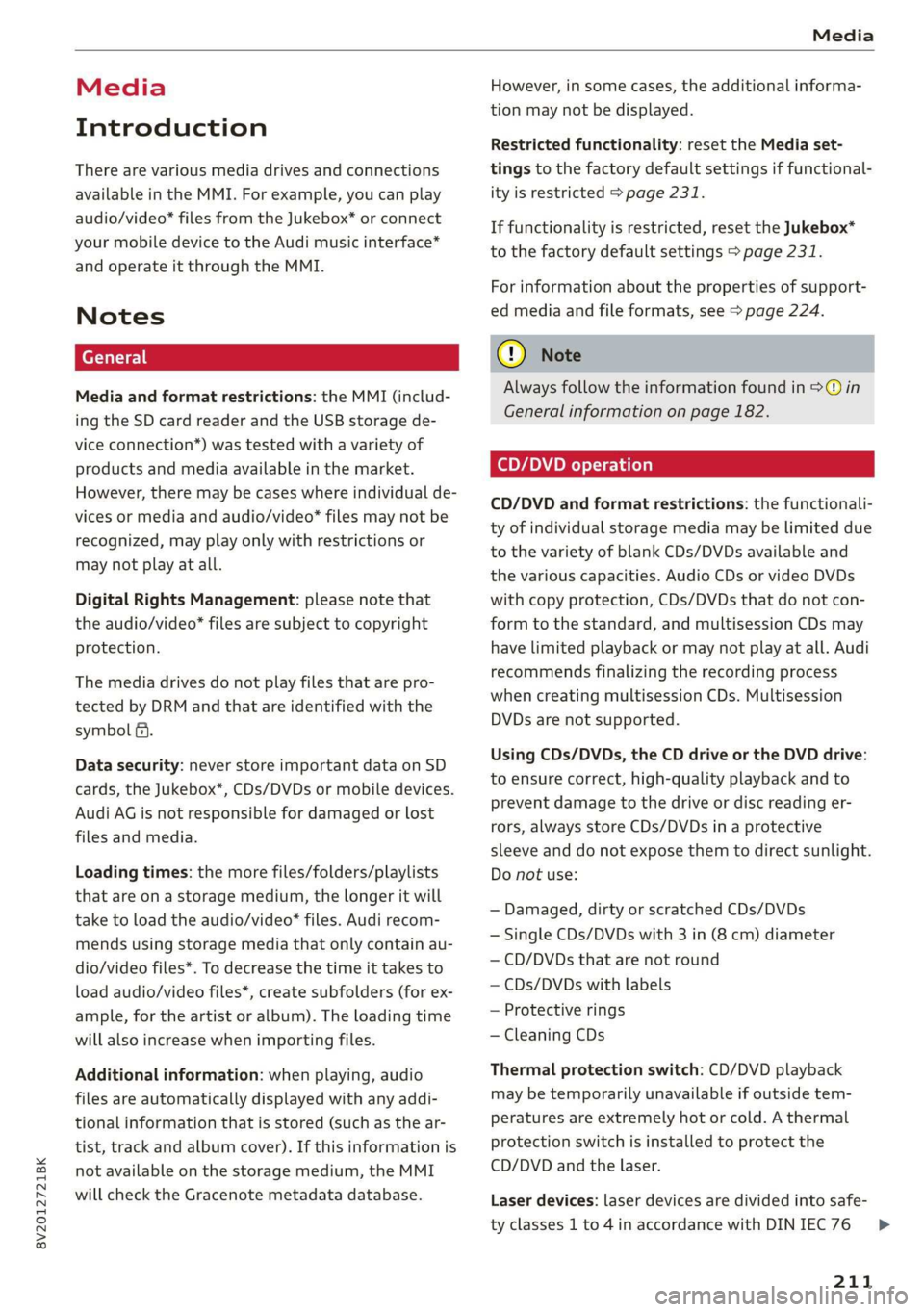
8V2012721BK
Media
Media
Introduction
There are various media drives and connections
available in the MMI. For example, you can play
audio/video* files from the Jukebox* or connect
your mobile device to the Audi music interface*
and operate it through the MMI.
Notes
Media and format restrictions: the MMI (includ-
ing the SD card reader and the USB storage de-
vice connection*) was tested with a variety of
products and media available in the market.
However, there may be cases where individual de-
vices or media and audio/video* files may not be
recognized, may play only with restrictions or
may not play at all.
Digital Rights Management: please note that
the audio/video* files are subject to copyright
protection.
The media drives do not play files that are pro-
tected by DRM and that are identified with the
symbol fi.
Data security: never store important data on SD
cards, the Jukebox*, CDs/DVDs or mobile devices.
Audi AG is not responsible for damaged or lost
files and media.
Loading times: the more files/folders/playlists
that are on a storage medium, the longer it will
take to load the audio/video* files. Audi recom-
mends using storage media that only contain au-
dio/video files*. To decrease the time it takes to
load audio/video files*, create subfolders (for ex-
ample, for the artist or album). The loading time
will also increase when importing files.
Additional information: when playing, audio
files are automatically displayed with any addi-
tional information that is stored (such as the ar-
tist, track and album cover). If this information is
not available on the storage medium, the MMI
will check the Gracenote metadata database.
However, in some cases, the additional informa-
tion may not be displayed.
Restricted functionality: reset the Media set-
tings to the factory default settings if functional-
ity is restricted > page 231.
If functionality is restricted, reset the Jukebox*
to the factory default settings > page 231.
For information about the properties of support-
ed media and file formats, see > page 224.
CG) Note
Always follow the information found in © in
General information on page 182.
CD/DVD operation
CD/DVD and format restrictions: the functionali-
ty of individual storage media may be limited due
to the variety of blank CDs/DVDs available and
the various capacities. Audio CDs or video DVDs
with copy protection, CDs/DVDs that do not con-
form to the standard, and multisession CDs may
have limited playback or may not play at all. Audi
recommends finalizing the recording process
when creating multisession CDs. Multisession
DVDs are not supported.
Using CDs/DVDs, the CD drive or the DVD drive:
to ensure correct, high-quality playback and to
prevent damage to the drive or disc reading er-
rors, always store CDs/DVDs in a protective
sleeve and do not expose them to direct sunlight.
Do not use:
— Damaged, dirty or scratched CDs/DVDs
— Single CDs/DVDs with 3 in (8 cm) diameter
— CD/DVDs that are not round
— CDs/DVDs with labels
— Protective rings
— Cleaning CDs
Thermal protection switch: CD/DVD playback
may be temporarily unavailable if outside tem-
peratures
are extremely hot or cold. A thermal
protection switch is installed to protect the
CD/DVD and the laser.
Laser devices: laser devices are divided into safe-
ty classes 1 to 4 in accordance with DIN IEC 76
211
>