2020 AUDI A3 key
[x] Cancel search: keyPage 104 of 400

High-voltage system
Loosening the cable
> If necessary, loosen the screw () 9 fig. 97 us-
ing
the screwdriver provided.
> Lift the lever @ all the way up.
> Pull the connector (2) out just until you feel re-
sistance.
> Close the lever @ until it is resting on the con-
nector (2).
> Remove the connector (2) completely.
Attaching the cable
> Lift the lever @ up slightly.
> Insert the connector 2) into the control unit
just
until you feel resistance.
> Lift the lever @ all the way up.
> Insert the connector @) all the way into the
control unit.
> Close the lever @).
> Tighten the screw @) using the screwdriver pro-
vided.
ZA WARNING
— Always remove the power cable from the
socket before changing the power cable or
vehicle cable.
— Always follow the instructions given when
charging the high-voltage battery.
— Only change cables in a dry environment.
— The Audi charging system may only be used
as a complete unit consisting of the power
cables, the control unit, and the vehicle ca-
ble. Depending on the country, the total
length of the power cable, control panel and
vehicle cable may be restricted, for example
to 24.6 ft (7.5 m) in the USA. We recom-
mend using only cables approved by Audi.
102
Charging dock
Applies to: vehicles with plug-in hybrid drive and charging
dock
B8V-0450
B8V-0451
Fig. 99 Charging dock: mounting the charging system
You can store the charging system in the charg-
ing dock.
Opening/closing the charging dock
> If necessary, you can unlock/lock the charging
dock using the key provided by turning it to the
unlocked position @) or locked position @)
> fig. 98.
> Opening/closing the door on the charging dock.
Mounting the charging system in the
charging dock
> Open the door on the charging dock.
> First insert the control unit in the bottom tabs
on the charging dock and then into the upper
tabs.
> Push the control unit toward the rear and let it
lock into place.
> Guide the vehicle cable through the opening @)
> fig. 99.
> Wrap the extra cable length around the adapter
®).
> Plug the power cable into the socket in the
charging dock.
Page 109 of 400

8V2012721BK
High-voltage system
Deactivating sleep mode
> Unlock the vehicle > page 25. Or
> Open the driver's door. Or
> Press the button © > page 105, fig. 105.
Unlocking the vehicle charging connector
when the vehicle is unlocked
> If necessary, deactivate sleep mode.
> Press the button with the illuminated LED @) or
© > page 105, fig. 105. Or
> Press the {@ button in the driver's door
= page 29, fig. 22 or the & button on the re-
mote control key.
> The connector will unlock for 30 seconds.
> Remove the connector.
> If the connector is not removed within 30 sec-
onds, it will lock again automatically.
Closing the charging unit
> Put the cap back on the charging port
=> page 104, fig. 103.
> Carefully slide the cover back in its original po-
sition.
> Turn the lock to the horizontal position
=> page 104, fig. 102.
@) Note
If you drive with an open charging unit, both
the cover and the electronics installed behind
it could be damaged.
G) Tips
The instrument cluster will indicate if the
charging unit is open while driving. Check be-
fore every drive after charging if the cover is
locked.
Semele
Applies to: vehicles with plug-in hybrid drive
You can check the mode status using the LED on
the control unit @or @) > page 105, fig. 104,
Control panel: status and error displays
and the status LED on the vehicle G) > page 105,
fig. 105
Indicator lights Meaning Solution
© Green The charger is ready to charge, | Starting the charging process
O 0 Off but is not charging. => page 105.
O B&B off
O 0 of
9 Off
c) Flashing green __| The vehicle is being charged
O O off with the ground conductor
O Bor monitor activated.
O 0 Off
9 Off
Sy Flashing green _| The power cable has overheat- | After the cable cools down, the malfunc-
©) a Yellow ed. Possible cause of the mal- | tion will be automatically cleared. Until it
O B otf function: a multi-phase socket | cools down, charging performance will be
O 6 off is being used in single:phase reduced. If the malfunction continues,
mode. The charging perform- | have the power supply/household con-
© Off ance will be reduced. nection checked by a qualified electrician.
107
Page 125 of 400

8V2012721BK
Assist systems
> Press the brake pedal.
> To resume the stored speed, move the lever in-
to position @).
Interrupting cruise control when stopped
> Push the lever away from you into position @).
The message ACC: standby appears.
> To resume cruise control, press the brake pedal
and pull the lever toward you into position (2).
Z\ WARNING
It is dangerous to activate cruise control and
resume the stored speed when the current
road, traffic or weather conditions do not per-
mit this. This increases the risk of an accident.
Setting the distance
Applies to: vehicles with Audi adaptive cruise control
B4M-0234
Fig. 117 Operating lever: setting the distance
> Tap the switch to display the distance that is
currently set > fig. 117.
> To increase or reduce the distance in incre-
ments, tap the switch upward/downward again.
The distance between the two vehicles will
change in the instrument cluster display.
When approaching a vehicle driving ahead, the
adaptive cruise control system brakes to match
that vehicle's speed and then adjusts to the set
distance. If the vehicle driving ahead accelerates,
then the adaptive cruise control will also acceler-
ate up to the speed that you have set.
The higher the speed, the greater the distance
=> A\. The Distance 3 setting is recommended.
That is equal to the general recommendation of
“half the speed shown on the speedometer”.
The distances provided are specified values. De-
pending on the driving situation and how the ve-
hicle ahead is driving, the actual distance may be
more or less than these target distances.
If you change the time gaps, the value you have
just set appears briefly in the instrument cluster
display, for example [Eg for Distance 3. This only
occurs if the adaptive cruise control is not cur-
rently shown in the display > page 120, fig. 113.
Distance 1: this setting corresponds to a distance
of 92 feet (28 m) when traveling at 62 mph (100
km/h), or a time distance of 1 second.
Distance 2: this setting corresponds to a distance
of 118 feet (36 m) when traveling at 62 mph
(100 km/h), or a time distance of 1.3 seconds.
Distance 3: this setting corresponds to a distance
of 164 feet (SO m) when traveling at 62 mph
(100 km/h), or a time distance of 1.8 seconds.
Distance 4: this setting corresponds to a distance
of 219 feet (67 m) when traveling at 62 mph
(100 km/h), or a time distance of 2.4 seconds.
Distance 5: this setting corresponds to a distance
of 328 feet (100 m) when traveling at 62 mph
(100 km/h), or a time distance of 3.6 seconds.
ZA WARNING
When setting the distance, the driver is re-
sponsible for adhering to any applicable legal
regulations.
(i) Tips
Your settings are automatically stored and as-
signed to the remote control key being used.
Setting the driving program
Applies to: vehicles with Audi adaptive cruise control
Depending on the selected driving program and
distance, driving behavior when accelerating will
vary from dynamic to comfortable.
Setting the driving program on vehicles
without drive select*
MENU > Select in the Infotainment system: but-
ton > Vehicle > left control button > Driver as-
sistance > Audi adaptive cruise control >
123
>
Page 126 of 400

Assist systems
Driving program > Comfort, Standard or Dy-
namic.
Setting the driving mode on vehicles with
drive select*
See > page 91.
@ Tips
Your settings are automatically stored and as-
signed to the remote control key being used.
Driver intervention request
Applies to: vehicles with Audi adaptive cruise control
Fig. 118 Instrument cluster: request for driver interven-
tion
The request for driver intervention instructs you
to take over if the adaptive cruise control braking
function is not able to maintain a sufficient dis-
tance to the vehicle driving ahead > fig. 118.
Pele Me EAM Hee Cll)
Applies to: vehicles with Audi adaptive cruise control
This function measures the time between the ve-
hicle driving ahead and shows this in the instru-
ment cluster display.
Fig. 119 Instrument cluster: distance indicator/warning
124
Description
At speeds above approximately 40 mph (65
km/h), this function measures the distance to the
vehicle ahead as time.
> Switch the adaptive cruise control display on in
the instrument cluster display > page 17.
The B indicator light turns on if you fall below
the set distance.
Setting the warning threshold
You can set, change or delete the warning thresh-
old in the Infotainment system.
> In the Infotainment system, select: [MENU
button > Vehicle > left control button > Driver
assistance > Distance warning.
Z\ WARNING
— Read and follow the warnings on > A\ in
General information on page 119.
— The driver is always responsible for adhering
to the regulations applicable in the country
where the vehicle is being operated.
(i) Tips
You may fall below he warning threshold
briefly when passing or when quickly ap-
proaching a slow vehicle. There is no warning
in this scenario. A warning is given only if you
fall below the warning threshold for an ex-
tended period of time.
Messages
Applies to: vehicles with Audi adaptive cruise control
ACC: unavailable
The system cannot guarantee that it will detect
vehicles correctly and it has switched off. The
sensor was moved or is faulty. Drive to an author-
ized Audi dealer or authorized Audi Service Facili-
ty immediately to have the malfunction correct-
ed.
a ACC: currently unavailable. No sensor view
Si ACC: currently unavailable. Sensor vision re-
stricted due to surroundings. See owner's man-
ual
Page 133 of 400

8V2012721BK
Assist systems
— The camera field of view > page 129, fig. 122 is
dirty or covered in ice. Clean this area on the
windshield.
— The camera field of view is fogged over. Wait
until the fog has cleared before switching the
active lane assist on again.
— The system has been unable to detect the lanes
for an extended period of time due to road con-
ditions. Switch active lane assist back on when
the lines are more visible.
BB audi active lane assist: currently unavailable
There is a temporary active lane assist malfunc-
tion. Try switching the active lane assist on again
later.
HB audi active lane assist: Please take over
steering!
This message appears if you are not steering by
yourself. Active lane assist is activated, but is not
ready to provide warnings.
ZX WARNING
Note that messages may be delayed or not
displayed on vehicles with accessories mount-
ed on the steering wheel, such as a steering
wheel spinner knob. Always keep your hands
on the steering wheel.
Setting the vibration warning
Applies to: vehicles with Audi active lane assist
You can adjust individual Audi active lane assist
settings in the Infotainment system.
MENU > Select in the Infotainment system: but-
ton > Vehicle > left control button > Driver as-
sistance > Audi active lane assist.
Vibration warning
You can switch the additional vibration warning
in the steering wheel on or off.
-Z\ WARNING
With the vibration warning switched off, there
will also be no visual warning in the instru-
ment cluster display when crossing a lane
marker line.
@) Tips
In certain markets: certain settings are stored
automatically and assigned to the remote
control key in use.
Audi side assist
Applies to: vehicles with Audi side assist
B4H-0761
B8V-0059
Fig. 125 Display on the exterior mirror
Side assist (lane change assist) helps you monitor
your blind spot and traffic behind your vehicle.
Within the limits of the system, it warns you
about vehicles that are coming closer or that are
traveling with you within sensor range @)
> fig. 124. If a lane change is classified as criti-
cal, the display @) in the exterior mirror turns on
> fig. 125.
The display in the left exterior mirror provides as-
sistance when making a lane change to the left,
while the display in the right exterior mirror pro-
vides assistance when making a lane change to
the right.
Information stage
As long as you do not activate the turn signal,
side assist informs you about vehicles that are
131
>
Page 136 of 400

Assist systems
G) Tips
— Side assist is not active while you are mak-
ing the adjustment.
— Your settings are automatically stored and
assigned to the remote control key being
used.
RET oa ar lie 4
Applies to: vehicles with rear cross-traffic assist
1. S 2
= + oO
Fig. 128 Example display
Fig. 129 Infotainment system: rear cross-traffic assist dis-
play
Activating rear cross-traffic assist
The rear cross-traffic assist is activated automati-
cally if you turn on the parking aid > page 136 or
shift into reverse gear.
The rear cross-traffic assist can warn the driver of
a potential collision with approaching cross-traf-
fic when driving in reverse at speeds up to ap-
proximately 7 mph (12 km/h). Within its limits,
the system monitors the areas behind and next
to the vehicle using the radar sensors when leav-
ing a parking space > page 132, fig. 127. Moving
objects that are approaching, such as cars, are
detected > fig. 128.
If the system detects critical cross traffic when
backing out of a parking space, it will react as fol-
lows:
134
— Visual indicator: an indicator appears in the In-
fotainment system display with a red arrow
symbol. The arrow points in the direction from
which the object is approaching > fig. 129.
— Audible warning signal: a continuous tone may
sound as an additional indicator when driving in
reverse.
— Automatic brake activation: a brief activation
of the brakes may also warn you of a potential
collision with an approaching object.
The audible warning signal and the automatic
brake activation occur only when driving in re-
verse.
iN WARNING
—The rear cross-traffic assist is an assist sys-
tem and cannot prevent a collision by itself.
The driver must always intervene. The driver
is always responsible for braking at the cor-
rect
time.
— Please note that the rear cross-traffic assist
may activate the brakes unexpectedly. Se-
cure any cargo that you are transporting to
reduce the risk of damage or injury.
— An additional brake activation may be trig-
gered within 10 seconds after an automatic
brake activation.
—If there is an acoustic warning signal from
the rear cross-traffic assist, then the parking
system may not warn you of detected obsta-
cles under certain circumstances.
— The view of the radar sensors may be im-
paired by leaves, snow, heavy spray or dirt.
Clean the area in front of the sensors
=> page 132, fig. 127.
ZA WARNING
— The rear cross-traffic assist will not provide
alerts about people and cannot warn you
about every type of approaching objects,
such as cyclists. Always monitor the traffic
as well as the vehicle's surroundings with di-
rect eye contact.
— The rear cross-traffic assist will not provide
alerts if your vehicle is parallel or diagonally
Page 147 of 400
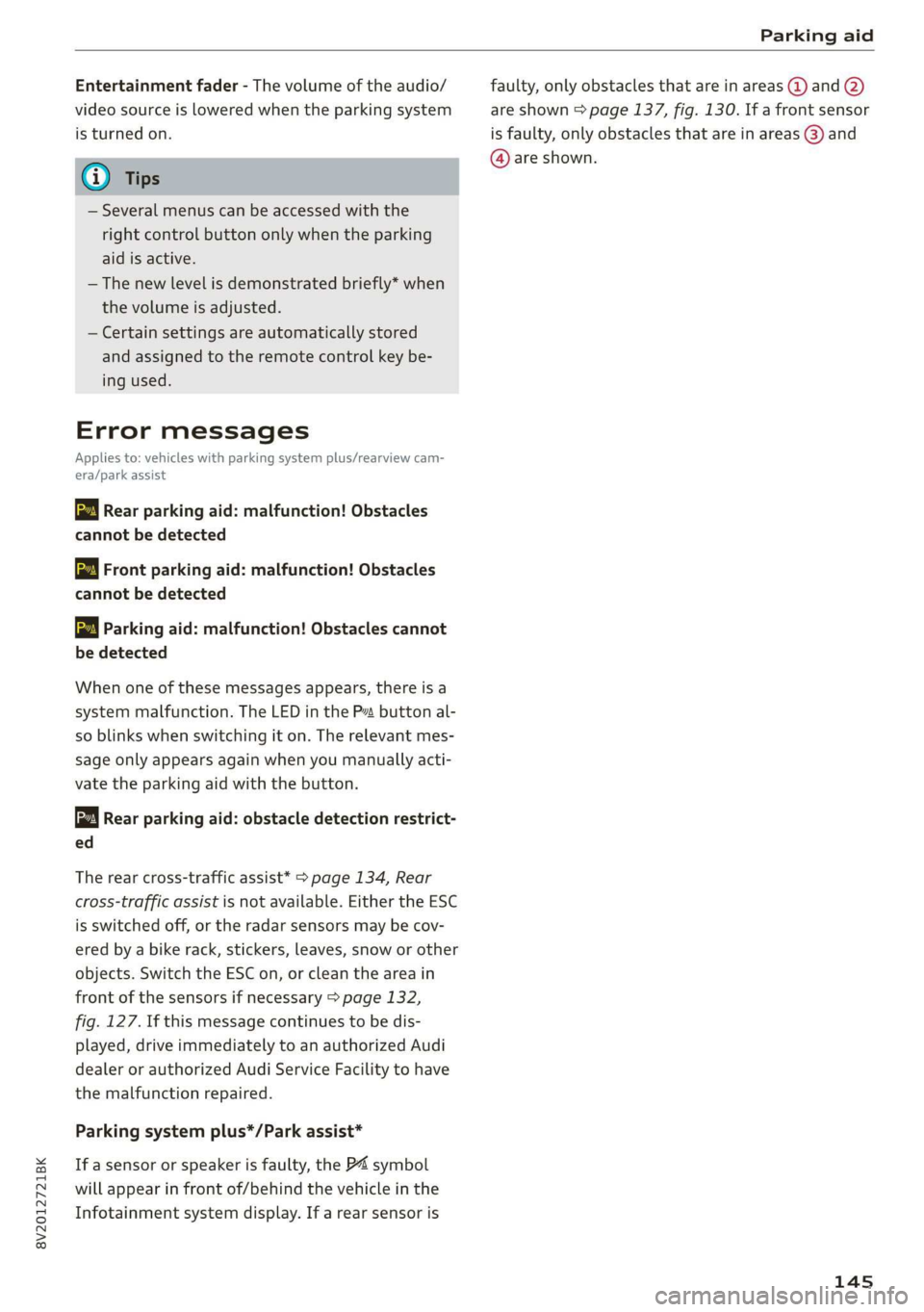
8V2012721BK
Parking aid
Entertainment fader - The volume of the audio/
video source is Lowered when the parking system
is turned on.
G) Tips
— Several menus can be accessed with the
right control button only when the parking
aid is active.
— The new level is demonstrated briefly* when
the volume is adjusted.
— Certain settings are automatically stored
and assigned to the remote control key be-
ing used.
Error messages
Applies to: vehicles with parking system plus/rearview cam-
era/park assist
wm Rear parking aid: malfunction! Obstacles
cannot be detected
w Front parking aid: malfunction! Obstacles
cannot be detected
ww Parking aid: malfunction! Obstacles cannot
be detected
When one of these messages appears, there is a
system malfunction. The LED in the Pa button al-
so blinks when switching it on. The relevant mes-
sage only appears again when you manually acti-
vate the parking aid with the button.
Rear parking aid: obstacle detection restrict-
ed
The rear cross-traffic assist* > page 134, Rear
cross-traffic assist is not available. Either the ESC
is switched off, or the radar sensors may be cov-
ered by a bike rack, stickers, leaves, snow or other
objects. Switch the ESC on, or clean the area in
front of the sensors if necessary > page 132,
fig. 127. If this message continues to be dis-
played, drive immediately to an authorized Audi
dealer or authorized Audi Service Facility to have
the malfunction repaired.
Parking system plus*/Park assist*
If a sensor or speaker is faulty, the P4 symbol
will appear in front of/behind the vehicle in the
Infotainment system display. If a rear sensor is
faulty, only obstacles that are in areas @ and (2)
are shown > page 137, fig. 130. If a front sensor
is faulty, only obstacles that are in areas (3) and
@ are shown.
145
Page 174 of 400

Telephone
— The mobile device may become hot during
wireless charging. Pay attention to the tem-
perature of your mobile device and be care-
ful when removing it from the Audi phone
box.
—An alternating magnetic field is used for
wireless charging. Maintain a minimum dis-
tance of approximately 2.4 in (6 cm) to the
Audi phone box charging plate. The thresh-
olds for prolonged exposure at this distance
comply with ICNIRP1998. Therefore, inter-
actions such as irritation of sensory organs,
malfunctions of active implants (such as
pacemakers, infusion pumps, or neurosti-
mulators) or effects on passive implants
(such as prosthetic limbs) is highly unlikely.
If you have an implant, consult a medical
specialist if you have any questions.
@) Note
Applicable to U.S.A.
Operation of the Audi phone box is subject to
the following requirements of the Federal
Communications Commission:
— This is a CONSUMER device.
— BEFORE USE, you MUST REGISTER THIS DE-
VICE with your wireless provider and have
your provider’s consent. Most wireless pro-
viders consent to the use of signal boosters.
Some providers may not consent to the use
of this device on their network. If you are
unsure, contact your service provider.
— You MUST operate this device with approved
antennas and cables as specified by the
manufacturer. Antennas MUST be installed
at least 20 cm (8 inches) from any person.
— You MUST cease operating this device im-
mediately if requested by the FCC or a li-
censed wireless service provider.
— WARNING: E911 location information may
not be provided or may be inaccurate for
calls served by using this device.
@) Note
Applicable to Canada
In Canada, operation of a Zone Enhancer,
such as an Audi Phone Box, is subject to the
following requirements of the Innovation,
172
Science and Economic Development Canada
(ISED):
—This is a CONSUMER device.
— BEFORE USE, you MUST meet all require-
ments set out in CPC-2-1-05.
— You MUST operate this device with approved
antennas and cables as specified by the
manufacturer. Antennas MUST NOT be in-
stalled within 20 cm of any person.
— You MUST cease operating this device im-
mediately if requested by ISED or a licensed
wireless service provider.
— WARNING: £911 location information may
not be provided or may be inaccurate for
calls served by using this device.
G) Tips
— Placing the mobile device in a bag or protec-
tive sleeve inside the Audi phone box can in-
terfere with the connection to the external
antenna”.
— Metallic objects in the Audi phone box block
the wireless charging of your mobile device
and calls made using the exterior antenna”*.
—The charging time and temperature will vary
depending on the mobile device being used.
— Your mobile device can only be charged in
the Audi phone box when the ignition is
switched on.
— To reduce the risk of malfunctions, make
sure the mobile device is positioned correct-
ly in the Audi phone box.
—The maximum charging output is 5 W.
— Strong transmission quality* cannot be
guaranteed if more than one mobile device
is in the box.
— Only one mobile device at a time can be
charged wirelessly in the Audi phone box.
— Audi recommends using Audi Genuine Ac-
cessories. Audi has verified their reliability,
safety, and suitability.
— You can purchase a USB adapter from an au-
thorized Audi dealer or authorized Audi
Service Facility, or at specialty stores.
— If you place your remote control key togeth-
er with your mobile device in the Audi phone
box, it may cause your mobile device to stop
charging if wireless charging is active.