2019 VOLVO XC60 TWIN ENGINE center console
[x] Cancel search: center consolePage 465 of 695

STARTING AND DRIVING
}}
463
Activating and deactivating HillDescent Control using the functionbutton
There is a function button for assistance onsteep gradients with Hill Descent Control inthe center display's Function view if the vehicleis not equipped with a drive mode control in thetunnel console.
Selecting Hill Descent Control in the
center display's Function view
HDC only works at low speeds.
–Tap the Hill Descent Control button toactivate or deactivate the function.
> An indicator light in the button will illumi-nate when the function is activated.
When the engine is switched off, the function willbe automatically deactivated.
NOTE
The function is deactivated when driving athigh speeds and must be reactivated at lowerspeeds if so desired.
Related information
Hill Descent Control (p. 462)
Changing drive mode (p. 455)
Economical driving
Drive economically and more environmentallyconscious by thinking ahead, avoiding rapidstarts and stops and adapting driving style andspeed to the current traffic conditions.
To help achieve the greatest distance with thelowest fuel consumption with Twin Engine,observe the following:
Charge
Charge the vehicle regularly by plugging itinto an electrical outlet. Make it a habit toalways begin trips with the hybrid battery fullycharged.
Locate charging stations along your route.
If possible, choose parking spots with charg-ing stations.
NOTE
Charge the vehicle from the electricity grid asoften as possible!
Page 508 of 695
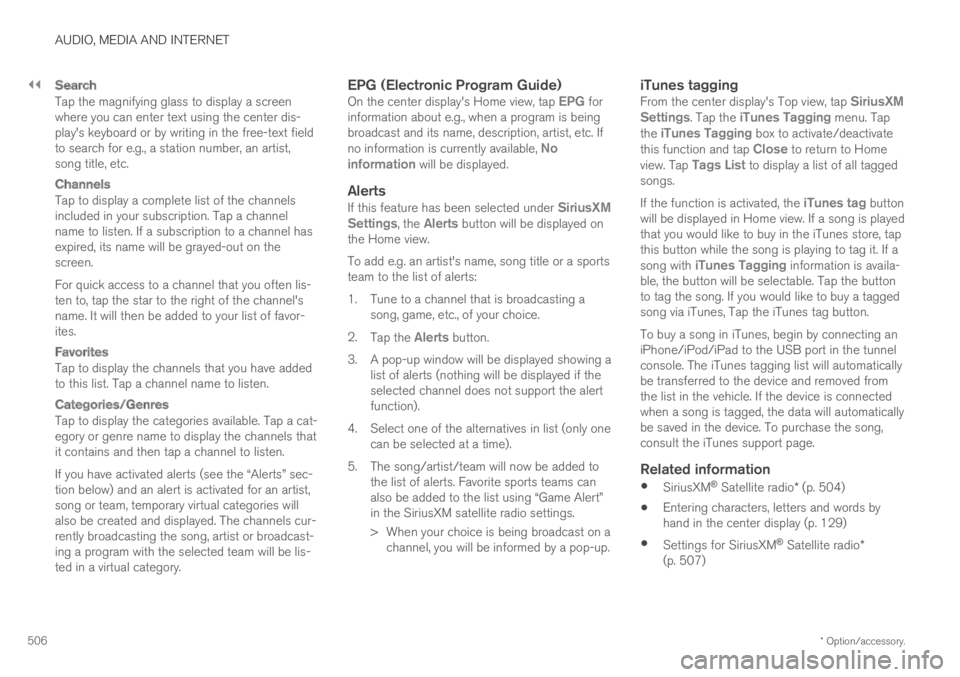
||
AUDIO, MEDIA AND INTERNET
* Option/accessory.506
Search
Tap the magnifying glass to display a screenwhere you can enter text using the center dis-play's keyboard or by writing in the free-text fieldto search for e.g., a station number, an artist,song title, etc.
Channels
Tap to display a complete list of the channelsincluded in your subscription. Tap a channelname to listen. If a subscription to a channel hasexpired, its name will be grayed-out on thescreen.
For quick access to a channel that you often lis-ten to, tap the star to the right of the channel'sname. It will then be added to your list of favor-ites.
Favorites
Tap to display the channels that you have addedto this list. Tap a channel name to listen.
Categories/Genres
Tap to display the categories available. Tap a cat-egory or genre name to display the channels thatit contains and then tap a channel to listen.
If you have activated alerts (see the “Alerts” sec-tion below) and an alert is activated for an artist,song or team, temporary virtual categories willalso be created and displayed. The channels cur-rently broadcasting the song, artist or broadcast-ing a program with the selected team will be lis-ted in a virtual category.
EPG (Electronic Program Guide)
On the center display's Home view, tap EPG forinformation about e.g., when a program is beingbroadcast and its name, description, artist, etc. Ifno information is currently available, Noinformation will be displayed.
Alerts
If this feature has been selected under SiriusXMSettings, the Alerts button will be displayed onthe Home view.
To add e.g. an artist's name, song title or a sportsteam to the list of alerts:
1.Tune to a channel that is broadcasting asong, game, etc., of your choice.
2.Tap the Alerts button.
3.A pop-up window will be displayed showing alist of alerts (nothing will be displayed if theselected channel does not support the alertfunction).
4. Select one of the alternatives in list (only onecan be selected at a time).
5. The song/artist/team will now be added tothe list of alerts. Favorite sports teams canalso be added to the list using “Game Alert”in the SiriusXM satellite radio settings.
> When your choice is being broadcast on achannel, you will be informed by a pop-up.
iTunes tagging
From the center display's Top view, tap SiriusXMSettings. Tap the iTunes Tagging menu. Tapthe iTunes Tagging box to activate/deactivatethis function and tap Close to return to Homeview. Tap Tags List to display a list of all taggedsongs.
If the function is activated, the iTunes tag buttonwill be displayed in Home view. If a song is playedthat you would like to buy in the iTunes store, tapthis button while the song is playing to tag it. If asong with iTunes Tagging information is availa-ble, the button will be selectable. Tap the buttonto tag the song. If you would like to buy a taggedsong via iTunes, Tap the iTunes tag button.
To buy a song in iTunes, begin by connecting aniPhone/iPod/iPad to the USB port in the tunnelconsole. The iTunes tagging list will automaticallybe transferred to the device and removed fromthe list in the vehicle. If the device is connectedwhen a song is tagged, the data will automaticallybe saved in the device. To purchase the song,consult the iTunes support page.
Related information
SiriusXM® Satellite radio* (p. 504)
Entering characters, letters and words byhand in the center display (p. 129)
Settings for SiriusXM® Satellite radio*(p. 507)
Page 523 of 695

AUDIO, MEDIA AND INTERNET
* Option/accessory.521
Connecting a device via the USBport
External audio sources, such as an iPod® orMP3 player, can be connected to the audio sys-tem via any of the vehicle's USB ports.
If the vehicle has two USB ports, the phone mustbe connected to the port with the white frame touse Apple CarPlay* or Android Auto*.
USB ports (type A) in the tunnel console. Route thecable forward to help avoid pinching when the cover isclosed.
Related information
Playing media (p. 514)
Playing media via the USB port (p. 520)
Media player (p. 514)
Technical specifications for USB devices(p. 521)
Technical specifications for USB devices(p. 521)
Apple® CarPlay®* (p. 523)
Android Auto* (p. 526)
Technical specifications for USBdevices
For the contents of USB devices to be read, thefollowing specifications must be met.
Any folder structures will not be shown in thecenter display during playback.
Max. number
Files15 000
Folders1 000
Folder levels8
Playlists100
Tracks in a playlist 1 000
SubfoldersNo limit
Technical specifications for the USB-A
connector
Type A port
Version 2.0
Voltage 5 V
Max. current 2.1 A
Related information
Playing media via the USB port (p. 520)
Page 590 of 695

LOADING, STORAGE AND PASSENGER COMPARTMENT
* Option/accessory.588
Passenger compartment interior
Overview of the passenger compartment interiorand storage spaces.
Front seats
Storage compartment in door panel, glove compartmentand sun visors.
Storage compartments with cup holders, electrical out-lets and USB ports in the tunnel console.
Rear seat
Storage compartment in the door panel, cup holders* inthe center seat's backrest, storage pocket* in the frontseat's backrest, electrical outlets in the tunnel consoleand storage compartment under the seat.
WARNING
Store loose objects, such as cell phone, cam-era, remote control for extra equipment, etc.,in the glove compartment or another compart-ment. Otherwise, these could injure people inthe vehicle in the event of hard braking or acollision.
CAUTION
Keep in mind that glossy surfaces can beeasily scratched by e.g. metal objects. Do notplace keys, phones or similar items on sensi-tive surfaces.
Related information
Electrical outlets (p. 590)
Using the glove compartment (p. 593)
Sun visors (p. 594)
Tunnel console (p. 589)
Connecting a device via the USB port(p. 521)
Page 591 of 695

LOADING, STORAGE AND PASSENGER COMPARTMENT
* Option/accessory.589
Tunnel console
The tunnel console is located between the frontseats.
Storage compartment with cover*. The covercan be opened/closed by pressing the han-dle.
Storage compartment with cup holder and12 V socket.
Storage compartment and USB port underthe armrest.
Climate control panel for the rear seats* orstorage compartment.
WARNING
Store loose objects, such as cell phone, cam-era, remote control for extra equipment, etc.,in the glove compartment or another compart-ment. Otherwise, these could injure people inthe vehicle in the event of hard braking or acollision.
NOTE
One of the sensors for the alarm* is locatedunder the cup holder in the center console.Avoid placing coins, keys and other metalobjects in the cup holder as this could triggerthe alarm.
CAUTION
Keep in mind that glossy surfaces can beeasily scratched by e.g. metal objects. Do notplace keys, phones or similar items on sensi-tive surfaces.
Related information
Passenger compartment interior (p. 588)
Electrical outlets (p. 590)
Climate system controls (p. 212)
Page 639 of 695

MAINTENANCE AND SERVICE
}}
* Option/accessory.637
Fuse pliers are provided on the inside of the fusebox cover to assist in removing and insertingfuses.
There are also spaces for several extra fuses inthe distribution box in the engine compart-ment.
Positions
Fuses 1, 3-21, 23-36, 39-53 and 55-59 are"Micro" fuses.
Fuses 2-22, 37-38 and 54 are "MCase"fuses and should only be replaced by a work-
shop17.
FunctionAmpere
––
––
––
Movement sensor*5
Media player5
Instrument panel5
Center console buttons5
Sun sensor5
FunctionAmpere
Sensus control module20
––
Steering wheel module5
Module for start knob andparking brake controls5
Heated steering wheel* mod-ule15
––
––
––
––
Climate system control mod-ule10
––
Data link connector OBD-II 10
Center display5
Climate system blower module(front)40
FunctionAmpere
USB HUB5
Instrument lighting; Interiorlighting; Rearview mirror auto-dim function*; Rain and lightsensors*; Rear tunnel consolekeypad, rear seat*; Power frontseats*; Rear door control pan-els; Climate system blowermodule left/right
7.5
Control module for driver sup-port functions5
Panoramic roof with sun cur-tain*20
Head-up display*5
Passenger compartment light-ing5
––
Ceiling console display (seatbelt reminder/front passengerside airbag indicator)
5
––
Humidity sensor5
17An authorized Volvo workshop is recommended.
Page 653 of 695

MAINTENANCE AND SERVICE
651
Automatic car washes
The vehicle should be washed as soon as itbecomes dirty. This makes the vehicle easier toclean because dirt does not attach as strongly. Italso reduces the risk of scratches and keeps thevehicle looking new.
An automatic car wash is a fast and easy way tokeep your vehicle clean, but it does not reach allareas of the vehicle. For best results, Volvo rec-ommends hand washing your vehicle or supple-menting automatic car washes with a hand wash.
NOTE
Volvo recommends not washing the vehicle inan automatic car wash during the first fewmonths; the paintwork on new vehicles takessome time to fully harden.
CAUTION
Before driving the vehicle into a car wash,deactivate the Automatic Braking when Sta-tionary and Automatic Parking Brake Applica-tion functions. If the functions are not deacti-vated, the brake system will seize when thevehicle is stationary and the vehicle will not beable to roll.
CAUTION
For automatic car washes in which the vehicleis pulled forward on rolling wheels:
1.Before washing the vehicle, make surethat the automatic rain sensor is deacti-vated. If it is not deactivated and inadver-tently starts, the wiper arms could bedamaged.
2. To help prevent damage from the auto-matic car wash machinery, make surethat the door mirrors are folded in, anten-nas retracted or removed, and any auxili-ary lights secured.
3. Drive into the automatic car wash.
4. Turn off the "Automatic Braking when
Stationary" function using the buttonin the tunnel console.
5.Turn off the "Automatic Parking BrakeApplication" function in the center dis-play's Top view.
6. Turn off the engine by turning the startknob in the tunnel console clockwise.Hold the knob in position for at least2 seconds.
The vehicle is now ready for the automatic carwash.
CAUTION
The system will automatically change to Pmode if the above steps are not followed. In Pmode, the wheels are locked, which theyshould not be when the vehicle is beingwashed in a car wash.
Related information
Cleaning the exterior (p. 648)
Polishing and waxing (p. 649)
Hand washing (p. 649)
High-pressure washing (p. 652)
Cleaning the wiper blades (p. 652)
Cleaning exterior plastic, rubber and trimcomponents (p. 653)
Cleaning rims (p. 654)
Corrosion protection (p. 654)
Page 678 of 695

INDEX
676
B
Backrest
front seat, adjusting184, 185, 188,
189, 190, 191
rear seat, folding193
Battery
Hybrid629
jump-start477
Maintenance625
start625
symbols on the battery630
warning symbols630
BLIS350, 351, 352, 353
Blower
adjusting222
air distribution206
air vents207
Bluetooth
connect520
connecting vehicle to Internet 539
phone528
settings537
Book service and repair613
Booster cushions71
Brake assist
after collision443
Brake fluid
grade671
Brake functions434
Brake light160
Brake position445
Brakes435
anti-lock brakes, ABS435
automatic when stationary442
Brake Assist System, BAS437
brake lights160
brake system434
emergency brake lights160
handbrake438
Maintenance438
on salted roads437
on wet roads437
brake system
fluid671
C
Camera sensor346
Camera unit331, 335
Capacity weight584, 667
Cargo compartment595
attachment points598
cargo net603
electrical outlet590, 592
Lighting163
Cargo compartment cover598, 600
cargo net603
Cargo net603
Car wash 648, 649, 651, 652, 653, 654
Catalytic converter475
recovery483
CD player518
Cell phone, see Phone529
Center console589
Center display
change appearance131
cleaning643
climate controls212
Function view122
keyboard126
messages140, 141
operation112, 115, 119, 124
overview109
settings132, 133
switch off and change volume 131
symbols in status bar124
views115
Central locking256
Change of owner134
Changing a wheel570