2019 VOLVO XC60 TWIN ENGINE wheel
[x] Cancel search: wheelPage 485 of 695

STARTING AND DRIVING
483
Disabling the automatic check
The automatic light check can be disabled in thecenter display.
1.Tap Settings in the Top view.
2.Tap My CarLights and Lighting.
3.Deselect Automatic Trailer Lamp Check.
Manual check
If the automatic check has been disabled, thecheck can be started manually.
1.Tap Settings in the Top view.
2.Tap My CarLights and Lighting.
3.Select Manual Trailer Lamp Check.
>The light check will begin. Get out of thevehicle to perform the check.
Related information
Driving with a trailer (p. 479)
Towing using a towline
This section refers to one vehicle being towedbehind another using a towline.
Twin Engine vehicles may not be towed behindanother vehicle due to the risk of damage to theelectric motor. The vehicle must be lifted onto atow truck and transported with all four wheels onthe bed or lifting platform of the truck (no wheelsmay touch the road).
Towing another vehicle
Towing another vehicle requires a lot of power -use the AWD drive mode. This helps charge thehybrid battery and improve the vehicle's drivingand roadholding characteristics.
Before towing another vehicle, check applicablespeed limit regulations.
Jump starting
Do not tow the vehicle to start the engine. Use anauxiliary battery if the start battery's charge levelis so low that the engine cannot be started.
CAUTION
Attempts to tow-start the vehicle could causedamage to the electrical drive motor andthree-way catalytic converter.
Related information
Attaching and removing the towing eyelet(p. 484)
Hazard warning flashers (p. 161)
Recovery (p. 485)
Jump starting using another battery (p. 477)
Selecting ignition mode (p. 434)
Page 487 of 695

STARTING AND DRIVING
}}
* Option/accessory.485
Recovery
This section refers to transporting the vehiclewith a tow truck or similar vehicle.
Call a professional towing service for assistance.
In certain conditions, the towing eyelet can beused to pull the vehicle onto a flatbed tow truck.
CAUTION
Note that vehicles with Twin Engine mustalways be towed raised with all wheels on thetow truck.
For vehicles equipped with leveling control*:If the vehicle is equipped with pneumatic suspen-sion, this feature must be turned off before thevehicle is lifted onto a tow truck. Turning off thefunction in the center display.
1.Tap Settings in the Top view.
2.Tap My CarParking Brake andSuspension.
3.Select Disable Leveling Control.
The vehicle's location and ground clearancedetermine if it can be lifted onto a tow truck. Ifthe incline of the tow truck is too steep or if theground clearance under the vehicle is insufficient,attempting to pull it up may result in damage. Inthis case, the vehicle should only be lifted withthe tow truck's lifting equipment.
WARNING
No person or object should be behind the towtruck when the vehicle is lifted onto the bedof the truck.
Related information
Attaching and removing the towing eyelet(p. 484)
HomeLink®*10
HomeLink®11 is a programmable remote control,integrated in the vehicle electrical system, thatcan control up to three different devices (e.g.garage door opener, alarm system, outdoor andindoor lighting) and thereby replace the remotecontrols for these.
General
The illustration is generic – the design may vary.
Button 1
Button 2
Button 3
Indicator light
HomeLink® is delivered integrated in the rearview
mirror. The HomeLink® panel consists of three
Page 494 of 695

AUDIO, MEDIA AND INTERNET
* Option/accessory.492
Audio, media and Internet
The audio and media system consists of a mediaplayer and a radio. A cellular phone can also beconnected through Bluetooth to use hands-freefunctions or play music in the vehicle. When thevehicle is connected to the Internet, it is alsopossible to use apps to play media.
Audio and media overview
The functions can be controlled using voice com-mands, the steering wheel keypad or the centerdisplay. The number of speakers and amplifiersvaries depending on the audio system installed inthe vehicle.
System updates
The audio and media system is continuouslyimproved. When the vehicle has an Internet con-nection, system updates can be downloaded foroptimal functionality; see support.volvocars.com.
Related information
Media player (p. 514)
Radio (p. 497)
Phone (p. 528)
Internet-connected vehicle* (p. 537)
Apps (p. 494)
Voice control (p. 145)
Ignition modes (p. 433)
Driver distraction (p. 39)
Handling system updates via Download Cen-ter (p. 611)
License agreement for audio and media(p. 545)
Sound settings
The sound system is precalibrated for optimalsound reproduction, but these settings can bepersonalized.
The system's volume is normally adjusted usingthe volume control below the center display orthe right-side steering wheel keypad. Thisapplies, for example, when playing music or theradio or during phone calls and active traffic mes-sages.
Optimal sound reproduction
The audio system is precalibrated for optimalsound reproduction using digital signal process-ing. This calibration takes into account speakers,amplifiers, passenger compartment acoustics, lis-tener position, etc. for each combination of vehi-cle model and audio system. There is also adynamic calibration that takes into account thevolume control setting and the vehicle's speed.
Personal settings
Different settings are available in Top view under
SettingsSound depending on the vehicle'ssound system.
Page 499 of 695

AUDIO, MEDIA AND INTERNET
}}
* Option/accessory.497
Radio
The radio can receive broadcasting from the FMwaveband with HD Radio™ Technology and
SiriusXM® Satellite radio *. When the vehicle hasan Internet connection, it is also possible to lis-ten to web radio.
The radio can be controlledusing voice commands, theright-side steering wheel key-pad or the center display.
Related information
Starting the radio (p. 497)
Changing waveband and radio station(p. 498)
Storing radio favorites (p. 499)
Radio settings (p. 500)
RBDS (p. 501)
HD Radio™ (p. 501)
SiriusXM® Satellite radio* (p. 504)
Internet-connected vehicle* (p. 537)
Voice control for radio and media (p. 148)
Media player (p. 514)
Starting the radio
The radio is started from the center display'sApp view.
1.Open the desired waveband (e.g. FM) fromApp view.
2. Select a radio station.
Related information
Radio (p. 497)
Searching for a radio station (p. 499)
Page 500 of 695

AUDIO, MEDIA AND INTERNET
498
Changing waveband and radio station(p. 498)
Storing radio favorites (p. 499)
Radio settings (p. 500)
Voice control for radio and media (p. 148)
Changing waveband and radiostation
Instructions for changing wavebands, wavebandlists and radio stations in the selected list areprovided here.
Changing wavebands
Swipe from App view on the center display andselect the desired waveband (e.g. FM) or openthe App menu in the instrument panel with theright-side steering wheel keypad and make yourselection there.
Changing a list in a waveband
1.Tap Library.
2.Select playback from Stations, Favorites orGenres.
3.Tap the desired station in the list.
Favorites – only plays selected favorite channels.
Genres - only plays channels broadcasting theselected genre or program type, e.g. pop, classi-cal, etc.
Changing radio stations in a selected
list
–Press or under the center displayor on the right-side steering wheel keypad.
>Move step-by-step through the selectedlist.
It is also possible to change radio station in theselected list via the center display.
Related information
Radio (p. 497)
Searching for a radio station (p. 499)
Voice control for radio and media (p. 148)
Storing radio favorites (p. 499)
Radio settings (p. 500)
App menu in instrument panel (p. 103)
Page 501 of 695

AUDIO, MEDIA AND INTERNET
}}
499
Searching for a radio station
The radio automatically compiles a list of theradio stations that are sending out the strongestsignals in the vehicle's current location.
Searching is performed in different ways depend-ing on the waveband selected:
FM, stations, genres and frequency.
1.Tap Library.
2.Tap .
>Search view will displayed and the key-board will open.
3. Enter a search word/phrase.
> The search will start and change as char-acters are entered. Search results will bedisplayed by category.
Searching for a station manually
Searching manually makes it possible to find andtune to stations that are not on the automaticallycompiled list of the strongest stations in the area.
–Tap Manual tuning, drag the control or tap
or . Press and hold to skip to thenext available station in the frequency band.You can also use the right-side steeringwheel keypad.
Related information
Radio (p. 497)
Starting the radio (p. 497)
Changing waveband and radio station(p. 498)
Voice control for radio and media (p. 148)
Radio settings (p. 500)
Storing radio favorites
It is possible to add a radio a radio station in theRadio favorites app and in the list of favoritesfor the waveband (e.g. FM). Instructions for add-ing and removing favorites are provided below.
Radio favorites
Radio favorites shows savedfavorites from all wavebands.
1.Open the Radio favorites app from Appview.
2.Tap the desired station in the list to listen.
Adding and deleting radio favorites
–Tap to add/remove a radio channel fromthe waveband's list of favorites or Radiofavorites.
If a favorite station is deleted here, it will also bedeleted from that waveband's list of favorites.
Related information
Radio (p. 497)
Starting the radio (p. 497)
Searching for a radio station (p. 499)
Changing waveband and radio station(p. 498)
Page 502 of 695

AUDIO, MEDIA AND INTERNET
* Option/accessory.500
Voice control for radio and media (p. 148)
Radio settings (p. 500)
App menu in instrument panel (p. 103)
Radio settings
There are a number of different radio functionsthat can be activated and deactivated.
Canceling a traffic message
A current broadcast (e.g. a traffic message) can
be temporarily interrupted by pressing in theright-side steering wheel keypad or tappingCancel in the center display.
Activating and deactivating radio
functions
Pull down Top view and select SettingsMedia and the desired waveband to see availablefunctions.
FM Radio
HD Radio FM: HD Radio™ Technology:makes it possible to achieve a sound qualitycomparable with a CD.
Show Broadcast Information: showsinformation on program content, artists, etc.
Freeze Program Name: select to stop theprogram service name from scrolling continu-ously. Instead it freezes after 20 seconds.
SiriusXM ®
Satellite radio *
Pull down Top view and select Settings
MediaSiriusXM to show a list of availableoptions.
Related information
Radio (p. 497)
Settings for SiriusXM® Satellite radio*(p. 507)
Symbols in the center display status bar(p. 124)
Page 505 of 695
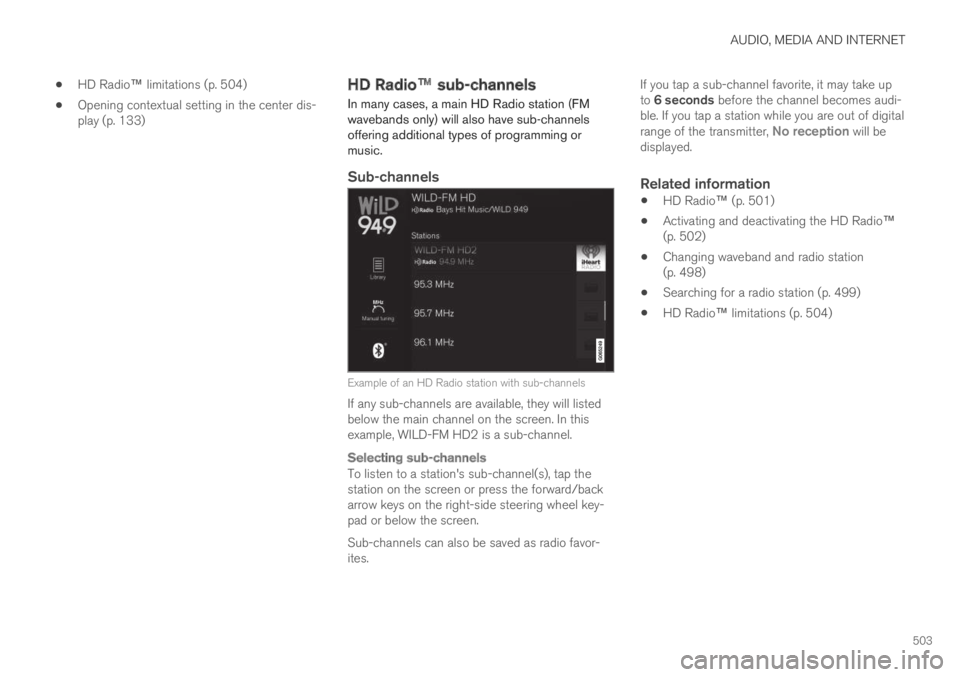
AUDIO, MEDIA AND INTERNET
503
HD Radio™ limitations (p. 504)
Opening contextual setting in the center dis-play (p. 133)
HD Radio™ sub-channels
In many cases, a main HD Radio station (FMwavebands only) will also have sub-channelsoffering additional types of programming ormusic.
Sub-channels
Example of an HD Radio station with sub-channels
If any sub-channels are available, they will listedbelow the main channel on the screen. In thisexample, WILD-FM HD2 is a sub-channel.
Selecting sub-channels
To listen to a station's sub-channel(s), tap thestation on the screen or press the forward/backarrow keys on the right-side steering wheel key-pad or below the screen.
Sub-channels can also be saved as radio favor-ites.
If you tap a sub-channel favorite, it may take upto 6 seconds before the channel becomes audi-ble. If you tap a station while you are out of digitalrange of the transmitter, No reception will bedisplayed.
Related information
HD Radio™ (p. 501)
Activating and deactivating the HD Radio™(p. 502)
Changing waveband and radio station(p. 498)
Searching for a radio station (p. 499)
HD Radio™ limitations (p. 504)