2019 VOLVO XC60 TWIN ENGINE clock setting
[x] Cancel search: clock settingPage 86 of 695
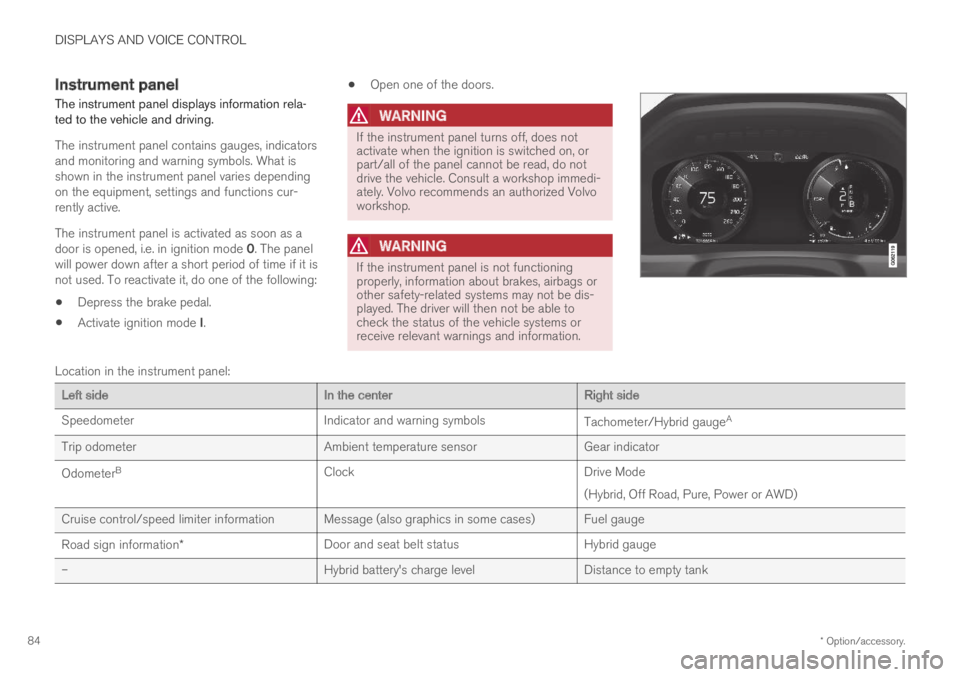
DISPLAYS AND VOICE CONTROL
* Option/accessory.84
Instrument panel
The instrument panel displays information rela-ted to the vehicle and driving.
The instrument panel contains gauges, indicatorsand monitoring and warning symbols. What isshown in the instrument panel varies dependingon the equipment, settings and functions cur-rently active.
The instrument panel is activated as soon as adoor is opened, i.e. in ignition mode 0. The panelwill power down after a short period of time if it isnot used. To reactivate it, do one of the following:
Depress the brake pedal.
Activate ignition mode I.
Open one of the doors.
WARNING
If the instrument panel turns off, does notactivate when the ignition is switched on, orpart/all of the panel cannot be read, do notdrive the vehicle. Consult a workshop immedi-ately. Volvo recommends an authorized Volvoworkshop.
WARNING
If the instrument panel is not functioningproperly, information about brakes, airbags orother safety-related systems may not be dis-played. The driver will then not be able tocheck the status of the vehicle systems orreceive relevant warnings and information.
Location in the instrument panel:
Left sideIn the centerRight side
SpeedometerIndicator and warning symbolsTachometer/Hybrid gaugeA
Trip odometerAmbient temperature sensorGear indicator
OdometerBClockDrive Mode
(Hybrid, Off Road, Pure, Power or AWD)
Cruise control/speed limiter information Message (also graphics in some cases) Fuel gauge
Road sign information*Door and seat belt statusHybrid gauge
–Hybrid battery's charge levelDistance to empty tank
Page 95 of 695

DISPLAYS AND VOICE CONTROL
93
Trip statistics settings
Trip statistics settings can be reset or adjusted.
1.Open the Driver performance app in theApp view to display trip statistics.
2.Tap Preferences to
change the graph scale. Select 1, 10 or100 km/miles for the bar.
reset data after each trip. Performed whenthe vehicle remains stationary for morethan 4 hours.
reset data for current trip.
Trip statistics, calculated average consump-tion, and total driving time are always resetsimultaneously.
Unit standards for distance, speed, etc. can bechanged via system settings in the center display.
Related information
Displaying trip statistics in the center display(p. 92)
Trip computer (p. 89)
Resetting the trip odometer (p. 92)
Date and time
The clock is displayed in both the instrumentpanel and the center display.
Location of clock
Location of clock in 12" and 8" instrument panels.
In the center display, the clock is located at thetop right of the status bar.
Certain messages and other information mayobscure the clock in the instrument panel.
Time and date settings
–Select SettingsSystemDate andTime in the center display's Top view tochange settings for time and date format.
Adjust the time and date by tapping the up ordown arrows on the touchscreen.
Automatic time for vehicles with GPS
When the vehicle is equipped with a navigationsystem, Auto Time is also available. The timezone will then be automatically set to the vehi-cle's location. In some navigation systems, thecurrent location must also be set to determinethe correct time zone. If Auto Time is notselected, the time and date can be adjustedusing the up and down arrows on thetouchscreen.
Daylight savings time
In some countries, an automatic change to day-light savings time can be selected by activatingAuto. For other countries, daylight savings timecan be changed by selecting On or Off.
Related information
Instrument panel (p. 84)
Changing settings in the center display's Topview (p. 132)
Page 113 of 695
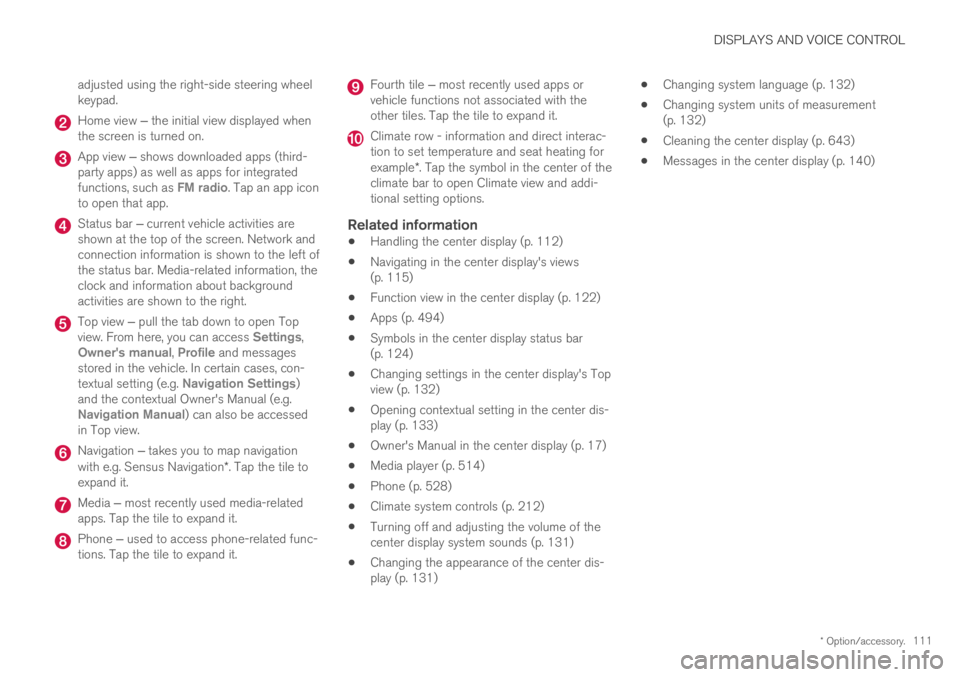
DISPLAYS AND VOICE CONTROL
* Option/accessory.111
adjusted using the right-side steering wheelkeypad.
Home view ‒ the initial view displayed whenthe screen is turned on.
App view ‒ shows downloaded apps (third-party apps) as well as apps for integratedfunctions, such as FM radio. Tap an app iconto open that app.
Status bar ‒ current vehicle activities areshown at the top of the screen. Network andconnection information is shown to the left ofthe status bar. Media-related information, theclock and information about backgroundactivities are shown to the right.
Top view ‒ pull the tab down to open Topview. From here, you can access Settings,Owner's manual, Profile and messagesstored in the vehicle. In certain cases, con-textual setting (e.g. Navigation Settings)and the contextual Owner's Manual (e.g.Navigation Manual) can also be accessedin Top view.
Navigation ‒ takes you to map navigationwith e.g. Sensus Navigation*. Tap the tile toexpand it.
Media ‒ most recently used media-relatedapps. Tap the tile to expand it.
Phone ‒ used to access phone-related func-tions. Tap the tile to expand it.
Fourth tile ‒ most recently used apps orvehicle functions not associated with theother tiles. Tap the tile to expand it.
Climate row - information and direct interac-tion to set temperature and seat heating forexample*. Tap the symbol in the center of theclimate bar to open Climate view and addi-tional setting options.
Related information
Handling the center display (p. 112)
Navigating in the center display's views(p. 115)
Function view in the center display (p. 122)
Apps (p. 494)
Symbols in the center display status bar(p. 124)
Changing settings in the center display's Topview (p. 132)
Opening contextual setting in the center dis-play (p. 133)
Owner's Manual in the center display (p. 17)
Media player (p. 514)
Phone (p. 528)
Climate system controls (p. 212)
Turning off and adjusting the volume of thecenter display system sounds (p. 131)
Changing the appearance of the center dis-play (p. 131)
Changing system language (p. 132)
Changing system units of measurement(p. 132)
Cleaning the center display (p. 643)
Messages in the center display (p. 140)
Page 118 of 695
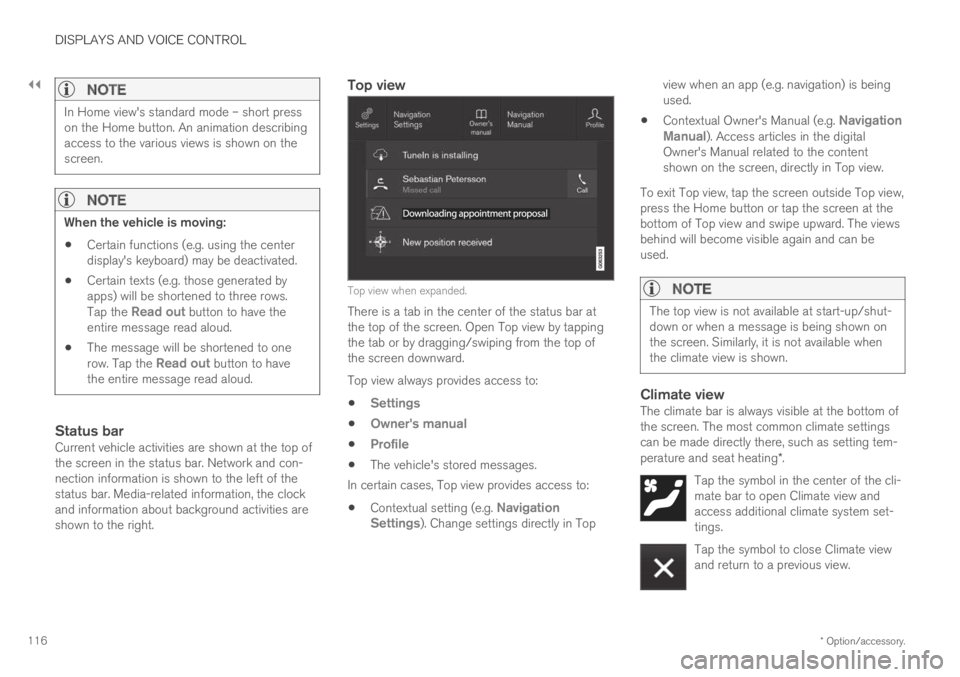
||
DISPLAYS AND VOICE CONTROL
* Option/accessory.116
NOTE
In Home view's standard mode – short presson the Home button. An animation describingaccess to the various views is shown on thescreen.
NOTE
When the vehicle is moving:
Certain functions (e.g. using the centerdisplay's keyboard) may be deactivated.
Certain texts (e.g. those generated byapps) will be shortened to three rows.Tap the Read out button to have theentire message read aloud.
The message will be shortened to onerow. Tap the Read out button to havethe entire message read aloud.
Status bar
Current vehicle activities are shown at the top ofthe screen in the status bar. Network and con-nection information is shown to the left of thestatus bar. Media-related information, the clockand information about background activities areshown to the right.
Top view
Top view when expanded.
There is a tab in the center of the status bar atthe top of the screen. Open Top view by tappingthe tab or by dragging/swiping from the top ofthe screen downward.
Top view always provides access to:
Settings
Owner's manual
Profile
The vehicle's stored messages.
In certain cases, Top view provides access to:
Contextual setting (e.g. NavigationSettings). Change settings directly in Top
view when an app (e.g. navigation) is beingused.
Contextual Owner's Manual (e.g. NavigationManual). Access articles in the digitalOwner's Manual related to the contentshown on the screen, directly in Top view.
To exit Top view, tap the screen outside Top view,press the Home button or tap the screen at thebottom of Top view and swipe upward. The viewsbehind will become visible again and can beused.
NOTE
The top view is not available at start-up/shut-down or when a message is being shown onthe screen. Similarly, it is not available whenthe climate view is shown.
Climate view
The climate bar is always visible at the bottom ofthe screen. The most common climate settingscan be made directly there, such as setting tem-perature and seat heating*.
Tap the symbol in the center of the cli-mate bar to open Climate view andaccess additional climate system set-tings.
Tap the symbol to close Climate viewand return to a previous view.
Page 147 of 695

DISPLAYS AND VOICE CONTROL
}}
* Option/accessory.145
Calibrating the horizontal position
If the windshield or display unit has beenreplaced, the head-up display's horizontal posi-tion may need to be calibrated. Calibration meansthat the projected image is rotated clockwise orcounterclockwise.
1.Tap Settings in the center display's Topview.
2.Select My CarDisplaysHead-Up
Display OptionsHead-Up DisplayCalibration.
3.Calibrate the horizontal position of the imageusing the right-side steering wheel keypad.
Rotate counterclockwise
Rotate clockwise
Confirm
Related information
Head-up display* (p. 142)
Activating and deactivating the head-up dis-play* (p. 143)
Driver profiles (p. 136)
Storing positions for seats, mirrors and head-up display* (p. 186)
Voice control15
The driver can use voice commands to controlcertain functions in the media player, aBluetooth-connected phone, the climate systemand the Volvo navigation system*.
Voice commands offer extra convenience andhelp minimize distractions so drivers can concen-trate on driving and keep their attention on theroad and traffic situation.
WARNING
The driver is always responsible for ensuringthat the vehicle is operated in a safe mannerand that all applicable traffic regulations arefollowed.
Voice control microphone
Voice control is carried out as a dialog, with spo-ken commands from the user and verbal respon-
Page 230 of 695

||
CLIMATE CONTROL
228
4.Tap Date to set a time for a specific date.
Tap Days to set a time for one or more daysof the week.
With Days: Activate/deactivate the repeatfunction by selecting/deselecting theRepeat weekly checkbox.
5.With Date: Select a date for preconditioningby scrolling in the date list using the arrows.
With Days: Select days of the week for pre-conditioning by tapping the buttons for thedays.
6.Set the time at which preconditioning shouldbe completed by scrolling using the arrows inthe clock.
7.Tap Confirm to add a timer setting.
>The timer setting will be added to the listand activated.
Editing a timer setting
1. Open Climate view in the center display.
2.Select the Parking climate tab.
3.Tap the timer setting you would like tochange.
> A pop-up window will appear.
4. To edit a timer setting, follow the proceduresdescribed under the heading "Adding a timersetting" above.
Related information
Preconditioning (p. 225)
Preconditioning timer (p. 227)
Activating and deactivating preconditioningtimer (p. 228)
Deleting preconditioning timer settings(p. 229)
Activating and deactivatingpreconditioning timer
Timer settings in the preconditioning timer canbe activated or deactivated as needed.
Timer buttons in the Parking climate tab in Climateview.
1. Open Climate view in the center display.
2.Select the Parking climate tab.
3.Activate/deactivate a timer setting by tap-ping the timer button to the right of the set-ting.
> The timer setting is activated/deactivatedand the button lights up/goes out.
Related information
Preconditioning (p. 225)
Preconditioning timer (p. 227)
Page 271 of 695

KEY, LOCKS AND ALARM
269
Disarming the alarm without a functioning
remote key
The vehicle can be unlocked and disarmed evenif the remote key is not functioning, e.g. if thebattery is discharged.
1. Open the driver's door using the detachablekey blade.
> This will trigger the alarm.
Location of the backup key reader in the cup holder.
2. Place the remote key on the key symbol inthe backup reader in the tunnel console'scup holder.
3.Turn the start knob clockwise and release.
> The alarm will be disarmed.
Turning off a triggered alarm
–Press the unlock button on the remote keyor put the ignition into mode I by turning thestart knob clockwise and then releasing it.
NOTE
Remember that the alarm is armed whenthe vehicle is locked.
The alarm will be triggered if any of thedoors is opened from the inside.
Automatically arming and disarming the
alarm
Automatically arming the alarm helps preventinadvertently leaving the vehicle without alarmprotection.
If the vehicle is unlocked using the remote key(and the alarm is disarmed) but none of thedoors or tailgate are opened within two minutes,the alarm will be automatically rearmed. The vehi-cle will also re-lock.
On some markets, the alarm will be automaticallyarmed following a slight delay after the driver'sdoor has been opened and closed without beinglocked.
To change this setting:
1.Tap Settings in the center display's Topview.
2.Tap My CarLocking.
3.Select Passive Arming Deactivation totemporarily deactivate the function.
Related information
Alarm (p. 267)
Page 679 of 695

INDEX
677
Charge
vehicle function 467
Charge level
vehicle function 467
Charging
hybrid battery 413
opening and closing the charging
door 418
start charging 419
Status 421, 423
stop charging 425
Charging cable 415
Charging current 415
Checking engine oil level 622
Child restraints 63, 65
booster cushions 71
convertible seats 69
infant seats 67
integrated booster cushion 75
ISOFIX/LATCH anchors 74
lower attachment points 73
recalls and registration 65
top tether anchors 72
Child safety 63
Child safety locks 258
Circuit breaker 417
City Safety 335, 336, 338, 339, 346, 348
City Safety braking for oncoming vehicles 345
City Safety during evasive maneuver343
City Safety in crossing traffic 341, 342
City Safety when evasive maneuver preven-
ted344
Cleaning645, 647, 648
automatic car wash651
car wash 648, 649, 651, 652, 653, 654
center display643
Seat belts645
textile upholstery643, 645, 646
upholstery 643, 645, 646, 647, 648
wheels654
Cleaning wheels654
Cleaning wiper blades652
Clean Zone203
Clean Zone Interior Package204
Climate200
auto-regulation216
blower control222
parking224
perceived temperature201
Sensors200
temperature control222, 223
voice control201
zones200
Climate controls212
center display212
rear seat212
Climate system 200, 212
Refrigerant 672
repairs 619
Clock, setting 93
Collision 42, 47, 52, 61
Collision warner
detection of pedestrians 339
radar sensor 326
Collision warning 335, 349
Color code, paintwork 656
Color codes 656
Compass 489
calibration 489
Condensation in headlights 649, 651,
652, 653
Connecting vehicle to Internet
No connection or poor connection 542
via a mobile device (WiFi) 539
via cellular phone (Bluetooth) 539
via vehicle's modem 540
Connect phone 529
Contact information 26
Convertible seats 69
coolant 671