2019 VOLVO S60 TWIN ENGINE steering wheel
[x] Cancel search: steering wheelPage 481 of 645
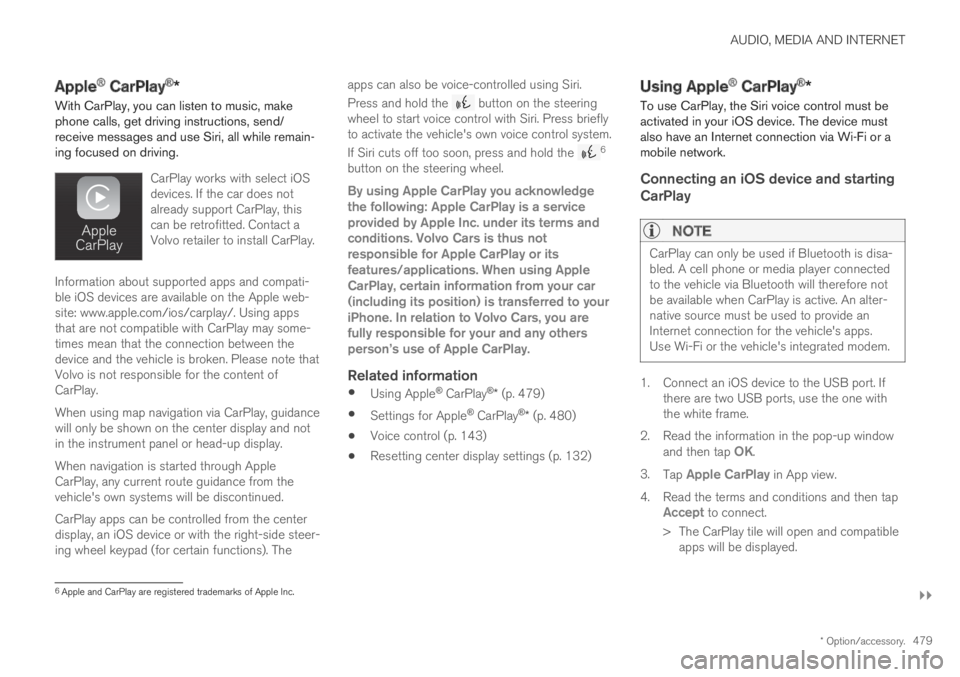
AUDIO, MEDIA AND INTERNET
}}
* Option/accessory.479
Apple® CarPlay®*
With CarPlay, you can listen to music, makephone calls, get driving instructions, send/receive messages and use Siri, all while remain-ing focused on driving.
CarPlay works with select iOSdevices. If the car does notalready support CarPlay, thiscan be retrofitted. Contact aVolvo retailer to install CarPlay.
Information about supported apps and compati-ble iOS devices are available on the Apple web-site: www.apple.com/ios/carplay/. Using appsthat are not compatible with CarPlay may some-times mean that the connection between thedevice and the vehicle is broken. Please note thatVolvo is not responsible for the content ofCarPlay.
When using map navigation via CarPlay, guidancewill only be shown on the center display and notin the instrument panel or head-up display.
When navigation is started through AppleCarPlay, any current route guidance from thevehicle's own systems will be discontinued.
CarPlay apps can be controlled from the centerdisplay, an iOS device or with the right-side steer-ing wheel keypad (for certain functions). The
apps can also be voice-controlled using Siri.
Press and hold the button on the steeringwheel to start voice control with Siri. Press brieflyto activate the vehicle's own voice control system.
If Siri cuts off too soon, press and hold the 6
button on the steering wheel.
By using Apple CarPlay you acknowledgethe following: Apple CarPlay is a serviceprovided by Apple Inc. under its terms andconditions. Volvo Cars is thus notresponsible for Apple CarPlay or itsfeatures/applications. When using AppleCarPlay, certain information from your car(including its position) is transferred to youriPhone. In relation to Volvo Cars, you arefully responsible for your and any othersperson
Page 484 of 645
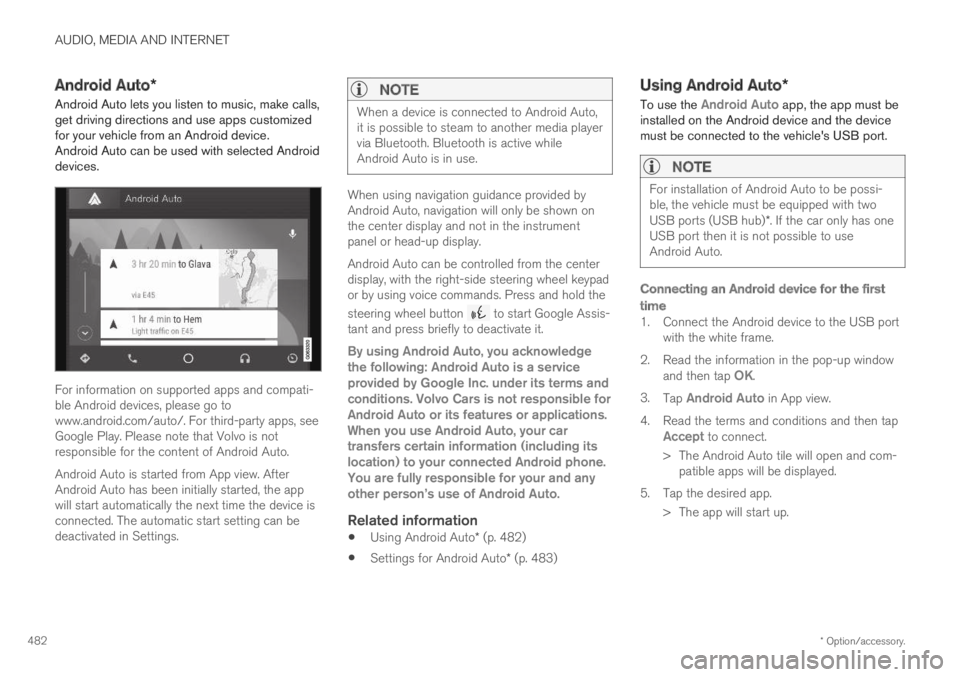
AUDIO, MEDIA AND INTERNET
* Option/accessory.482
Android Auto*
Android Auto lets you listen to music, make calls,get driving directions and use apps customizedfor your vehicle from an Android device.Android Auto can be used with selected Androiddevices.
For information on supported apps and compati-ble Android devices, please go towww.android.com/auto/. For third-party apps, seeGoogle Play. Please note that Volvo is notresponsible for the content of Android Auto.
Android Auto is started from App view. AfterAndroid Auto has been initially started, the appwill start automatically the next time the device isconnected. The automatic start setting can bedeactivated in Settings.
NOTE
When a device is connected to Android Auto,it is possible to steam to another media playervia Bluetooth. Bluetooth is active whileAndroid Auto is in use.
When using navigation guidance provided byAndroid Auto, navigation will only be shown onthe center display and not in the instrumentpanel or head-up display.
Android Auto can be controlled from the centerdisplay, with the right-side steering wheel keypador by using voice commands. Press and hold the
steering wheel button to start Google Assis-tant and press briefly to deactivate it.
By using Android Auto, you acknowledgethe following: Android Auto is a serviceprovided by Google Inc. under its terms andconditions. Volvo Cars is not responsible forAndroid Auto or its features or applications.When you use Android Auto, your cartransfers certain information (including itslocation) to your connected Android phone.You are fully responsible for your and anyother person
Page 486 of 645
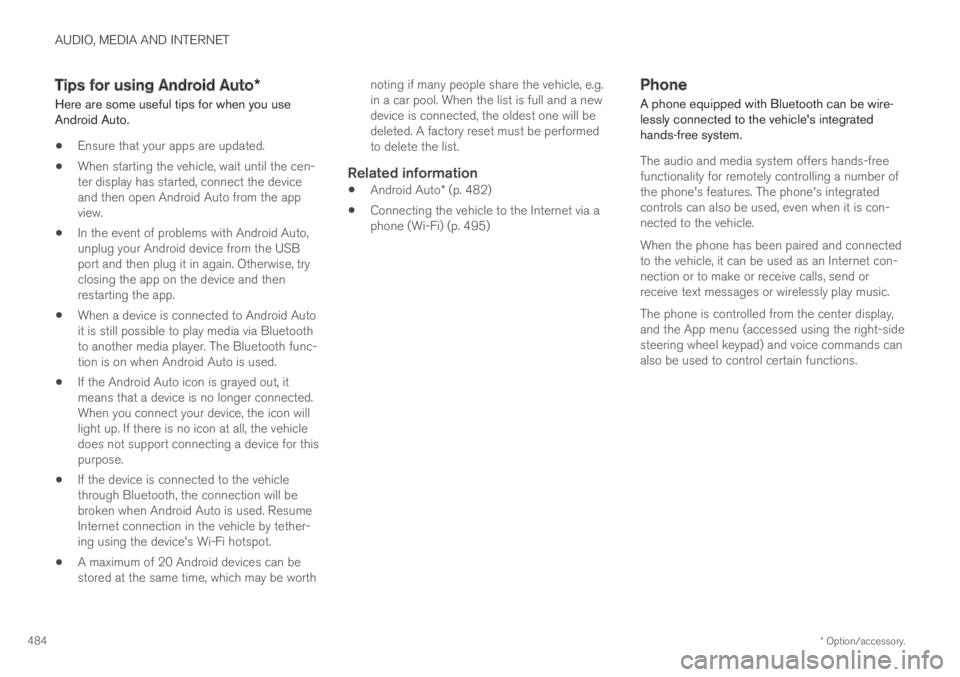
AUDIO, MEDIA AND INTERNET
* Option/accessory.484
Tips for using Android Auto*
Here are some useful tips for when you useAndroid Auto.
Ensure that your apps are updated.
When starting the vehicle, wait until the cen-ter display has started, connect the deviceand then open Android Auto from the appview.
In the event of problems with Android Auto,unplug your Android device from the USBport and then plug it in again. Otherwise, tryclosing the app on the device and thenrestarting the app.
When a device is connected to Android Autoit is still possible to play media via Bluetoothto another media player. The Bluetooth func-tion is on when Android Auto is used.
If the Android Auto icon is grayed out, itmeans that a device is no longer connected.When you connect your device, the icon willlight up. If there is no icon at all, the vehicledoes not support connecting a device for thispurpose.
If the device is connected to the vehiclethrough Bluetooth, the connection will bebroken when Android Auto is used. ResumeInternet connection in the vehicle by tether-ing using the device's Wi-Fi hotspot.
A maximum of 20 Android devices can bestored at the same time, which may be worth
noting if many people share the vehicle, e.g.in a car pool. When the list is full and a newdevice is connected, the oldest one will bedeleted. A factory reset must be performedto delete the list.
Related information
Android Auto* (p. 482)
Connecting the vehicle to the Internet via aphone (Wi-Fi) (p. 495)
Phone
A phone equipped with Bluetooth can be wire-lessly connected to the vehicle's integratedhands-free system.
The audio and media system offers hands-freefunctionality for remotely controlling a number ofthe phone's features. The phone's integratedcontrols can also be used, even when it is con-nected to the vehicle.
When the phone has been paired and connectedto the vehicle, it can be used as an Internet con-nection or to make or receive calls, send orreceive text messages or wirelessly play music.
The phone is controlled from the center display,and the App menu (accessed using the right-sidesteering wheel keypad) and voice commands canalso be used to control certain functions.
Page 491 of 645
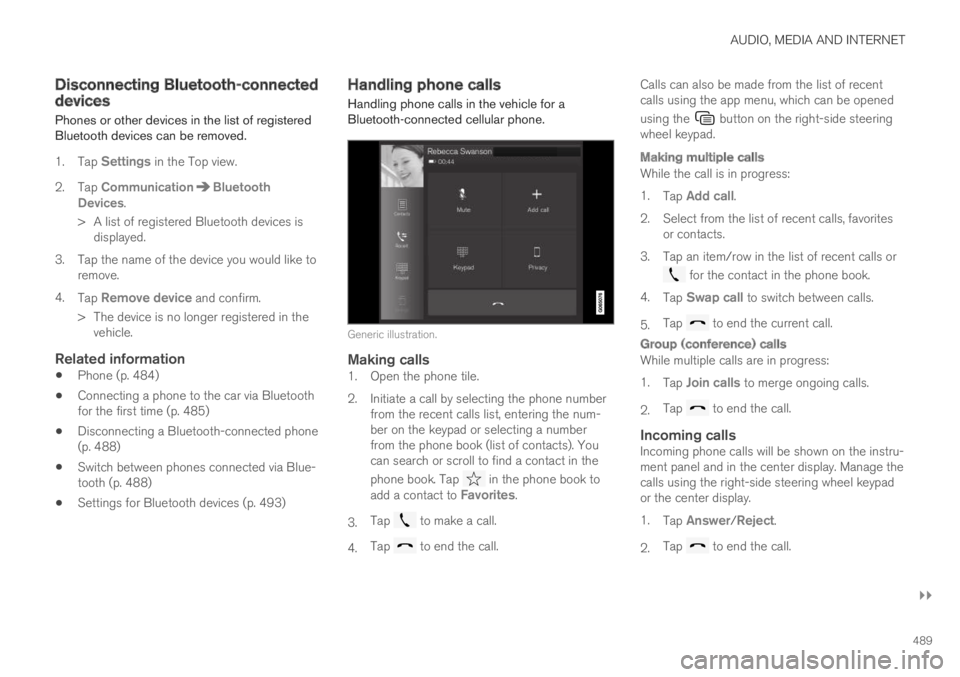
AUDIO, MEDIA AND INTERNET
}}
489
Disconnecting Bluetooth-connecteddevices
Phones or other devices in the list of registeredBluetooth devices can be removed.
1.Tap Settings in the Top view.
2.Tap CommunicationBluetoothDevices.
>A list of registered Bluetooth devices isdisplayed.
3. Tap the name of the device you would like toremove.
4.Tap Remove device and confirm.
>The device is no longer registered in thevehicle.
Related information
Phone (p. 484)
Connecting a phone to the car via Bluetoothfor the first time (p. 485)
Disconnecting a Bluetooth-connected phone(p. 488)
Switch between phones connected via Blue-tooth (p. 488)
Settings for Bluetooth devices (p. 493)
Handling phone calls
Handling phone calls in the vehicle for aBluetooth-connected cellular phone.
Generic illustration.
Making calls
1. Open the phone tile.
2. Initiate a call by selecting the phone numberfrom the recent calls list, entering the num-ber on the keypad or selecting a numberfrom the phone book (list of contacts). Youcan search or scroll to find a contact in the
phone book. Tap in the phone book toadd a contact to Favorites.
3.Tap to make a call.
4.Tap to end the call.
Calls can also be made from the list of recentcalls using the app menu, which can be opened
using the button on the right-side steeringwheel keypad.
Making multiple calls
While the call is in progress:
1.Tap Add call.
2.Select from the list of recent calls, favoritesor contacts.
3. Tap an item/row in the list of recent calls or
for the contact in the phone book.
4.Tap Swap call to switch between calls.
5.Tap to end the current call.
Group (conference) calls
While multiple calls are in progress:
1.Tap Join calls to merge ongoing calls.
2.Tap to end the call.
Incoming calls
Incoming phone calls will be shown on the instru-ment panel and in the center display. Manage thecalls using the right-side steering wheel keypador the center display.
1.Tap Answer/Reject.
2.Tap to end the call.
Page 493 of 645
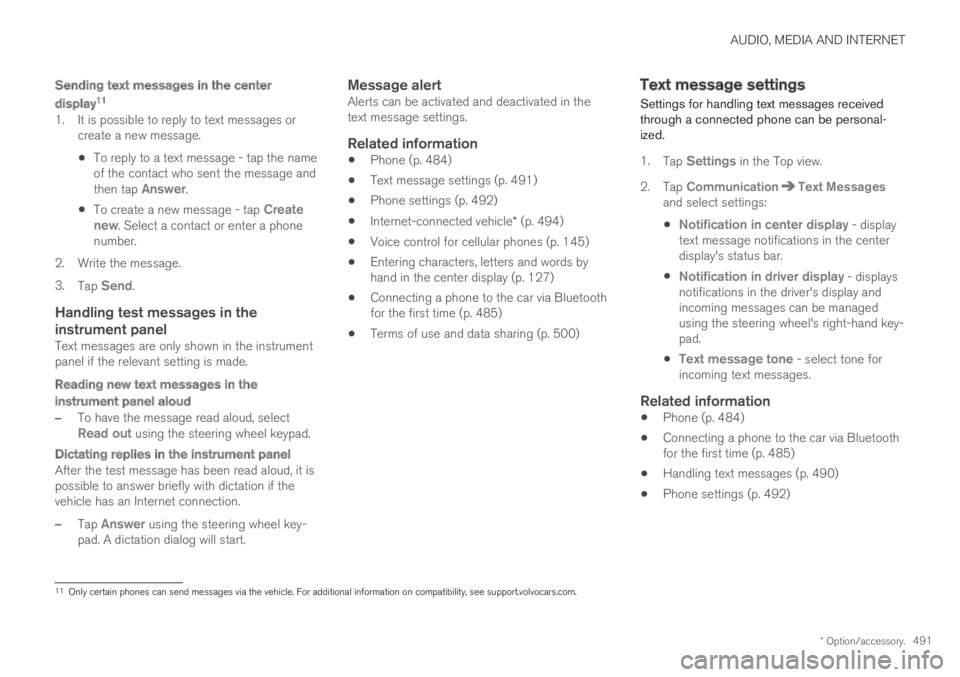
AUDIO, MEDIA AND INTERNET
* Option/accessory.491
Sending text messages in the center
display 11
1. It is possible to reply to text messages orcreate a new message.
To reply to a text message - tap the nameof the contact who sent the message andthen tap Answer.
To create a new message - tap Createnew. Select a contact or enter a phonenumber.
2.Write the message.
3.Tap Send.
Handling test messages in the
instrument panel
Text messages are only shown in the instrumentpanel if the relevant setting is made.
Reading new text messages in the
instrument panel aloud
–To have the message read aloud, selectRead out using the steering wheel keypad.
Dictating replies in the instrument panel
After the test message has been read aloud, it ispossible to answer briefly with dictation if thevehicle has an Internet connection.
–Tap Answer using the steering wheel key-pad. A dictation dialog will start.
Message alert
Alerts can be activated and deactivated in thetext message settings.
Related information
Phone (p. 484)
Text message settings (p. 491)
Phone settings (p. 492)
Internet-connected vehicle* (p. 494)
Voice control for cellular phones (p. 145)
Entering characters, letters and words byhand in the center display (p. 127)
Connecting a phone to the car via Bluetoothfor the first time (p. 485)
Terms of use and data sharing (p. 500)
Text message settings
Settings for handling text messages receivedthrough a connected phone can be personal-ized.
1.Tap Settings in the Top view.
2.Tap CommunicationText Messagesand select settings:
Notification in center display - displaytext message notifications in the centerdisplay's status bar.
Notification in driver display - displaysnotifications in the driver's display andincoming messages can be managedusing the steering wheel's right-hand key-pad.
Text message tone - select tone forincoming text messages.
Related information
Phone (p. 484)
Connecting a phone to the car via Bluetoothfor the first time (p. 485)
Handling text messages (p. 490)
Phone settings (p. 492)
11
Only certain phones can send messages via the vehicle. For additional information on compatibility, see support.volvocars.com.
Page 589 of 645

MAINTENANCE AND SERVICE
}}
* Option/accessory.587
Fuse pliers are provided on the inside of the fusebox cover to assist in removing and insertingfuses.
There are also spaces for several extra fuses inthe distribution box in the engine compart-ment.
Positions
Fuses 1, 3-21, 23-36, 39-53 and 55-59 are"Micro" fuses.
Fuses 2-22, 37-38 and 54 are "MCase"fuses and should only be replaced by a work-
shop19.
FunctionAmpere
––
––
––
Movement sensor*5
Media player5
Instrument panel5
Center console buttons5
Sun sensor5
FunctionAmpere
––
––
Steering wheel module5
Module for start knob andparking brake controls5
Heated steering wheel* mod-ule15
––
––
––
––
Climate system control mod-ule10
––
Data link connector OBD-II 10
Center display5
Climate system blower module(front)40
FunctionAmpere
USB HUB5
Instrument lighting; Interiorlighting; Rearview mirror auto-dim function*; Rain and lightsensors*; Rear tunnel consolekeypad, rear seat*; Power frontseats*; Rear door control pan-els; Climate system blowermodule left/right
7.5
Control module for driver sup-port functions5
Panoramic roof with sun cur-tain*20
Head-up display*5
Passenger compartment light-ing5
––
Ceiling console display (seatbelt reminder/front passengerside airbag indicator)
5
––
19An authorized Volvo workshop is recommended.
Page 595 of 645

MAINTENANCE AND SERVICE
}}
593
Cleaning the interior
Only use cleaning agents and car care productsrecommended by Volvo. Clean regularly andtreat stains immediately for best results. It isimportant to vacuum before using a cleaningagent.
CAUTION
Some colored clothing (for example, darkjeans and suede garments) may stain theupholstery. If this occurs, it is important toclean and treat these parts of the uphols-tery as soon as possible.
Never use strong solvents such aswasher fluid, gasoline, mineral spirit orconcentrated alcohol to clean the interioras this can damage the upholstery aswell as other interior materials.
Never spray cleaning agent directly ontocomponents that have electrical buttonsand controls. Wipe instead with a dampcloth with cleaning agent.
Sharp objects and Velcro can damagethe car's textile upholstery.
Only use cleaning agent on the type ofmaterial it is intended for.
Related information
Cleaning the center display (p. 593)
Cleaning fabric upholstery and ceiling liner(p. 595)
Cleaning the seat belt (p. 595)
Cleaning floor mats and inlay mats (p. 595)
Cleaning leather upholstery (p. 596)
Cleaning the leather steering wheel(p. 597)
Cleaning interior plastic, metal and wood sur-faces (p. 598)
Cleaning the center display
Marks, stains, finger smudges etc. on the centerdisplay may affect its performance and readabil-ity. Clean the screen regularly with a microfibercloth.
To clean the center display:
1.Turn off the center display by pressing andholding the Home button.
2. Wipe the screen clean with the microfibercloth provided or use another microfibercloth of similar quality. Wipe the screen witha clean, dry microfiber cloth using small, cir-cular motions. If necessary, moisten the clothslightly.
3. Reactivate the display by pressing the Homebutton briefly.
Page 596 of 645

||
MAINTENANCE AND SERVICE
* Option/accessory.594
CAUTION
The microfiber cloth must be free of sand anddirt when cleaning the center display.
CAUTION
When cleaning the center display, apply onlylight pressure to the screen. Pressing toohard could damage the screen.
CAUTION
Do not spray liquid or corrosive chemicalsdirectly onto the center display. Do not usewindow cleaners, cleaning agents, aerosolsprays, solvents, alcohol, ammonia or deter-gents that contain abrasives.
Never use abrasive cloths, paper towels or tis-sue paper, as these may scratch the centerdisplay.
Related information
Cleaning the interior (p. 593)
Cleaning fabric upholstery and ceiling liner(p. 595)
Cleaning the seat belt (p. 595)
Cleaning floor mats and inlay mats (p. 595)
Cleaning leather upholstery (p. 596)
Cleaning the leather steering wheel(p. 597)
Cleaning interior plastic, metal and wood sur-faces (p. 598)
Cleaning the head-up display*
Carefully wipe the glass covering the head-updisplay unit with a clean and dry microfiber cloth.If necessary, the cloth may be slightly moistened.
Never use strong stain removers. For difficultcleaning conditions, a special cleaning agent canbe purchased at a Volvo retailer.
Related information
Activating and deactivating the head-up dis-play* (p. 141)
Head-up display* (p. 140)