2019 VOLVO S60 TWIN ENGINE key
[x] Cancel search: keyPage 456 of 645
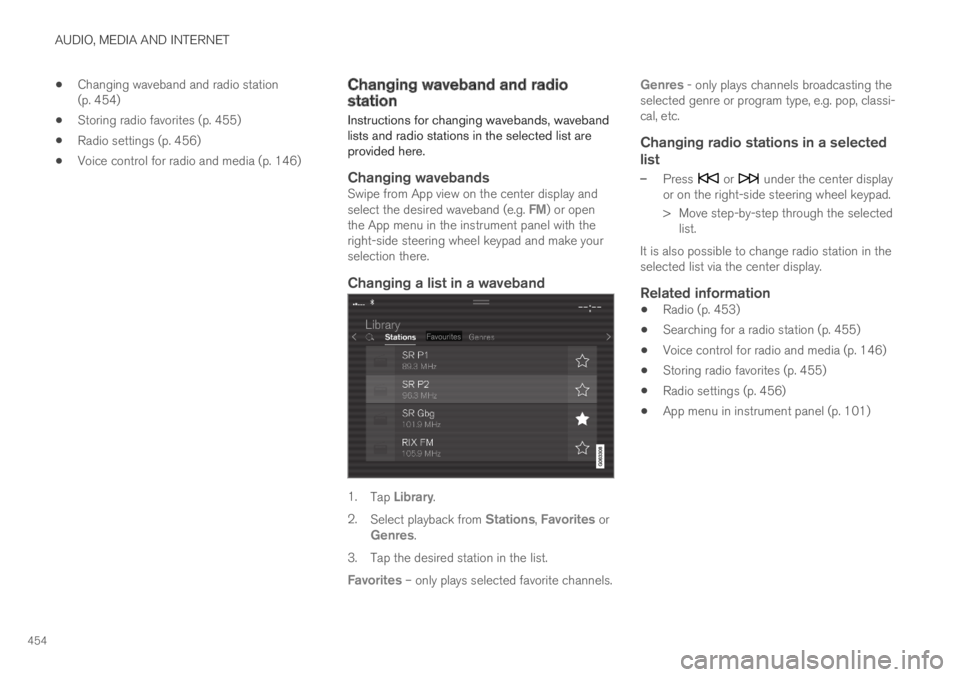
AUDIO, MEDIA AND INTERNET
454
Changing waveband and radio station(p. 454)
Storing radio favorites (p. 455)
Radio settings (p. 456)
Voice control for radio and media (p. 146)
Changing waveband and radiostation
Instructions for changing wavebands, wavebandlists and radio stations in the selected list areprovided here.
Changing wavebands
Swipe from App view on the center display andselect the desired waveband (e.g. FM) or openthe App menu in the instrument panel with theright-side steering wheel keypad and make yourselection there.
Changing a list in a waveband
1.Tap Library.
2.Select playback from Stations, Favorites orGenres.
3.Tap the desired station in the list.
Favorites – only plays selected favorite channels.
Genres - only plays channels broadcasting theselected genre or program type, e.g. pop, classi-cal, etc.
Changing radio stations in a selected
list
–Press or under the center displayor on the right-side steering wheel keypad.
>Move step-by-step through the selectedlist.
It is also possible to change radio station in theselected list via the center display.
Related information
Radio (p. 453)
Searching for a radio station (p. 455)
Voice control for radio and media (p. 146)
Storing radio favorites (p. 455)
Radio settings (p. 456)
App menu in instrument panel (p. 101)
Page 457 of 645
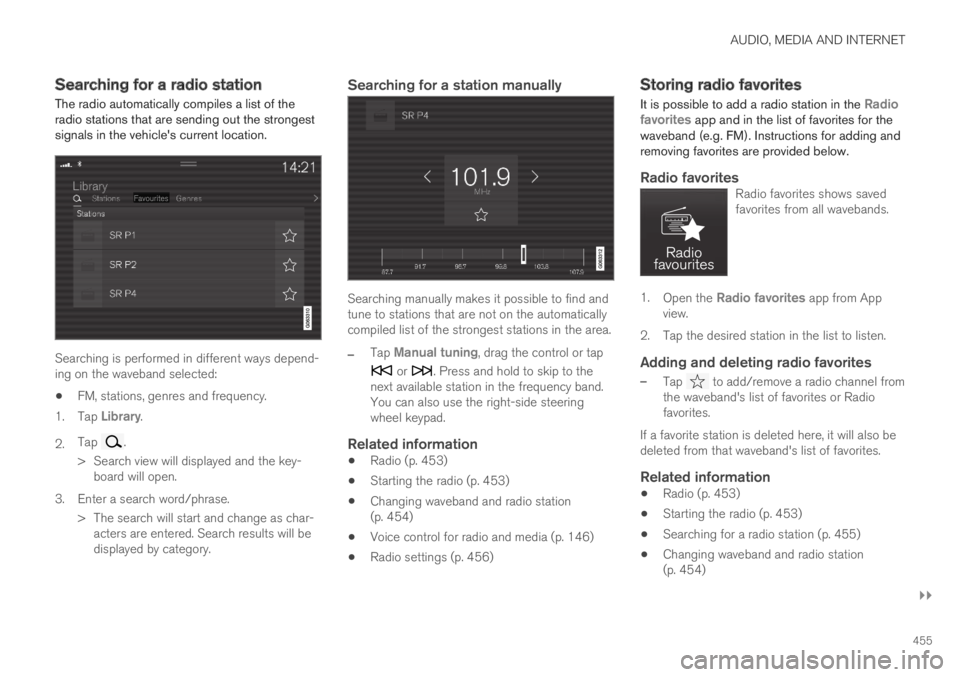
AUDIO, MEDIA AND INTERNET
}}
455
Searching for a radio station
The radio automatically compiles a list of theradio stations that are sending out the strongestsignals in the vehicle's current location.
Searching is performed in different ways depend-ing on the waveband selected:
FM, stations, genres and frequency.
1.Tap Library.
2.Tap .
>Search view will displayed and the key-board will open.
3. Enter a search word/phrase.
> The search will start and change as char-acters are entered. Search results will bedisplayed by category.
Searching for a station manually
Searching manually makes it possible to find andtune to stations that are not on the automaticallycompiled list of the strongest stations in the area.
–Tap Manual tuning, drag the control or tap
or . Press and hold to skip to thenext available station in the frequency band.You can also use the right-side steeringwheel keypad.
Related information
Radio (p. 453)
Starting the radio (p. 453)
Changing waveband and radio station(p. 454)
Voice control for radio and media (p. 146)
Radio settings (p. 456)
Storing radio favorites
It is possible to add a radio station in the Radiofavorites app and in the list of favorites for thewaveband (e.g. FM). Instructions for adding andremoving favorites are provided below.
Radio favorites
Radio favorites shows savedfavorites from all wavebands.
1.Open the Radio favorites app from Appview.
2.Tap the desired station in the list to listen.
Adding and deleting radio favorites
–Tap to add/remove a radio channel fromthe waveband's list of favorites or Radiofavorites.
If a favorite station is deleted here, it will also bedeleted from that waveband's list of favorites.
Related information
Radio (p. 453)
Starting the radio (p. 453)
Searching for a radio station (p. 455)
Changing waveband and radio station(p. 454)
Page 458 of 645
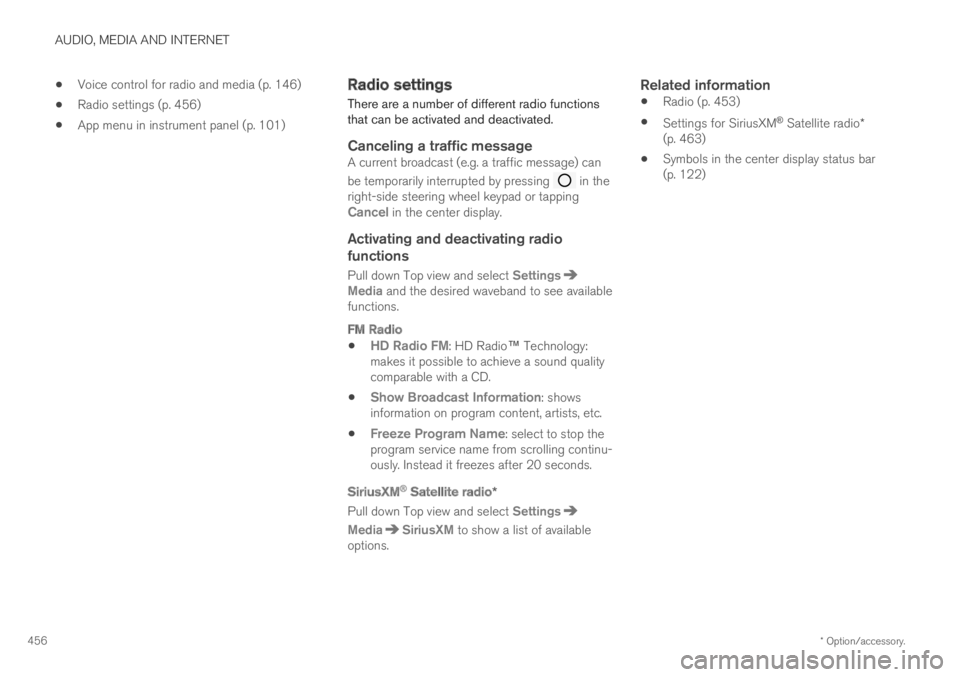
AUDIO, MEDIA AND INTERNET
* Option/accessory.456
Voice control for radio and media (p. 146)
Radio settings (p. 456)
App menu in instrument panel (p. 101)
Radio settings
There are a number of different radio functionsthat can be activated and deactivated.
Canceling a traffic message
A current broadcast (e.g. a traffic message) can
be temporarily interrupted by pressing in theright-side steering wheel keypad or tappingCancel in the center display.
Activating and deactivating radio
functions
Pull down Top view and select SettingsMedia and the desired waveband to see availablefunctions.
FM Radio
HD Radio FM: HD Radio™ Technology:makes it possible to achieve a sound qualitycomparable with a CD.
Show Broadcast Information: showsinformation on program content, artists, etc.
Freeze Program Name: select to stop theprogram service name from scrolling continu-ously. Instead it freezes after 20 seconds.
SiriusXM ®
Satellite radio *
Pull down Top view and select Settings
MediaSiriusXM to show a list of availableoptions.
Related information
Radio (p. 453)
Settings for SiriusXM® Satellite radio*(p. 463)
Symbols in the center display status bar(p. 122)
Page 460 of 645
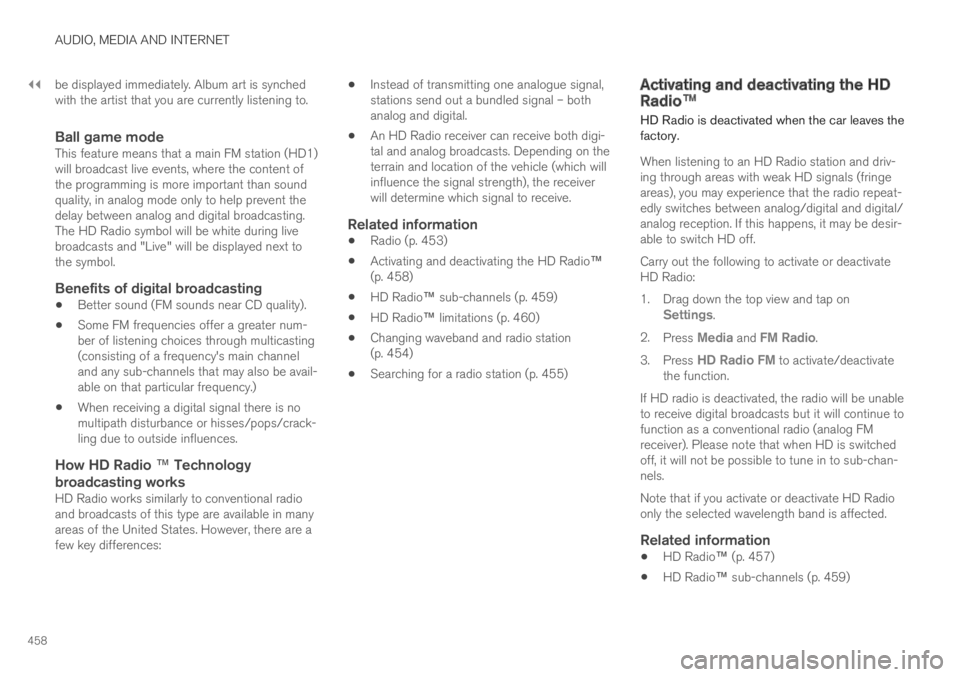
||
AUDIO, MEDIA AND INTERNET
458
be displayed immediately. Album art is synchedwith the artist that you are currently listening to.
Ball game mode
This feature means that a main FM station (HD1)will broadcast live events, where the content ofthe programming is more important than soundquality, in analog mode only to help prevent thedelay between analog and digital broadcasting.The HD Radio symbol will be white during livebroadcasts and "Live" will be displayed next tothe symbol.
Benefits of digital broadcasting
Better sound (FM sounds near CD quality).
Some FM frequencies offer a greater num-ber of listening choices through multicasting(consisting of a frequency's main channeland any sub-channels that may also be avail-able on that particular frequency.)
When receiving a digital signal there is nomultipath disturbance or hisses/pops/crack-ling due to outside influences.
How HD Radio ™ Technology
broadcasting works
HD Radio works similarly to conventional radioand broadcasts of this type are available in manyareas of the United States. However, there are afew key differences:
Instead of transmitting one analogue signal,stations send out a bundled signal – bothanalog and digital.
An HD Radio receiver can receive both digi-tal and analog broadcasts. Depending on theterrain and location of the vehicle (which willinfluence the signal strength), the receiverwill determine which signal to receive.
Related information
Radio (p. 453)
Activating and deactivating the HD Radio™(p. 458)
HD Radio™ sub-channels (p. 459)
HD Radio™ limitations (p. 460)
Changing waveband and radio station(p. 454)
Searching for a radio station (p. 455)
Activating and deactivating the HD
Radio™
HD Radio is deactivated when the car leaves thefactory.
When listening to an HD Radio station and driv-ing through areas with weak HD signals (fringeareas), you may experience that the radio repeat-edly switches between analog/digital and digital/analog reception. If this happens, it may be desir-able to switch HD off.
Carry out the following to activate or deactivateHD Radio:
1.Drag down the top view and tap onSettings.
2.Press Media and FM Radio.
3.Press HD Radio FM to activate/deactivatethe function.
If HD radio is deactivated, the radio will be unableto receive digital broadcasts but it will continue tofunction as a conventional radio (analog FMreceiver). Please note that when HD is switchedoff, it will not be possible to tune in to sub-chan-nels.
Note that if you activate or deactivate HD Radioonly the selected wavelength band is affected.
Related information
HD Radio™ (p. 457)
HD Radio™ sub-channels (p. 459)
Page 461 of 645
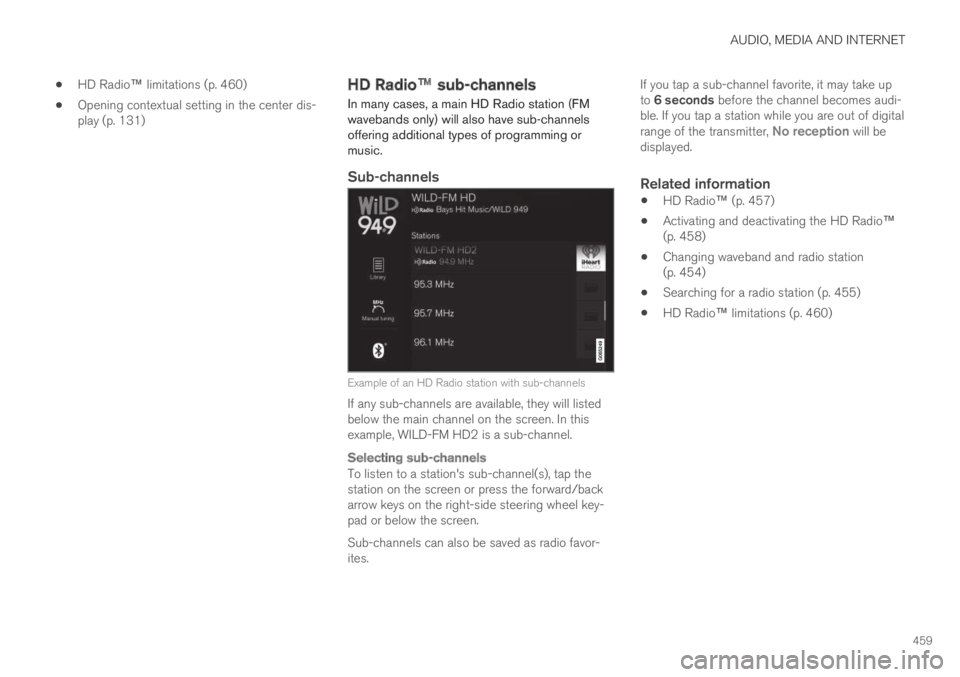
AUDIO, MEDIA AND INTERNET
459
HD Radio™ limitations (p. 460)
Opening contextual setting in the center dis-play (p. 131)
HD Radio™ sub-channels
In many cases, a main HD Radio station (FMwavebands only) will also have sub-channelsoffering additional types of programming ormusic.
Sub-channels
Example of an HD Radio station with sub-channels
If any sub-channels are available, they will listedbelow the main channel on the screen. In thisexample, WILD-FM HD2 is a sub-channel.
Selecting sub-channels
To listen to a station's sub-channel(s), tap thestation on the screen or press the forward/backarrow keys on the right-side steering wheel key-pad or below the screen.
Sub-channels can also be saved as radio favor-ites.
If you tap a sub-channel favorite, it may take upto 6 seconds before the channel becomes audi-ble. If you tap a station while you are out of digitalrange of the transmitter, No reception will bedisplayed.
Related information
HD Radio™ (p. 457)
Activating and deactivating the HD Radio™(p. 458)
Changing waveband and radio station(p. 454)
Searching for a radio station (p. 455)
HD Radio™ limitations (p. 460)
Page 464 of 645
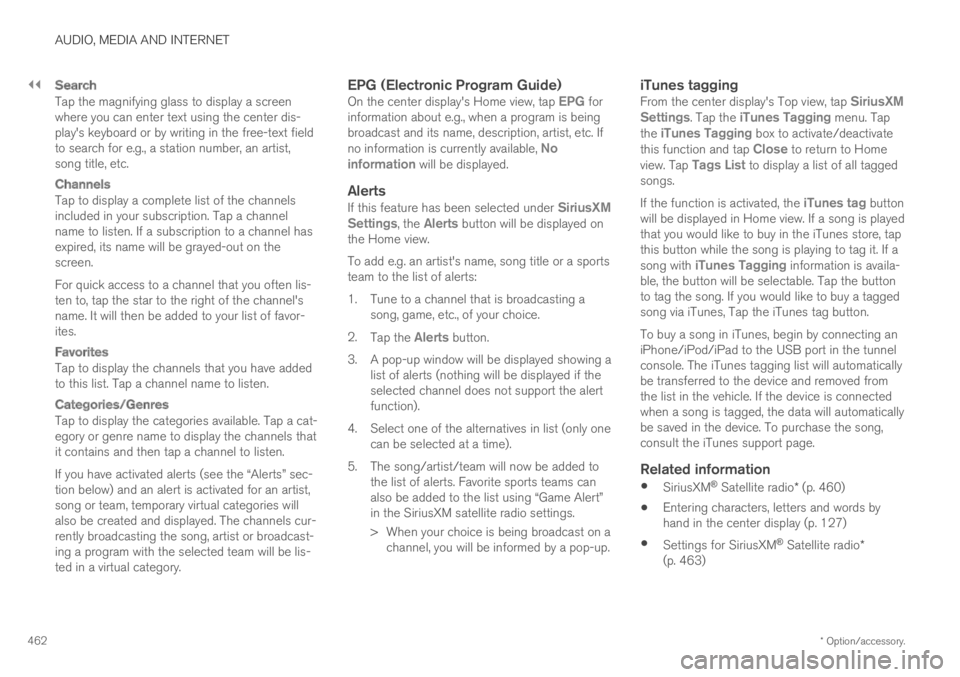
||
AUDIO, MEDIA AND INTERNET
* Option/accessory.462
Search
Tap the magnifying glass to display a screenwhere you can enter text using the center dis-play's keyboard or by writing in the free-text fieldto search for e.g., a station number, an artist,song title, etc.
Channels
Tap to display a complete list of the channelsincluded in your subscription. Tap a channelname to listen. If a subscription to a channel hasexpired, its name will be grayed-out on thescreen.
For quick access to a channel that you often lis-ten to, tap the star to the right of the channel'sname. It will then be added to your list of favor-ites.
Favorites
Tap to display the channels that you have addedto this list. Tap a channel name to listen.
Categories/Genres
Tap to display the categories available. Tap a cat-egory or genre name to display the channels thatit contains and then tap a channel to listen.
If you have activated alerts (see the “Alerts” sec-tion below) and an alert is activated for an artist,song or team, temporary virtual categories willalso be created and displayed. The channels cur-rently broadcasting the song, artist or broadcast-ing a program with the selected team will be lis-ted in a virtual category.
EPG (Electronic Program Guide)
On the center display's Home view, tap EPG forinformation about e.g., when a program is beingbroadcast and its name, description, artist, etc. Ifno information is currently available, Noinformation will be displayed.
Alerts
If this feature has been selected under SiriusXMSettings, the Alerts button will be displayed onthe Home view.
To add e.g. an artist's name, song title or a sportsteam to the list of alerts:
1.Tune to a channel that is broadcasting asong, game, etc., of your choice.
2.Tap the Alerts button.
3.A pop-up window will be displayed showing alist of alerts (nothing will be displayed if theselected channel does not support the alertfunction).
4. Select one of the alternatives in list (only onecan be selected at a time).
5. The song/artist/team will now be added tothe list of alerts. Favorite sports teams canalso be added to the list using “Game Alert”in the SiriusXM satellite radio settings.
> When your choice is being broadcast on achannel, you will be informed by a pop-up.
iTunes tagging
From the center display's Top view, tap SiriusXMSettings. Tap the iTunes Tagging menu. Tapthe iTunes Tagging box to activate/deactivatethis function and tap Close to return to Homeview. Tap Tags List to display a list of all taggedsongs.
If the function is activated, the iTunes tag buttonwill be displayed in Home view. If a song is playedthat you would like to buy in the iTunes store, tapthis button while the song is playing to tag it. If asong with iTunes Tagging information is availa-ble, the button will be selectable. Tap the buttonto tag the song. If you would like to buy a taggedsong via iTunes, Tap the iTunes tag button.
To buy a song in iTunes, begin by connecting aniPhone/iPod/iPad to the USB port in the tunnelconsole. The iTunes tagging list will automaticallybe transferred to the device and removed fromthe list in the vehicle. If the device is connectedwhen a song is tagged, the data will automaticallybe saved in the device. To purchase the song,consult the iTunes support page.
Related information
SiriusXM® Satellite radio* (p. 460)
Entering characters, letters and words byhand in the center display (p. 127)
Settings for SiriusXM® Satellite radio*(p. 463)
Page 468 of 645

AUDIO, MEDIA AND INTERNET
* Option/accessory.466
SiriusXM Travel Link®* - Weather
This SiriusXM Travel Link service providesweather-related information near the vehicle, at alocal ski resort, etc.
From the SiriusXM Travel Link home screen, todisplay weather-related information:
–Tap the Weather button to display thisscreen.
At the top of the screen, the following categorieswill be displayed:
Search (the magnifying glass icon)
Local
Ski condition
Areas
Favorites
Tap the category of your choice.
Search
Tap the magnifying glass icon. If the function issupported in the current context, a keyboard willappear on the screen. Enter the text of yourchoice and tap Search for detailed informationfrom the SiriusXM Travel Link database.
Local 4
Information from the closest weather station willbe displayed and the following alternatives areavailable:
Map view
Today
5 days
Map view
Tap the map to display it in full-screen mode. TapBack to return to the original map view.
Tap Map options to display the following alter-natives.
Weather radar
Storm attributes
Surface features
Tropical storm tracks
Winds
Tap the relevant box to the right of the option toselect/deselect it. Tap Done to confirm andreturn to the previous screen or Cancel.
Today
Tap to see the current temperature, or the tem-perature in 3/6 hours.
Tap Back to return to the Local screen or Closeto return to the SiriusXM Travel Link homescreen.
5 days
Tap to see weather information for the coming 5days.
Tap Back to return to the Local screen or Closeto return to the SiriusXM Travel Link homescreen.
Ski condition
Tap to display a list of ski areas in the vicinity ofthe vehicle. Tap a name in the list for informationsuch as if the ski area is open/closed, tempera-ture, wind conditions, snow conditions, the num-ber of lifts that are in operation, etc.
Weather locations
Ski location
Tap Map view to display a map and a weatherlegend.
Tap Map options to display the following alter-natives.
Weather radar
Storm attributes
Surface features
Tropical storm tracks
Winds
Tap the relevant box to the right of the option toselect/deselect it. Tap Done to confirm andreturn to the previous screen or Cancel.
4
This is the weather default unless another alternative has been selected.
Page 470 of 645

AUDIO, MEDIA AND INTERNET
* Option/accessory.468
SiriusXM Travel Link®* - Fuel5
This SiriusXM Travel Link service provides infor-mation and guidance to service stations near thevehicle providing the type of fuel that you prefer/require for your vehicle.
From the SiriusXM Travel Link home screen, toshow fuel information:
–Tap the Fuel button to display the main fuelscreen.
The following categories are shown:
Search (the magnifying glass icon)
Nearby
Recommended
Favorites
Brands
Tap one of the alternatives to display its screen.
NOTE
In each of the categories listed, tapping theSelect fuel type button near the bottom ofthe screen opens a sub-view where you canspecify the type of fuel preferred/required(Regular, Midrange, Premium, Diesel,Electric 120V, etc.) Tap Done to return tothe previous screen.
Search
Tap the magnifying glass icon. If the function issupported in the current context, a keyboard willappear on the screen. Enter the text of yourchoice and tap Search for detailed information ifavailable.
Nearby
Tap for a list of service stations in the vicinity ofthe vehicle, with the nearest station at the top ofthe list.
The following information will be provided whereavailable:
For vehicles using gasoline, the price infor-mation for regular gasoline (unless anothergrade/type of fuel has been selected inSelect fuel type)
For electric vehicles/hybrids, informationabout charging stations, showing the totalnumber of charging ports and the number ofports currently not in use
the distance to the station
a star icon to set the service station as afavorite
Tap the name of a service station to display moredetailed information.
For guidance to the service station, tap the Startnavigation or Add as waypoint buttons. See
the Sensus Navigation* supplement for additionalinformation about using the navigation system.
Recommended
Tap for a list of service stations near the vehicle,displayed according to the price of regular gaso-line (unless another grade/type of fuel has beenselected in Select fuel type) or of stationsoffering the greatest number of available charg-ing ports for electric vehicles/hybrids. The stationoffering the lowest price/most available chargingports will be displayed at the top of the list. Tapthe name of a service station to display moredetailed information.
Favorites
Tap for a list of service stations that have beenstored as favorites. Tap the name of a servicestation to display more detailed information.
In addition to the Select fuel type button at thebottom of the screen, tap the Edit button todelete individual stations from the list or tapDelete to clear the list. Tap Done to return tothe previous screen.
Brands
1.Tap Brands to display a list of service sta-tion brands in the area.
5This service is not available in Canada.