Page 2 of 502
e view
Fig. 3 Overview of the right side of the vehicle.
Key to Fig. 3
Tail light cluster LightsChanging bulbs
Tank flap Fuel and emission control
Door release lever Doors and central locking button
Roof railing Roof carrier
Exterior mirror Exterior mirrors
Headlights Lights
Lifting points for the jack Changing a wheel
Page 6 of 502
In the engine compartment
Fuse box cover Changing fuses
Lever for adjusting the steering column position Steering wheel
Light switch Vehicle lighting
Turn signal and main beam lever Vehicle lighting
With switches and buttons for the driver assist systems Button for driver assist systemsDriver
assist systems
Vents Heating and air conditioning system
Instrument cluster Instrument cluster
With warning and indicator lamps Symbols in instrument cluster
Lever for wipers and washers Wipers
With buttons for operating the menus Instrument cluster
Controls on the multifunction steering wheel:
Operating driver assist systems Operating using the multifunction steering wheelDriver assist
systems
Audio, navigation
Opening the telephone menu or accepting telephone calls
Volume adjustment
Activating voice control (no function in some models)
Horn
Location of the driver front airbag Airbag system
Ignition lock Starting and stopping the engine
Pedals Pedals
Page 10 of 502
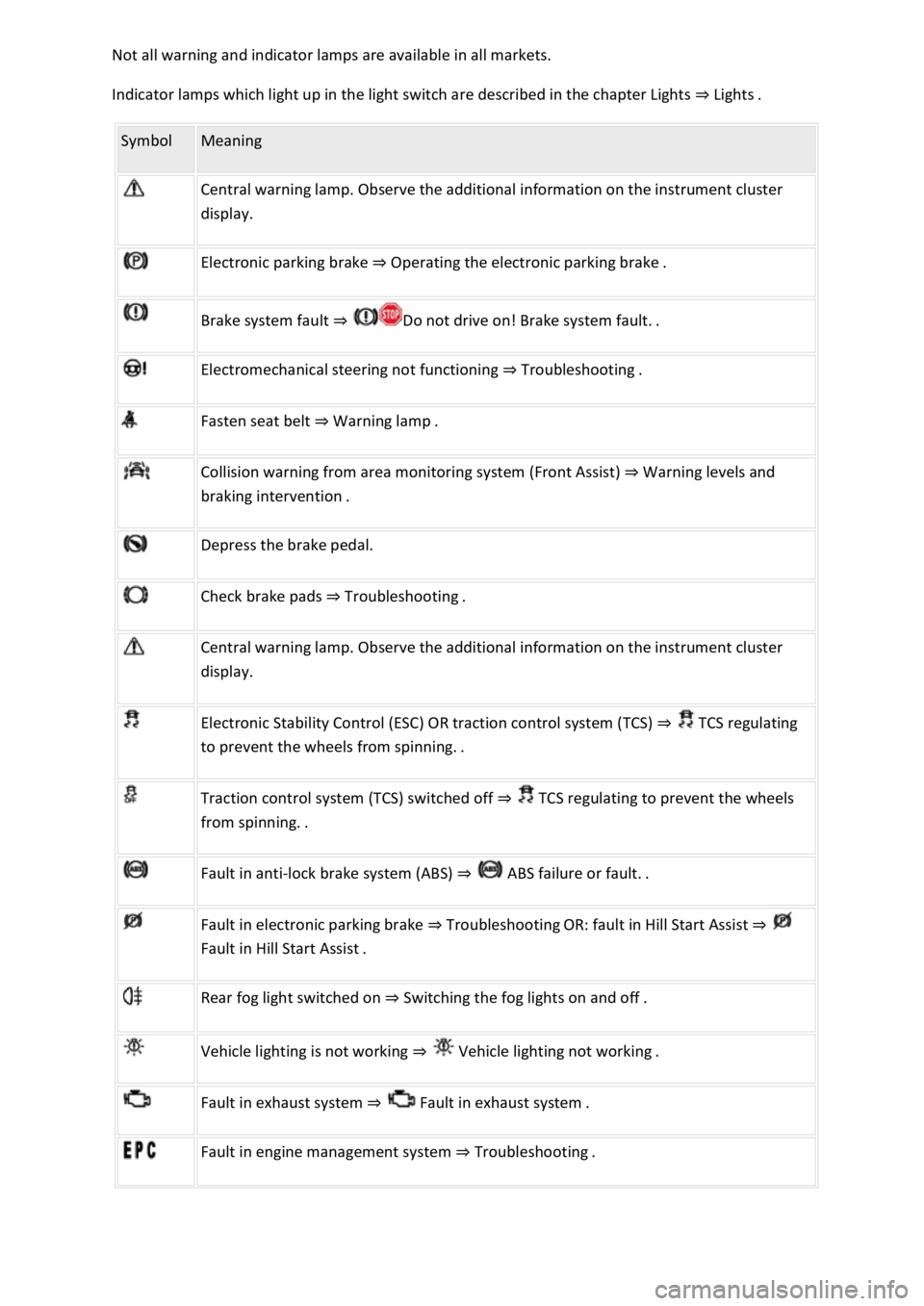
Indicator lamps which light up in the light switch are described in the chapter Lights Lig
Symbol Meaning
Central warning lamp. Observe the additional information on the instrument cluster
display.
Electronic parking brake Operating the electronic parking brake.
Brake system fault
Electromechanical steering not functioning Troubleshooting.
Fasten seat belt Warning lamp.
Collision warning from area monitoring system (Front Assist) Warning levels and
Depress the brake pedal.
Check brake pads Troubleshooting.
Central warning lamp. Observe the additional information on the instrument cluster
display.
Electronic Stability Control (ESC) OR traction control system (TCS) TCS regulating
to
Traction control system (TCS) switched off TCS regulating to prevent the wheels
Fault in anti-lock brake system (ABS)
Fault in electronic parking brake TroubleshootingOR: fault in Hill Start Assist
Rear fog light switched on Switching the fog lights on and off.
Vehicle lighting is not working
Fault in exhaust system Fault
Fault in engine management system Troubleshooting.
Page 17 of 502
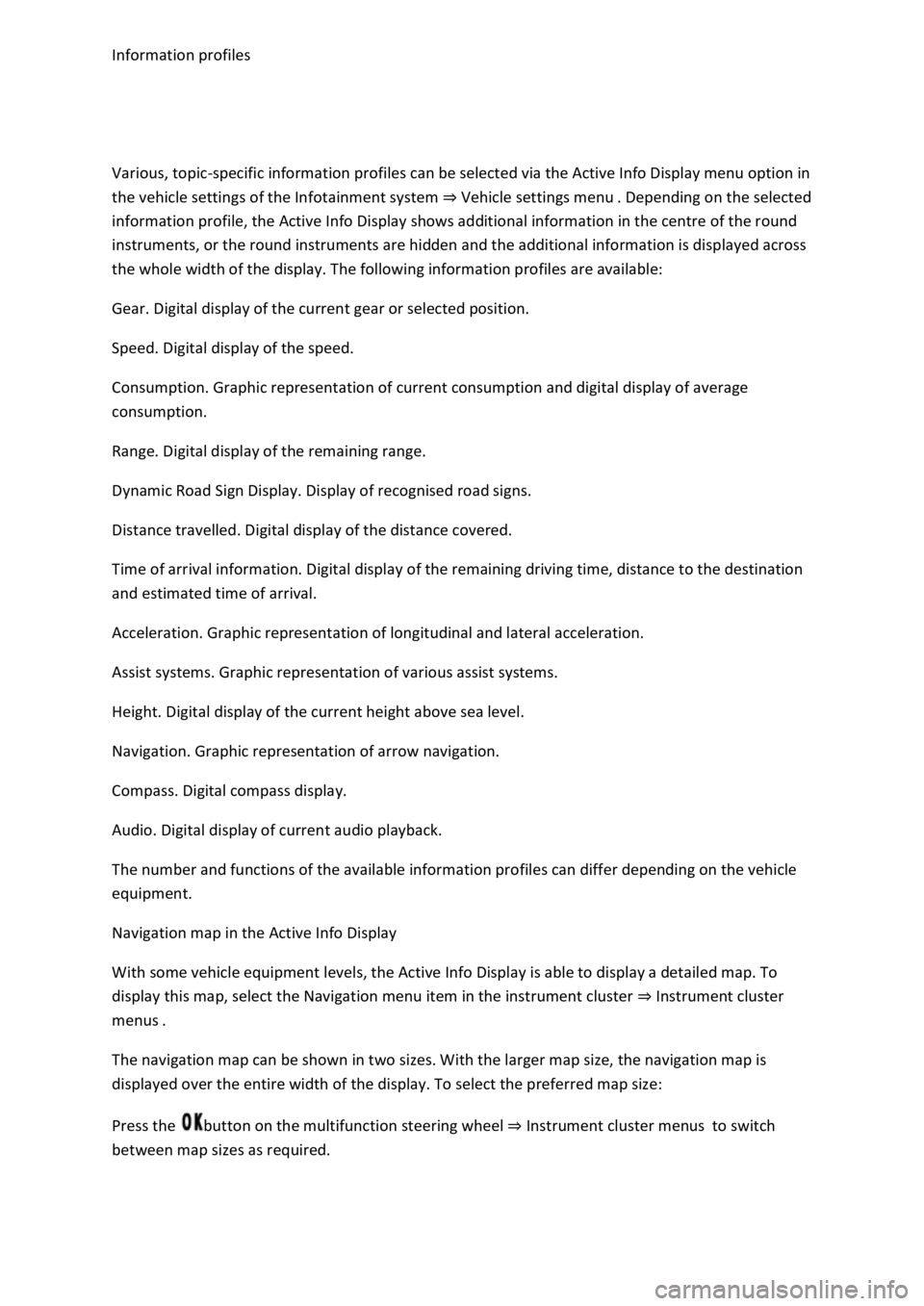
Various, topic-specific information profiles can be selected via the Active Info Display menu option in
the vehicle settings of the Infotainment system Vehicle settings menu
information profile, the Active Info Display shows additional information in the centre of the round
instruments, or the round instruments are hidden and the additional information is displayed across
the whole width of the display. The following information profiles are available:
Gear. Digital display of the current gear or selected position.
Speed. Digital display of the speed.
Consumption. Graphic representation of current consumption and digital display of average
consumption.
Range. Digital display of the remaining range.
Dynamic Road Sign Display. Display of recognised road signs.
Distance travelled. Digital display of the distance covered.
Time of arrival information. Digital display of the remaining driving time, distance to the destination
and estimated time of arrival.
Acceleration. Graphic representation of longitudinal and lateral acceleration.
Assist systems. Graphic representation of various assist systems.
Height. Digital display of the current height above sea level.
Navigation. Graphic representation of arrow navigation.
Compass. Digital compass display.
Audio. Digital display of current audio playback.
The number and functions of the available information profiles can differ depending on the vehicle
equipment.
Navigation map in the Active Info Display
With some vehicle equipment levels, the Active Info Display is able to display a detailed map. To
display this map, select the Navigation menu item in the instrument cluster Instrument cluster
menus
The navigation map can be shown in two sizes. With the larger map size, the navigation map is
displayed over the entire width of the display. To select the preferred map size:
Press the button on the multifunction steering wheel Instrument cluster menusto switch
between map sizes as required.
Page 18 of 502

or arrow button on the multifunction steering wheel to select the required
map size. A frame appears around the selected option.
Press the button on the multifunction steering wheel to confirm your selection.
With some equipment levels, navigation is shown on two screens or only one. The navigation map
can be displayed on the Active Info Display and Infotainment system or only on the Infotainment
system display. In the latter case, only navigation arrows are shown on the Active Info Display.
Displays
First read and observe the introductoryinformation and safety warnings
Possible instrument cluster displays
Open doors, bonnet and boot lid.
Warning and information messages.
Mileage displays.
Time Time
Radio and navigation information ookletInfotainment system,.
Telephone information Infotainment system,.
Outside temperature.
Compass display.
Selector lever positions.
Gear-change indicator Gear-change indicator
Driving data display (multifunction display) and menus for various settings Instrument cluster
menus
Service interval display Service interval display
Speed warning Instrument cluster menus
Speed warning for winter tyres.
Start/stop system status display Start/stop system
Road signs detected by the Dynamic Road Sign Display system Dynamic Road Sign Display (Sign
Assist)
Status display for Active Cylinder Management (ACT
Page 20 of 502
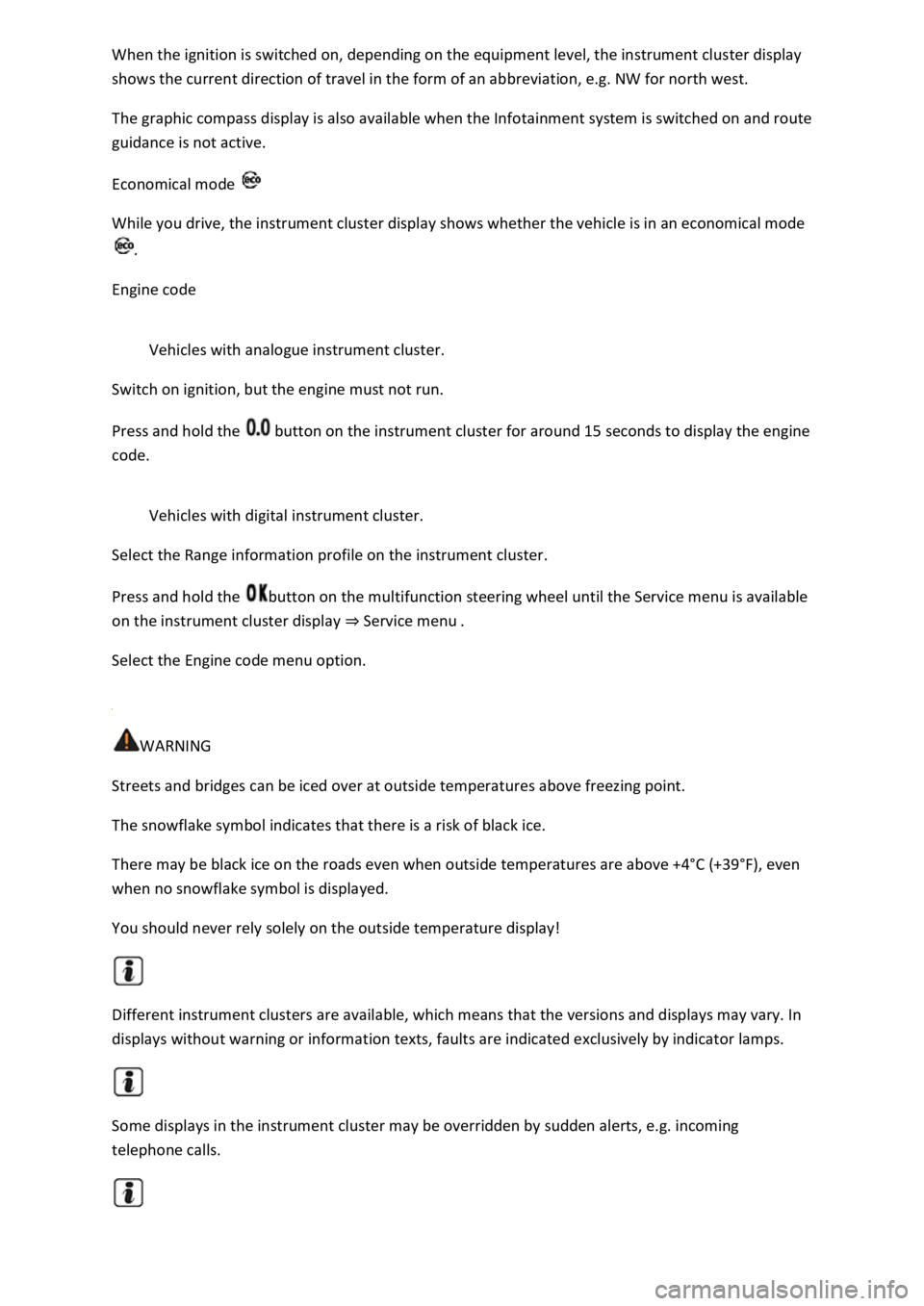
ter display
shows the current direction of travel in the form of an abbreviation, e.g. NW for north west.
The graphic compass display is also available when the Infotainment system is switched on and route
guidance is not active.
Economical mode
While you drive, the instrument cluster display shows whether the vehicle is in an economical mode
.
Engine code
Vehicles with analogue instrument cluster.
Switch on ignition, but the engine must not run.
Press and hold the button on the instrument cluster for around 15 seconds to display the engine
code.
Vehicles with digital instrument cluster.
Select the Range information profile on the instrument cluster.
Press and hold the button on the multifunction steering wheel until the Service menu is available
on the instrument cluster display Service menu
Select the Engine code menu option.
WARNING
Streets and bridges can be iced over at outside temperatures above freezing point.
The snowflake symbol indicates that there is a risk of black ice.
There may be black ice on the roads even when outside temperatures are above +4
Page 22 of 502

Settings can be made in the Service menu1) depending on the vehicle equipment.
Opening the Service menu
To open the Service menu, select the Range information profile and press and hold the OK button on
the multifunction steering wheel for around four seconds. You can now navigate in the menu in the
usual way using the buttons on the multifunction steering wheel.
Resetting the service interval display
Select the Service menu and follow the instructions on the instrument cluster display.
Resetting oil change service
Select the Reset oil service menu and follow the instructions on the instrument cluster display.
Resetting driving data
Select the Reset trip menu and follow the instructions on the instrument cluster display to reset the
desired value.
Engine code
Select the Engine code menu. The engine codes are now shown on the instrument cluster display.
Setting the time
Select the Time menu and set the correct time with the arrow buttons or .
1) Only in vehicles with an Active Info Display.
Driving data display (multifunction display)
First read and observe the introductoryinformation and safety warnings
The driving data display (multifunction display) shows a variety of travel and fuel consumption data.
Switching between displays
Vehicles without multifunction steering wheel:
Press the rocker switch on the wiper lever Operating using the wiper lever
Vehicles with multifunction steering wheel:
Press the or button Operating using the multifunction steering wheel
Switching between memories
Press the button on the wiper lever, or press the button on the multifunction
steering wheel.
Since start memory
Page 23 of 502
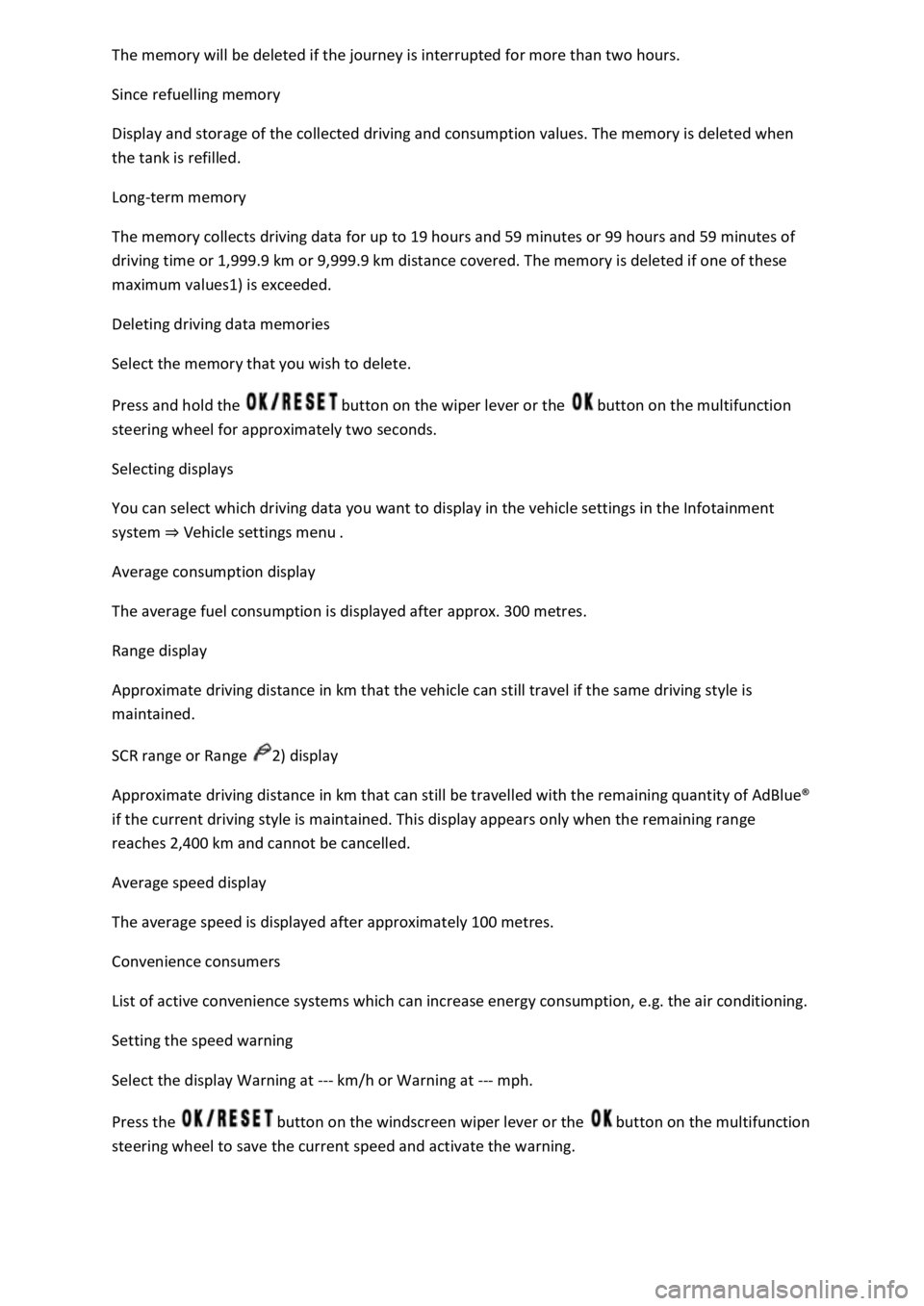
Since refuelling memory
Display and storage of the collected driving and consumption values. The memory is deleted when
the tank is refilled.
Long-term memory
The memory collects driving data for up to 19 hours and 59 minutes or 99 hours and 59 minutes of
driving time or 1,999.9 km or 9,999.9 km distance covered. The memory is deleted if one of these
maximum values1) is exceeded.
Deleting driving data memories
Select the memory that you wish to delete.
Press and hold the button on the wiper lever or the button on the multifunction
steering wheel for approximately two seconds.
Selecting displays
You can select which driving data you want to display in the vehicle settings in the Infotainment
system Vehicle settings menu
Average consumption display
The average fuel consumption is displayed after approx. 300 metres.
Range display
Approximate driving distance in km that the vehicle can still travel if the same driving style is
maintained.
SCR range or Range 2) display
Approximate driving distance in km that can still be travelled with the remaining quantity of AdBlue