2019 TOYOTA TACOMA radio
[x] Cancel search: radioPage 8 of 294

TABLE OF CONTENTS
8
1. CONTROLS AND FEATURES ........ 12
CONTROLS OVERVIEW....................... 12
“Apps” SCREEN .................................... 14
“Home” SCREEN ................................... 16
“Setup” SCREEN ................................... 20
2. NAVIGATION OPERATION ............ 22
REGISTERING HOME .......................... 22
REGISTERING PRESET DESTINATIONS .................................. 24
OPERATION FLOW: GUIDING THE ROUTE ....................... 25
SETTING HOME AS THE DESTINATION .................................... 26
3. FUNCTION INDEX ..... ...................... 27
FUNCTION INDEX ................................ 27
1. BASIC INFORMATION BEFORE
OPERATION .................................. 30
INITIAL SCREEN ................................... 30
CAPATIVE TOUCH SWITCHES ........... 32
TOUCH SCREEN GESTURES ............. 33
TOUCH SCREEN OPERATION ............ 34
“Home” SCREEN OPERATION ............. 35
“Apps” SCREEN OPERATION .............. 36
ENTERING LETTERS AND NUMBERS/
LIST SCREEN OPERATION............... 37
SCREEN ADJUSTMENT ....................... 40
LINKING MULTI-INFORMATION DISPLAY AND THE SYSTEM............. 42
2. Bluetooth® SETTINGS.................... 43
REGISTERING/CONNECTING Bluetooth® DEVICE............................. 43
SETTING Bluetooth® DETAILS ............. 51
3. OTHER SETTINGS ......................... 58
GENERAL SETTINGS ........................... 58
VOICE SETTINGS ................................. 63
VEHICLE SETTINGS ............................. 64
DRIVER SETTINGS ............................... 65
MAINTENANCE ..................................... 66
1. BASIC OPERATION ....................... 72
QUICK REFERENCE ............................. 72
SOME BASICS....................................... 74
2. RADIO OPERATION ....................... 79
AM/FM RADIO............................................... 79
XM Satellite Radio .................................. 90
INTERNET RADIO ................................. 97
3. MEDIA OPERATION ....................... 98
CD .......................................................... 98
USB MEMORY ..................................... 102
iPod ...................................................... 106
Bluetooth
® AUDIO................................ 111
AUX.......................................................... 1 16
4. AUDIO REMOTE CONTROLS...... 118
STEERING SWITCHES ....................... 118
5. SETUP ........................................... 119
AUDIO SETTINGS ............................... 119
6. TIPS FOR OPERATING
THE AUDIO SYSTEM.... .............. 121
OPERATING INFORMATION .............. 121
1QUICK GUIDE
2BASIC FUNCTION
3AUDIO SYSTEM
Page 13 of 294

13
1. CONTROLS AND FEATURES
QUICK GUIDE
1No.FunctionPage
By touching the screen with your finger, you can control the selected
functions.33
Insert a disc into this slot. The CD player turns on immediatel y.76
Press to pause or resume playing music.—
Press to seek up or down for a radio station or to access a des ired
track/file.79, 90, 98, 102, 106,
111
Press to access the Bluetooth® hands-free system and applications.157
Turn to select a radio station or skip to the next or previous track/file.
Also, the knob can be used to enter selections on the list scre ens by
pressing it.79, 90, 98,
102, 106, 111
Map card slot
Do not eject the SD card, as doing so may deactivate the naviga tion
system.264
Press to turn the audio system on and off, and turn it to adjus t the vol-
ume.74
Press to display the “Home” screen.16, 35
Press to display the “Apps” screen.14, 36
Press to access the audio system. The audio system turns on in the
last mode used.72, 74, 75
Press to eject a disc.76
Page 18 of 294

18
1. CONTROLS AND FEATURES
STATUS DISPLAY
The condition of the Bluetooth® connection are displayed on the status display.
No.IndicatorsConditions
The condition of
the Bluetooth®
connection
(Gray) (Blue)
No connection Poor Good
An antenna for the Bluetooth
® connection is built into the instru-
ment panel. The condition of the Bluetooth® connection may dete-
riorate and the system may not function when a Bluetooth® phone
is used in the following conditions and/or places:
The cellular phone is obstructed by certain objects (such as when
it is behind the seat or in the glove box or console box).
The cellular phone is touching or is covered with metal materia ls.
Leave the Bluetooth
® phone in a place where the condition of the
Bluetooth® connection is good.
The level of re-
ception
Poor Excellent
The level of reception does not always correspond with the leve l
displayed on the cellular phone. The level of reception may not be
displayed depending on the phone you have.
When the cellular phone is out of the service area or in a plac e
inaccessible by radio waves , “No Service” is displayed.
“Rm” is displayed when receiving in a roaming area. While roam-
ing, display “Rm” top-left on the icon.
The receiving area may not be displayed depending on the type o f
phone you have.
Clock
Page 21 of 294

21
1. CONTROLS AND FEATURES
QUICK GUIDE
1No.FunctionPage
Select to change the selected language, operation sound, automatic
screen change settings, etc.58
Select to customize the “Home” screen.35
Select to set the voice settings.63
Select to adjust the contrast a nd brightness of the screens.40
Select to set memory points (home, preset destinations, address book
entries, areas to avoid), navigation details or to delete previous desti-
nations.
242, 251
Select to turn the screen off.
Select to set radio and external media settings.11 9
Select to set the phone sound, cont acts, message settings, etc.178
Select to set Bluetooth® phones and Bluetooth® audio devices.51
*Select to set Entune App Suite settings.278
*Select to set data services settings.146
Select to link the driver’s cellular phone settings (audio pres ets, lan-
guage, etc.).65
Select to set vehicle information.“Owner’s Manual”
*Select to set traffic information.255
*Select to change the phone data plan pop-up message timing. (Co n-
nected navigation is downloadabl e application via smartphones.)—
*: Available in the 48 st ates, D.C. and Alaska
Page 47 of 294
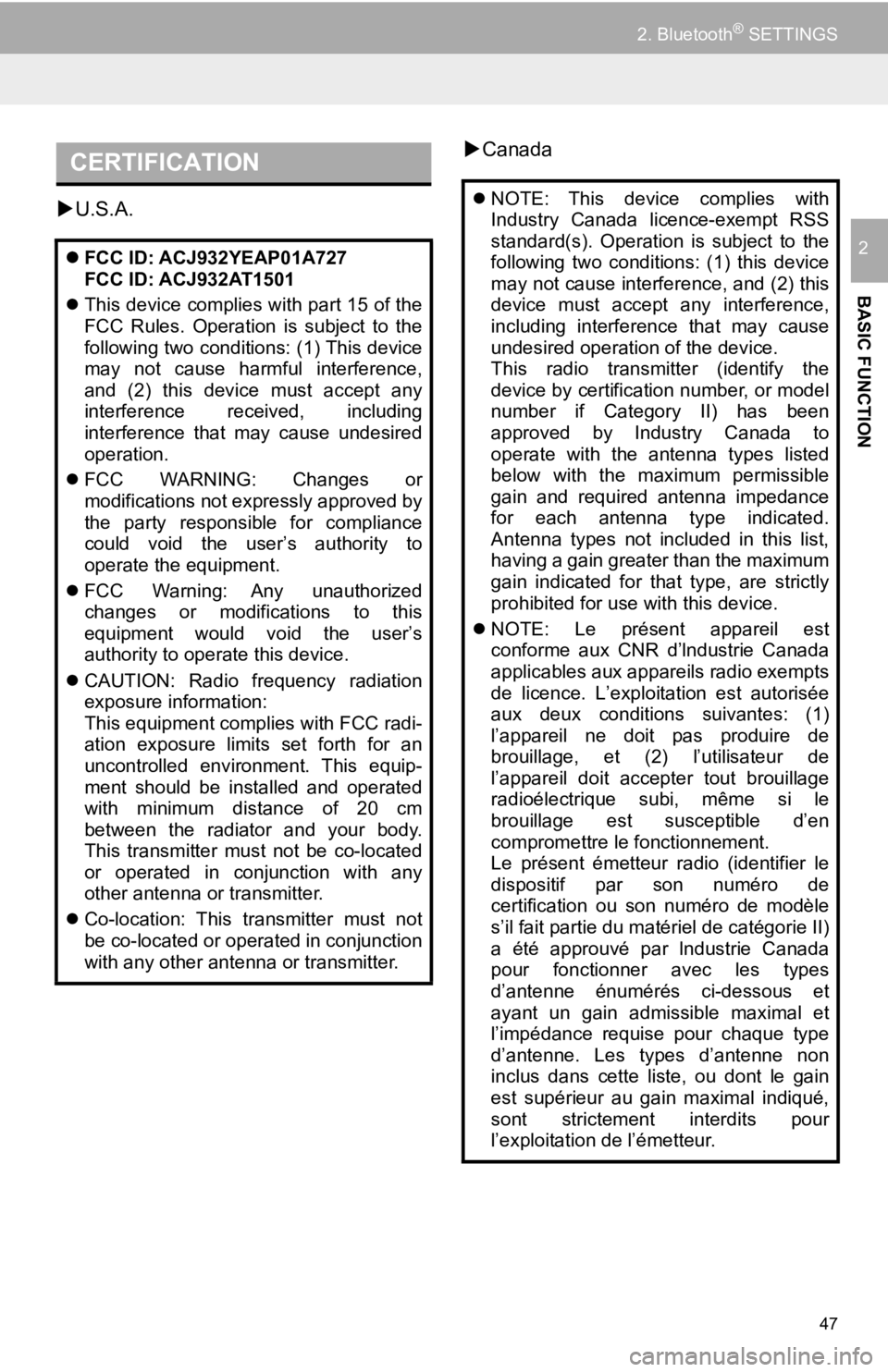
47
2. Bluetooth® SETTINGS
BASIC FUNCTION
2
U.S.A.
Canada
CERTIFICATION
FCC ID: ACJ932YEAP01A727
FCC ID: ACJ932AT1501
This device complies with part 15 of the
FCC Rules. Operation is subject to the
following two conditions: (1) This device
may not cause harmful interference,
and (2) this device must accept any
interference received, including
interference that may cause undesired
operation.
FCC WARNING: Changes or
modifications not expressly approved by
the party responsible for compliance
could void the user’s authority to
operate the equipment.
FCC Warning: Any unauthorized
changes or modifications to this
equipment would void the user’s
authority to operate this device.
CAUTION: Radio frequency radiation
exposure information:
This equipment complies with FCC radi-
ation exposure limits set forth for an
uncontrolled environment. This equip-
ment should be installed and operated
with minimum distance of 20 cm
between the radiator and your body.
This transmitter must not be co-located
or operated in conjunction with any
other antenna or transmitter.
Co-location: This transmitter must not
be co-located or operated in conjunction
with any other antenna or transmitter.
NOTE: This device complies with
Industry Canada licence-exempt RSS
standard(s). Operation is subject to the
following two conditions: (1) this device
may not cause interference, and (2) this
device must accept any interference,
including interference that may cause
undesired operation of the device.
This radio transmitter (identify the
device by certification number, or model
number if Category II) has been
approved by Industry Canada to
operate with the antenna types listed
below with the maximum permissible
gain and required antenna impedance
for each antenna type indicated.
Antenna types not included in this list,
having a gain greater than the maximum
gain indicated for that type, are strictly
prohibited for use with this device.
NOTE: Le présent appareil est
conforme aux CNR d’lndustrie Canada
applicables aux appareils radio exempts
de licence. L’exploitation est autorisée
aux deux conditions suivantes: (1)
l’appareil ne doit pas produire de
brouillage, et (2) l’utilisateur de
l’appareil doit accepter tout brouillage
radioélectrique subi, même si le
brouillage est susceptible d’en
compromettre le fonctionnement.
Le présent émetteur radio (identifier le
dispositif par son numéro de
certification ou son numéro de modèle
s’il fait partie du matériel de catégorie II)
a été approuvé par lndustrie Canada
pour fonctionner avec les types
d’antenne énumérés ci-dessous et
ayant un gain admissible maximal et
l’impédance requise pour chaque type
d’antenne. Les types d’antenne non
inclus dans cette liste, ou dont le gain
est supérieur au gain maximal indiqué,
sont strictement interdits pour
l’exploitation de l’émetteur.
Page 70 of 294

70
1. QUICK REFERENCE ..................... 72
2. SOME BASICS............................... 74
TURNING THE SYSTEM ON AND OFF ...................................... 74
SELECTING AN AUDIO SOURCE ........ 75
DISC SLOT ............................................ 76
USB/AUX PORT .................................... 76
SOUND SETTINGS ............................... 77
VOICE COMMAND SYSTEM ................ 78
1. AM/FM RADIO...................................... 79
OVERVIEW ............................................ 79
PRESETTING A STATION .................... 83
SELECTING A STATION FROM THE LIST ................................. 83
CACHING A RADIO PROGRAM (ENTUNE PREMIUM AUDIO
ONLY) .................................................. 84
RADIO BROADCAST DATA SYSTEM .............................................. 85
TRAFFIC ANNOUNCEMENT (FM RADIO) ......................................... 86
USING HD Radio™ TECHNOLOGY...... 86
AVAILABLE HD Radio™ TECHNOLOGY.................................... 87
TROUBLESHOOTING GUIDE ............... 89
2. XM Satellite Radio ........................ 90
OVERVIEW ............................................ 90
HOW TO SUBSCRIBE TO XM Satellite Radio ............................... 93
DISPLAYING THE RADIO ID................. 95
PRESETTING A CHANNEL ................... 95
SELECTING A CHANNEL FROM THE LIST ..................................................... 95
IF THE SATELLITE RADIO TUNER MALFUNCTIONS ................................ 96
3. INTERNET RADIO......................... 97
LISTENING TO INTERNET RADIO ....... 97
1BASIC OPERATION2RADIO OPERATION
3
AUDIO SYSTEM
Page 71 of 294

3
71
1
2
3
4
5
6
7
8
9
1. CD .................................................. 98
OVERVIEW ........................................... 98
PLAYING AN AUDIO CD .................... 101
PLAYING AN MP3/WMA/AAC DISC ... 101
2. USB MEMORY ............................. 102
OVERVIEW ......................................... 102
PLAYING A USB AUDIO ..................... 105
3. iPod .............................................. 106
OVERVIEW ......................................... 106
PLAYING AN iPod ............................... 110
4. Bluetooth® AUDIO ...................... 111
OVERVIEW ......................................... 111
CONNECTING A Bluetooth®
DEVICE ............................................. 115
LISTENING TO Bluetooth
® AUDIO ..... 115
5.AUX ................................................. 116
OVERVIEW ......................................... 116
1. STEERING SWITCHES............... 118
1. AUDIO SETTINGS ...................... 119
“Audio Settings” SCREEN ................... 119
1. OPERATING INFORMATION ..... 121
RADIO.................................................. 121
CD PLAYER AND DISC ...................... 122
iPod ...................................................... 124
FILE INFORMATION ........................... 125
TERMS ................................................ 128
ERROR MESSAGES ........................... 129
3MEDIA OPERATION4AUDIO REMOTE CONTROLS
5SETUP
6TIPS FOR OPERATING
THE AUDIO SYSTEM
AUDIO SYSTEM
Page 73 of 294

73
1. BASIC OPERATION
AUDIO SYSTEM
3
FunctionPage
Using the radio79
Playing an audio CD or MP3/WMA/AAC disc98
Playing a USB memory102
Playing an iPod®106
Playing a Bluetooth® device111
Using the AUX port11 6
Using the steering wheel audio switches11 8
Audio system settings11 9