2019 TOYOTA TACOMA USB port
[x] Cancel search: USB portPage 70 of 294

70
1. QUICK REFERENCE ..................... 72
2. SOME BASICS............................... 74
TURNING THE SYSTEM ON AND OFF ...................................... 74
SELECTING AN AUDIO SOURCE ........ 75
DISC SLOT ............................................ 76
USB/AUX PORT .................................... 76
SOUND SETTINGS ............................... 77
VOICE COMMAND SYSTEM ................ 78
1. AM/FM RADIO...................................... 79
OVERVIEW ............................................ 79
PRESETTING A STATION .................... 83
SELECTING A STATION FROM THE LIST ................................. 83
CACHING A RADIO PROGRAM (ENTUNE PREMIUM AUDIO
ONLY) .................................................. 84
RADIO BROADCAST DATA SYSTEM .............................................. 85
TRAFFIC ANNOUNCEMENT (FM RADIO) ......................................... 86
USING HD Radio™ TECHNOLOGY...... 86
AVAILABLE HD Radio™ TECHNOLOGY.................................... 87
TROUBLESHOOTING GUIDE ............... 89
2. XM Satellite Radio ........................ 90
OVERVIEW ............................................ 90
HOW TO SUBSCRIBE TO XM Satellite Radio ............................... 93
DISPLAYING THE RADIO ID................. 95
PRESETTING A CHANNEL ................... 95
SELECTING A CHANNEL FROM THE LIST ..................................................... 95
IF THE SATELLITE RADIO TUNER MALFUNCTIONS ................................ 96
3. INTERNET RADIO......................... 97
LISTENING TO INTERNET RADIO ....... 97
1BASIC OPERATION2RADIO OPERATION
3
AUDIO SYSTEM
Page 73 of 294

73
1. BASIC OPERATION
AUDIO SYSTEM
3
FunctionPage
Using the radio79
Playing an audio CD or MP3/WMA/AAC disc98
Playing a USB memory102
Playing an iPod®106
Playing a Bluetooth® device111
Using the AUX port11 6
Using the steering wheel audio switches11 8
Audio system settings11 9
Page 76 of 294

76
1. BASIC OPERATION
1Insert a disc into the disc slot.
After insertion, the disc is automatically
loaded.
1Press the button and remove the
disc.
1Open the cover and connect a device.
Turn on the power, if applicable, of the
device if it is not turned on.
DISC SLOT
INSERTING A DISC
EJECTING A DISC
NOTICE
●Never try to disassemble or oil any part
of the CD player. Do not insert anything
other than a disc into the slot.
INFORMATION
●The player is intended for use with
4.7 in. (12 cm) discs only.
● When inserting a disc, gently insert the
disc with the label facing up.
USB/AUX PORT
INFORMATION
●The AUX port only supports audio input.
Page 104 of 294

104
3. MEDIA OPERATION
No.Function
Select to display the “Select Audio Source” screen.
Select to display the sound setting screen.
Select to play/pause.
Shows progress
Select to set repeat playback.
Select to set random playback.
Select to display the play mode selection screen.
To return to the top screen, select “Now Playing” on the list screen.
Displays cover art.
Select to display file/track list.
Press to select a track/file.
Press and hold to fast forward/rewind.
Turn to select a track/file.
Turn to move up/down the list. Also, the knob can be used to en ter selections on the
list screens by pressing it.
Turn to adjust volume.
Press to turn the audio system on/off.
Press and hold to restart the system.
WA R N I N G
● Do not operate the player’s controls or connect the USB memory while driving.
NOTICE
●Do not leave your portable player in the car. In particular, hi gh temperatures inside the
vehicle may damage the portable player.
● Do not push down on or apply unnecessary pressure to the portab le player while it is con-
nected as this may damage the portable player or its terminal.
● Do not insert foreign objects into the port as this may damage the portable player or its
terminal.
INFORMATION
● If tag information exists, the file names will be changed to tr ack names.
Page 125 of 294
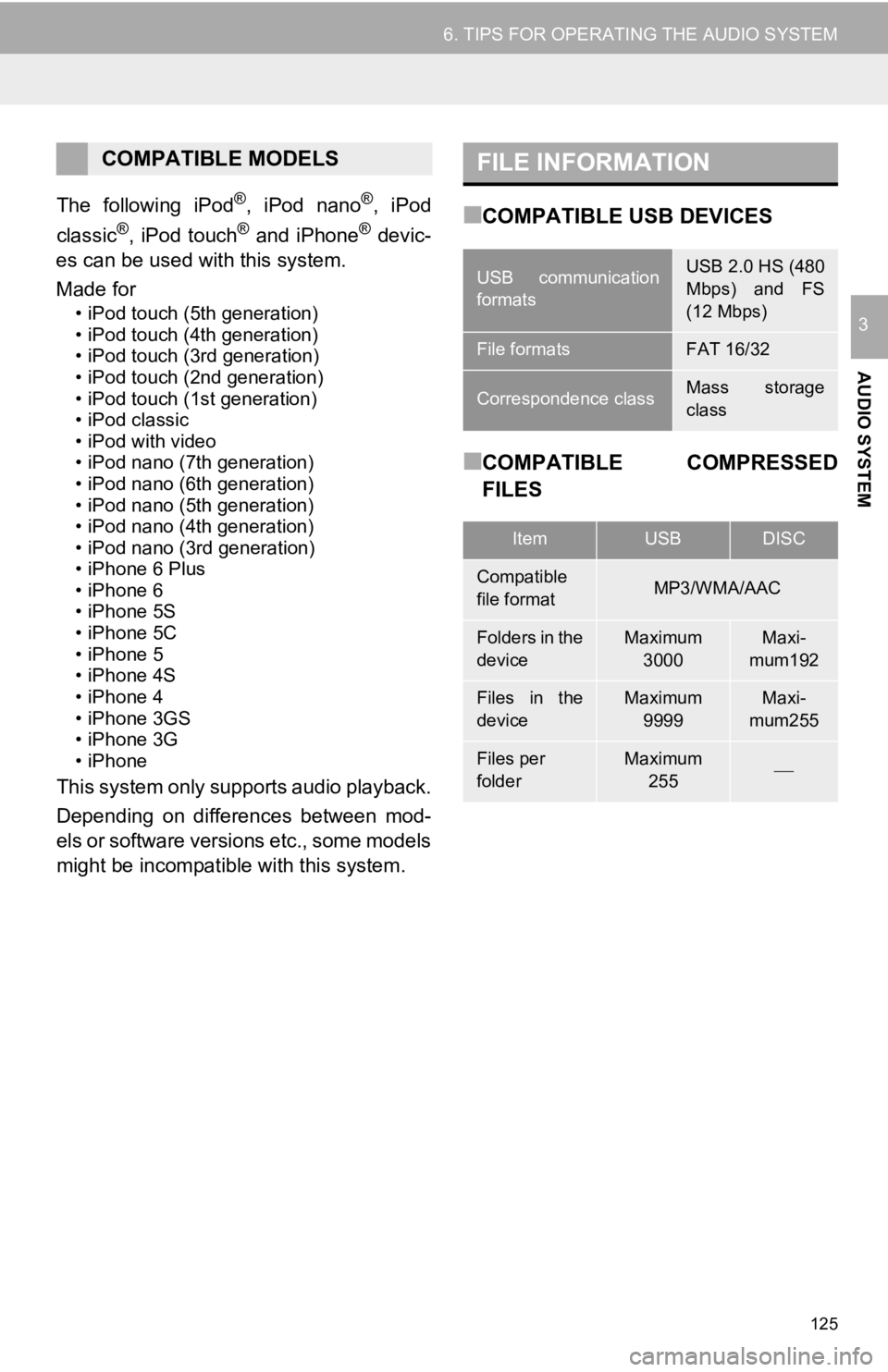
125
6. TIPS FOR OPERATING THE AUDIO SYSTEM
AUDIO SYSTEM
3
The following iPod®, iPod nano®, iPod
classic®, iPod touch® and iPhone® devic-
es can be used wit h this system.
Made for
• iPod touch (5th generation)
• iPod touch (4th generation)
• iPod touch (3rd generation)
• iPod touch (2nd generation)
• iPod touch (1st generation)
• iPod classic
• iPod with video
• iPod nano (7th generation)
• iPod nano (6th generation)
• iPod nano (5th generation)
• iPod nano (4th generation)
• iPod nano (3rd generation)
• iPhone 6 Plus
• iPhone 6
• iPhone 5S
• iPhone 5C
• iPhone 5
• iPhone 4S
• iPhone 4
• iPhone 3GS
• iPhone 3G
• iPhone
This system only supports audio playback.
Depending on differences between mod-
els or software versions etc., some models
might be incompatible with this system.
■COMPATIBLE USB DEVICES
■COMPATIBLE COMPRESSED
FILES
COMPATIBLE MODELSFILE INFORMATION
USB communication
formatsUSB 2.0 HS (480
Mbps) and FS
(12 Mbps)
File formatsFAT 16/32
Correspondence classMass storage
class
ItemUSBDISC
Compatible
file formatMP3/WMA/AAC
Folders in the
deviceMaximum
3000Maxi-
mum192
Files in the
deviceMaximum 9999Maxi-
mum255
Files per
folderMaximum 255
Page 284 of 294

284
ALPHABETICAL INDEX
S
Satellite Radio .......................................... 90
Screen adjustment ................................... 40
SD card ................................................... 264
Search operation.................................... 217Searching by address......................... 219
Searching by address book ................ 224
Searching by coordinates ................... 227
Searching by emergency.................... 225
Searching by intersection and freeway ........................................... 225
Searching by map .............................. 227
Searching by point of interest ............. 220
Searching from previous destinations..................................... 224
Selecting search area......................... 218
Setting home as destination ............... 218
Setting preset destinations as destination.................................. 218
Setting Bluetooth
® details ........................ 51
“Bluetooth Setup” screen...................... 51
Connecting a Bluetooth
® device .......... 53
Deleting a Bluetooth® device ............... 53
Editing the Bluetooth® device
information ........................................ 55
Registering a Bluetooth
® device .......... 52
“System Settings” screen ..................... 56
Setting home as the destination............... 26
“Setup” screen ......................................... 20
Sound setting ............................................ 77
Starting route guidance .......................... 228
Steering switches ................................... 118
T
Talk switch ............................................. 132
Talking on the Bluetooth® phone ........... 170
Touch screen gestures............................. 33
Touch screen operation ........................... 34
Traffic information .................................. 212
Traffic map information ...........................145
Traffic settings ........................................ 255
Auto avoid traffic ................................. 256
My traffic routes .................................. 257
Screen for traffic settings .................... 255
Troubleshooting ..................................... 190
TUNE·SCROLL button ............................. 12
Typical voice guidance prompts ............. 237
U
USB/AUX port .......................................... 76
USB memory .......................................... 102
V
Voice command system ......................... 132
Voice settings ........................................... 63
W
Weather information ................................144
WMA ........................................................ 98
X
XM Satellite Radio.................................... 90