2019 TOYOTA SUPRA language
[x] Cancel search: languagePage 48 of 456
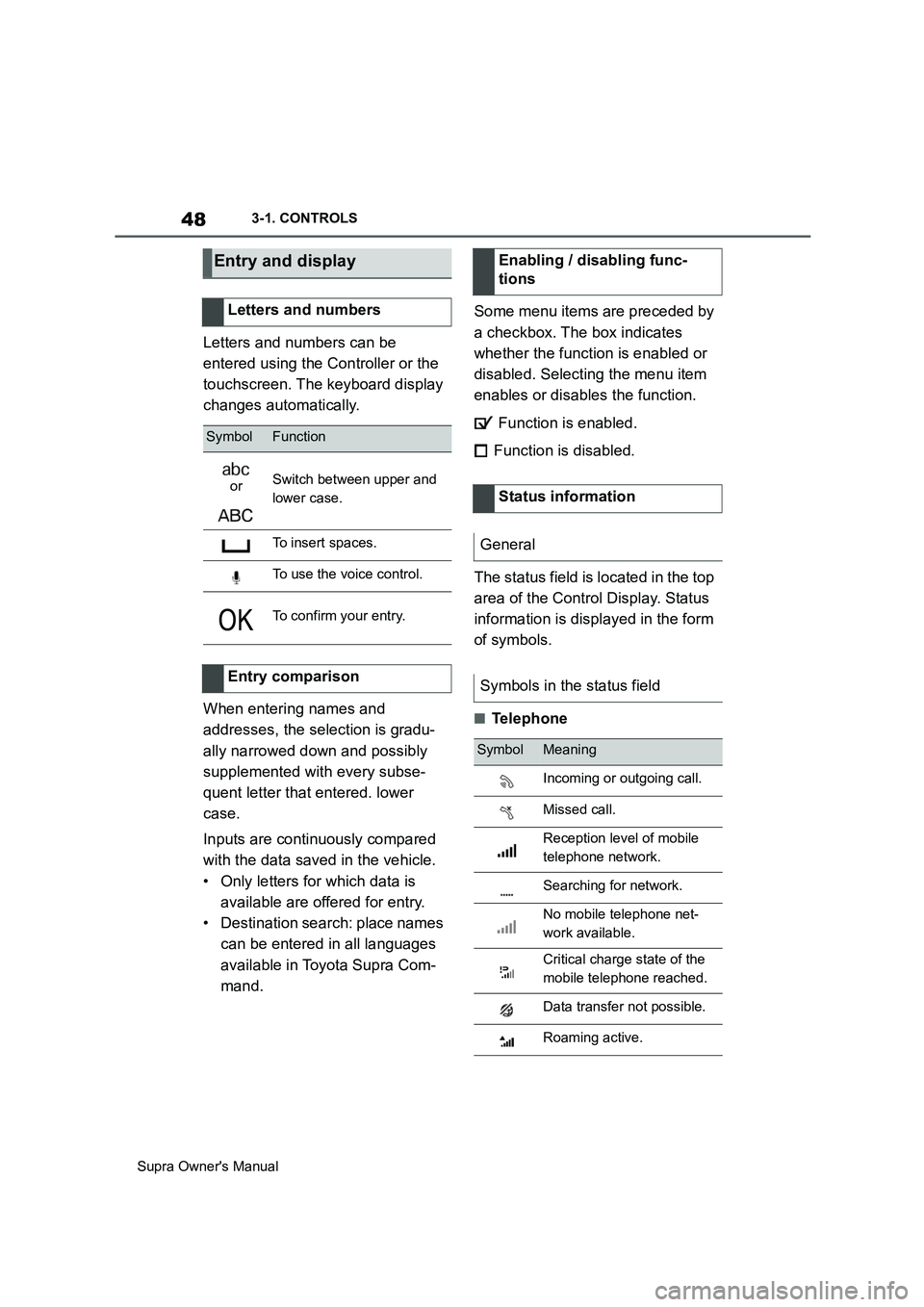
48
Supra Owner's Manual3-1. CONTROLS
Letters and numbers can be
entered using the Controller or the
touchscreen. The keyboard display
changes automatically.
When entering names and
addresses, the selection is gradu-
ally narrowed down and possibly
supplemented with every subse-
quent letter that entered. lower
case.
Inputs are continuously compared
with the data saved in the vehicle.
• Only letters for which data is
available are offered for entry.
• Destination search: place names
can be entered in all languages
available in Toyota Supra Com-
mand.Some menu items are preceded by
a checkbox. The box indicates
whether the function is enabled or
disabled. Selecting the menu item
enables or disables the function.
Function is enabled.
Function is disabled.
The status field is located in the top
area of the Control Display. Status
information is displayed in the form
of symbols.
■Telephone
Entry and display
Letters and numbers
SymbolFunction
orSwitch between upper and
lower case.
To insert spaces.
To use the voice control.
To confirm your entry.
Entry comparison
Enabling / disabling func-
tions
Status information
General
Symbols in the status field
SymbolMeaning
Incoming or outgoing call.
Missed call.
Reception level of mobile
telephone network.
Searching for network.
No mobile telephone net-
work available.
Critical charge state of the
mobile telephone reached.
Data transfer not possible.
Roaming active.
Page 56 of 456
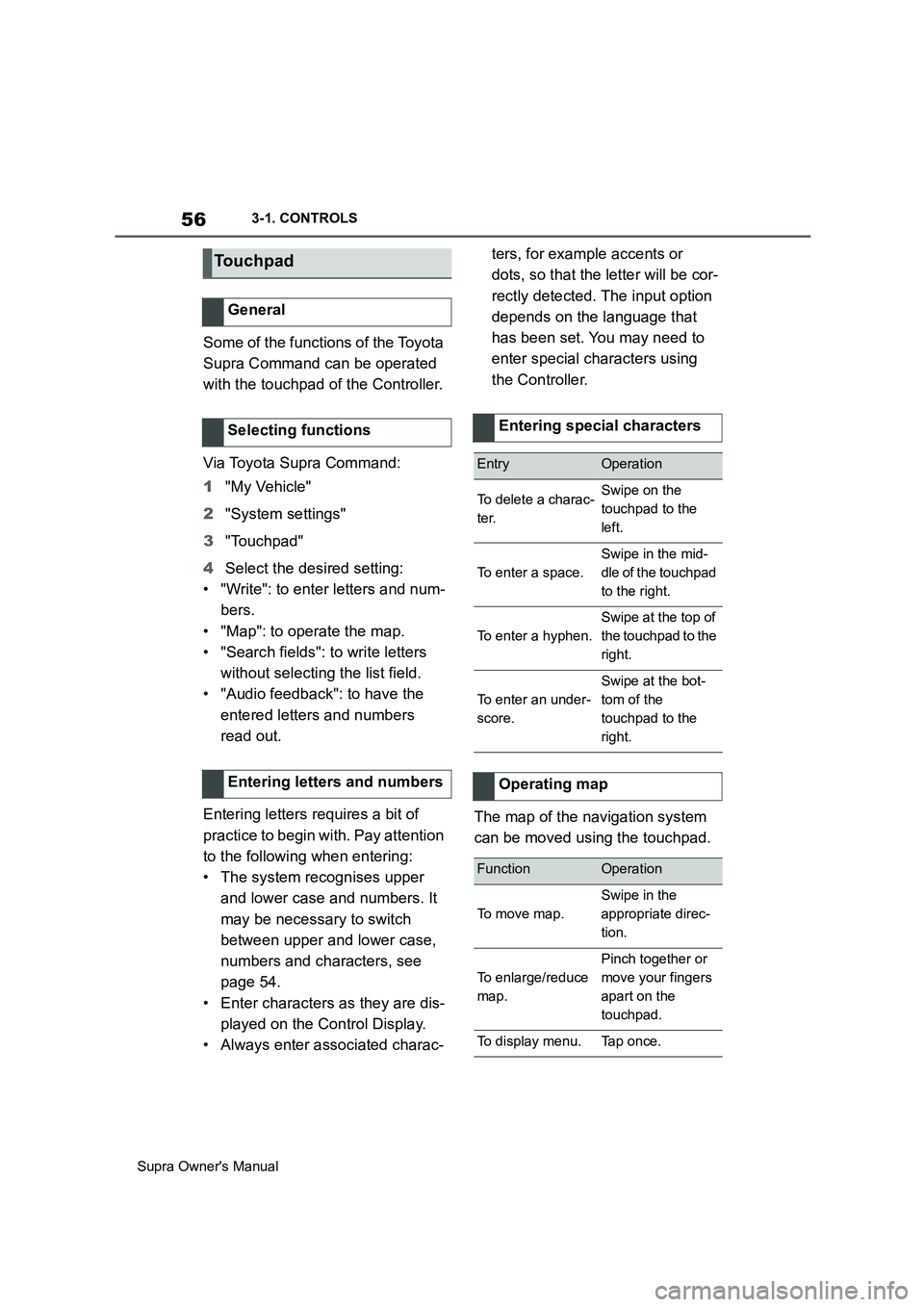
56
Supra Owner's Manual3-1. CONTROLS
Some of the functions of the Toyota
Supra Command can be operated
with the touchpad of the Controller.
Via Toyota Supra Command:
1"My Vehicle"
2"System settings"
3"Touchpad"
4Select the desired setting:
• "Write": to enter letters and num-
bers.
• "Map": to operate the map.
• "Search fields": to write letters
without selecting the list field.
• "Audio feedback": to have the
entered letters and numbers
read out.
Entering letters requires a bit of
practice to begin with. Pay attention
to the following when entering:
• The system recognises upper
and lower case and numbers. It
may be necessary to switch
between upper and lower case,
numbers and characters, see
page 54.
• Enter characters as they are dis-
played on the Control Display.
• Always enter associated charac-ters, for example accents or
dots, so that the letter will be cor-
rectly detected. The input option
depends on the language that
has been set. You may need to
enter special characters using
the Controller.
The map of the navigation system
can be moved using the touchpad.
Touchpad
General
Selecting functions
Entering letters and numbers
Entering special characters
EntryOperation
To delete a charac-
ter.Swipe on the
touchpad to the
left.
To enter a space.
Swipe in the mid-
dle of the touchpad
to the right.
To enter a hyphen.
Swipe at the top of
the touchpad to the
right.
To enter an under-
score.
Swipe at the bot-
tom of the
touchpad to the
right.
Operating map
FunctionOperation
To move map.
Swipe in the
appropriate direc-
tion.
To enlarge/reduce
map.
Pinch together or
move your fingers
apart on the
touchpad.
To display menu.Tap once.
Page 58 of 456
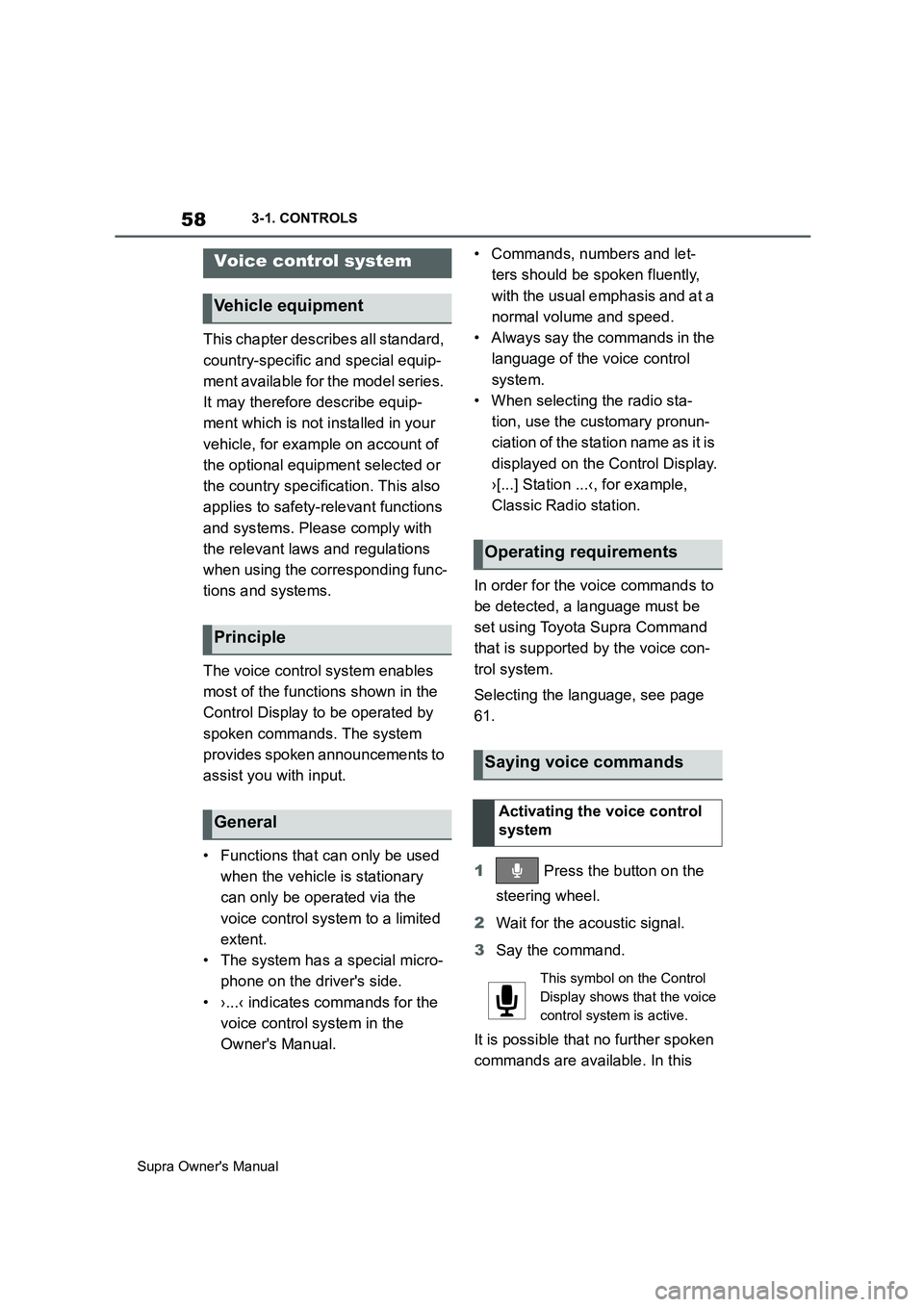
58
Supra Owner's Manual3-1. CONTROLS
This chapter describes all standard,
country-specific and special equip-
ment available for the model series.
It may therefore describe equip-
ment which is not installed in your
vehicle, for example on account of
the optional equipment selected or
the country specification. This also
applies to safety-relevant functions
and systems. Please comply with
the relevant laws and regulations
when using the corresponding func-
tions and systems.
The voice control system enables
most of the functions shown in the
Control Display to be operated by
spoken commands. The system
provides spoken announcements to
assist you with input.
• Functions that can only be used
when the vehicle is stationary
can only be operated via the
voice control system to a limited
extent.
• The system has a special micro-
phone on the driver's side.
• ›...‹ indicates commands for the
voice control system in the
Owner's Manual.• Commands, numbers and let-
ters should be spoken fluently,
with the usual emphasis and at a
normal volume and speed.
• Always say the commands in the
language of the voice control
system.
• When selecting the radio sta-
tion, use the customary pronun-
ciation of the station name as it is
displayed on the Control Display.
›[...] Station ...‹, for example,
Classic Radio station.
In order for the voice commands to
be detected, a language must be
set using Toyota Supra Command
that is supported by the voice con-
trol system.
Selecting the language, see page
61.
1 Press the button on the
steering wheel.
2Wait for the acoustic signal.
3Say the command.
It is possible that no further spoken
commands are available. In this
Voice control system
Vehicle equipment
Principle
General
Operating requirements
Saying voice commands
Activating the voice control
system
This symbol on the Control
Display shows that the voice
control system is active.
Page 60 of 456
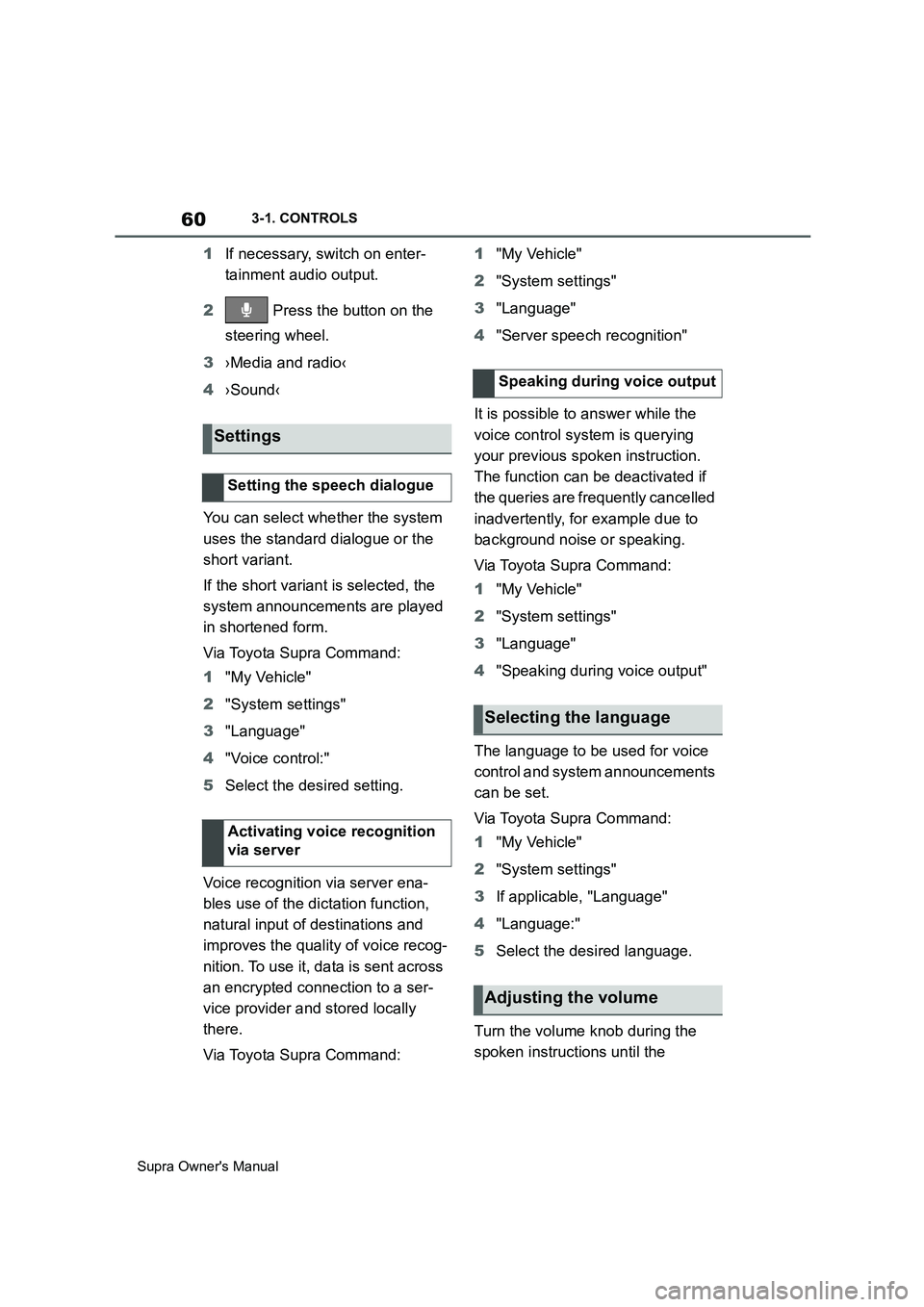
60
Supra Owner's Manual3-1. CONTROLS
1If necessary, switch on enter-
tainment audio output.
2 Press the button on the
steering wheel.
3›Media and radio‹
4›Sound‹
You can select whether the system
uses the standard dialogue or the
short variant.
If the short variant is selected, the
system announcements are played
in shortened form.
Via Toyota Supra Command:
1"My Vehicle"
2"System settings"
3"Language"
4"Voice control:"
5Select the desired setting.
Voice recognition via server ena-
bles use of the dictation function,
natural input of destinations and
improves the quality of voice recog-
nition. To use it, data is sent across
an encrypted connection to a ser-
vice provider and stored locally
there.
Via Toyota Supra Command:1"My Vehicle"
2"System settings"
3"Language"
4"Server speech recognition"
It is possible to answer while the
voice control system is querying
your previous spoken instruction.
The function can be deactivated if
the queries are frequently cancelled
inadvertently, for example due to
background noise or speaking.
Via Toyota Supra Command:
1"My Vehicle"
2"System settings"
3"Language"
4"Speaking during voice output"
The language to be used for voice
control and system announcements
can be set.
Via Toyota Supra Command:
1"My Vehicle"
2"System settings"
3If applicable, "Language"
4"Language:"
5Select the desired language.
Turn the volume knob during the
spoken instructions until the
Settings
Setting the speech dialogue
Activating voice recognition
via server
Speaking during voice output
Selecting the language
Adjusting the volume
Page 61 of 456
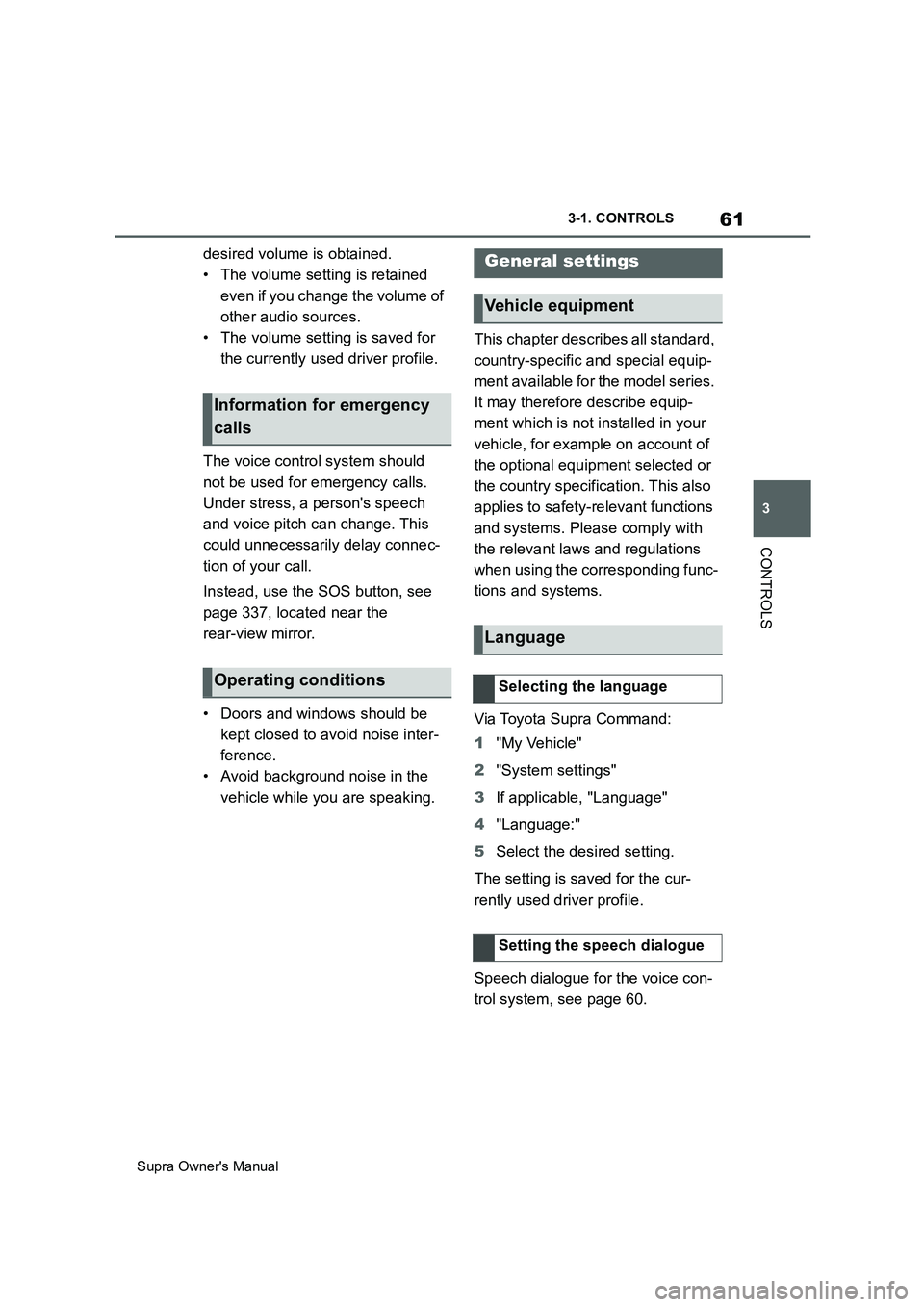
61
3
Supra Owner's Manual3-1. CONTROLS
CONTROLS
desired volume is obtained.
• The volume setting is retained
even if you change the volume of
other audio sources.
• The volume setting is saved for
the currently used driver profile.
The voice control system should
not be used for emergency calls.
Under stress, a person's speech
and voice pitch can change. This
could unnecessarily delay connec-
tion of your call.
Instead, use the SOS button, see
page 337, located near the
rear-view mirror.
• Doors and windows should be
kept closed to avoid noise inter-
ference.
• Avoid background noise in the
vehicle while you are speaking.This chapter describes all standard,
country-specific and special equip-
ment available for the model series.
It may therefore describe equip-
ment which is not installed in your
vehicle, for example on account of
the optional equipment selected or
the country specification. This also
applies to safety-relevant functions
and systems. Please comply with
the relevant laws and regulations
when using the corresponding func-
tions and systems.
Via Toyota Supra Command:
1"My Vehicle"
2"System settings"
3If applicable, "Language"
4"Language:"
5Select the desired setting.
The setting is saved for the cur-
rently used driver profile.
Speech dialogue for the voice con-
trol system, see page 60.
Information for emergency
calls
Operating conditions
General settings
Vehicle equipment
Language
Selecting the language
Setting the speech dialogue
Page 449 of 456

449
Supra Owner's ManualAlphabetical Index
Inflation pressure check, see Tyre
Pressure Monitor........................ 290
Inflation pressure, tyres............... 278
Information on no passing .......... 160
Initialising, Tyre Pressure Monitor
TPM.............................................. 293
Instrument cluster ........................ 151
Instrument cluster switch, see Wiper
system ......................................... 140
Instrument lighting ....................... 177
Integrated key ................................. 79
Intended use ..................................... 6
Interior light .................................. 177
Interior light when unlocking ........ 75
Interior light with the vehicle locked
....................................................... 77
Interior movement detector ........... 92
Interval Display, see Service require-
ments........................................... 159
i-Size child restraint systems ...... 113
ISOFIX, child seat mountings...... 112
J
Joystick, Automatic transmission
..................................................... 143
Jump starting, see Starting assis-
tance ............................................ 343
Jump-starting connections ......... 344
Junction warning, see Front-end col-
lision warning with light braking
function ....................................... 193
K
Key switch for front passenger
airbags ........................................ 188
Key, mechanical.............................. 79
Key, see Remote control ................ 74
Keyless Go, see Smart Key System
....................................................... 82
Kick-down, Automatic transmission
..................................................... 143
Knee airbag ................................... 180
L
Labelling of recommended tyres 282
Labelling of run-flat tyres............. 284
Lane boundary, warning .............. 203
Lane Departure Warning .............. 203
Language, setting on the Control
Display........................................... 61
Lashing eyes in the boot.............. 262
Lashing straps, see Lashing eyes in
the boot ....................................... 262
Launch Control ............................. 148
Laying up the vehicle ................... 354
Laying up, vehicle......................... 354
Leather care .................................. 351
Left-hand traffic, light setting ...... 176
Light alloy wheels, care ............... 352
Light in exterior mirror, see Crossing
traffic warning............................. 246
Light in the exterior mirror, see Blind
spot monitor ............................... 207
Light switch ................................... 171
Lighting.......................................... 171
Lights ............................................. 171
LIM button, see Manual Speed Lim-
iter ................................................ 220
List of all messages........................ 64
Loading .......................................... 261
Loading the boot, see Stowing and
securing a transported load ...... 262
Locking settings ............................. 89
Locking with the remote control ... 76
Locking, automatic ......................... 90
Locking, see Opening and closing74
Low-beam headlights ................... 173
Luggage compartment lid, see Boot
lid ................................................... 85
Lumbar support .............................. 98
M
Maintenance .................................. 315
Scheduled maintenance............. 319
Maintenance requirement, see CBS
Condition Based Service ........... 315