2019 TOYOTA SEQUOIA CD player
[x] Cancel search: CD playerPage 13 of 324

13
1. CONTROLS AND FEATURES
QUICK GUIDE
1No.FunctionPage
By touching the screen with your finger, you can control the selected
functions.32
Insert a disc into this slot. The CD player turns on immediatel y.74
Press to access the Bluetooth® hands-free system and applications.185
Turn to select a radio station or skip to the next or previous track/file.
Also, the knob can be used to enter selections on the list scre ens by
pressing it.77, 87, 94,
97, 101, 105
Press to seek up or down for a radio station or to access a des ired
track/file.77, 87, 94,
97, 101, 105
Map card slot
Do not eject the SD card, as doing so may deactivate the naviga tion
system.
293
Press to pause or res ume playing music.—
Press to display the “Home” screen.16, 34
Press to display the “Apps” screen.14, 35
Press to access the audio system. The audio system turns on in the
last mode used.70, 72, 73
Press to turn the audio system on and off, and turn it to adjus t the vol-
ume.72
Press to eject a disc.74
Page 29 of 324
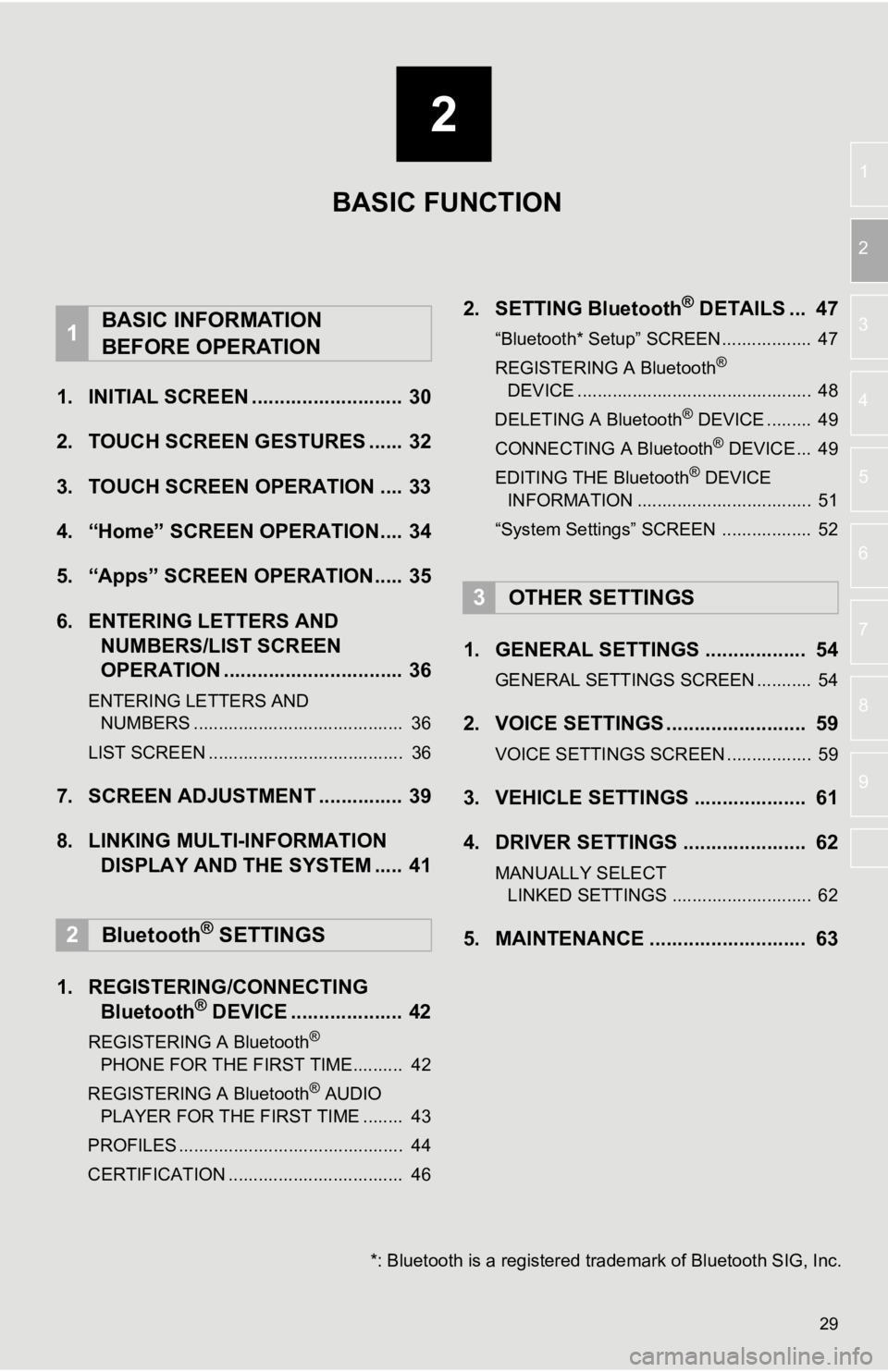
2
29
1
2
3
4
5
6
7
8
9
1. INITIAL SCREEN ........................... 30
2. TOUCH SCREEN G ESTURES ...... 32
3. TOUCH SCREEN OPERATION .... 33
4. “Home” SCREEN OPERATION.... 34
5. “Apps” SCREEN OPERATION..... 35
6. ENTERING LETTERS AND NUMBERS/LIST SCREEN
OPERATION ................................ 36
ENTERING LETTERS AND
NUMBERS .......................................... 36
LIST SCREEN ....................................... 36
7. SCREEN ADJUSTMENT ............... 39
8. LINKING MULTI-INFORMATION DISPLAY AND THE SYSTEM ..... 41
1. REGISTERING/CONNECTING Bluetooth
® DEVICE .................... 42
REGISTERING A Bluetooth®
PHONE FOR THE FIRST TIME.......... 42
REGISTERING A Bluetooth
® AUDIO
PLAYER FOR THE FIRST TIME ........ 43
PROFILES ............................................. 44
CERTIFICATION ................................... 46
2. SETTING Bluetooth® DETAILS ... 47
“Bluetooth* Setup” SCREEN.................. 47
REGISTERING A Bluetooth®
DE V
ICE ............................................... 48
DELETING A Bluetooth
® DEVICE ......... 49
CONNECTING A Bluetooth® DEVICE ... 49
EDITING THE Bluetooth® DEVICE
INFORMATION ................................... 51
“System Settings” SCREEN .................. 52
1. GENERAL SETTINGS .................. 54
GENERAL SETTINGS SCREEN ........... 54
2. VOICE SETTINGS ......................... 59
VOICE SETTINGS SCREEN ................. 59
3. VEHICLE SETTINGS .................... 61
4. DRIVER SETTINGS ...................... 62
MANUALLY SELECT LINKED SETTINGS ............................ 62
5. MAINTENANCE ............................ 63
1BASIC INFORMATION
BEFORE OPERATION
2Bluetooth® SETTINGS
3OTHER SETTINGS
BASIC FUNCTION
*: Bluetooth is a registered tr ademark of Bluetooth SIG, Inc.
Page 43 of 324
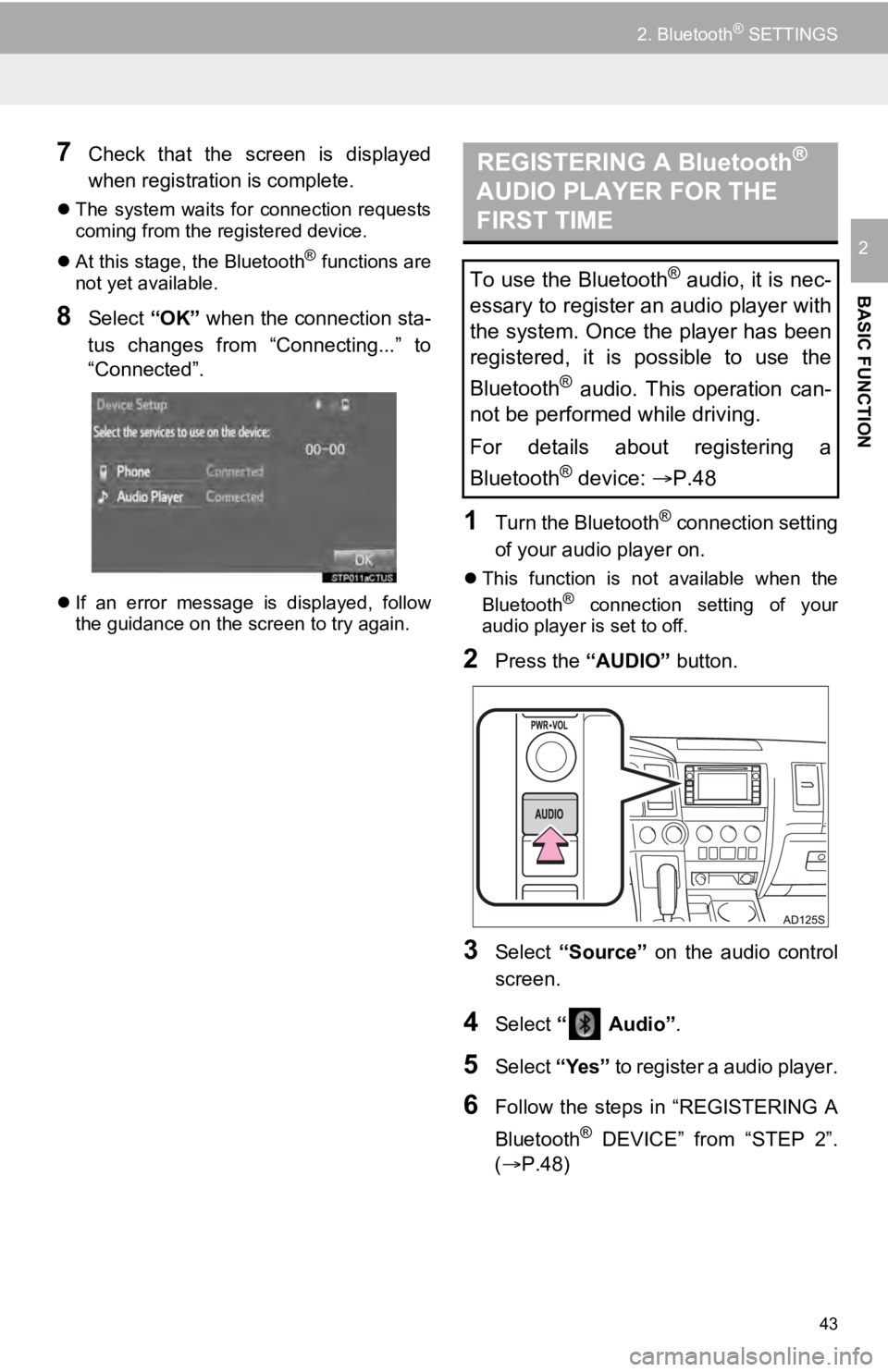
43
2. Bluetooth® SETTINGS
BASIC FUNCTION
2
7Check that the screen is displayed
when registration is complete.
The system waits for connection requests
coming from the registered device.
At this stage, the Bluetooth
® functions are
not yet available.
8Select “OK” when the connection sta-
tus changes from “Connecting...” to
“Connected”.
If an error message is displayed, follow
the guidance on the screen to try again.
1Turn the Bluetooth® connection setting
of your audio player on.
This function is not available when the
Bluetooth® connection setting of your
audio player is set to off.
2Press the “AUDIO” button.
3Select “Source” on the audio control
screen.
4Select “ Audio” .
5Select “Yes” to register a audio player.
6Follow the steps in “REGISTERING A
Bluetooth
® DEVICE” from “STEP 2”.
(P.48)
REGISTERING A Bluetooth®
AUDIO PLAYER FOR THE
FIRST TIME
To use the Bluetooth® audio, it is nec-
essary to register an audio player with
the system. Once the player has been
registered, it is possible to use the
Bluetooth
® audio. This operation can-
not be performed while driving.
For details about registering a
Bluetooth
® device: P.48
Page 44 of 324

44
2. Bluetooth® SETTINGS
PROFILES
This system supports the following services.
Bluetooth®
DeviceSpecFunctionRequire- mentsRecommen- dations
Bluetooth®
Phone/
Bluetooth®
Audio
PlayerBluetooth® Specification
Registering a
Bluetooth® de-
viceVer. 2.0Ver. 3.0
+EDR
Bluetooth®
DeviceProfileFunctionRequire- mentsRecommen- dations
Bluetooth®
Phone
HFP (Hands-Free Profile)Hands-free
systemVer. 1.0Ver. 1.6
OPP (Object Push Profile)Transferring the
contactsVer. 1.1Ver. 1.2
PBAP (Phone Book Ac-
cess Pro-file)Ver. 1.0Ver. 1.1
MAP (Message Access
Profile)Bluetooth®
phone messageVer. 1.0
SPP (Serial Port Profile)
Connected navi-
gation*1/Entune
App Suite*2Ver. 1.1
Bluetooth®
Audio
Player
A2DP (Advanced Audio
Distribution Profile)
Bluetooth® audio
systemVer. 1.0Ver. 1.2
AVRCP (Audio/Video Re-
mote Control Profile)Ver. 1.0Ver. 1.4
*
1: Entune Audio Plus
*2: Entune Premium Audio
Page 48 of 324
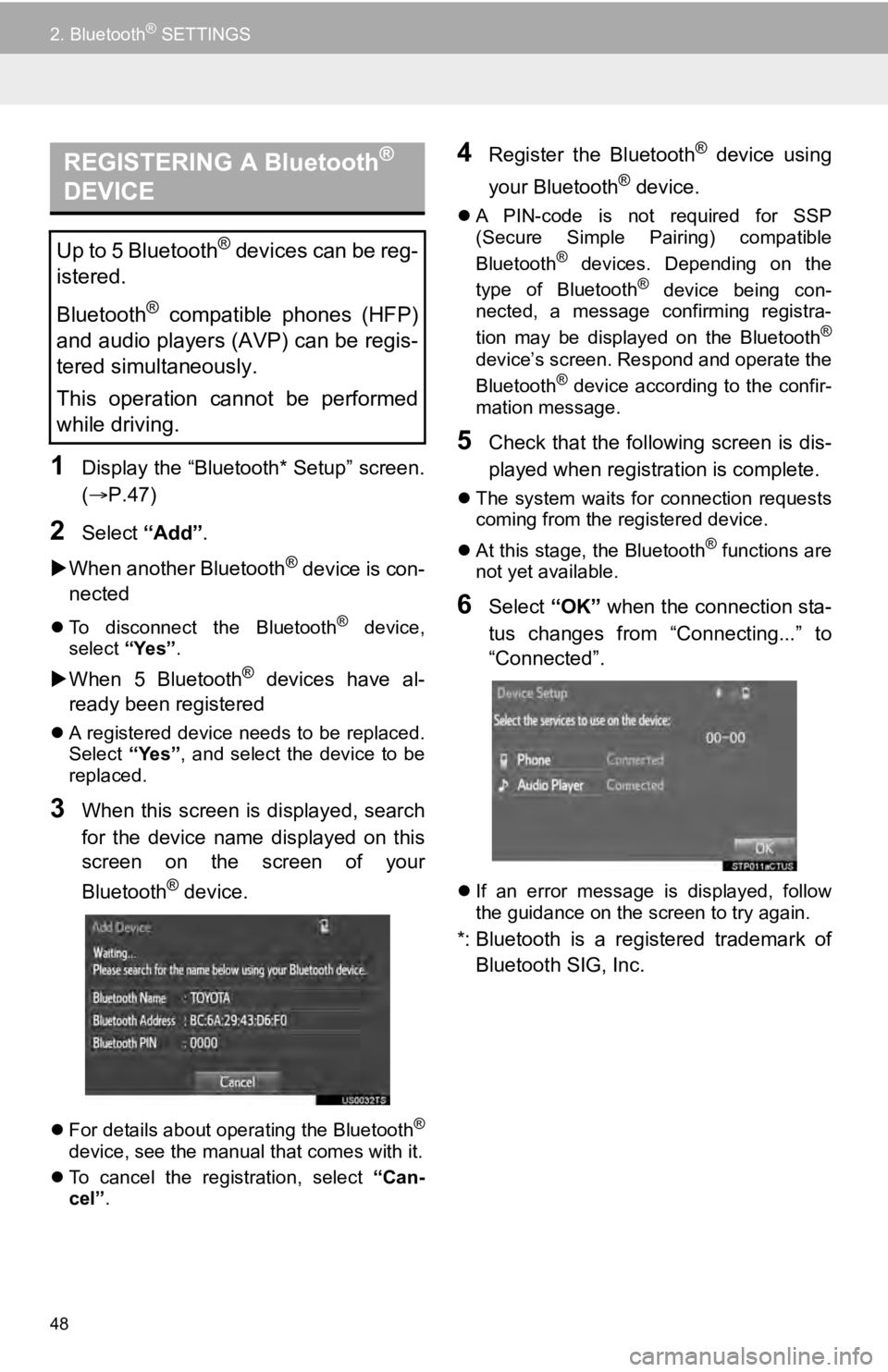
48
2. Bluetooth® SETTINGS
1Display the “Bluetooth* Setup” screen.
(P.47)
2Select “Add”.
When another Bluetooth
® device is con-
nected
To disconnect the Bluetooth® device,
select “Yes”.
When 5 Bluetooth® devices have al-
ready been registered
A registered device needs to be replaced.
Select “Yes”, and select the device to be
replaced.
3When this screen is displayed, search
for the device name displayed on this
screen on the screen of your
Bluetooth
® device.
For details about operating the Bluetooth®
device, see the manual that comes with it.
To cancel the registration, select “Can-
cel”.
4Register the Bluetooth® device using
your Bluetooth
® device.
A PIN-code is not required for SSP
(Secure Simple Pairing) compatible
Bluetooth
® devices. Depending on the
type of Bluetooth® device being con-
nected, a message confirming registra-
tion may be displayed on the Bluetooth
®
device’s screen. Respond and operate the
Bluetooth® device according to the confir-
mation message.
5Check that the following screen is dis-
played when registration is complete.
The system waits for connection requests
coming from the registered device.
At this stage, the Bluetooth
® functions are
not yet available.
6Select “OK” when the connection sta-
tus changes from “Connecting...” to
“Connected”.
If an error message is displayed, follow
the guidance on the screen to try again.
*: Bluetooth is a registered trademark of
Bluetooth SIG, Inc.
REGISTERING A Bluetooth®
DEVICE
Up to 5 Bluetooth® devices can be reg-
istered.
Bluetooth
® compatible phones (HFP)
and audio players (AVP) can be regis-
tered simultaneously.
This operation cannot be performed
while driving.
Page 49 of 324
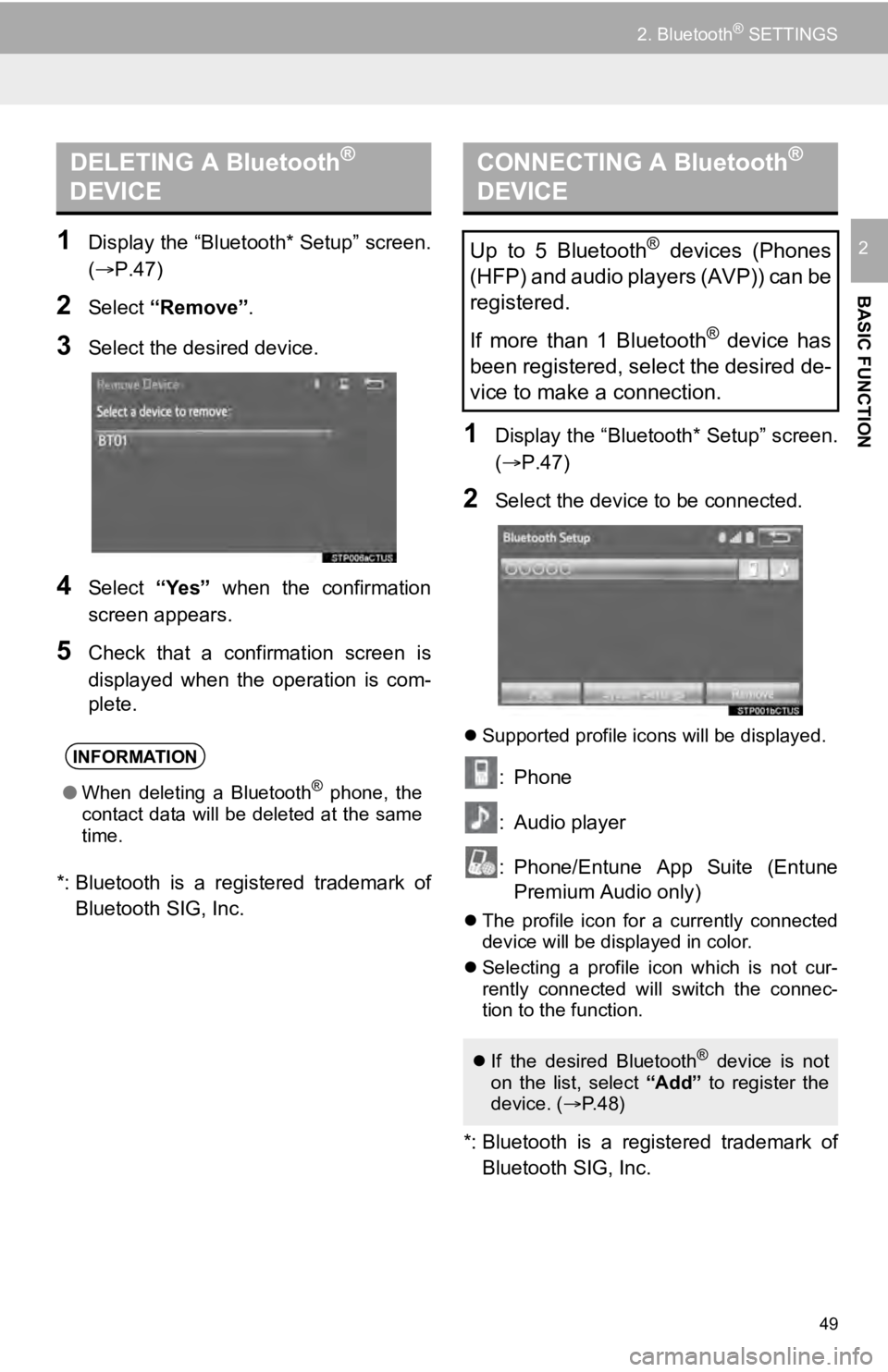
49
2. Bluetooth® SETTINGS
BASIC FUNCTION
21Display the “Bluetooth* Setup” screen.
(P.47)
2Select “Remove” .
3Select the desired device.
4Select “Yes” when the confirmation
screen appears.
5Check that a confirmation screen is
displayed when the operation is com-
plete.
*: Bluetooth is a registered trademark of Bluetooth SIG, Inc.
1Display the “Bluetooth* Setup” screen.
(P.47)
2Select the device to be connected.
Supported profile icons will be displayed.
: Phone
: Audio player
: Phone/Entune App Suite (Entune
Premium Audio only)
The profile icon for a currently connected
device will be displayed in color.
Selecting a profile icon which is not cur-
rently connected will switch the connec-
tion to the function.
*: Bluetooth is a registered trademark of
Bluetooth SIG, Inc.
DELETING A Bluetooth®
DEVICE
INFORMATION
● When deleting a Bluetooth® phone, the
contact data will be deleted at the same
time.
CONNECTING A Bluetooth®
DEVICE
Up to 5 Bluetooth® devices (Phones
(HFP) and audio players (AVP)) can be
registered.
If more than 1 Bluetooth
® device has
been registered, select the desired de-
vice to make a connection.
If the desired Bluetooth® device is not
on the list, select “Add” to register the
device. ( P. 4 8 )
Page 51 of 324
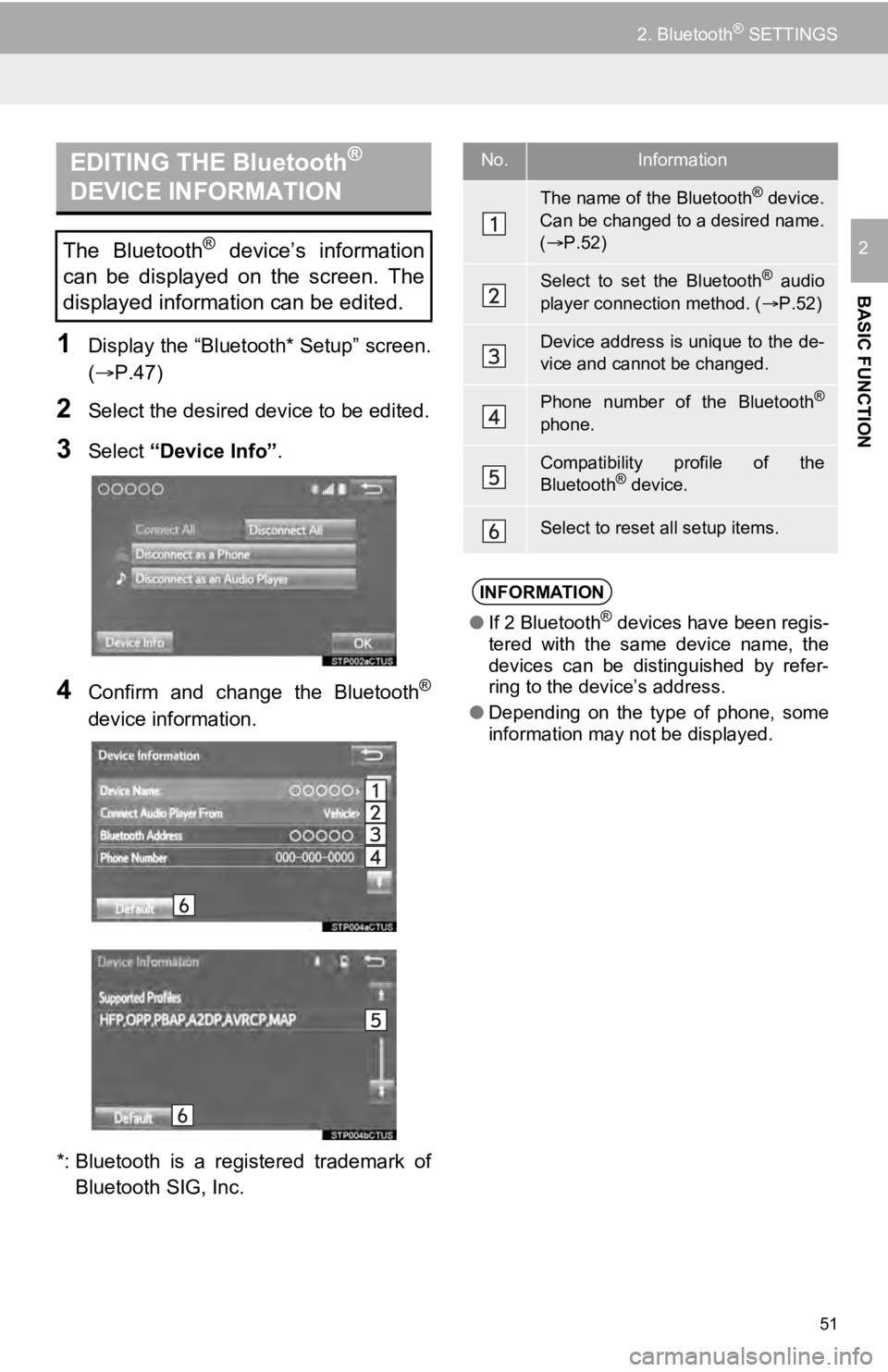
51
2. Bluetooth® SETTINGS
BASIC FUNCTION
2
1Display the “Bluetooth* Setup” screen.
(P.47)
2Select the desired device to be edited.
3Select “Device Info” .
4Confirm and change the Bluetooth®
device information.
*: Bluetooth is a registered trademark of Bluetooth SIG, Inc.
EDITING THE Bluetooth®
DEVICE INFORMATION
The Bluetooth® device’s information
can be displayed on the screen. The
displayed information can be edited.
No.Information
The name of the Bluetooth® device.
Can be changed to a desired name.
( P.52)
Select to set the Bluetooth® audio
player connection method. ( P.52)
Device address is unique to the de-
vice and cannot be changed.
Phone number of the Bluetooth®
phone.
Compatibility profile of the
Bluetooth® device.
Select to reset all setup items.
INFORMATION
● If 2 Bluetooth® devices have been regis-
tered with the same device name, the
devices can be distinguished by refer-
ring to the device’s address.
● Depending on the type of phone, some
information may not be displayed.
Page 52 of 324

52
2. Bluetooth® SETTINGS
1Select “Device Name” .
2Enter the name and select “OK”.
1Select “Connect Audio Player
From” .
2Select the desired connection method.
“Vehicle” : Select to connect the audio
system to the audio player.
“Device” : Select to connect the audio
player to the audio system.
Depending on the audio player, the “Vehi-
cle” or “Device” connection method may
be best. As such, refer to the manual that
comes with the audio player.
To reset the connection method, select
“Default”.
1Display the “Bluetooth* Setup” screen.
( P.47)
2Select “System Settings” .
3Select the desired item to be set.
*: Bluetooth is a registered trademark of Bluetooth SIG, Inc.
CHANGING A DEVICE NAME
INFORMATION
● Even if the device name is changed, the
name registered in your Bluetooth®
device does not change.
SETTING AUDIO PLAYER
CONNECTION METHOD
“System Settings” SCREEN
The Bluetooth® settings can be con-
firmed and changed.