Page 1 of 324
1
*: Entune Premium Audio only
1QUICK GUIDE11
2BASIC FUNCTION29
3AUDIO SYSTEM67
4VOICE COMMAND SYSTEM159
5INFORMATION171
6PERIPHERAL MONITORING SYSTEM175
7PHONE185
8NAVIGATION SYSTEM*227
9Entune App Suite*295
INDEX309
For more information about the foll owing items, see the “Owner’s Manual”.
Fuel consumption
Vehicle customization settings
Page 9 of 324

9
1
2
3
4
5
6
7
8
9
1. VOICE COMMAND SYSTEM OPERATION ................................ 160
VOICE COMMAND SYSTEM .............. 160
CASUAL SPEECH
RECOGNIZATION ............................ 165
COMMAND LIST ................................. 166
2. MOBILE ASSISTANT OPERATION ................................ 168
MOBILE ASSISTANT .......................... 168
1. INFORMATION .............................. 172
RECEIVING WEATHER
INFORMATION ................................. 172
RECEIVING TRAFFIC MAP INFORMATION ................................. 173
DATA SERVICES SETTINGS ............. 174
1. REAR VIEW MONITOR SYSTEM ......... .............................. 176
REAR VIEW MONITOR SYSTEM ....... 176
REAR VIEW MONITOR SYSTEM
PRECAUTIONS ................................ 178
THINGS YOU SHOULD KNOW .......... 183
1. PHONE OPERATION (HANDS-FREE SYSTEM
FOR CELLULAR PHONES)........ 186
QUICK REFERENCE .......................... 186
SOME BASICS .................................... 187
CALLING ON
THE Bluetooth
® PHONE ................... 191
RECEIVING ON THE Bluetooth
® PHONE ................... 198
TALKING ON THE Bluetooth
® PHONE ................... 199
Bluetooth® PHONE MESSAGE
FUNCTION ........................................ 202
2. SETUP........................................... 207
PHONE/MESSAGE SETTINGS .......... 207
3. WHAT TO DO IF... ....................... 219
TROUBLESHOOTING ......................... 219
4VOICE COMMAND SYSTEM
5INFORMATION
6PERIPHERAL MONITORING
SYSTEM
7PHONE
Page 15 of 324
15
1. CONTROLS AND FEATURES
QUICK GUIDE
1No.FunctionPage
Select to display the map screen.228
Select to display the audio control screen.70
Select to display the hands-free operation screen.186
Select to display the “Messages” screen.202
*Select to display weather information.172
Select to reorder the applications.35
*Select to display traffic incidents.241
*Select to display the traffic map information.173
Select to display the “Setup” screen.20
*Select to update the Entune App Suite applications.302
Select to display the “Maintenance” screen.63
*Select to display the application screen. 296
*If a turn-by-turn navigation application has been downloaded to a con-
nected phone, the application will be displayed and can be used.
For details, refer to http://www.toyota.com/entune/
.
Select to display the f uel consumption screen.“Owner’s
Manual“
*: Available in the 48 st ates, D.C. and Alaska
Page 18 of 324
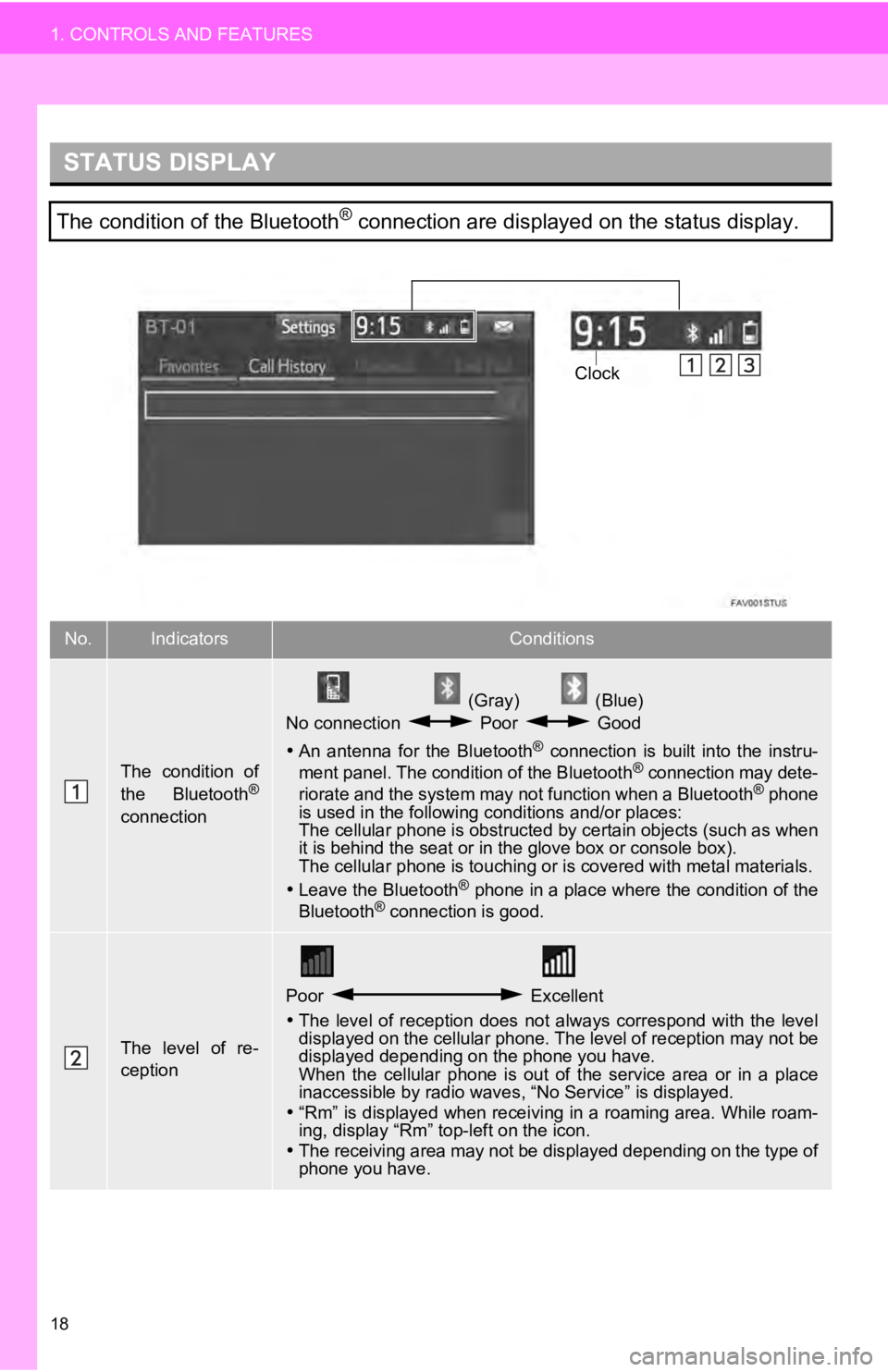
18
1. CONTROLS AND FEATURES
STATUS DISPLAY
The condition of the Bluetooth® connection are displayed on the status display.
No.IndicatorsConditions
The condition of
the Bluetooth®
connection
(Gray) (Blue)
No connection Poor Good
An antenna for the Bluetooth
® connection is built into the instru-
ment panel. The condition of the Bluetooth® connection may dete-
riorate and the system may not function when a Bluetooth® phone
is used in the following conditions and/or places:
The cellular phone is obstructed by certain objects (such as when
it is behind the seat or in the glove box or console box).
The cellular phone is touching or is covered with metal materia ls.
Leave the Bluetooth
® phone in a place where the condition of the
Bluetooth® connection is good.
The level of re-
ception
Poor Excellent
The level of reception does not always correspond with the leve l
displayed on the cellular phone. The level of reception may not be
displayed depending on the phone you have.
When the cellular phone is out of the service area or in a plac e
inaccessible by radio waves , “No Service” is displayed.
“Rm” is displayed when receiving in a roaming area. While roam-
ing, display “Rm” top-left on the icon.
The receiving area may not be displayed depending on the type o f
phone you have.
Clock
Page 21 of 324

21
1. CONTROLS AND FEATURES
QUICK GUIDE
1No.FunctionPage
Select to change the selected language, operation sound, automatic
screen change settings, etc.54
Select to customize the “Home” screen.34
Select to set the voice settings.59
Select to adjust the contrast a nd brightness of the screens.39
Select to set memory points (home, preset destinations, address book
entries, areas to avoid), navigation details or to delete previous desti-
nations.
271, 280
Select to turn the screen off.
Select to set radio and external media settings.11 2
Select to set the phone sound, cont acts, message settings, etc.207
Select to set Bluetooth® phones and Bluetooth® audio devices.47
*Select to set Entune App Suite settings.308
*Select to set data services settings.174
Select to link the driver’s cellular phone settings (audio pres ets, lan-
guage, etc.).62
Select to set vehicle information.“Owner’s Manual“
*Select to set traffic information.284
*Select to change the phone data plan pop-up message timing.
(Connected navigation is downl oadable application via smartphon es.)
*: Available in the 48 st ates, D.C. and Alaska
Page 23 of 324
23
2. NAVIGATION OPERATION
QUICK GUIDE
1Select “Enter”.
Select “OK”.
Registration of home is complete.
Registering home in a different way
P.272
Editing the name, location, phone num-
ber and icon
P.272
Setting home as the destination
P.247
7
8
Page 24 of 324
24
2. NAVIGATION OPERATION
2. REGISTERING PRESET DESTINATIONS*
Press the “APPS” button.
Select “Navigation”.
Select “Dest.”.Select one of the preset destina-
tion buttons.
Select “Yes”.
Choose a search method.
There are different kinds of methods to
search for a destination. ( P.244)
Select “Enter ”.
Select a position for this preset
destination.
Select “OK”.
Registration of preset destinations is
complete.
Registering preset destinations in a dif-
ferent way
P.273
Editing the name, location, phone num-
ber and icon
P.274
Setting preset destinations as the desti-
nation
P.247
*:Entune Premium Audio only
1
2
3
4
5
6
7
8
9
Page 28 of 324
28
3. FUNCTION INDEX
Useful functions
InformationPage
Displaying vehicle maintenance*63
Hands-free system (for cellular phone)Page
Registering/connecting Bluetooth® phone42
Making a call on a Bluetooth® phone191
Receiving a call on the Bluetooth® phone198
Voice command systemPage
Operating the system with your voice160
Peripheral monitoring systemPage
Viewing behind the rear of the vehicle176
*: Entune Premium Audio only