2019 TOYOTA SEQUOIA bluetooth
[x] Cancel search: bluetoothPage 8 of 324

TABLE OF CONTENTS
8
1. CONTROLS AND FEATURES ........ 12
CONTROLS OVERVIEW....................... 12
“Apps” SCREEN .................................... 14
“Home” SCREEN ................................... 16
“Setup” SCREEN ................................... 20
2. NAVIGATION OPERATION ............ 22
REGISTERING HOME .......................... 22
REGISTERING PRESET DESTINATIONS .................................. 24
OPERATION FLOW: GUIDING THE ROUTE ....................... 25
SETTING HOME AS THE DESTINATION ............................ 26
3. FUNCTION INDEX ..... ...................... 27
FUNCTION INDEX ................................ 27
1. BASIC INFORMATION
BEFORE OPERATION .................. 30
INITIAL SCREEN ................................... 30
TOUCH SCREEN GESTURES ............. 32
TOUCH SCREEN OPERATION ............ 33
“Home” SCREEN OPERATION ............. 34
“Apps” SCREEN OPERATION .............. 35
ENTERING LETTERS AND
NUMBERS/LIST SCREEN
OPERATION ....................................... 36
SCREEN ADJUSTMENT ....................... 39
LINKING MULTI-INFORMATION DISPLAY AND THE SYSTEM............. 41
2. Bluetooth® SETTINGS.................... 42
REGISTERING/CONNECTING Bluetooth® DEVICE............................. 42
SETTING Bluetooth® DETAILS ............. 47
3. OTHER SETTINGS ......................... 54
GENERAL SETTINGS ........................... 54
VOICE SETTINGS ................................. 59
VEHICLE SETTINGS ............................. 61
DRIVER SETTINGS ............................... 62
MAINTENANCE ..................................... 63
1. BASIC OPERATION ....................... 70
QUICK REFERENCE ............................. 70
SOME BASICS....................................... 72
2. RADIO OPERATION ....................... 77
AM/FM RADIO............................................... 77
XM Satellite Radio .................................. 87
INTERNET RADIO ................................. 93
3. MEDIA OPERATION ....................... 94
CD .......................................................... 94
USB MEMORY ....................................... 97
iPod ...................................................... 101
Bluetooth
® AUDIO................................ 105
AUX.......................................................... 1 09
4. AUDIO REMOTE CONTROLS...... 111
STEERING SWITCHES ....................... 111
5. SETUP ........................................... 112
AUDIO SETTINGS ............................... 112
6. TIPS FOR OPERATING
THE AUDIO SYSTEM.... .............. 114
OPERATING INFORMATION .............. 114
7. REAR SEAT EN TERTAINMENT
SYSTEM OPERATION ................ 123
REAR SEAT ENTERTAINMENT
SYSTEM FEATURES ........................ 123
PLAYING A Blu- ray Disc™ (BD)
AND DVD DISCS............................... 136
PLAYING AN AUDIO CD AND MP3/WMA DISCS.............................. 149
PLAYING AN SD CARD....................... 152
USING THE VIDEO MODE .................. 157
1QUICK GUIDE
2BASIC FUNCTION
3AUDIO SYSTEM
Page 9 of 324

9
1
2
3
4
5
6
7
8
9
1. VOICE COMMAND SYSTEM OPERATION ................................ 160
VOICE COMMAND SYSTEM .............. 160
CASUAL SPEECH
RECOGNIZATION ............................ 165
COMMAND LIST ................................. 166
2. MOBILE ASSISTANT OPERATION ................................ 168
MOBILE ASSISTANT .......................... 168
1. INFORMATION .............................. 172
RECEIVING WEATHER
INFORMATION ................................. 172
RECEIVING TRAFFIC MAP INFORMATION ................................. 173
DATA SERVICES SETTINGS ............. 174
1. REAR VIEW MONITOR SYSTEM ......... .............................. 176
REAR VIEW MONITOR SYSTEM ....... 176
REAR VIEW MONITOR SYSTEM
PRECAUTIONS ................................ 178
THINGS YOU SHOULD KNOW .......... 183
1. PHONE OPERATION (HANDS-FREE SYSTEM
FOR CELLULAR PHONES)........ 186
QUICK REFERENCE .......................... 186
SOME BASICS .................................... 187
CALLING ON
THE Bluetooth
® PHONE ................... 191
RECEIVING ON THE Bluetooth
® PHONE ................... 198
TALKING ON THE Bluetooth
® PHONE ................... 199
Bluetooth® PHONE MESSAGE
FUNCTION ........................................ 202
2. SETUP........................................... 207
PHONE/MESSAGE SETTINGS .......... 207
3. WHAT TO DO IF... ....................... 219
TROUBLESHOOTING ......................... 219
4VOICE COMMAND SYSTEM
5INFORMATION
6PERIPHERAL MONITORING
SYSTEM
7PHONE
Page 13 of 324

13
1. CONTROLS AND FEATURES
QUICK GUIDE
1No.FunctionPage
By touching the screen with your finger, you can control the selected
functions.32
Insert a disc into this slot. The CD player turns on immediatel y.74
Press to access the Bluetooth® hands-free system and applications.185
Turn to select a radio station or skip to the next or previous track/file.
Also, the knob can be used to enter selections on the list scre ens by
pressing it.77, 87, 94,
97, 101, 105
Press to seek up or down for a radio station or to access a des ired
track/file.77, 87, 94,
97, 101, 105
Map card slot
Do not eject the SD card, as doing so may deactivate the naviga tion
system.
293
Press to pause or res ume playing music.—
Press to display the “Home” screen.16, 34
Press to display the “Apps” screen.14, 35
Press to access the audio system. The audio system turns on in the
last mode used.70, 72, 73
Press to turn the audio system on and off, and turn it to adjus t the vol-
ume.72
Press to eject a disc.74
Page 18 of 324
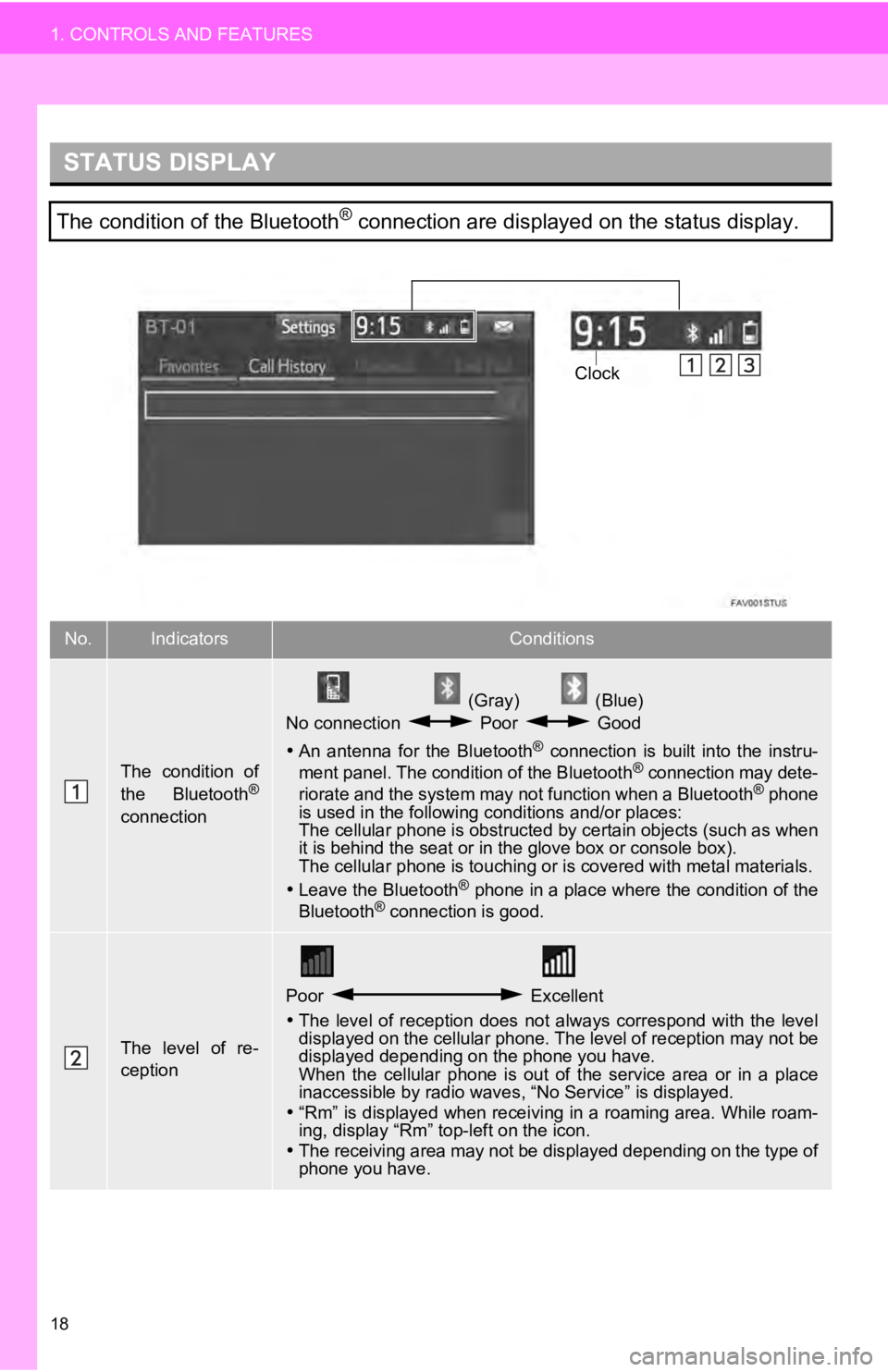
18
1. CONTROLS AND FEATURES
STATUS DISPLAY
The condition of the Bluetooth® connection are displayed on the status display.
No.IndicatorsConditions
The condition of
the Bluetooth®
connection
(Gray) (Blue)
No connection Poor Good
An antenna for the Bluetooth
® connection is built into the instru-
ment panel. The condition of the Bluetooth® connection may dete-
riorate and the system may not function when a Bluetooth® phone
is used in the following conditions and/or places:
The cellular phone is obstructed by certain objects (such as when
it is behind the seat or in the glove box or console box).
The cellular phone is touching or is covered with metal materia ls.
Leave the Bluetooth
® phone in a place where the condition of the
Bluetooth® connection is good.
The level of re-
ception
Poor Excellent
The level of reception does not always correspond with the leve l
displayed on the cellular phone. The level of reception may not be
displayed depending on the phone you have.
When the cellular phone is out of the service area or in a plac e
inaccessible by radio waves , “No Service” is displayed.
“Rm” is displayed when receiving in a roaming area. While roam-
ing, display “Rm” top-left on the icon.
The receiving area may not be displayed depending on the type o f
phone you have.
Clock
Page 19 of 324

19
1. CONTROLS AND FEATURES
QUICK GUIDE
1
The amount of
battery charge
leftEmpty Full
The amount displayed does not always correspond with the
amount displayed on the Bluetooth
® device.
The amount of battery charge left may not be displayed depend-
ing on the type of the Bluetooth
® device connected.
This system does not have a charging function.
No.IndicatorsConditions
Page 21 of 324

21
1. CONTROLS AND FEATURES
QUICK GUIDE
1No.FunctionPage
Select to change the selected language, operation sound, automatic
screen change settings, etc.54
Select to customize the “Home” screen.34
Select to set the voice settings.59
Select to adjust the contrast a nd brightness of the screens.39
Select to set memory points (home, preset destinations, address book
entries, areas to avoid), navigation details or to delete previous desti-
nations.
271, 280
Select to turn the screen off.
Select to set radio and external media settings.11 2
Select to set the phone sound, cont acts, message settings, etc.207
Select to set Bluetooth® phones and Bluetooth® audio devices.47
*Select to set Entune App Suite settings.308
*Select to set data services settings.174
Select to link the driver’s cellular phone settings (audio pres ets, lan-
guage, etc.).62
Select to set vehicle information.“Owner’s Manual“
*Select to set traffic information.284
*Select to change the phone data plan pop-up message timing.
(Connected navigation is downl oadable application via smartphon es.)
*: Available in the 48 st ates, D.C. and Alaska
Page 28 of 324

28
3. FUNCTION INDEX
Useful functions
InformationPage
Displaying vehicle maintenance*63
Hands-free system (for cellular phone)Page
Registering/connecting Bluetooth® phone42
Making a call on a Bluetooth® phone191
Receiving a call on the Bluetooth® phone198
Voice command systemPage
Operating the system with your voice160
Peripheral monitoring systemPage
Viewing behind the rear of the vehicle176
*: Entune Premium Audio only
Page 29 of 324
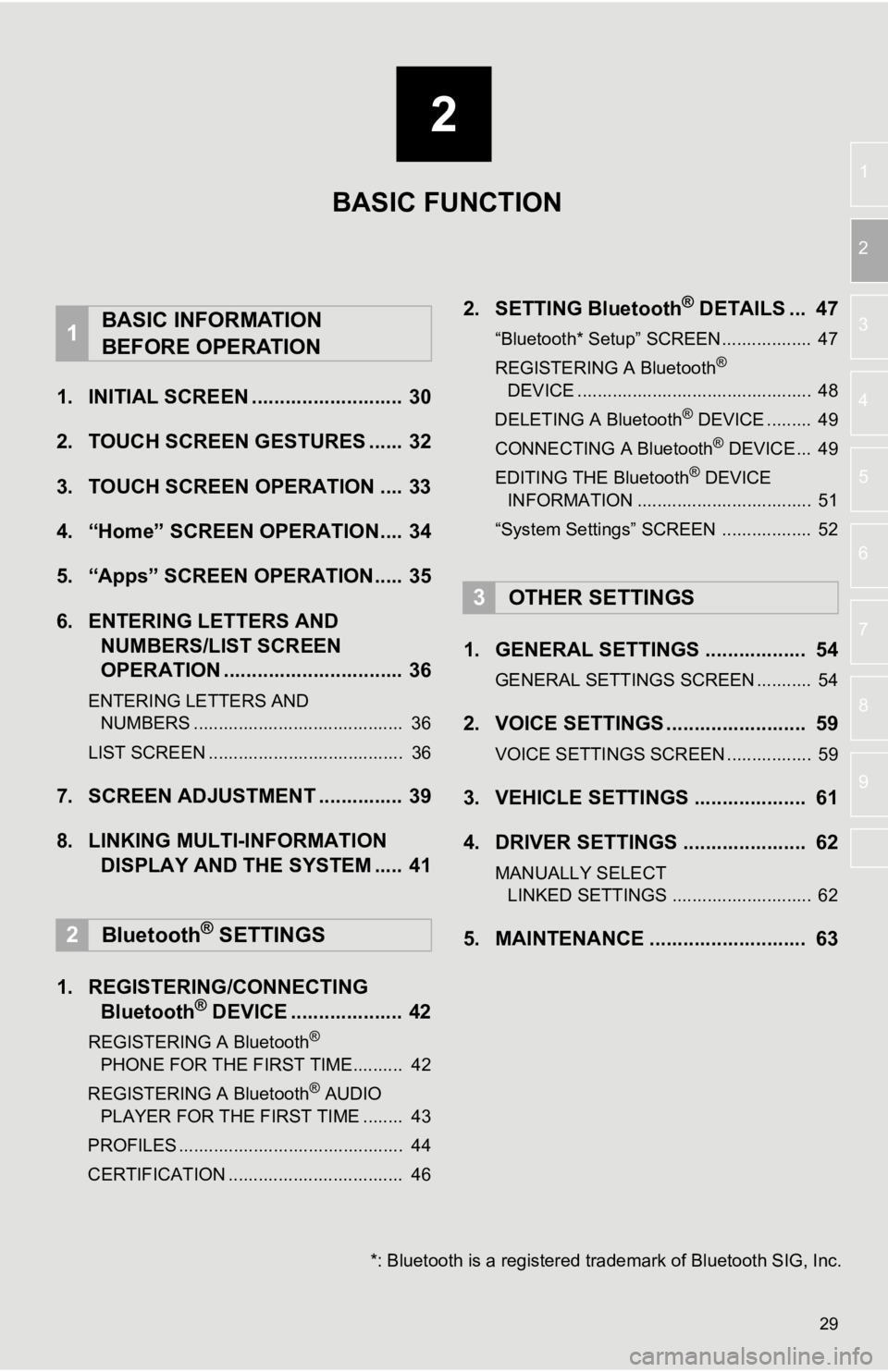
2
29
1
2
3
4
5
6
7
8
9
1. INITIAL SCREEN ........................... 30
2. TOUCH SCREEN G ESTURES ...... 32
3. TOUCH SCREEN OPERATION .... 33
4. “Home” SCREEN OPERATION.... 34
5. “Apps” SCREEN OPERATION..... 35
6. ENTERING LETTERS AND NUMBERS/LIST SCREEN
OPERATION ................................ 36
ENTERING LETTERS AND
NUMBERS .......................................... 36
LIST SCREEN ....................................... 36
7. SCREEN ADJUSTMENT ............... 39
8. LINKING MULTI-INFORMATION DISPLAY AND THE SYSTEM ..... 41
1. REGISTERING/CONNECTING Bluetooth
® DEVICE .................... 42
REGISTERING A Bluetooth®
PHONE FOR THE FIRST TIME.......... 42
REGISTERING A Bluetooth
® AUDIO
PLAYER FOR THE FIRST TIME ........ 43
PROFILES ............................................. 44
CERTIFICATION ................................... 46
2. SETTING Bluetooth® DETAILS ... 47
“Bluetooth* Setup” SCREEN.................. 47
REGISTERING A Bluetooth®
DE V
ICE ............................................... 48
DELETING A Bluetooth
® DEVICE ......... 49
CONNECTING A Bluetooth® DEVICE ... 49
EDITING THE Bluetooth® DEVICE
INFORMATION ................................... 51
“System Settings” SCREEN .................. 52
1. GENERAL SETTINGS .................. 54
GENERAL SETTINGS SCREEN ........... 54
2. VOICE SETTINGS ......................... 59
VOICE SETTINGS SCREEN ................. 59
3. VEHICLE SETTINGS .................... 61
4. DRIVER SETTINGS ...................... 62
MANUALLY SELECT LINKED SETTINGS ............................ 62
5. MAINTENANCE ............................ 63
1BASIC INFORMATION
BEFORE OPERATION
2Bluetooth® SETTINGS
3OTHER SETTINGS
BASIC FUNCTION
*: Bluetooth is a registered tr ademark of Bluetooth SIG, Inc.