2019 TOYOTA SEQUOIA steering
[x] Cancel search: steeringPage 8 of 324

TABLE OF CONTENTS
8
1. CONTROLS AND FEATURES ........ 12
CONTROLS OVERVIEW....................... 12
“Apps” SCREEN .................................... 14
“Home” SCREEN ................................... 16
“Setup” SCREEN ................................... 20
2. NAVIGATION OPERATION ............ 22
REGISTERING HOME .......................... 22
REGISTERING PRESET DESTINATIONS .................................. 24
OPERATION FLOW: GUIDING THE ROUTE ....................... 25
SETTING HOME AS THE DESTINATION ............................ 26
3. FUNCTION INDEX ..... ...................... 27
FUNCTION INDEX ................................ 27
1. BASIC INFORMATION
BEFORE OPERATION .................. 30
INITIAL SCREEN ................................... 30
TOUCH SCREEN GESTURES ............. 32
TOUCH SCREEN OPERATION ............ 33
“Home” SCREEN OPERATION ............. 34
“Apps” SCREEN OPERATION .............. 35
ENTERING LETTERS AND
NUMBERS/LIST SCREEN
OPERATION ....................................... 36
SCREEN ADJUSTMENT ....................... 39
LINKING MULTI-INFORMATION DISPLAY AND THE SYSTEM............. 41
2. Bluetooth® SETTINGS.................... 42
REGISTERING/CONNECTING Bluetooth® DEVICE............................. 42
SETTING Bluetooth® DETAILS ............. 47
3. OTHER SETTINGS ......................... 54
GENERAL SETTINGS ........................... 54
VOICE SETTINGS ................................. 59
VEHICLE SETTINGS ............................. 61
DRIVER SETTINGS ............................... 62
MAINTENANCE ..................................... 63
1. BASIC OPERATION ....................... 70
QUICK REFERENCE ............................. 70
SOME BASICS....................................... 72
2. RADIO OPERATION ....................... 77
AM/FM RADIO............................................... 77
XM Satellite Radio .................................. 87
INTERNET RADIO ................................. 93
3. MEDIA OPERATION ....................... 94
CD .......................................................... 94
USB MEMORY ....................................... 97
iPod ...................................................... 101
Bluetooth
® AUDIO................................ 105
AUX.......................................................... 1 09
4. AUDIO REMOTE CONTROLS...... 111
STEERING SWITCHES ....................... 111
5. SETUP ........................................... 112
AUDIO SETTINGS ............................... 112
6. TIPS FOR OPERATING
THE AUDIO SYSTEM.... .............. 114
OPERATING INFORMATION .............. 114
7. REAR SEAT EN TERTAINMENT
SYSTEM OPERATION ................ 123
REAR SEAT ENTERTAINMENT
SYSTEM FEATURES ........................ 123
PLAYING A Blu- ray Disc™ (BD)
AND DVD DISCS............................... 136
PLAYING AN AUDIO CD AND MP3/WMA DISCS.............................. 149
PLAYING AN SD CARD....................... 152
USING THE VIDEO MODE .................. 157
1QUICK GUIDE
2BASIC FUNCTION
3AUDIO SYSTEM
Page 41 of 324

41
1. BASIC INFORMATION BEFORE OPERATION
BASIC FUNCTION
2
8. LINKING MULTI-INFORMATION DISPLAY AND THE SYSTEM
The following functions of the system are linked with the multi-information display
in the instrument cluster:
• Navigation*
• Audio*
• Language
etc.
These functions can be operated using multi-information display control switches
on the steering wheel. For details, refer to “Owner’s Manual”.
*: If equipped
Page 42 of 324
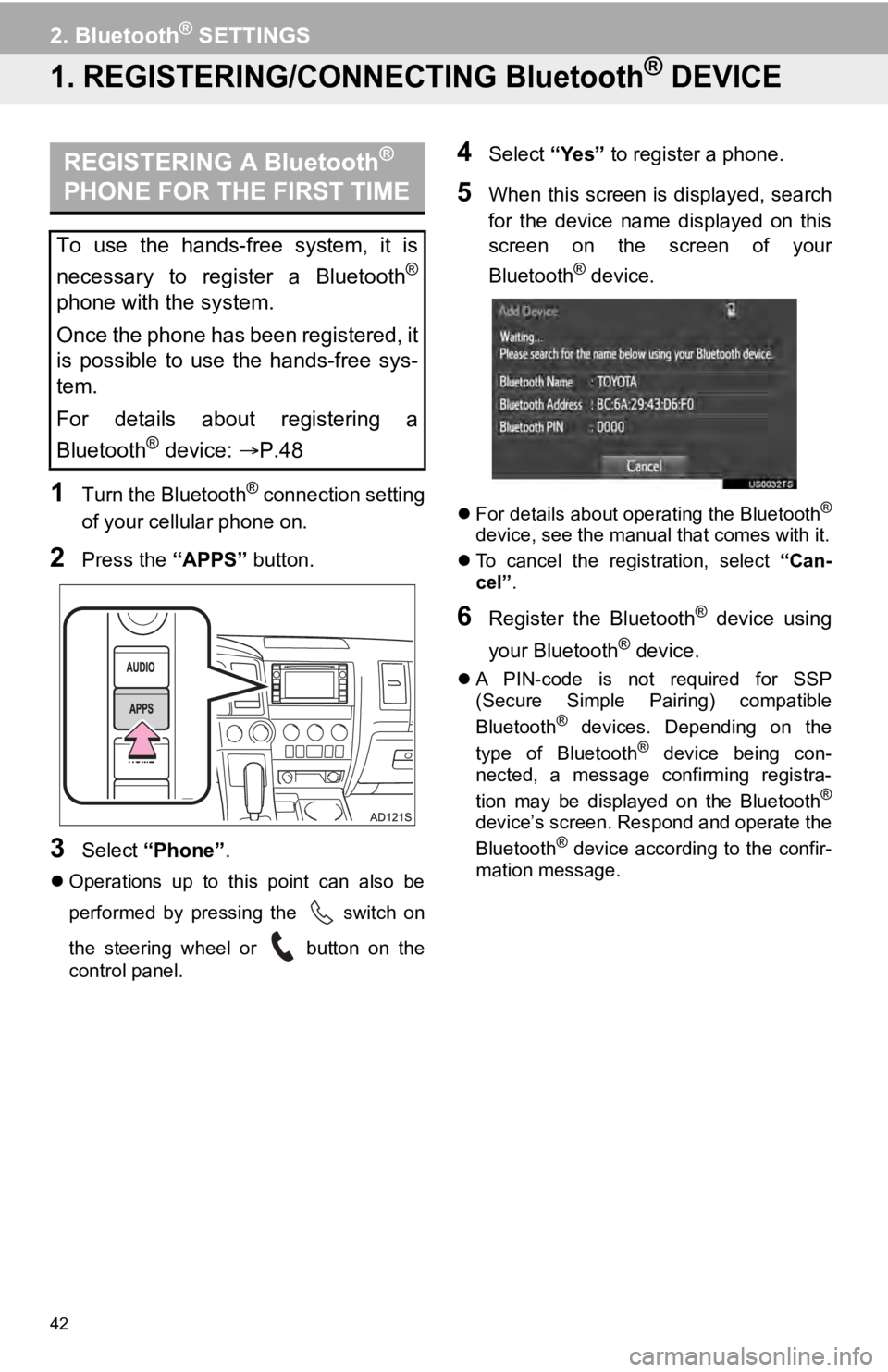
42
2. Bluetooth® SETTINGS
1. REGISTERING/CONNECTING Bluetooth® DEVICE
1Turn the Bluetooth® connection setting
of your cellular phone on.
2Press the “APPS” button.
3Select “Phone” .
Operations up to this point can also be
performed by pressing the switch on
the steering wheel or button on the
control panel.
4Select “Yes” to register a phone.
5When this screen is displayed, search
for the device name displayed on this
screen on the screen of your
Bluetooth
® device.
For details about operating the Bluetooth®
device, see the manual that comes with it.
To cancel the registration, select “Can-
cel”.
6Register the Bluetooth® device using
your Bluetooth
® device.
A PIN-code is not required for SSP
(Secure Simple Pairing) compatible
Bluetooth
® devices. Depending on the
type of Bluetooth® device being con-
nected, a message confirming registra-
tion may be displayed on the Bluetooth
®
device’s screen. Respond and operate the
Bluetooth® device according to the confir-
mation message.
REGISTERING A Bluetooth®
PHONE FOR THE FIRST TIME
To use the hands-free system, it is
necessary to register a Bluetooth
®
phone with the system.
Once the phone has been registered, it
is possible to use the hands-free sys-
tem.
For details about registering a
Bluetooth
® device: P.48
Page 68 of 324

68
1. CD................................................... 94
OVERVIEW............................................ 94
PLAYING AN AUDIO CD ....................... 96
PLAYING AN MP3/WMA/AAC DISC ..... 96
2. USB MEMORY ............................... 97
OVERVIEW............................................ 97
PLAYING A USB AUDIO ..................... 100
3. iPod .............................................. 101
OVERVIEW.......................................... 101
PLAYING AN iPod ............................... 104
4. Bluetooth® AUDIO ...................... 105
OVERVIEW.......................................... 105
CONNECTING A Bluetooth®
DEVICE ............................................. 108
LISTENING TO Bluetooth
® AUDIO ..... 108
5.AUX ................................................. 109
OVERVIEW.......................................... 109
1. STEERING SWITCHES ............... 111
1. AUDIO SETTINGS....... ................ 112
“Audio Settings” SCREEN .................... 112
1. OPERATING INFORMATION ..... 114
RADIO .................................................. 114
CD PLAYER AND DISC ....................... 115
iPod ...................................................... 117
FILE INFORMATION............................ 118
TERMS ................................................. 121
ERROR MESSAGES ........................... 122
3MEDIA OPERATION4AUDIO REMOTE CONTROLS
5SETUP
6TIPS FOR OPERATING
THE AUDIO SYSTEM
3
AUDIO SYSTEM
Page 71 of 324

71
1. BASIC OPERATION
AUDIO SYSTEM
3
FunctionPage
Using the radio77
Playing an audio CD or MP3/WMA/AAC disc94
Playing a USB memory97
Playing an iPod®101
Playing a Bluetooth® device105
Using the AUX port109
Using the steering wheel audio switches111
Audio system settings11 2
Rear seat entertainment system123
Page 93 of 324

93
2. RADIO OPERATION
AUDIO SYSTEM
3
3. INTERNET RADIO*
1Press the “APPS” button.
2Select the internet radio application.
The internet radio application screen is
displayed.
Perform operations according to the dis-
played application screen.
If a compatible phone is already regis-
tered, it will be connected automatically.
LISTENING TO INTERNET
RADIO
One of Entune App Suite features is
the ability to listen to internet radio. In
order to use this service, a compatible
phone and the system need to be set
up. For details: P.301
INFORMATION
●Other applications can be activated
while listening to internet radio.
● Some parts of applications can be
adjusted using the switches on the
steering wheel.
● For additional information, refer to
http://www.toyota.com/entune/
or call
1-800-331-4331.
*: Entune Premium Audio only
Page 111 of 324

111
AUDIO SYSTEM
3
4. AUDIO REMOTE CONTROLS
1. STEERING SWITCHES
Volume control switch
Press the “+” side to increase the volume.
The volume continues to increase while
the switch is being pressed.
Press the “-” side to decrease the vol-
ume. The volume continues to decrease
while the switch is being pressed.
“” switch
When in radio mode
Press the “” or “” switch to change
the station/channel up or down.
Press and hold the “” or “” switch to
quickly change the station/channel.
Press and hold the “” or “” switch to
type seek up or down. (XM Satelite Radio)
When in media mode
Press the “” or “ ” switch to skip to the
next or previous track/file.
Press and hold the “” or “” switch to
fast forward/rewind.
“MODE/HOLD” switch
Press the “MODE/HOLD” switch to select
an audio mode. Each press changes the
mode sequentially if the desired mode is
ready to use.
To turn the audio system on, press the
“MODE/HOLD” switch.
Press and hold the “MODE/HOLD” switch
to turn the audio system off.
Some parts of the audio system can be
adjusted using the switches on the
steering wheel.
No.Switch
Volume control switch
“ ” switch
“MODE/HOLD” switch
Page 160 of 324
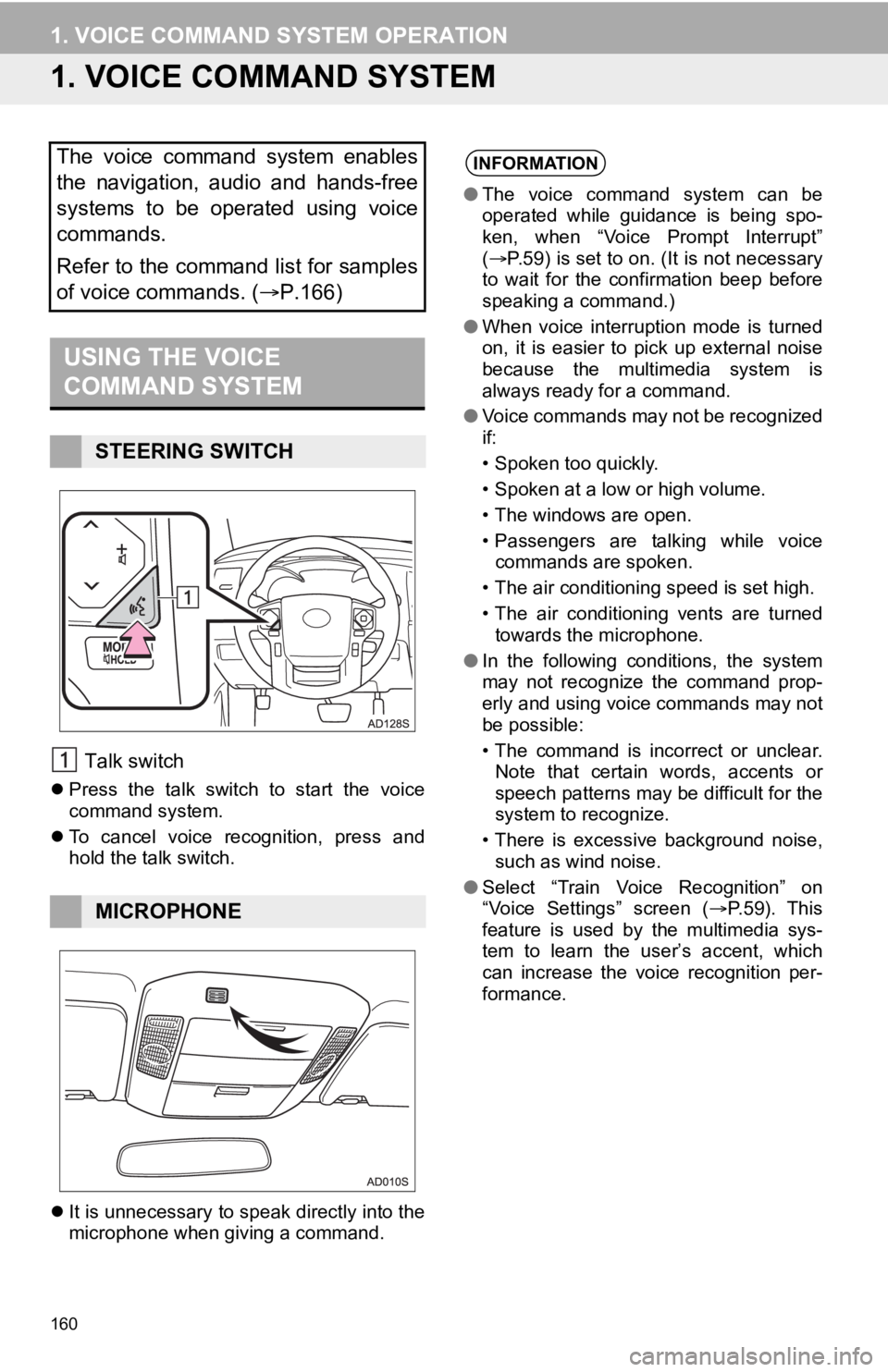
160
1. VOICE COMMAND SYSTEM OPERATION
1. VOICE COMMAND SYSTEM
Talk switch
Press the talk switch to start the voice
command system.
To cancel voice recognition, press and
hold the talk switch.
It is unnecessary to speak directly into the
microphone when giving a command.
The voice command system enables
the navigation, audio and hands-free
systems to be operated using voice
commands.
Refer to the command list for samples
of voice commands. ( P.166)
USING THE VOICE
COMMAND SYSTEM
STEERING SWITCH
MICROPHONE
INFORMATION
●The voice command system can be
operated while guidance is being spo-
ken, when “Voice Prompt Interrupt”
( P.59) is set to on. (It is not necessary
to wait for the confirmation beep before
speaking a command.)
● When voice interruption mode is turned
on, it is easier to pick up external noise
because the multimedia system is
always ready for a command.
● Voice commands may not be recognized
if:
• Spoken too quickly.
• Spoken at a low or high volume.
• The windows are open.
• Passengers are talking while voice
commands are spoken.
• The air conditioning speed is set high.
• The air conditioning vents are turned towards the microphone.
● In the following conditions, the system
may not recognize the command prop-
erly and using voice commands may not
be possible:
• The command is incorrect or unclear.
Note that certain words, accents or
speech patterns may be difficult for the
system to recognize.
• There is excessive background noise, such as wind noise.
● Select “Train Voice Recognition” on
“Voice Settings” screen ( P.59). This
feature is used by the multimedia sys-
tem to learn the user’s accent, which
can increase the voice recognition per-
formance.